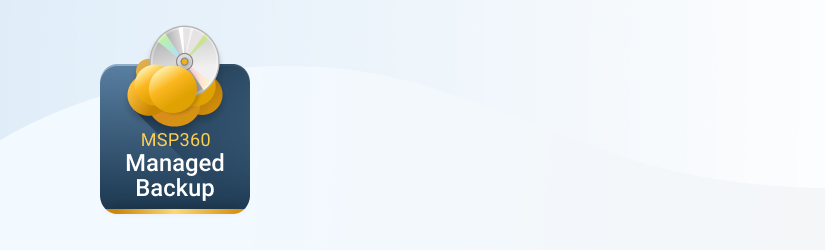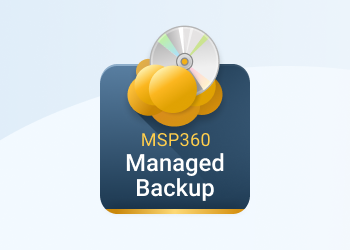Earlier we had an article on 7 best free and open-source ticket systems for MSPs. Today we want to show you how you can integrate the MSP360 Managed Backup solution with your help desk portal using email.
Integration Setup Guide
After following this procedure, you will receive emails about your backup and restore plans right to your help desk portal. You can either get emails about all plans or only about failed backups and restores. Then it’s much easier to handle the issue as a ticket in your portal.
We strongly recommend checking the notifications on the Failure Only basis, so you won’t get overwhelmed with tickets about finished backup plans.
Here’s a step-by-step setup guide:
Open the MSP360 Managed Backup Console,
Go to the Reporting tab and choose the User Plan Report.
Check the box to indicate that you want to receive notification emails for all users, and choose the status of backup and restore plans you want to be notified about. 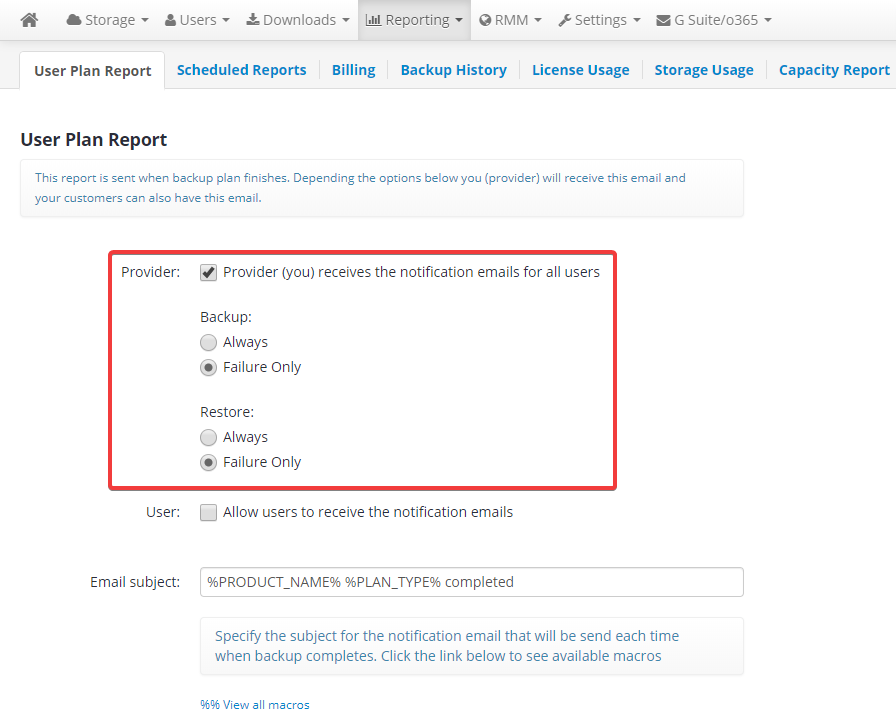
Here you can also specify the email subject. For instance, if you choose to get notifications about all plans, it makes sense to have a subject like “%PRODUCT_NAME% %PLAN_TYPE% %RESULT%”. You can also specify the email signature and the language here.
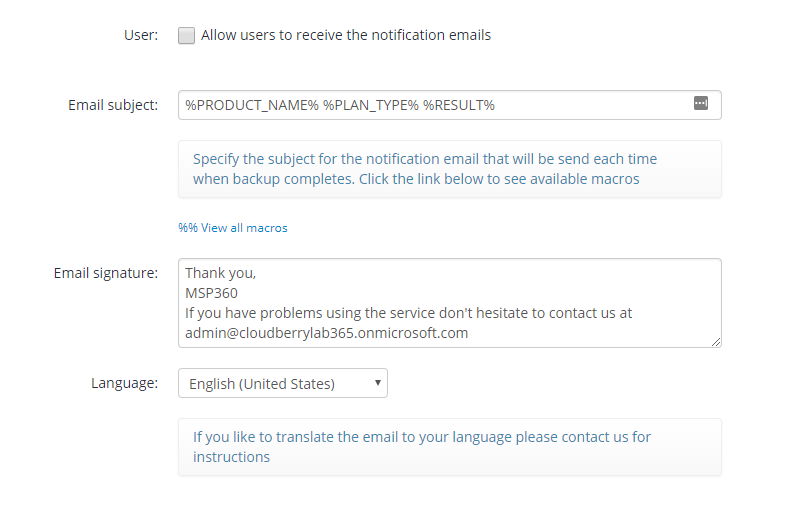
4Go to the Settings tab and then to Notifications and set the email you use in your help desk portal as the address that all notifications will go to.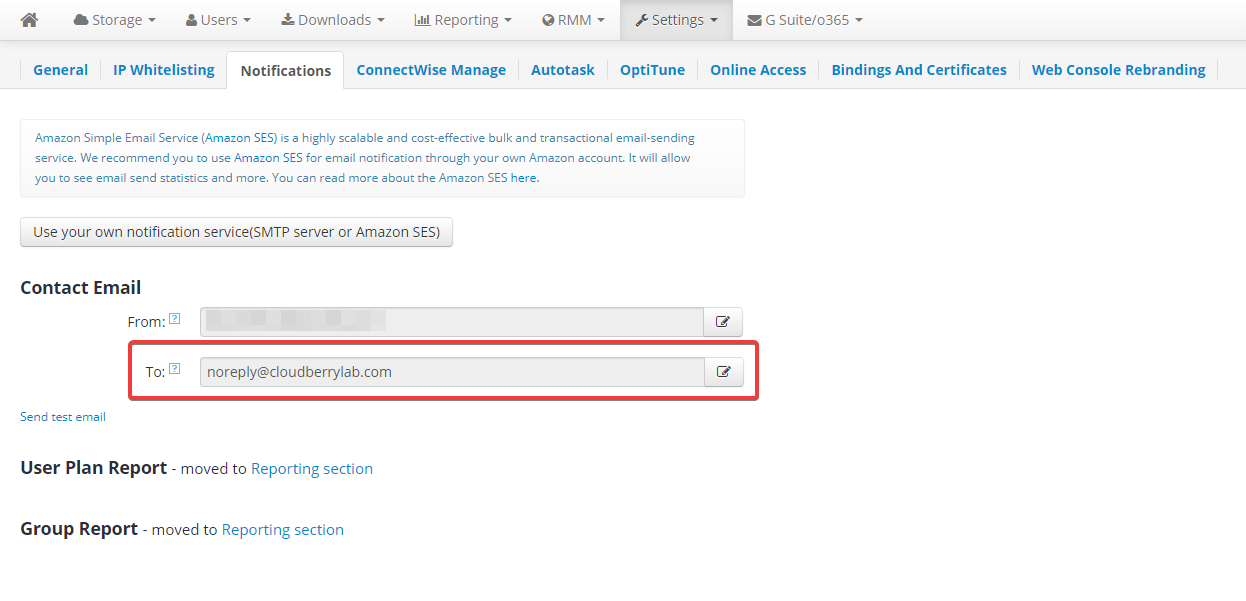
Conclusion
That’s it. Now you will receive notifications about user backups and recoveries to your ticketing system. If you have any questions or comments, let us know in the comments section or on our official forum.