File-Level Backup With MSP360
Easy-to-use file backup with MSP360. Powerful software with centralized management, monitoring, and reporting.
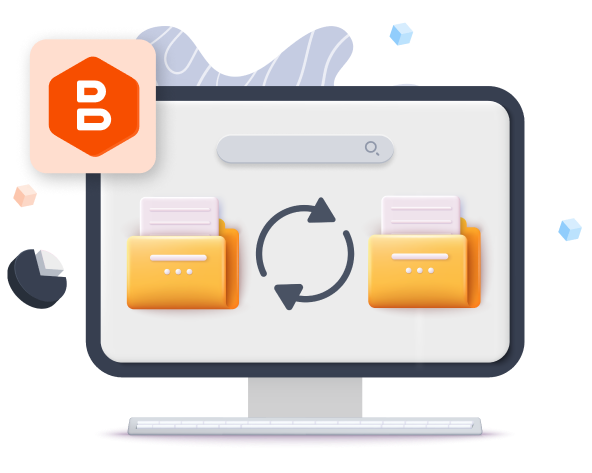
Fast File Backups And Restores
Flexible Archival Strategy With GFS Policy
Save about 50% of storage space with Forever Forward Incremental Backup
MSP360 File Backup Best Practices
The easiest way to ensure your files are safe is to back them up regularly. That way, you prevent your valuable data from being lost as a result of some unpredictable event. In this guide, we cover all the benefits of file-level backup, explain the pros and cons of cloud storage and external drives as backup destinations, and share file backup best practices.
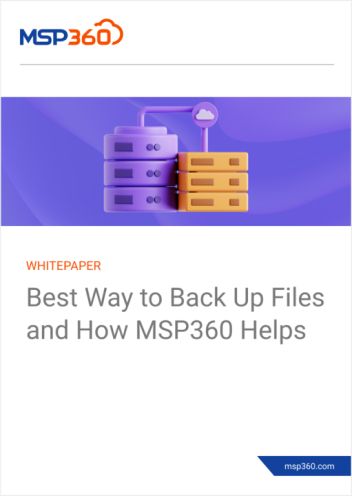
Free Web-Based Remote Access for Windows
Take advantage of the free and lightning-fast web-based remote access solution and resolve any issues instantly. No additional license is required.
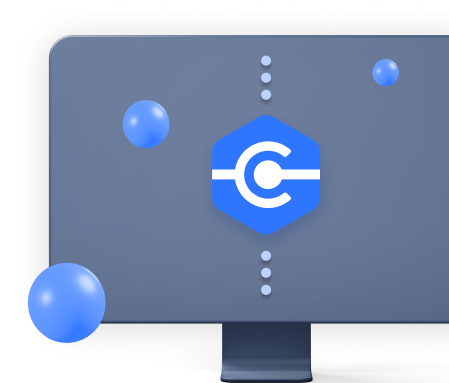
Take Advantage of MSP360 File Backup Software
Why File-Level Backup
Protect Documents From Some Unexpected Event
Make sure the most important files are backed up regularly in case of hardware malfunction or accidental deletion. It’s not a problem at all if the deleted file is backed up; just restore the file from your backups.
Restore Previous Versions of a File
Keep All Your Valuable Files Safe
Not sure which files to back up? One of the best ways to keep your files safe is to store copies in cloud storage. Back up Quickbooks, Outlook, Wordpress and other important files to be confident you don’t lose any valuable data.
Access Files Anytime, Anywhere
The best way to access valuable data is to back up your files from hard drive to cloud storage using the MSP360 management console. You will always have access to your files; just log in to your MSP360 account from any computer to view and download your files from cloud storage.
Frequently Asked Questions About File-Level Backup
File-Level Backup
With MSP360









