Windows Server Backup With MSP360
Backing up your server data using MSP360 Managed Backup is simple and versatile. Backups and restores are processed much faster, and your data gets checked for validity several times, which ensures that you will be able to restore it whenever you need.
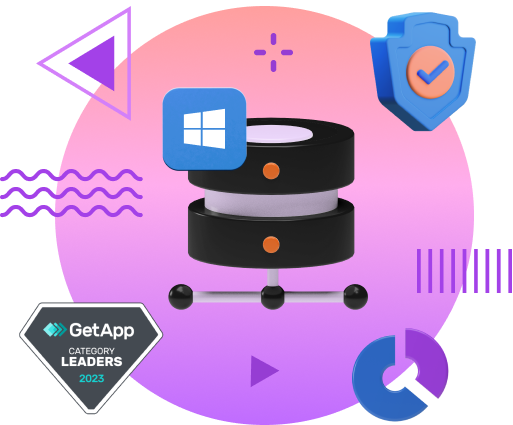
Fast and Efficient
Server Backup and Recovery
Optimized Storage Size with GFS
Ensure Recoverability
with Restore Verification
Seamless Server Backup With MSP360
Servers are generally considered to be reliable. However, system failures or natural disasters such as fires can ruin your business and cause irreversible data loss. Manual server backups are not an option, as they take up too much time and human resources. What is even more important, they put your data at risk of loss due to human error.
Learn why you need to back up your Windows servers and explore the ins and outs of server backup with MSP360 Managed Backup.
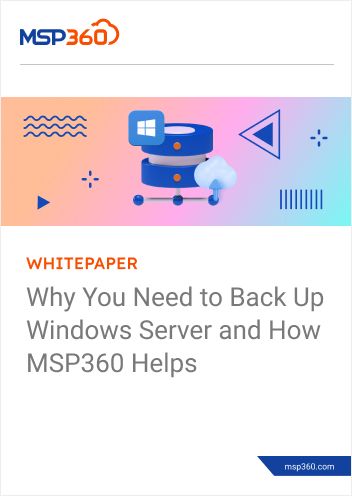
Make the Most of Your Windows Server Backups With MSP360
Improve Efficiency With Server Backups and MSP360
Fast, Efficient And Direct Backups
Image-based server backups are usually considered to be slow leading to various issues with images’ accuracy. MSP360 has developed a new approach to image-based backup, based on the concept of archiving to get rid of this problem
Save Time And Bandwidth
Discover duplicate blocks of files on a target endpoint and transfer only unique parts to the storage with client-side deduplication
Maximum Flexibility To Recover Data
Recover to physical, virtual, cloud platform or on-premises infrastructure
Fast File-Level Restore
Restore files or folders from your image and get the benefits of file-level backup while still creating solid images
Advanced Protection
AES encryption with key sizes of 128, 192 and 256 bits and 2FA is supported with MSP360 Managed Backup
Easy-To-Manage Backup Solution
Don’t babysit your Windows server backups – spend less time on configuring, scheduling and automating backups with the intuitive and simple interface of the web control panel
Server Backup FAQ
Windows Server Backup
With MSP360









