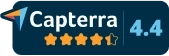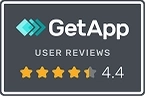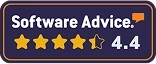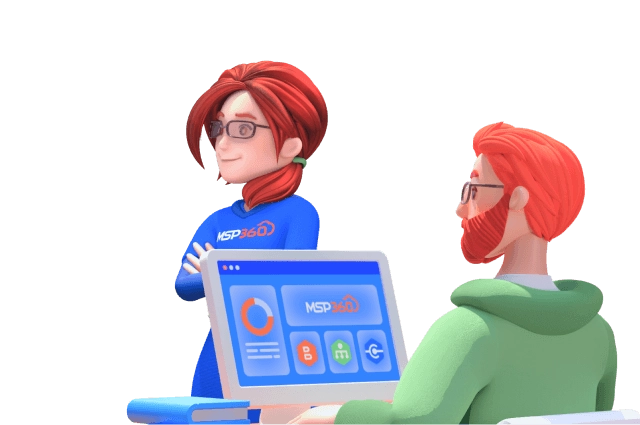Web-Based Remote Access With MSP360
Connect to Windows remote devices directly from your browser without installing an application on your computer. Experience the simplicity of MSP360’s web-based remote desktop solution.
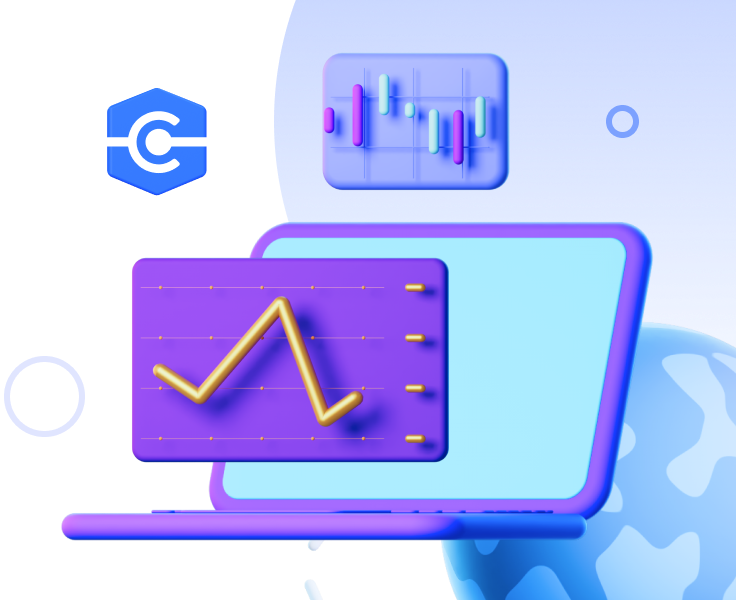
Browser-based connections
Centralized management
Access multiple computers simultaneously
Designed for MSPs and businesses
Free with MSP360 Backup and RMM
Make the Most of Your MSP360 Managed Connect
To ensure the stable operation of a company, its IT infrastructure must work without interruption. In order to minimize risks, specialists need to be able to remotely connect to devices in order to quickly solve any problem that has arisen.
In this guide, we talk about why MSP360 Managed Connect is one of the best solutions for connecting to remote devices and share the best practices for using it.
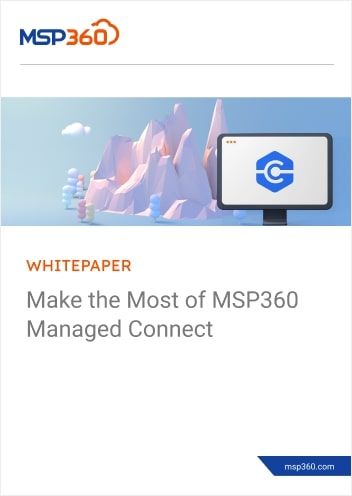
Fast and Easy Access to Windows Devices via a Browser
Web-Based Remote Access for Business & IT
Remote Desktop for Business Continuity
Ensure seamless operations with remote desktop web access, allowing employees to securely connect to their work computers from any browser. Whether handling urgent tasks or maintaining productivity during travel, teams can access critical applications without disruption.
Remote Desktop for IT Admins
Manage and troubleshoot remote computers with ease using a browser-based remote desktop software. No need for installations – just open your browser and access devices instantly. This ensures quick response times for system maintenance and issue resolution.
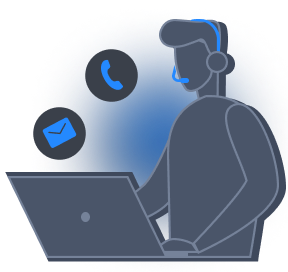
Access Work PCs from Anywhere
Stay productive with remote desktop web access, allowing you to connect to your office computer securely from any device with a browser. Whether traveling or working remotely, you’ll have full control over your workstation at all times.
Instant Support Without Software Installation
Provide quick, hassle-free assistance using our online remote desktop tool – initiate sessions from any browser without installing an app on the device you’re connecting from. This makes IT support faster and more convenient for both technicians and end users.