Virtual Machine Backup With MSP360
Fast, flexible and reliable cloud VM backup solution for Hyper-V and VMware.
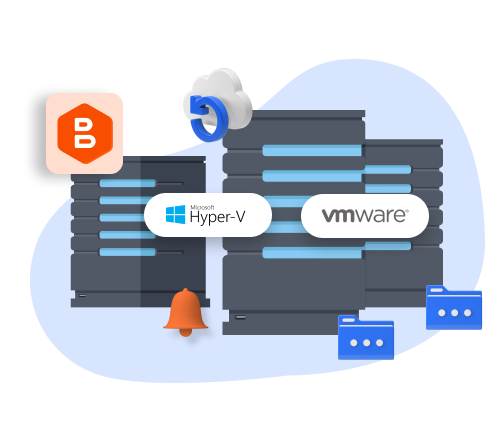
Reliable Backup For
Hyper-V and VMware
Improved Speed And Efficiency With Changed Block Tracking
Application-Consistent Backups for Hyper-V And VMware
VM Backup Best Practices With MSP360
No matter how reliable the server that hosts your VMs is, the VMs can still fail. Natural disasters, human errors, malware, and other threats could all erase virtual machines or make them unavailable. That’s why VM backup should be part and parcel of your data protection strategy. Read this guide to find out how MSP360 solves the challenges of virtual machine backups and how you can set up backups efficiently with MSP360 Managed Backup.
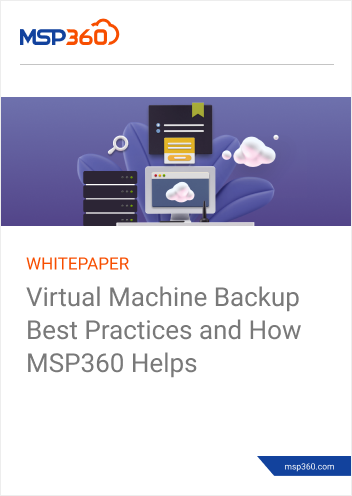
High-Performance VMware Backup and Hyper-V Backup With MSP360
Simple and Reliable Virtual Machine Backup With MSP360 Managed Backup
Flexible Schedules And Retention Policies
Configure scheduling and data retention settings that fit your requirements with a fully customizable VM backup solution.
Advanced Virtual Machine Backup Protection
Enhance data protection with backup encryption and immutability. MSP360 Managed Backup supports AES encryption with key sizes of 128, 192 and 256 bits.
Reliable Recovery Options
Restore Hyper-V and VMware virtual machines to Amazon EC2 and MS Azure VM.
Optimized Recovery Point Objective
Configure virtual machine backup frequency, ensuring that, in a data loss scenario, only a few minutes of data are lost, optimizing the RPO.
Customizable Notifications
Keep yourself informed on how VMware and Hyper-V backups are going. In the event of failure, you’ll know immediately; if everything is fine, you’ll avoid anxiety.
Easy-To-Manage VM Backup Solution
Spend less time on setting up backups with the intuitive and simple interface of the web control panel.
Virtual Machine Backup FAQ
VMware and Hyper-V Backup With MSP360 Managed Backup









