MSP360 Products
Item-Level Restore from Image-Based Backup with MSP360 Managed Backup
Image-based backup is a type of backup that should be done regularly. If something goes wrong, with an image-based backup you can restore your system with all its files, applications, preferences, etc., to avoid downtime and ensure business continuity.
Sometimes, however, you don’t need to restore the whole system but need just a single file or folder (we’ll call it “an item”) that was saved within the image-based backup dataset. In this guide, we’ll show how to restore an item or several items with MSP360 Managed Backup.
Please note: when you recover an item from an image-based backup, you download this item only, not the whole image, so that the restore process is fast.
- Run the MSP360 Managed Backup agent on the backed-up machine. Proceed to the Backup Storage tab. You’ll see a list of all your storages with all the backups saved.
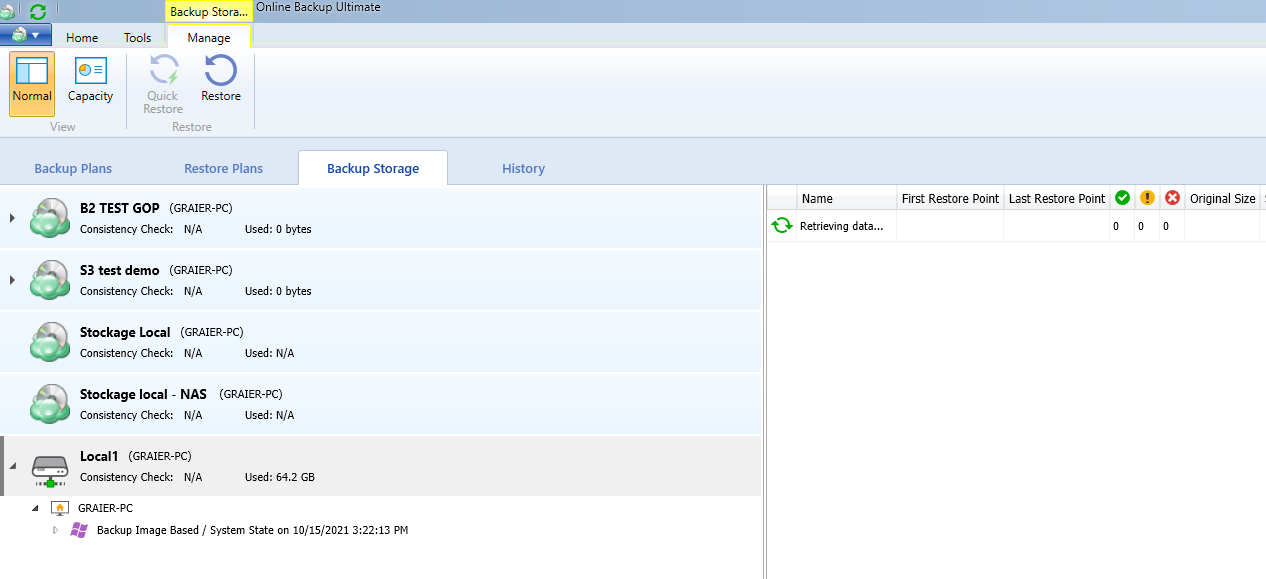
- Find the image you want to extract an item from. If there are several restore points, choose the one that contains the right version of your item.
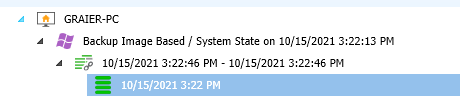
- In the right-hand pane, expand the restore point contents.
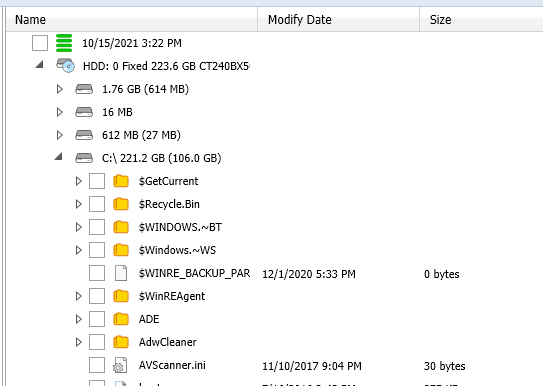
- Find the item you want to restore. Right-click on it and select Quick Restore.
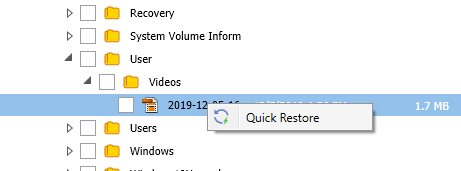
- Once you click Quick Restore, a new window will appear. Specify the restore destination.
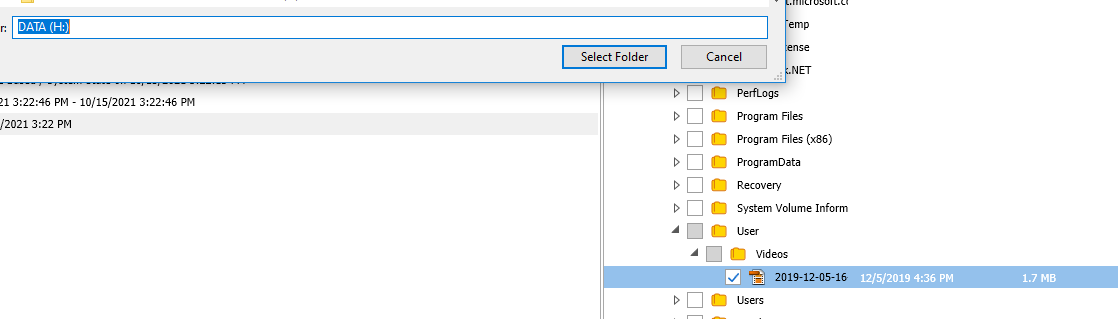
After you click Select Folder, MSP360 Managed Backup will create and run a one-time restore plan for the item you’ve chosen.
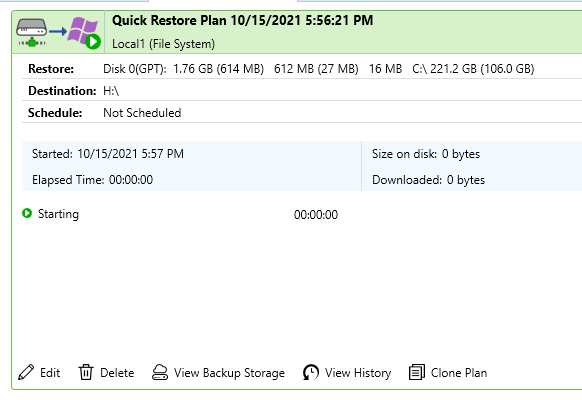
In a short while, your plan will finish and the item will appear in the folder you’ve specified. The restore plan for this item will be deleted automatically upon completion.
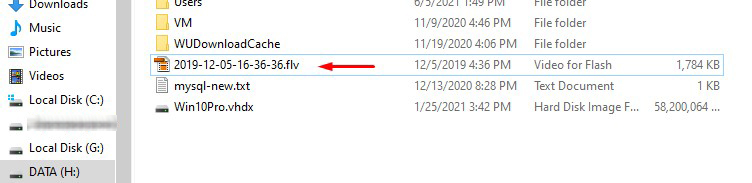
As you can see, the item-level restore process in MSP360 Managed Backup is extremely easy and quick. You can pull out any file or folder from your image-based backup in just a few clicks, without restoring the whole image. If you have any remaining questions or would like to know more, please contact our team.

