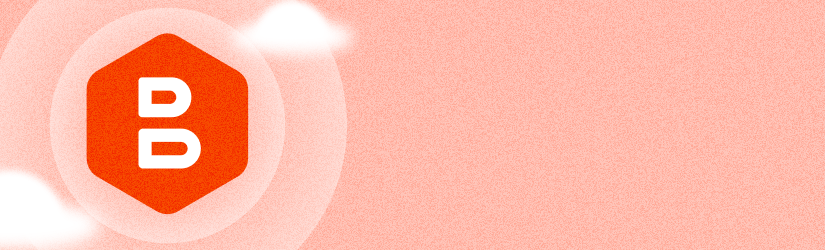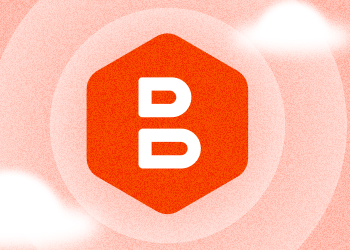We’re excited to introduce MSP360 Managed Backup for Microsoft 365 and Google Workspace 3.5! You now have the ability to restore Drive files to a different user, back up OneNote files, and easily restore all subfolders within an email account by selecting the parent (root) folder alone. Additionally, we have introduced retention policies for Teams and Backup History, along with the new Backup History page and the convenient Task Manager feature, which allows multiple task cancellations.
New Enhanced Backup History Page
The Management Console offers comprehensive tracking of backup and restore activities for your users, providing a detailed overview of M365/Google Workspace activities. To access the Backup History page, simply go to the Reporting tab and navigate to the Backup History section.
On this page, you will find a comprehensive list of backup and restore plans associated with each service or user. You can easily filter these results based on the service, status, or month. If you have multiple backup plans running on the same day and encounter a failure, you can toggle the Worst result of the day switch to view only the backups with issues. This allows you to quickly identify and address any problematic backups.
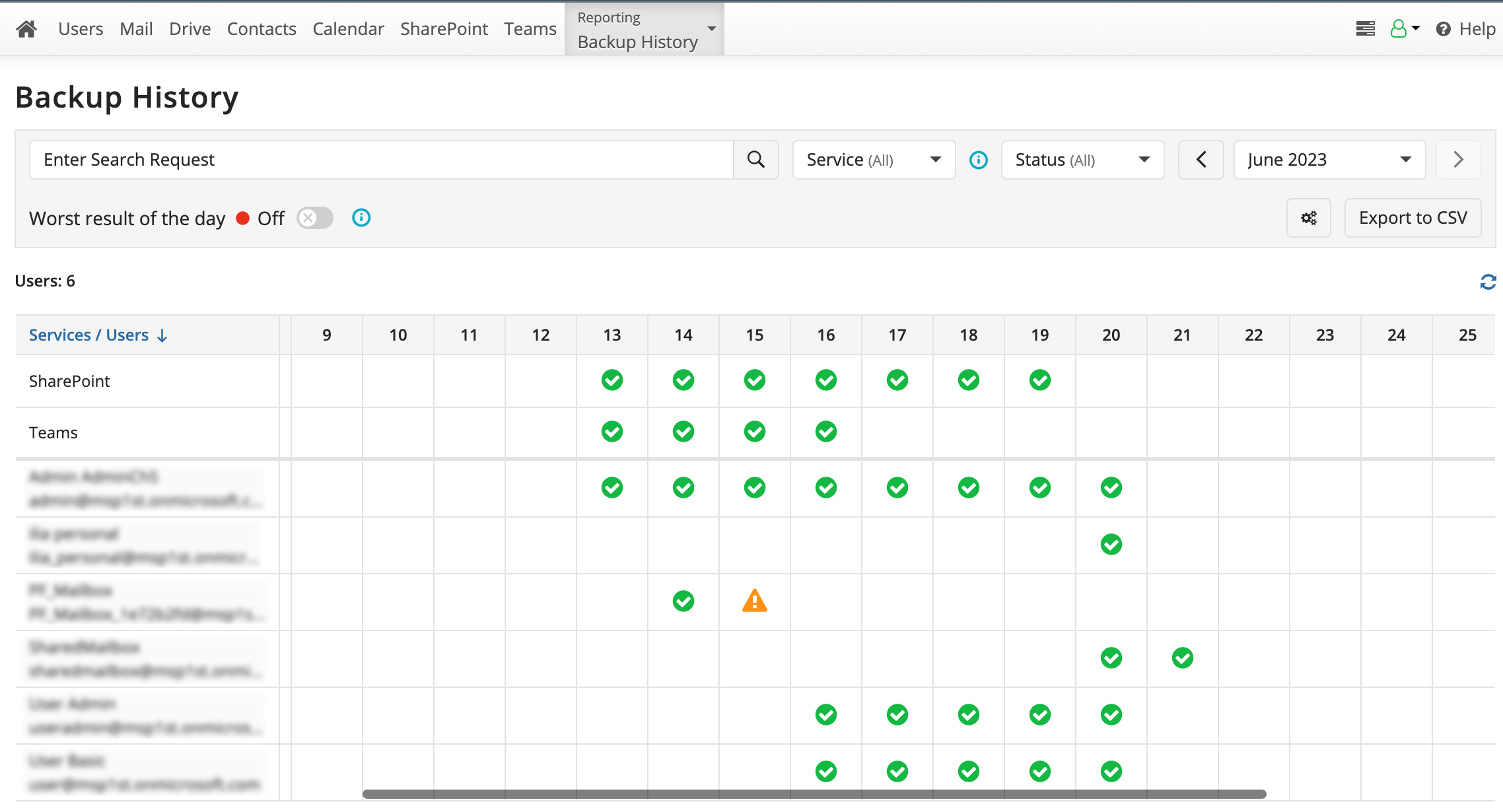
Also you can click any cell in the table to see the backup or restore plan results for this day.
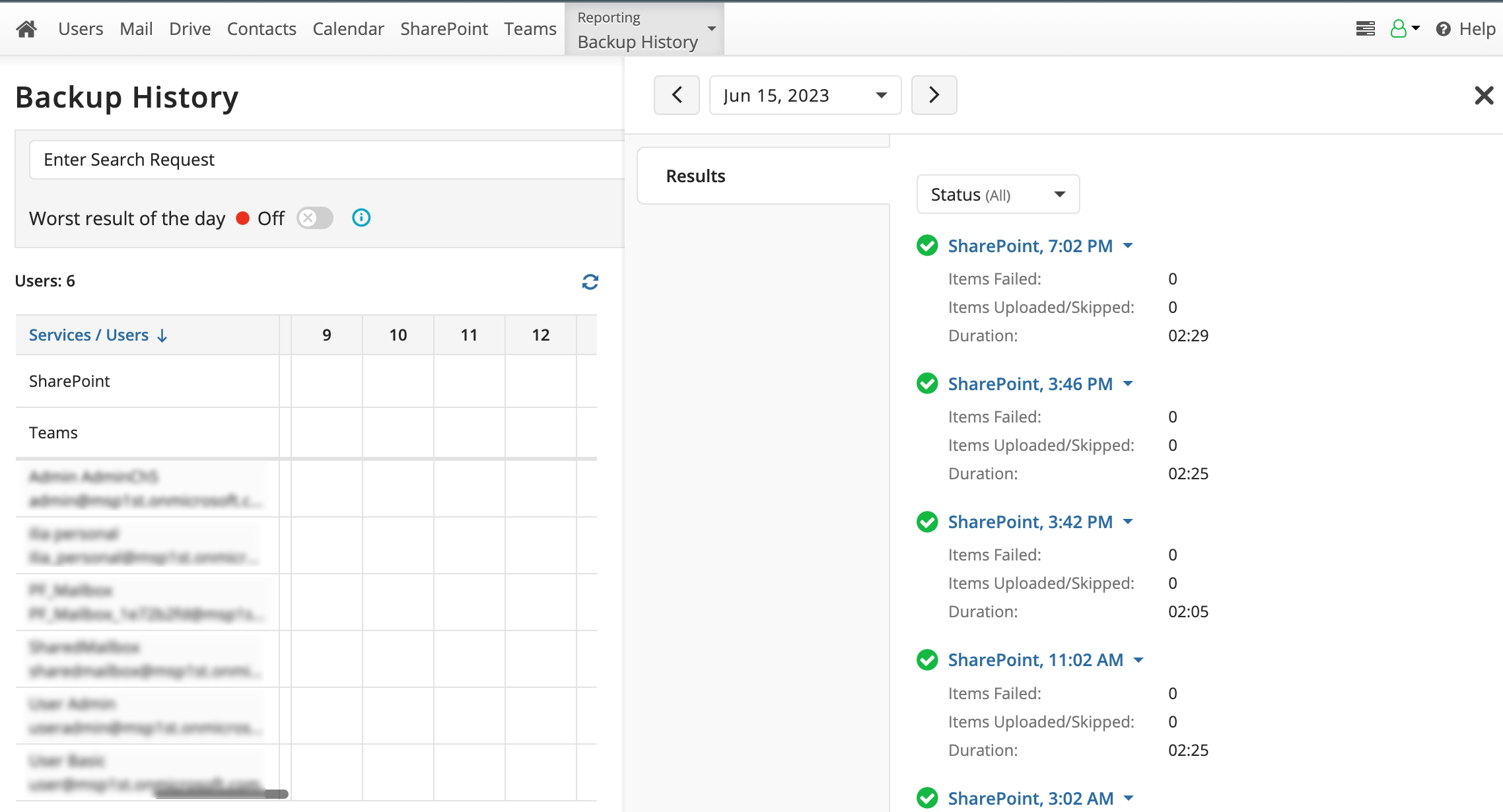
Restore Drive Items to Different Users
If you wish to restore the item to a different user, simply select the Restore to another account checkbox. It's important to keep in mind that, in the next step, you will need to provide the credentials for the account you are restoring to, rather than the account you are restoring from.
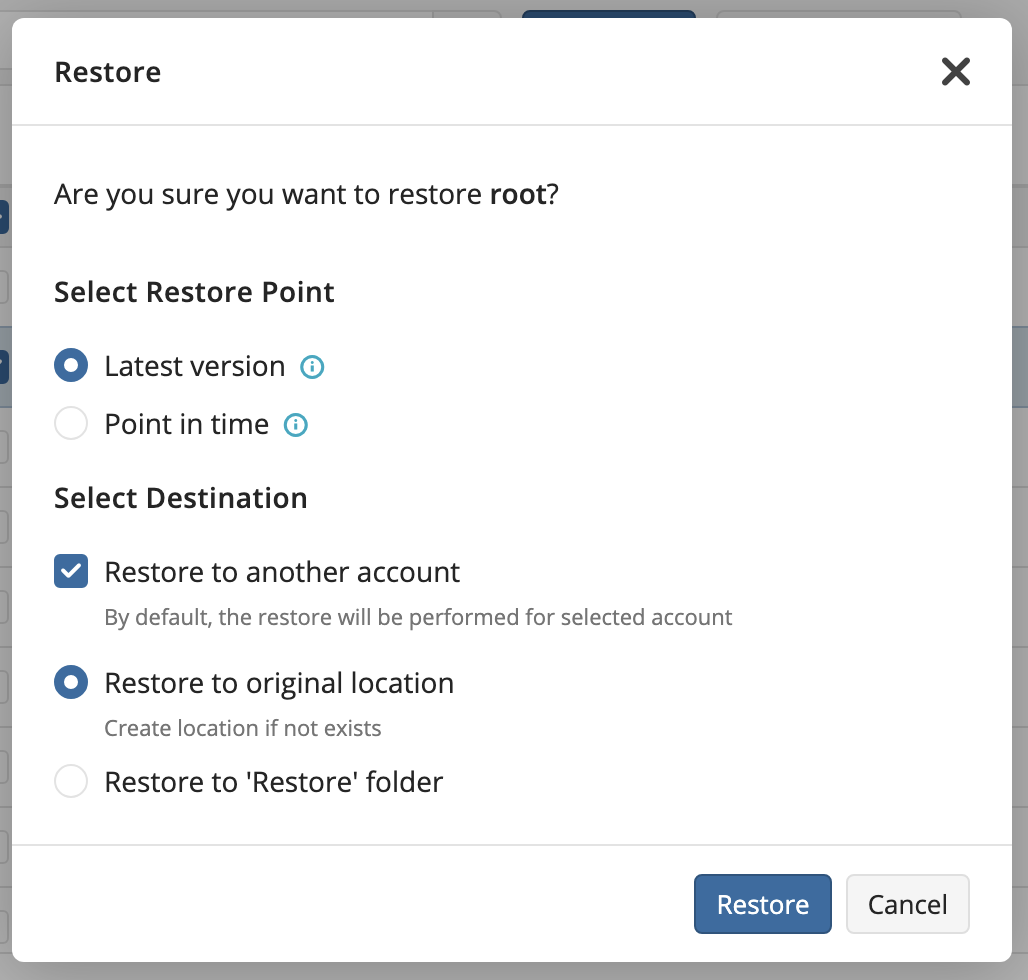
Backup for SharePoint OneNote Files
We are happy to introduce backup for SharePoint OneNote files! Now you can safeguard your important OneNote files stored within SharePoint and OneDrive. With this feature, you can ensure their protection and restore them whenever needed.
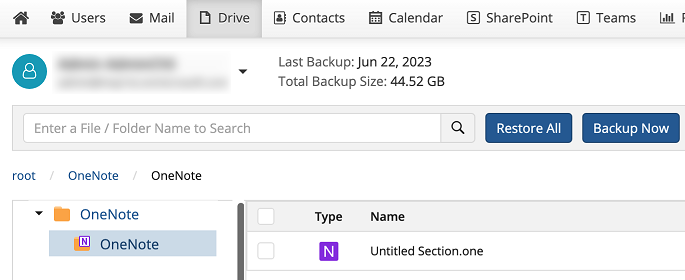
Restore All Subfolders Within an Email Account
In the past, you could only restore a single selected folder. However, we are excited to announce that you now have the ability to effortlessly restore not only the selected folder but also its subfolders. This enhanced feature allows for a more comprehensive and convenient restoration process.
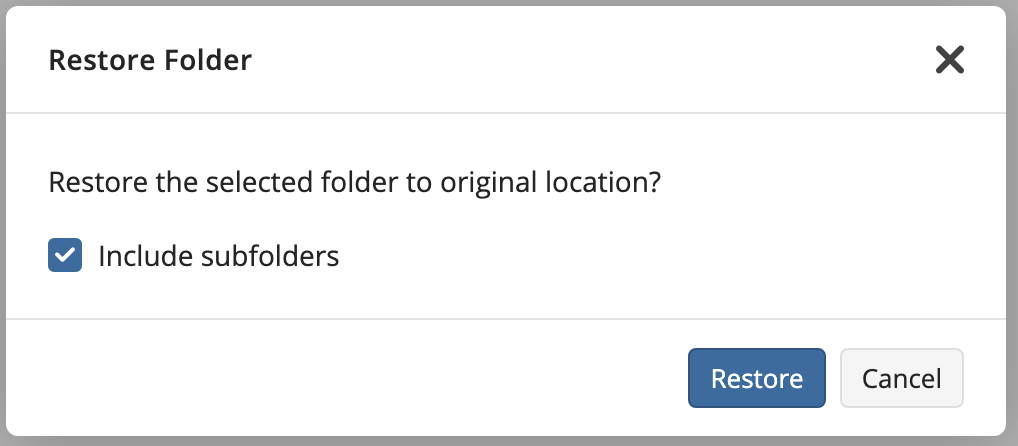
Retention Policy for Teams and Backup History
With the latest update, you now have the ability to create the retention policy settings for Microsoft Teams. The Teams retention policy should be assigned to only one user that is a domain global admin, but this retention can be set as a default retention. In this case, there is no need to assign it to the user manually.

Additionally, you can configure the retention policy for your backup history. It's important to note that the default retention period is set at 3 months and, currently, it cannot be extended beyond this duration.
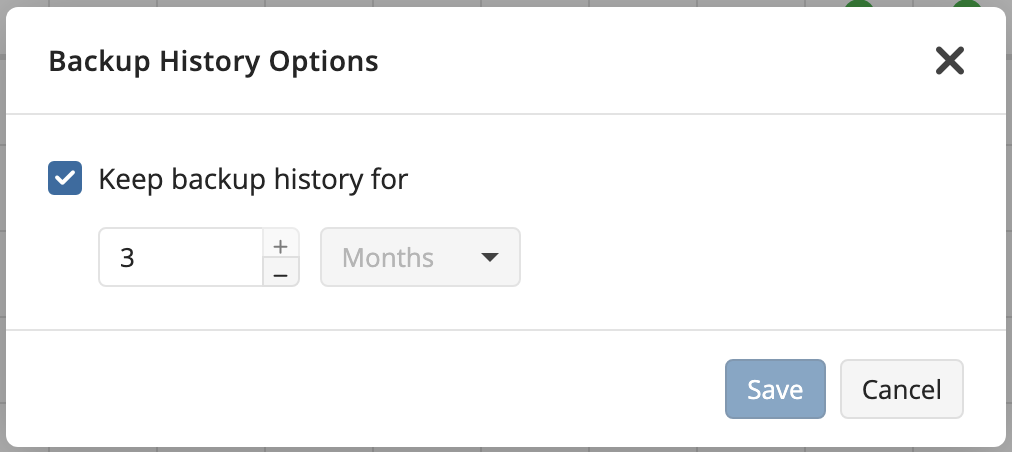
Multiple Task Cancellation with Task Manager
Having the ability to cancel all running tasks simultaneously brings a great level of convenience to your workflow. Instead of individually stopping each task, this feature allows you to efficiently halt multiple tasks with just one action. It saves you valuable time and effort, especially when dealing with a large number of ongoing tasks.
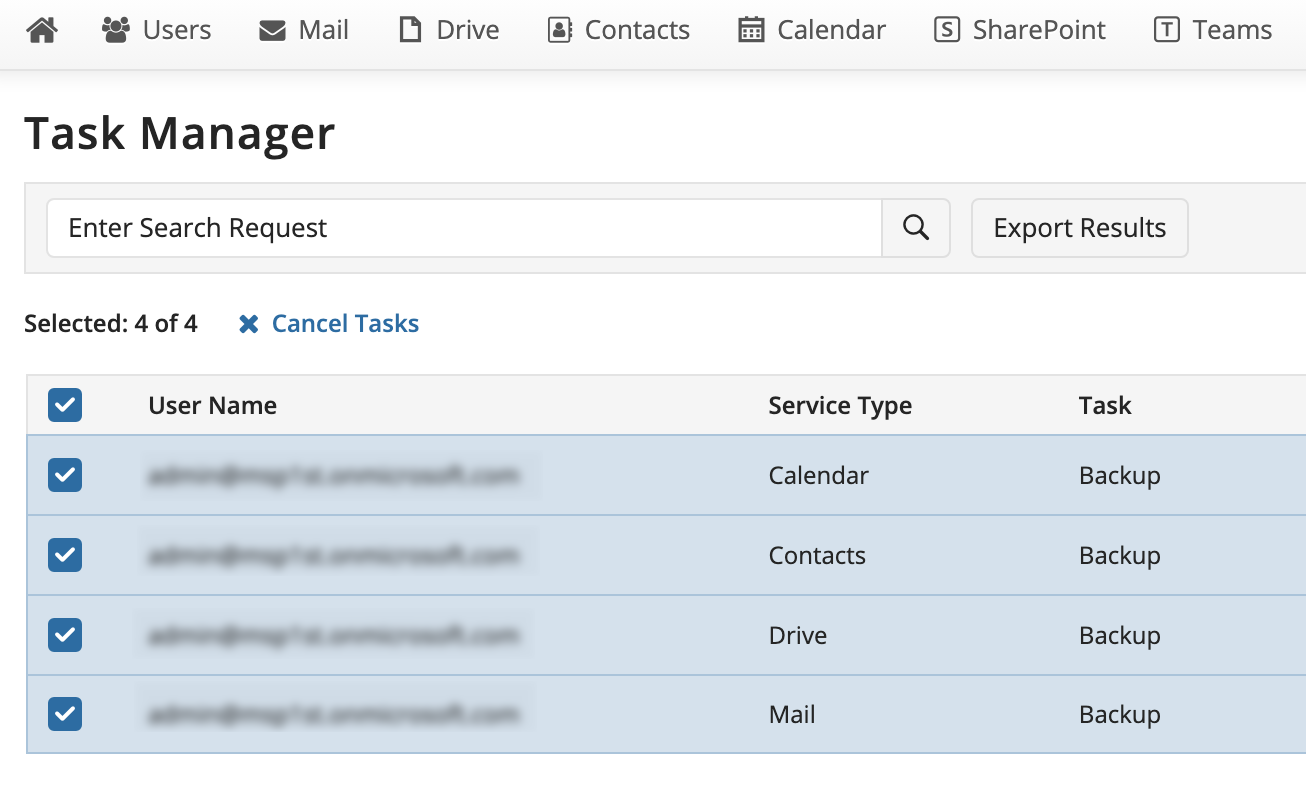
Conclusion
Thanks for reading this blog post, and don’t hesitate to share your feedback or ask questions on our forum to help us make MSP360 Managed Backup even better.