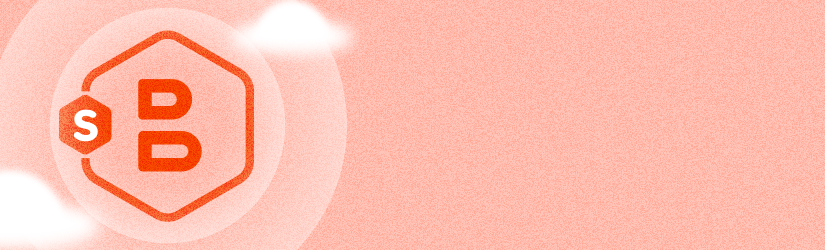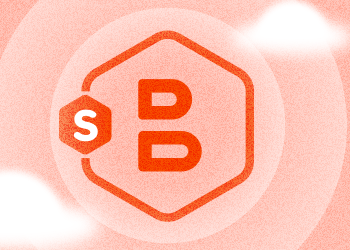In this post, we explain how to release a license in MSP360 Backup, MSP360 Explorer and MSP360 Drive so that the products could be reinstalled on another computer.
How to Release License in MSP360 Backup for Windows
1. Launch MSP360 Backup for Windows, navigate on Menu icon in the upper-left corner of the screen and go to Help > Release License.

2. Click Yes to confirm the action in the dialog box.
That's it! You have successfully released the license. You can now install the product on another computer and activate this license there. If you ever want to use MSP360 Backup on this computer again, simply release the license on another computer and activate it back on this computer.
How to Release License in MSP360 Backup for macOS
1. Launch MSP360 Backup for macOS, click the Settings icon in the top control panel and go to the License section. There press the Release button.
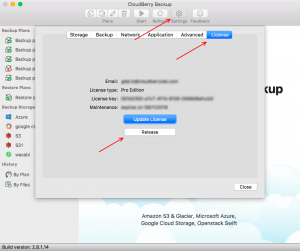
2. Click Yes to confirm the action in the dialog box.
That's it! You have successfully released the license. You can now install the product on another computer and activate this license there. If you ever want to use MSP360 Backup on this computer again, simply release the license on another computer and activate it back on this computer.
How to Release License in MSP360 Backup for Linux
To release the license using the Backup GUI follow the instructions for macOS
The CLI command is: ./cbb releaseLicense
To release the license using the Backup web interface - the steps are below.
1. Open the MSP360 Backup for Linux web interface, click the Licensing section in the top control panel. There press the Release button.
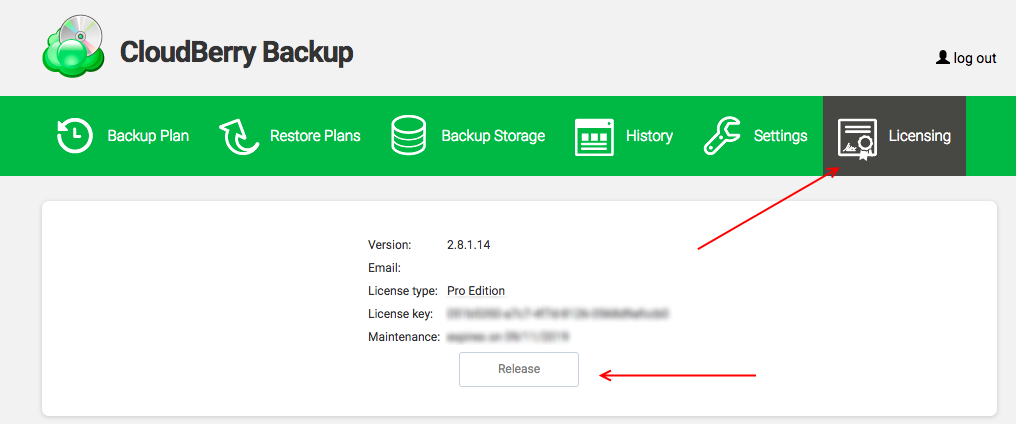
2. Click Yes to confirm the action in the dialog box.
That's it! You have successfully released the license. You can now install the product on another computer and activate this license there. If you ever want to use MSP360 Backup on this computer again, simply release the license on another computer and activate it back on this computer.
How to Release License in MSP360 Explorer
1. Launch MSP360 Explorer, go to Help tab in the toolbar and select Release License.
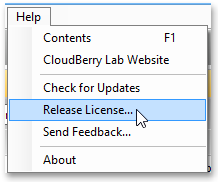
2. Click Yes to confirm the action in the dialog box.
You can now install MSP360 Explorer on another computer and activate this license there. If you ever want to use the product on this computer again, just go ahead and release the license on another computer and then activate it on this computer.
1. The operation is fairly similar in MSP360 Drive. Simply right-click on the app's icon in the tray and click Release License.
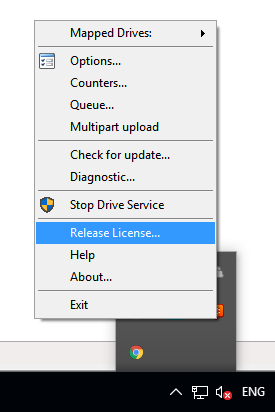
2. In the newly appeared pop-up window, click Yes.