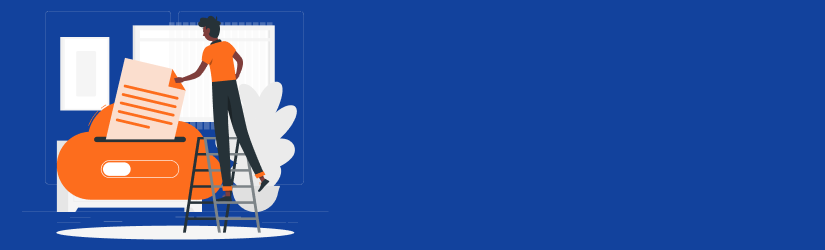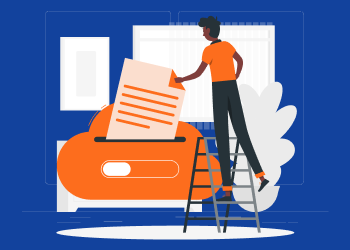By now, you’ve probably noticed that backup-related terminology can be pretty confusing at times. So, of course, it’s understandable if you occasionally find yourself lost or, perhaps, having trouble choosing the appropriate backup configuration.
And yes. This problem tends to affect even experienced IT professionals. Quite a number of them have complained that they sometimes find it hard to distinguish between various backup procedures, as well as determine the appropriate best practices to apply in varying circumstances.
That’s why we’ve compiled a comprehensive backup guide to help you out. It provides clear and concise answers to all the critical backup issues that you might want to know - from the basics to the best practices and proven backup strategies.
What Are the Types of Backup?
While there are different ways of classifying backup, the principal one is based on backup methodology. And when it comes to that, we generally consider how data is transmitted across different stages.
That’s why MSP360 distinguishes four primary types of backup:
- Full backup.
- Incremental backup.
- Differential backup.
- Synthetic full backup.
What Is a Full Backup?
A full backup is one that stores a copy of the entire selected dataset. In other words, it entails sending all the data to the backup storage. It’s that simple and straightforward.
But – get this – in most cases, full backups are only performed once, at the beginning of the backup process. That provides a foundation for running other types of backup on subsequent occasions. Otherwise, it would be cumbersome to perform full backups every single time.
Further reading Types of Backup
What Is Incremental Backup and Differential Backup?
Incremental Backup is all about sending copies of only new and altered data blocks (since the last backup instance) to the backup storage. This is usually performed to quickly update the previous version of data in the backup storage. And, in most cases, it’s used on regular data, as well as image-based datasets.
Further reading Incremental Backup Explained
Differential Backup, on the other hand, isn’t exactly meant to update the last backed-up version. Instead, it sends in copies of all new and modified data since the initial full backup instance. Consequently, backed-up data continues to grow in size with each differential backup instance.
Further reading Differential Backup: A Full Guide
What Is a Synthetic Full Backup?
A synthetic full backup is a form of full backup that’s usually performed to update data that was already backed up in full.
Unlike regular full backups, though, it doesn’t simply re-upload copies of all the data. Instead, it compares the copies that were already backed up with the data on the source machine, and then proceeds to transfer only copies of the modified data from the machine to the backup storage.
The unchanged data blocks, on the other hand, are replicated within the backup storage and then combined with the uploaded modified copies to establish a new fully backed-up dataset. This, in the end, makes synthetic full backup much faster and more convenient than performing a complete full backup.
Further reading Synthetic Full Backup: How It Works
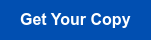
What Are the Backup Methods?
Seems strange, I know, but don't make the mistake of confusing backup methods with types of backup. While the latter focuses on various backup methodologies, the former is all about the different approaches used to back up data. You could also think of them as backup techniques.
That said, there are three primary data backup methods: file-level backup, system state backup, image-based backup, application-aware backup, and VM backup.
What Is a File-Level Backup?
File-level backup is a technique that organizes the data into separate files. So you should be able to conveniently upload different files of data from the source machine to the backup storage.
Further reading File-Level Backup Best Practices
What Is a System State Backup?
Unlike file-level backup, system state backup attempts to save copies of the source machine’s critical system files. This is where you back up the operating system along with all the accompanying system configurations.
Further reading System State Backup Explained
What Is an Image-Based Backup?
Image-based backup is a special technique that copies the source machine’s hard drive data along with all the associated configurations, and then saves them in the backup storage. This allows you to perform recoveries from the hard drive images.
Further reading System Image Backup and Recovery Guide
What Is an Application-Aware Backup?
Application-aware backup is intended to back up the full state of special applications. It copies and saves application data along with its associated configurations at a specific point in time. With that, it becomes easy to fully restore applications in their full state.
Further reading Application-Aware Backup
What Is VM Backup?
VM backup seeks to transfer copies of data from virtual machines and then save them in the backup storage. The architecture here is, of course, different compared to local machines, and the whole procedure happens to support block tracking.
Further reading Virtual Machine Backup Best Practices
What Type of Backup Should I Use?
Here are a couple of pointers you should keep in mind while selecting the appropriate backups for each occasion:
- You should always begin with a full backup. This provides a basis for the subsequent backups. But, don’t leave it at that. It’s advisable to perform full backups from time to time - even when you’re running other types of backup - just to ensure data consistency and backup reliability.
- Instead of performing full backups every other time, consider only doing them occasionally, while running incremental backups more frequently. This is a convenient way of updating your full backups without the pressure of re-uploading the entire dataset. The only problem is, losing some of the data changes would compromise the entire backup.
- If you’re seeking to speed up your data recovery capabilities, you might want to prioritize differential backup. It’s particularly effective in backing up and restoring Microsoft SQL servers.
For quicker system-level backups, you should set up a synthetic full backup framework.
Further reading Backup Plan: The Ultimate Guide to Saving Your Data
What Data Should Be Backed Up and How Frequently?
The fact of the matter is, you should back up every last piece of data in your system. There are no exceptions.
While you’re at it, though, please remember that each type of data should be treated differently.
For instance, the backup frequency itself is not the same for all the files; it varies depending on how “hot” the data is. And when it comes to that, there are three main classifications for backed-up data:
- Hot data is the most critical. It includes production databases, which you might need to restore on a daily basis. As such, it ought to be backed up regularly and the subsequent changes updated in real time.
- Cool data is less critical and it’s only recovered after a data loss. That means you should be fine-updating the backed-up data on, say, a weekly basis or so.
- Archive data is only reserved for compliance or audit purposes. So, it’s usually backed up for years and only updated once in a while.
Another way to look at it would be:
- Operating system files should be backed up through an initial full backup, and subsequently updated via a full backup every single time a change is detected in the system files (although this happens less frequently).
- Application configuration data should also be fully backed up and then updated only when application data is modified in the source machine.
- Operational files, on the other hand, should be backed up and updated on a regular basis, because they hold mission-critical data that keeps changing consistently.
Further reading Compare AWS, Microsoft Azure and Google Cloud for Backup
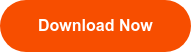
What Data Backup Best Practices Exist?
For the best possible outcome, you should;
- Start by defining the types of data in the system. This is where you identify hot, cold, and archive data, as well as system data, application configuration data, and operational data.
- Once you’ve done that, you can go ahead and select the most appropriate types of backup for each data class.
- While you’re at it, you should pick ideal backup destinations. This is where you choose between local, cloud, and hybrid backup storage.
Further reading Local, Cloud and Hybrid Network: Which One Should You Opt to?
- After that, you can go ahead and create a comprehensive backup plan, complete with a corresponding backup schedule.
- Then, to ensure business continuity over the long haul, consider calculating and establishing the overall recovery time objective (RTO), plus the recovery point objective (RPO).
- Remember to further evaluate and understand the actual cost of downtime in the event of a disaster.
- And, most importantly, you might want to follow the standard 3-2-1 data backup strategy.
Further reading Data Backup Best Practices
What Is a 3-2-1 Backup Strategy?
The 3-2-1 backup strategy attempts to seal potential data loss loopholes by spreading out your backup copies across different storage locations. That means you can recover your system from multiple backup locations.
In essence, you should have at least 3 copies of your data: 2 backed up locally in different devices; and 1 stored in an offsite backup location, such as the cloud.
Further reading 3-2-1 Backup Strategy
Conclusion
These simple answers will help you to differentiate the backup-related terminology and understand the backup best practices you can easily adopt. To make your backup routines even more convenient and simple, try MSP360 Managed Backup, which was designed to leverage the major cloud storage providers, centralize all backup operations, and deliver solid data protection.