Backup and DR
File Backup Best Practices for MSPs
File-level backup is one of several commonly used backup techniques. This article explains which best practices to follow when performing file-level backup as an MSP.
Set priorities for file-level backup
Some data within your clients’ file systems is probably more important than others. For this reason, it’s a best practice to identify which files and folders should receive priority during file-level backup.
More important files and folders should be given priority. So should files and folders that change frequently.
By defining which files and folders should receive priority, you can make file-level backup processes more efficient, while also maximizing the protection of your users’ data.
Further reading Which Files to Back Up?
Sometimes a folder redirection is used to back up important users’ files from different machines. This way, you can store them in one location but make them available from different machines. In this case, MSPs sometimes back up this shared folder because it contains all the important files. However, we do not recommend this practice, as it might cause server overload and complicate the restore process for specific files.
Establish a file-level backup schedule
There are multiple types of backup. As an MSP, you may well find yourself performing more than one type of backup for the same clients.
In most cases performing a block-level backup is more efficient for files than a full backup, as it requires less storage space and time to complete. Using block-level backup means backing up only data that has been created or altered since the most recent backup, and uploading only the changed parts of files to backup storage.
Although block-level backup is more efficient, it’s very important to include regular full backups in the schedule as well. Full backups are the most reliable. In addition, having an up-to-date full backup on hand leads to a faster restore process, because full backups can be restored without having to perform the data reassembly required for restoring from other types of backup. For example, you can schedule a weekly full backup and more frequent incremental backups, such as weekly or hourly depending on specific business requirements.
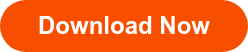
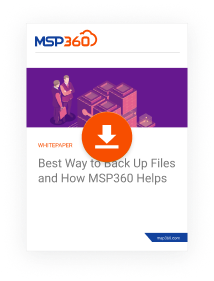
In order to determine your file-level backup schedule, you should also consider which other backup methods you are using, and what the goal of file-level backup is. For example, you might perform weekly image-based backups of your clients’ data, but you also provide file-level backups in order to protect certain files and folders that change very frequently. In that case, a daily file-level backup routine for those files and folders would likely be appropriate.
The bottom line: Assess your clients’ needs and schedule their various types of backups accordingly.
Further reading What Is the Best Backup Schedule for a Small Business?
Specify appropriate retention settings
Your clients’ retention needs may vary depending on the type of data being backed up, the type of backup storage being used, and compliance regulations that might require data to be archived for a certain length of time.
You should configure appropriate backup retention policies for different file backups based on those needs. Check out the following article with example retention settings for work and personal files:
Further reading Retention Settings for File Backups
Just as your backup schedule for different types of backups might vary, so could you specify different retention settings for file-level backups as compared to other types of backups. For instance, if you retain image-based backups for a long time, you might decide that you don’t need to retain file-level backups for as long. You could always use the images to restore data from a more distant point in time if needed, while the file-level backups give you more immediate access to data created in the very recent past.
Use descriptive backup plan names
Giving your backup routines names that make it clear what they do is one simple way to make them easier to manage. This tip might seem overly obvious, but it’s also easy to overlook.
In the event that you need to modify a backup routine for a certain client or system -- or if you need to restore data, and must determine quickly which backups correspond to which systems -- having descriptive names for your various backup plans will make things much easier.
Protect your backups
As with any type of backup, there are two key best practices to follow when performing file-level backup:
- Follow the 3-2-1 backup rule in order to ensure that backups are available when you need them.
- Encrypt backup data to help prevent unauthorized access.
Test data restores
Finally, it's a best practice to make sure that you test your backups regularly to ensure that they can actually be used to restore data effectively.
In the case of file-level backup, you can do this by running a test recovery routine that attempts to restore files or folders from the backup to a test system. It's wise to test the recovery of specific files and folders, as well as the entire file-level backup.
And if file-level (or folder-level) permissions are important (which they might be if, for example, you are backing up data from a system shared by multiple users, where each user has personal files that others should not be able to access), make sure that they are restored accurately, as well.
Conclusion
File-level backup is often a useful component of your managed backup services. It delivers a level of accessibility and flexibility to data that is not always achievable with other types of backup. However, file-level backup also presents some special challenges, which can be solved using the methods described above.


