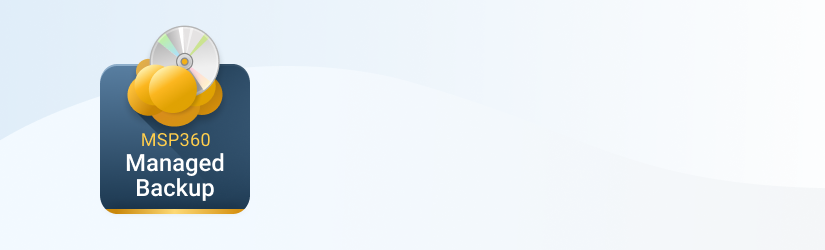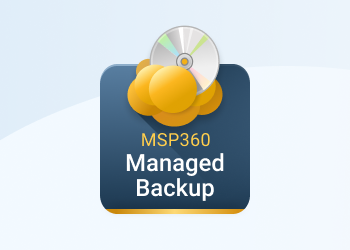Since Amazon S3 Glacier became a part of the Amazon S3 service, the first place you should start is to add your Amazon S3 storage account to the MSP360 Managed Backup software.
- Click “Add Storage Account” in the main menu and select the Amazon S3 storage provider.
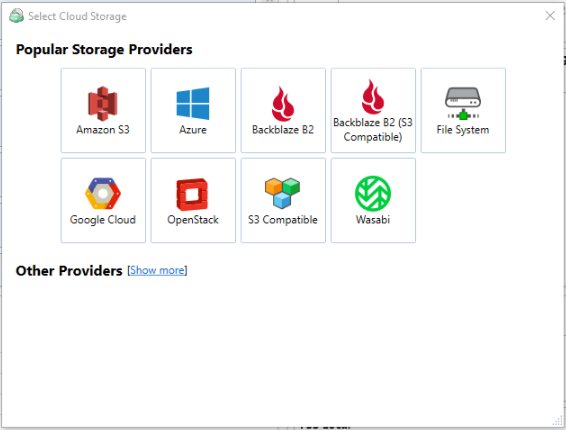
- Enter the name of your storage account, specify the access key and the secret key, and choose the bucket to store your data. It could be one of the existing buckets or you can create a new one.
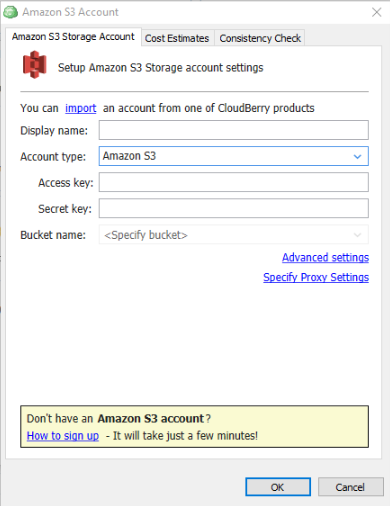
- Once you’ve added the Amazon S3 account, you can create a backup plan that will upload your data directly to the S3 Glacier storage class.
- If you are not yet familiar with backup plan creation, you can learn about it from this guide.
- To point your backup directly to the S3 Glacier storage class, choose the option “Glacier” in the list of available storage classes in the Compression and Encryption step of the Backup Plan Wizard.
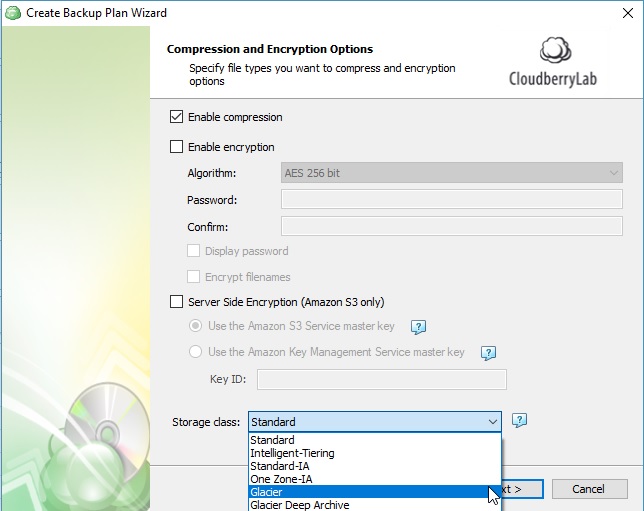
Once you finish configuring the backup plan, run this backup job to start the upload process.
Why Using S3 Glacier Storage Class Instead of Glacier Vault
When Amazon made it possible to operate with Glacier as with any other S3 storage class using the standard S3 “PUT” API method, MSP360 decided to abandon the use of Glacier vault storage and offer to its customers the possibility to upload directly to the S3 Glacier storage class, which became very popular for planning a long-term backup strategy.
S3 Glacier is very similar to Glacier vault storage, with literally the same technical characteristics. The back-end infrastructure and architecture for the S3 Glacier storage class provide the same performance, durability, availability, and security. In the meantime, close integration with S3 has benefits for the usability of this storage solution.
Since Amazon Glacier vault storage is no longer supported in MSP360 Managed Backup, you can upload your data directly to the S3 Glacier storage class or move it there using the lifecycle policy.
Further reading Lifecycle Policy to Move Data to Glacier
The features described in the post also apply to CloudBerry Standalone Backup.