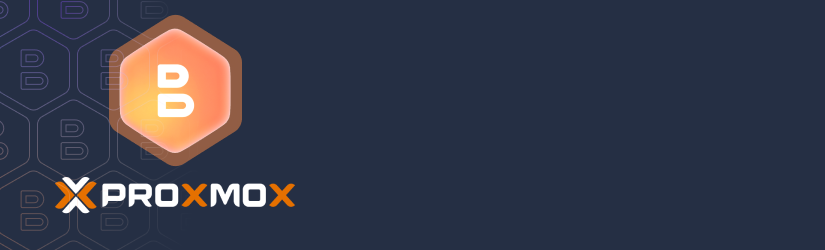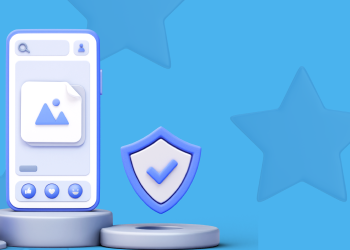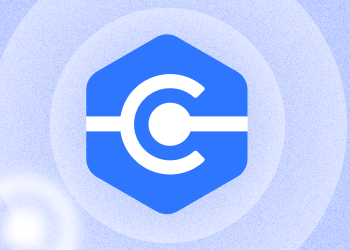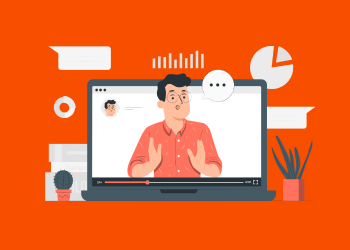This FAQ answers common questions about MSP360 Backup for Proxmox Beta, including installation, configuration, supported features, and current limitations. Continue reading
Mobile Remote Support App: Easy On-the-Go Solution for MSPs and ITs
Mobile devices have become an integral part of our lives – both personal and professional. Many issues require our personal presence near the computer because mobile phones have not yet become a full-fledged replacement for computers. Continue reading
MSP360 Connect 3.0: Our New Remote Desktop, a New Edition, and More
We’re excited to announce that Remote Desktop has a new name, MSP360 Connect, and it’s more powerful than ever. MSP360 Connect is our simple and secure remote administration and support product. Continue reading
How to Start Your MSP360 Connect Pro Trial
Start a free, 15-day Connect Pro trial right in the MSP360 Connect app installed on your computer.
If you are not a Connect user yet, please download and install the app first.
Open Connect on your computer and click on the menu in the upper-left corner.
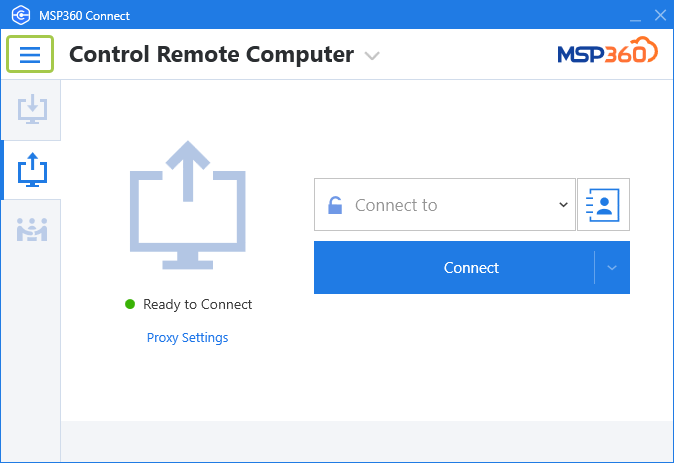
Click on Manage License.
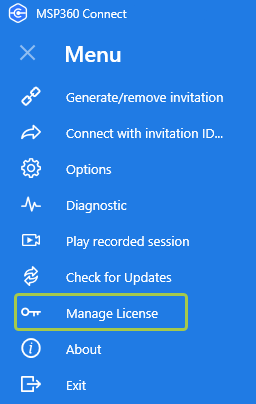
In the window that appears, choose Start 15 days trial and then click Next.
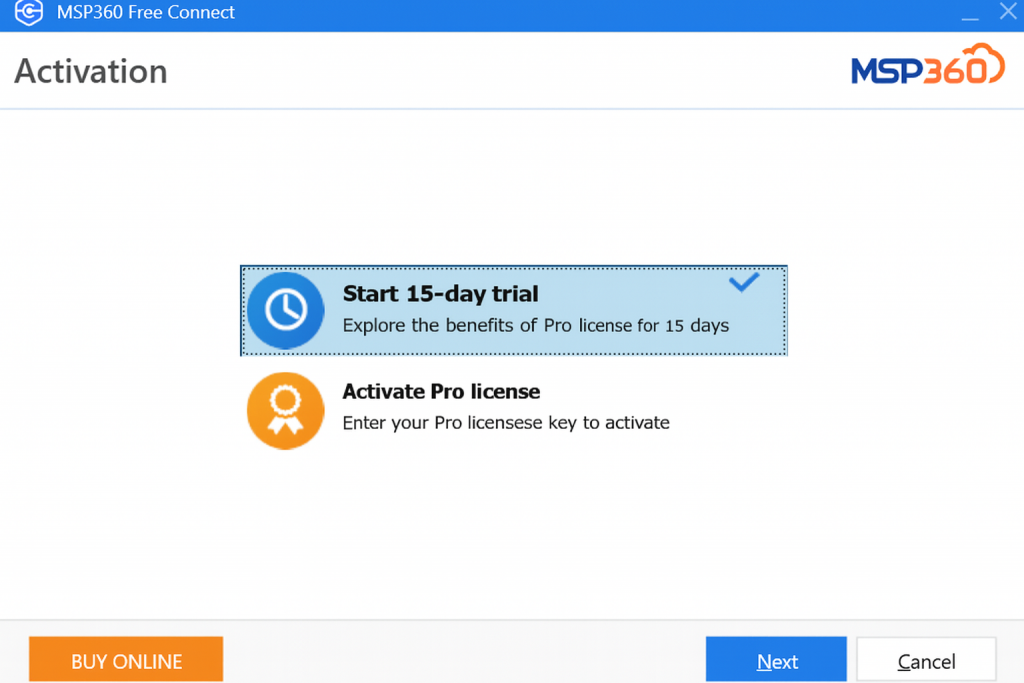
Enter your email address and click Start Trial.
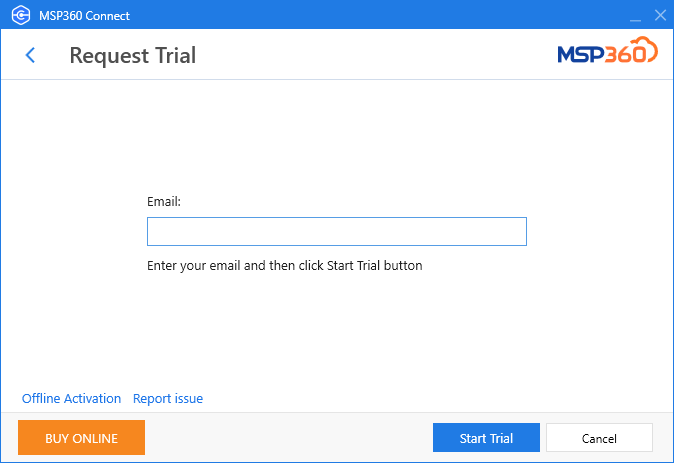
That’s it. Please contact us if you have any questions.
Getting Started with MSP360 Connect (Free and Pro)
In this article, you will learn how to connect to a remote computer using MSP360 Connect and start using its features. Continue reading
Introducing MSP360 Managed Remote Desktop 2.7
MSP360 Managed Remote Desktop 2.7 is here! This update introduces some new useful features. Continue reading
Introducing MSP360 Connect to Access Remote Mac Devices
There is a significant update for those of you interested in using MSP360 Connect to access and control remote macOS computers! Continue reading
How to Easily Set Up Remote Desktop Connection on Windows
Only a couple of years ago, we couldn’t imagine remote work being that common. Both businesses and individuals now enjoy the opportunities it offers. If you need something from a remote computer, it’s not necessary to get it in person; you can access the machine via one of the dedicated services, regardless of how far away it is. Continue reading
Introducing MSP360 Connect 2.6
We are excited to announce the release of MSP360 Connect (Formerly Remote Desktop) version 2.6 which introduces important new features and improvements.
Why You Should Switch from Microsoft RDP to MSP360 Connect
With the number of people working remotely consistently growing, the importance of having a remote desktop solution has grown as well. These solutions have to provide an opportunity to help users in the same way as if the administrator was dealing with the issue in person, as workplaces are often decentralized and specialists might struggle to be in a given place at a given time. Along with this, the remote desktop service has to be secure, as vital data might be transmitted during sessions. Continue reading
MSP360 Connect 2.5 (Formerly Remote Desktop): Major Security Update
We are excited to announce the release of version 2.5 of MSP360 Connect (Formerly Remote Desktop), with awesome new security enhancements and features, performance and usability improvements.
Continue reading
Release of MSP360 Connect (Formerly Remote Desktop) for Android
We are pleased to announce the release of our Connect (Formerly Remote Desktop) for Android in Google Play.
The application is available absolutely free of charge. Be the first to try the newest addition to our MSP360 Connect product line-up. Continue reading