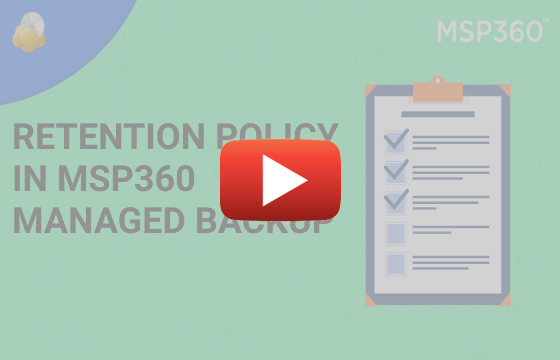MSP360 Products
Setting Up Retention Policy in MSP360 Managed Backup Service
When you’re configuring a backup plan, setting up an appropriate retention policy is one of the points that you should pay the most attention to. The retention policy determines how many data snapshots are going to be kept and for how long, so if you don’t set it up properly, you may lose some vital data or fail to meet your obligations under compliance.
MSP360 Managed Backup Service is a highly customizable solution that allows you to create a retention policy according to your needs for any type of backup plan. You can fully control the backup datasets. In the guide below, we describe how to set up a retention policy by default and for each kind of backup plan we support.
How the Retention Policy Works in MSP360 Managed Backup Service
In MSP360 Managed Backup Service, you can set the retention policy on a per-machine basis, but there is also an option for bulk deployment. The default retention policy can be applied to any number of plans and, if you need specific settings, you can customize the retention policy within a plan. Some options may vary according to the plan type.
How to Customize and Apply Default Retention Settings
To change the default settings for an endpoint, proceed to the Remote Management section, find the endpoint needed, then click the gear icon. In the drop-down menu, choose Edit and then Edit Options.
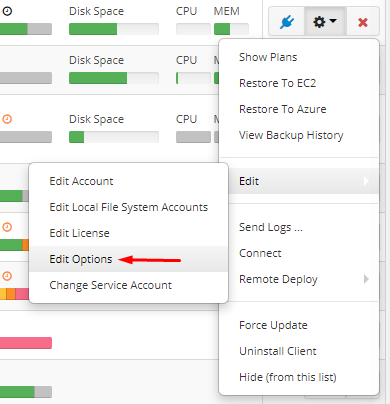
In the window that appears, click the arrow near Retention Policy. You’ll see a list of options that work for all the plans if you don’t switch to custom ones.
If you want to pay less for the storage space and don’t need to keep data for a long time, click Delete versions older than and specify File version age, which can be counted from the backup or modification date. MSP360 Managed Backup Service will automatically delete older files. This can’t be undone, so it is highly recommended to enable the Always keep the last version option, so as not to lose vital data.
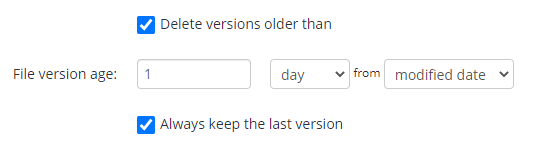
Next, specify how many versions (copies) of files or images you need to store. You can also switch on the Delay purge option – then you will have time to check how many files are going to be deleted and restore them if you want.
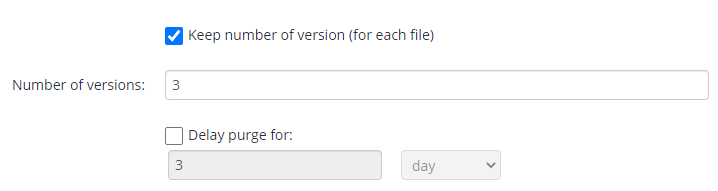
The History retention policy option helps you to track the backup process in detail. After the backup is completed, you can go to the History tab of the appropriate backup agent and check what happened to every single file (if the number of records is high enough) or image components. Specify when to delete records if needed.
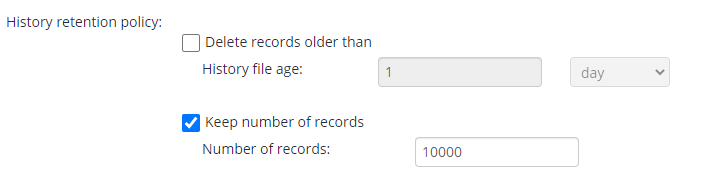
The default options apply to all the plans, with just one exception – if an option exists in defaults and is missing in the plan preferences, it doesn’t work for this plan.
If you want to set up a retention policy on a company level, consider utilizing the Remote Deploy option. There, you can create a configuration and apply it to all the computers needed.
Per-Plan Retention Policy Settings
If you want to create a plan with options other than the default ones, select the Specify custom retention policy for backup plan option when creating a plan.
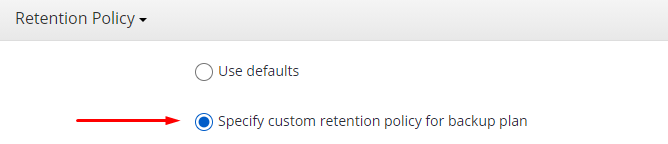
We’ve already described most of the options above, so for each plan type below, we’ll cover only plan-specific properties.
File-Level Backup
For a file-level backup, you can specify what to do with the files that have been deleted on the user’s machine. You can remove them from storage as well, after a number of days which you can set here.
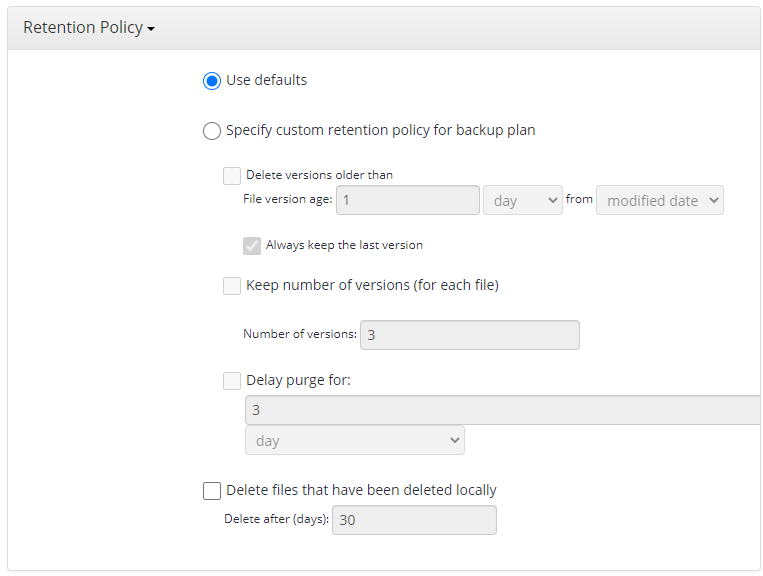
Image-Based Backup
Here, a version is more of a restore point. The data version in the image-based backup can be a full backup and a respective block-level one. For example, if you select to keep three versions, that will be one full backup and two block-level ones. Bear in mind that a block-level backup cannot be deleted without performing a subsequent full backup.
Also, the Delay purge option doesn’t work for an image-based backup.
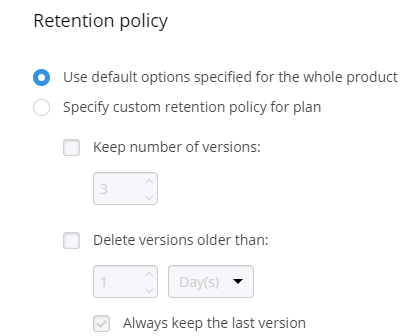
SQL Server Backup
For SQL Server Backup, a version is a full backup with all its dependencies, such as differential and transaction log backup. So, if a version is deleted, all its dependencies are deleted, too. When you choose how many versions to keep, bear in mind that these versions are stored along with all their follow-ups.
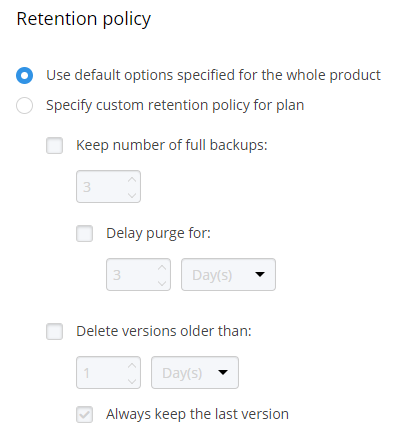
Microsoft Exchange Backup
When backing up Microsoft Exchange, a version is considered to be a chain of full backup plus block-level backups. So, in the event of deletion, this whole chain gets removed.
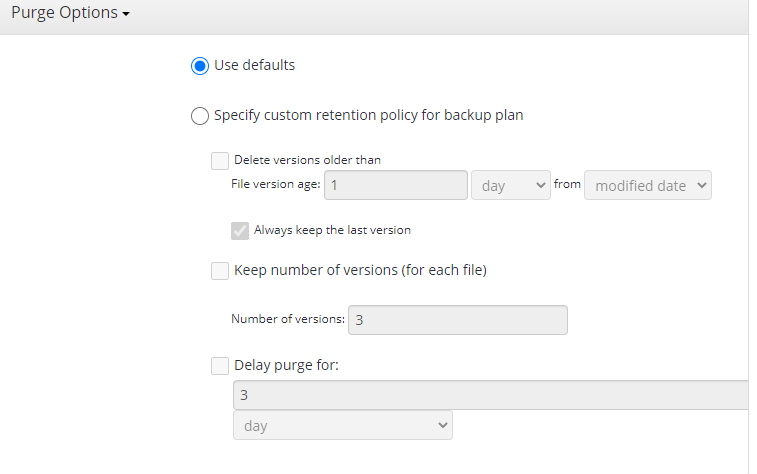
Further reading Microsoft Exchange Backup Guide
Virtual Machine Backup: VMware and Hyper-V
Here, everything works similarly to the image-based backup: a version is also a restore point, and it can be a full backup or a block-level one. The only difference is the opportunity to delay purge.
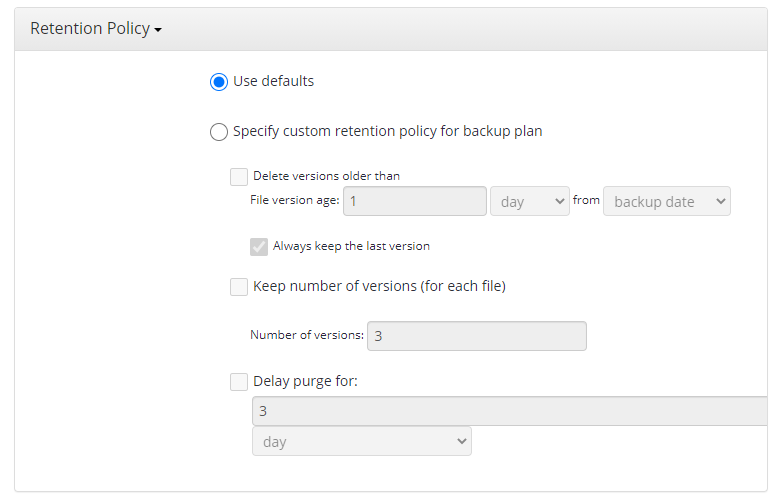
EC2 Instance Backup
In this case, a version is a snapshot of your virtual machine that emerges when you successfully run the EC2 backup plan. You can choose EBS for this – that’s an analog of a drive. To learn more about EC2 instance backup, check this article:
How to Back Up Amazon EC2 Instances
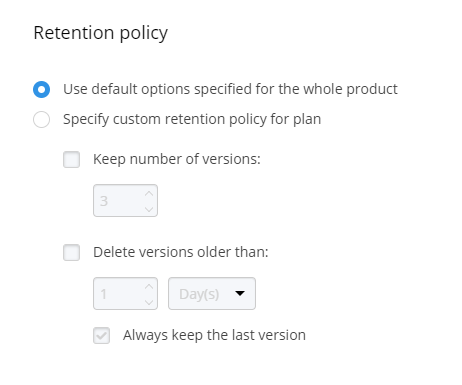
Further reading EC2 Instance Types: Choosing the One That Is Right for You
AMI (Amazon Machine Image)
In the EC2 backup, you can also select the AMI option, which allows you to take a snapshot of an image that can be used to start a new EC2. Here, each snapshot is also called a version.
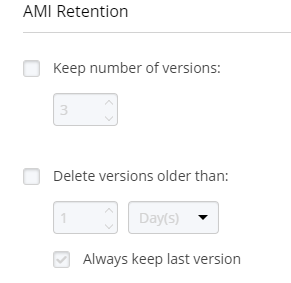
Managed Backup Service is a solution that has the appropriate options for any type of backup. You can set up the retention policy for all the plans or define a specific policy for each of the plans. It all depends on the needs of your clients and, knowing this, we do our best to offer you the most flexibility and usability. Please contact our pre-sales team if you have any questions.