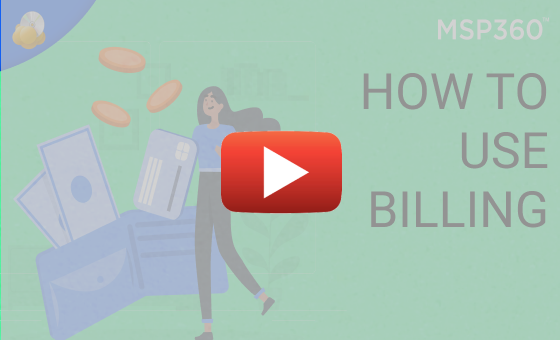MSP360 Products
How to Use Billing in MSP360 Managed Backup
The billing system in MSP360 Managed Backup allows users to set up custom prices and limits for backup and restore monitor clients’ statistics, and simplify the invoice generation process. This feature helps providers to either sell predefined storage packages at a fixed price or opt to charge clients per GB used.
In this guide we will walk you through these billing features in MSP360 Managed Backup, and describe how to configure limits, customize prices, control storage used, and monitor statistics.
Storage Cost Settings
To configure the storage costs, proceed to the Backup tab and then select Storage Accounts. Find the required storage provider in the list, click the gear icon on the right and select Storage Cost Settings from the drop-down menu.
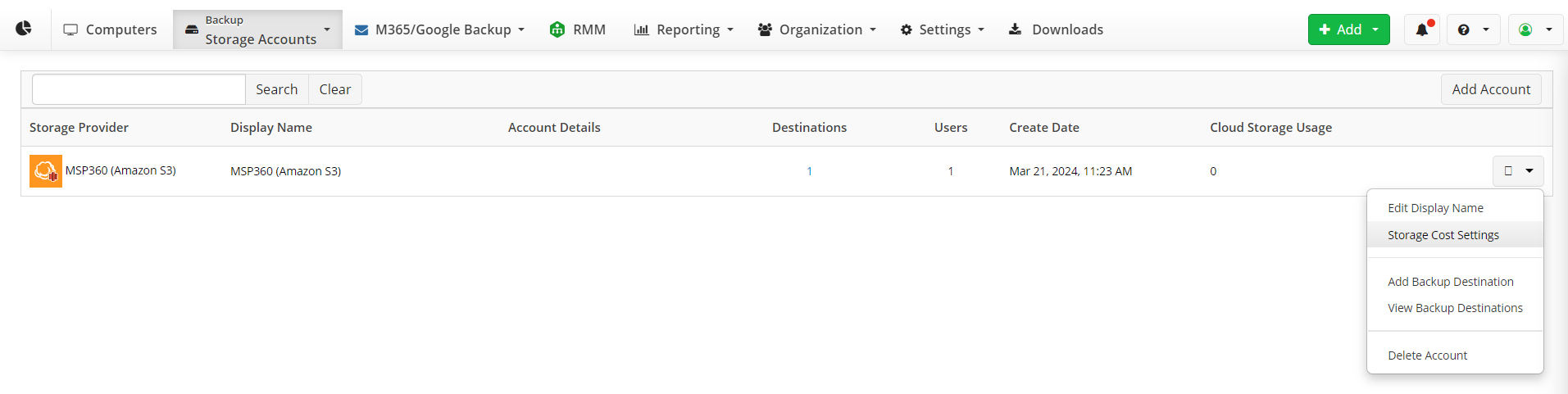
Specify the storage provider's cost per GB for backup and restore in the left field, and then specify the final price for the user. To customize price by company or by user, click on the corresponding button below.
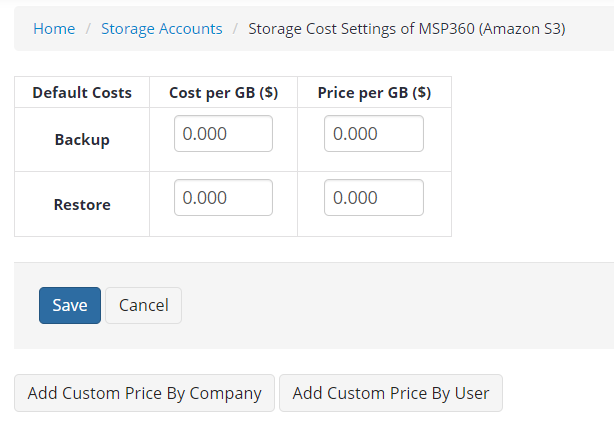
Custom Storage Price by User
To apply custom storage costs to a specific user in a given company, choose the Add Custom Price by User option. Specify the company and choose a user from the drop-down list to set up custom prices. State the required prices in the fields above, and click OK to save your settings.
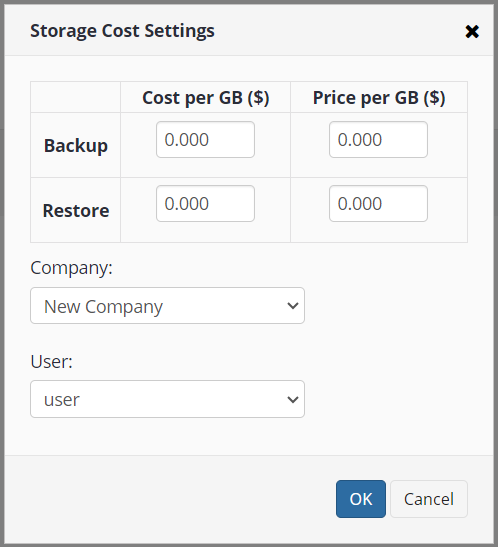
Custom Storage Price by Company
If you need to set a custom price for a specific company, click Add Custom Price by Company and navigate to the Select company menu. Choose the one you need from the drop-down list, and specify the price per GB in the corresponding field above. Click OK to proceed.
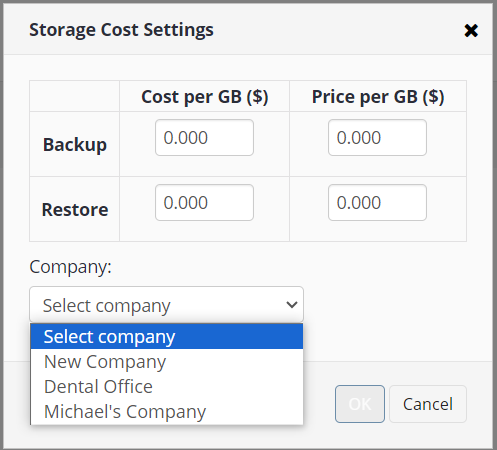
Storage Limits
With the Storage Limits tool in MSP360 Managed Backup, you can specify storage and restore packages at a fixed price. This instrument is helpful if you sell storage packages and want to limit volumes, so users can’t go over budget and overspend on storage space. To use this feature, go to the Backup tab and then select Storage Limits. Check the Use Backup Limit box and specify the storage space per package. Once the limit is exceeded by the user, their backups will be paused until the backup volumes are reduced or additional storage space is purchased.
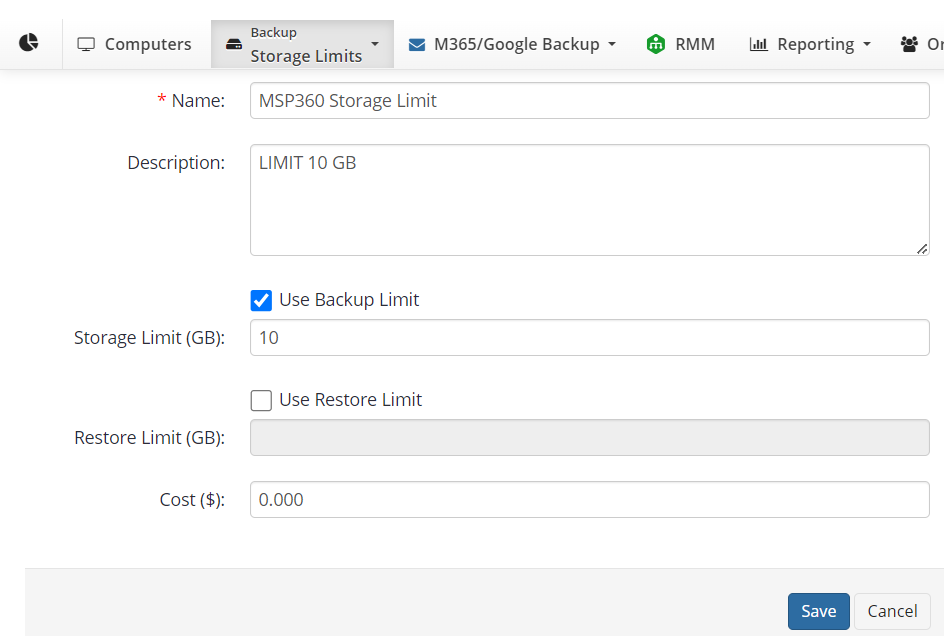
Storage Limits for Companies
This feature allows you to limit storage volumes for a specific company across all its users. Once the company limit is exceeded, the backups will be paused, even for users with higher limits specified before. To set up storage limits for a company, select the Organizations tab and navigate to Companies. Choose a company from the list and click Edit. If the limits were not specified earlier, check the Use Storage Limit box and set up the required limits; otherwise simply specify the new limits for the selected company. Please note that you can’t charge additionally for company limits on top of the limits for users.
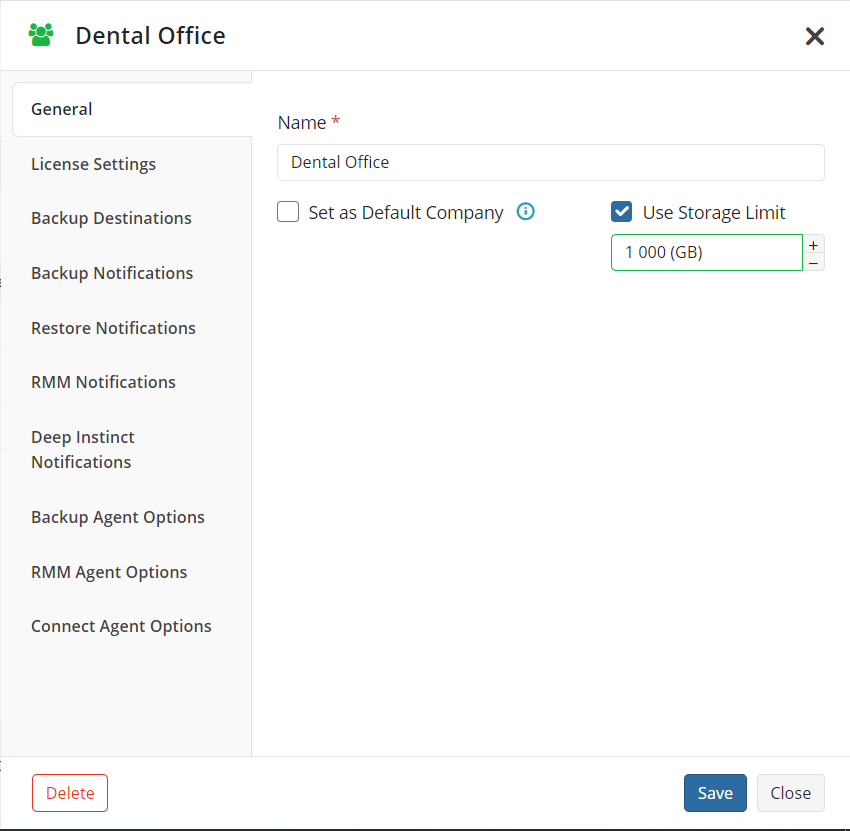
Billing Tab
To view the billing statistics, navigate to the Reporting menu and select the Billing tab. This tab will show all connected user accounts, and their statistics:
- Current space used: space currently used by all users
- Average space used: median space volume used during the month chosen
- Total restore: data volume restored during this month
- Total limit cost: the cost the user pays you
- Total due to storage: the price to be paid to the storage provider by you. To view the net profit per user, find the required user on the list and click Details.
This tab also allows you to send the statistics to ConnectWise or Autotask PSA to create the invoice; click the corresponding button in the upper left-hand corner. Additionally, you can export this report to a CSV file; to do this, click the icon at the top of the tab and download this report.
That’s it. Now you know how to use the billing feature in the MSP360 Backup Web console. If you have any further questions, feel free to ask us in the comments or contact our pre-sales team.