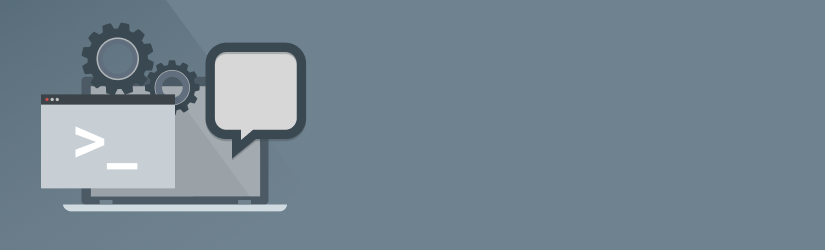Backup Agent
Q1: Can I back up only changed files?
A: Yes, we support incremental backup by default, i.e. only new and modified files will be uploaded after the initial backup.
You can also use block-level backup for files that consist of blocks (e.g. Outlook pst-files).
Check out this blog article to learn more about incremental backup.
To find out more about block-level backup, read this article.
Q2: What ports (TCP and UDP) does your software need?
A: We use standard TCP ports 80 and 443.
Q3: What protocol are we using on the transmission?
A: It is always HTTPS.
Q4: How much memory a backup process consumes on a client PC?
A: The default is to use 300MB for uploading. The memory usage depends on the selected chunk size (Tools | Options | Advanced): the larger the size is, the more memory is used. If the chunk size is more than 300MB, we use disk space (temp folder) to avoid memory overload.
Q5: What is the compression ratio?
A: We use GZIP to compress the data. The effective compression ratio depends mostly on the content/size/type/amount of files and may vary from one environment to another.
Q6: How does the master password work?
A: The master password helps you to protect your backup from unauthorized access. Only those who know the master password can start the backup agent. The master password is optional and off by default. Learn more in this article.
Q7: How does the Backup Agent recognize modified files?
A: We are using a timestamp to identify modified files. Also, we check the “Date Modified” of a file.
Q8: How to restore files/proceed with backup on another computer?
A: Specify the same user account and make sure to choose the same prefix in the Advanced settings that you used for initial backup (the prefix is a computer name). Specify the same encryption password as you used to back up the files. If you don't see the files which is unlikely, try to synchronize the database, go to Tools | Options | Repository and click Synchronize Repository. Learn more in this article.
Q9: Why does the Backup Agent not appear to start when I start the computer?
A: The backup agent operates as a Windows Service. There is no need for the console to be launched when the computer starts, all your backup/restore plans will be run by schedule on the background.
Q10: Can I protect my data with a password?
A: Yes, we support 3 types of the AES algorithms which are implemented on the fly. You can set it up in the backup plan wizard.
Q11: Is there a way to decrypt backups independent of the MSP360 interface?
A: There is no way to decrypt the files outside of MSP360 tools (backup agent or management console) because encryption metadata (encryption algorithm, key-size, etc.) is stored in our format.
Q12: Where can I learn more about data encryption, secure access and transferring options that MSP360 uses in its products?
A: Check this paper for detailed information: MSP360 Security Design & Implementation
Q13: Can I back up files being in use with the Backup Agent?
A: Yes, it is supported to back up files being in use by default. For this purpose, we use the Volume Shadow Copy Service (VSS). The Volume Shadow Copy Service is an implemented Windows service. It allows taking snapshots of data being in use or located on a locked volume. The Volume Shadow Copy Service doesn't work for network shares, mapped network drives or drives with the FAT32 file system. When the Backup Agent detects a file being in use it automatically creates a VSS snapshot of such file and works with it instead.
Q14: What does ”Force using VSS” option mean?
A: ”Force VSS” option is designed to prevent locking files by the Backup Agent to allow other software simultaneous access to those files.
Q15: How can I set up upload bandwidth?
A: Check out Setting up upload bandwidth topic.
Q16: If I stop a backup plan, is the data that has already been uploaded, lost and when it is restarted, does the process start again from zero?
A: Any restart continues the backup process from the point where it left off.
Q17: Do you support Mac and Linux?
A: Yes, Mac and Linux are supported for Amazon S3, Microsoft Azure, Google Cloud Platform, OpenStack, BackBlaze B2, S3-compatible, and local storage.
Q18: How often should I run Full backup if I use Block-level backup?
A: You can schedule "Full backups" depending on how often your files are changed. If you have multiple modifications a day, you can schedule "full backup" once in 2 days. Learn more about Block-level backup and Full backup scheduling.
Q19: Will backup start if the computer is sleeping?
A: No, but you can keep "Run missed backups immediately when the computer starts up" checked on the Schedule step of the backup plan.
Q20: Can I change CPU utilization?
A: You can specify the priority for backup plans under Tools | Options | Advanced: Process priority.
Q21: Can I back up EBS volumes?
A: Since EBS volume is a local drive on EC2, you can perfectly run backups on EC2 and back up EBS.
Q22: Can I back up and restore my system as an image?
A: Yes. Learn more at Image-based backup.
Q23: What is the difference between Bare Metal Backup and Image-Based Backup?
A: Bare metal is a Windows image backup. It’s supported for Windows 2008R2 and later and has many limitations. We recommend using our Image-Based Backup technology with advanced functionality. Check out the related articles: Bare metal backup and Image-based backup.
Q24: Can I recover a single file from image-based backups?
A: Yes, starting from the Backup Agent (for Windows) v4.3. you can recover individual files from image-based backups without downloading the whole image. Learn more here.
Q25: Can I create a bootable USB drive?
A: Yes! Check out our guide on how to create a bootable USB.
Q26: Do you support the backup of Microsoft SQL Server databases?
A: Yes, learn more how to backup and restore Microsoft SQL Server following the links below: backup and restore
Q27: Do you support backup for Microsoft Exchange?
A: Yes, learn more about how to backup and restore MS Exchange following the links below: backup and restore.
Q28: Can I back up MySQL?
A: Yes. Check out the instructions on how to do that.
Q29: Can I check the consistency of my backups?
A: Yes, the consistency check option allows you to check that all files exist on the destination. The consistency check updates the local repository records (local index database located in the user profile) and makes it up to date to the cloud storage. Learn more here.
Q30: Can I back up and restore NTFS permissions?
A: Yes, starting from the Backup Agent (for Windows) v4.5. version, you can back up and restore NTFS permissions. Learn more here.
Q31: Can I restore my server as Amazon EBS Volume?
A: Yes, you can. Here is <a href="https://www.msp360.com/resources/blog/how-to-restore-your-server-as-amazon-ebs-volume/" target="_blank">how to restore your server as Amazon EBS Volume</a>.
Q32: Can I clear the Archive Bit attribute for the files during the backup process?
A: Yes, the attribute can be cleared. Learn more here.
Q33: Can I back up network shares?
A: You can back up 1 network share by default and unlimited number with the Ultimate edition. Check out the compare editions.
Q34: Can I restore my system to Hyper-V or VMware virtual machines (p2v)?
A: Yes, that's possible. Learn more here.
Q36: Can I delete files after the successful backup?
A: That's possible. Check it here.
Storage
Q1: What is MSP360 Managed Account (Test Account)?
A: It is our own Amazon S3 account that we provide you with to evaluate the service. You can get 2GB for free for each trial you install. It’s recommended that you use your storage for testing (Amazon S3, Microsoft Azure, Google Cloud Storage, OpenStack, S3-compatible, etc.). Once you finished with the evaluation or if you need to back up more than 2GB, you can switch to your storage on the Storage Accounts tab.
Q2: Can I use my public storage account?
A: Yes, you can use the following storage accounts: Amazon S3, Microsoft Azure, Google Cloud Storage, Openstack-compatible, Backblaze B2
Q3: Can I use my local device as a backup target?
A: Yes, we support local backup to NAS, local and external drive. Check out here.
Q4: Can I use Amazon Standard-IA storage?
A: Yes, we provide enhanced support of Amazon storage classes. You can now automatically set this storage class to all the files you select for the backup. Learn more here.
Q5: Can I use Amazon Glacier as a backup destination?
A: Yes, Managed Backup Service allows automatic archiving to S3 Glacier or even S3 Glacier Deep Archive. Learn more here.
Q6: Can I create an Amazon IAM account and use it with Managed Backup Service?
A: MSP360 Managed Backup service allows using Amazon Identity and Access Management service to create an account with limited permissions. Such an IAM user account can be used when the Amazon S3 account contains sensitive information that can be accessed only by the account owner. With Amazon Identity and Access Management, you can use all of the MSP360 Managed Backup features without any risk of unauthorized access to your sensitive data. Check out using the IAM account and IAM role authentication.
Q7: Can I use different storage accounts (e.g. Amazon S3 and Microsoft Azure or Google Cloud Storage) or different buckets/containers within the same storage?
A: Yes, you can let your users back up their data to multiple accounts. Learn more here.
Initial Setup
Q1: How many users should I create? Can I use the same user credentials for different customers?
A: The user is a mean to separate data access. If you have one user across all your servers, that user will be able to see the data from all those servers. If you don't want a user to have access to all server backups, you can create a separate user per server. This is more of a business and security decision. We recommend that you use a separate user per server because:
- all backed up data will be accessible from every computer. Data backed up on one computer can be restored on another one.
- you won't be able to limit each server - the package, in this case, will be shared between all the computers.
- one common email for notifications.
Q2: What are Storage Limits for? How many storage limits should I create?
A: You can use one storage limit for all users or if you need to manage users/companies within different limits, create multiple storage limits and then assign to certain users. Learn more here.
Q3: How can I drop a user account and delete their data from the storage?
A: You can do it directly from the Managed Backup control panel. Learn more here.
Q4: What is Online Access?
A: This is a web interface for end-users where they can review, download and share their data hosted in the cloud. It is fully supported for Amazon S3 and Microsoft Azure. Learn more here.
Q5: How can I set up notifications?
A: If you use the Amazon S3 account, you need to verify your email address on the Notifications tab. You can receive notifications in all cases or when backup/restore plans fail. You can also choose who will receive your email notifications: provider, user or both. Moreover, the "Group report" option allows getting group reports about failed and overdue backup plans once a day at a specified time. Learn more here.
Q6: Can I create multiple administrators with limited permissions?
A: Yes, Managed Backup service allows having multiple admin accounts. You can create several users who have access to most of the management console features and control their access rights by granting granular permissions. Learn more here.
Q7: Can I monitor the backup plans' history of my users from the management console?
A: Yes, you can monitor the backup plans' history of your users from the management console. This means that you do not need to use third-party software (like remote desktop applications, screenshots sharing software, etc.) to know the state of backup plans. The management console allows you to keep control of all the backup plans of your users. Learn more here.
Q8: Can I upgrade installed builds to the newest version?
A: Yes, Automatic update is a feature that allows your customers to always have an up-to-date version of the Backup Agent. You can enable this feature when requesting a Custom Build in the management console. Learn more here.
Alternatively, you can use a Force Upgrade feature. Even if an "Automatic upgrade" option is disabled for your customer's backup agent, you can still provide them with the latest version of the backup agent by running force upgrade for a certain computer or for all computers (using "Group Actions" option). Learn more here.
Q9: Can I deploy the same configurations on multiple computers?
A: Remote Deploy feature allows you to remotely deploy pre-configured options and plans on the users' computers from your MSP360 Managed Backup service account with ease. Learn more here.
Q10: Can I install backup agents remotely?
A: Yes, Managed Backup service supports remote install to users' computers without user intervention. Managed Backup service providers can silently install a backup agent to any computer they have remote access to. To perform a silent install you have to use the Windows command line. Learn more here.
Q12: Do you have integration with ConnectWise?
A: Yes, the integration allows you to import all of the contacts from your ConnectWise platform into Managed Backup Service, send billing statistics to ConnectWise and create ConnectWise ticket for Failed Plans. Learn more at Integrating by API Member, Integrating by Integrator Login and how to configure billing stats.
Q13: Do you have integration with Autotask?
A: Yes, the integration allows you to import all of the contacts from your Autotask platform into Managed Backup Service, send billing statistics to Autotask and create Autotask ticket for Failed Plans. Learn more here
Q14: Do you have an API I can use to integrate Managed Backup Service with our website?
A: Yes, we do have an API that will allow you to integrate all aspects of our managed backup service with your website. Learn more here.
Q15: How can I simplify cloud storage deployment using Active Directory?
A: MSP360 Managed Service provides AD (Active Directory) Bridge that allows authenticating Windows domain users as MBS users. End-users simply log into their Windows computers and start using the backup service without a need to enter username/password that makes this authentication safe. Learn more here.
Q16: What can I do if my customer has a big amount of data for initial backup but their upload speed is slow?
A: If you have a faster Internet connection, you may want to upload your customers’ data through your connection and then proceed with incrementals from customers’ computers. Learn more here.
Q17: My customer has hundreds of Gigabytes/Terabytes of data. Can we copy data to a drive and ship it to Amazon S3 for initial upload?
A: Managed Backup Service supports AWS Snowball Edge for this purpose. Learn more here.
Q18: How can I restore data using the backup agent? Can I restore data to another computer?
A: Yes, there are several ways to start files restoration:
- Use "Restore Wizard" if you want to restore some specific files and folders.
- Restore your files selectively from the "Backup Storage" tab.
- Restore files related to a specific backup plan from the "Backup Plans" tab.
Learn more here.
Licensing
Q1: How do I renew a license through your portal?
A: If your credit card is still valid the licenses will renew automatically if it fails we will reach out and give you a renewal link.
Q2: How do you cancel a license and/or turn off auto-renew (there are some we no longer need)?
A: Please reach out to our support at support@msp360.com
Q3: If we have several licenses with different ending dates, is it possible to make a single renew date for several licenses?
A: Please reach out to our support and we will consolidate your licenses and fix the renewal date for you.
Q4: Can you confirm when our licenses are renewed that we get the pricing based on our total license count and not the price we paid when the licenses are purchased?
A: Please reach out to our support and we will consolidate your licenses so that you can benefit from volume discounts.
Q5: Why could auto-renewal fail and my licenses are still shown as expired?
A: Auto-renewal fails if your credit card is expired or you don't have enough money on it.
Customization
Q1: How can I white label the software?
A: The Advanced Rebranding is available for $199.99/year. Once you make the payment, the rebranding functionality will be at your full disposal. Learn more here.
Q2: I want my customers to have access to the management console. Can I use a custom domain name instead of "mspbackups.com”?
A: Yes, you need to purchase the Advanced Rebranding option ($199.99/year) and then send us your SSL certificate. Learn more here.
Q3: Is there any way to customize the End User License Agreement?
A: Yes, you need to provide us with your version and we’ll upload it into your account
Q4: Will I need to set up configurations from the beginning after requesting the new rebranded build?
A: Yes, it's needed to set up configurations from the beginning after requesting the new rebranded build. However, if the backup configurations were saved to the backup storage, you would be able to restore them and see in the list of backup plans.
Other
Q1: Is MSP360 Managed Backup HIPAA-compliant?
A: We consider our product to be HIPAA compliant as we encrypt data on transmit and at rest. We also as a company don't have access to your customer data. Learn more about our Legal Information and HIPAA compliance.
Q2: Is it possible to manage standalone licenses within Managed Backup Service?
A: No, standalone licenses cannot be managed from the Managed Backup Service management console. However, you can easily move your MSP360 Backup plans and other settings to your Managed Backup Service configurations. Learn more here.
Please contact us at sales@msp360.com to discuss the pricing and licensing.
Q3: Do you have a 1TB storage limit that you have in your standalone products in Managed Backup Service as well?
A: No, storage limits apply to standalone licenses only (except MSP360 Backup Ultimate).
Q4: Do I need a license per computer?
A: Yes, you need a license for each computer you want to back up.
Q5: Does MS SQL license include file- and image-level backup?
A: Yes, all more expensive licenses include the functionality of less expensive licenses. Learn more pricing and licensing here.
Q7: What is the price for Managed Backup Service licenses?
A: You can learn about the pricing here. You can estimate the volume pricing using our cost calculator.
Q8: What should I do if I have a technical problem?
A: You can send logs from the backup agent - go to Tools | Diagnostic in the program menu. In the opened window provide your email and a brief description of the issue and then click the send button. The logs will be sent to our support team automatically. This will help us diagnose and troubleshoot the issue.
You can also send logs remotely from the management console: Remote Management | Actions | Send Logs to Support.
After the logs are submitted you will get an automated response with the Ticket ID you can simply reply to this email to be in touch with the Support team. You can also, always check the status of all your tickets at our support center. The ticket ID is used as a login and your email is used as a password.
Learn more about how to send the logs.
Not found what you're looking for?
Contact our customer care team here.