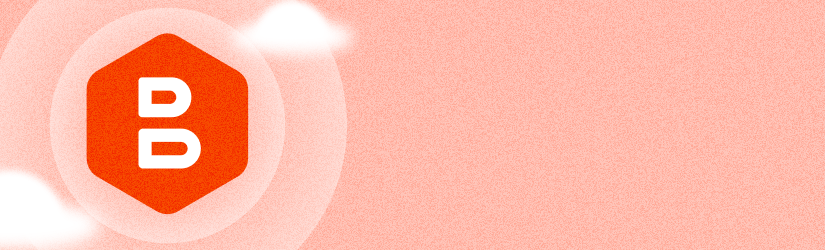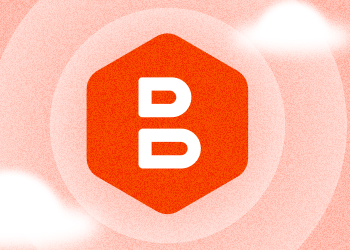With the release of MSP360 Managed Backup for Microsoft 365 and Google Workspace 3.0, we have updated the retention policy configuration process and improved the user interface of the web control panel.
Default Retention Policy
Now you can configure the retention policy settings and apply it as a default either to all users without preconfigured retention policy settings and all new users or to all users in the system. To do this, click the Default Retention Policy button and select the required retention policy for Mail, Drive, Contacts and Calendar from the drop-down list.
With this release, we also added an option to disable retention policies. To do this, find the required policy on the list and click the edit button on the right. Once the policy is disabled, the status will be updated in the Disabled column.
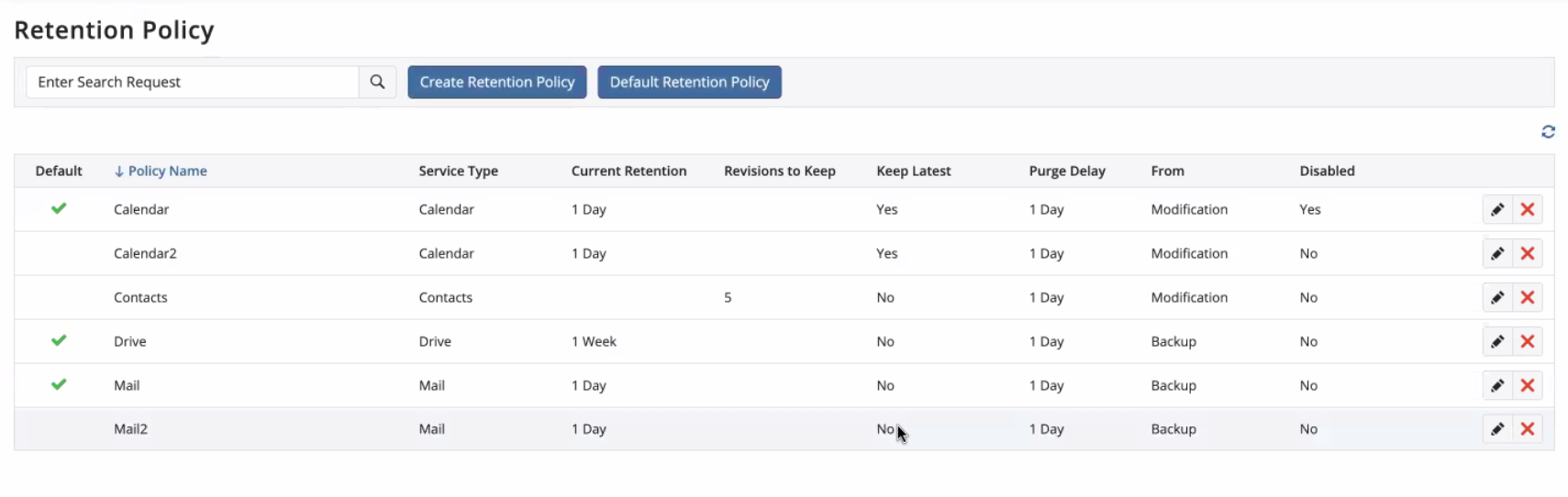
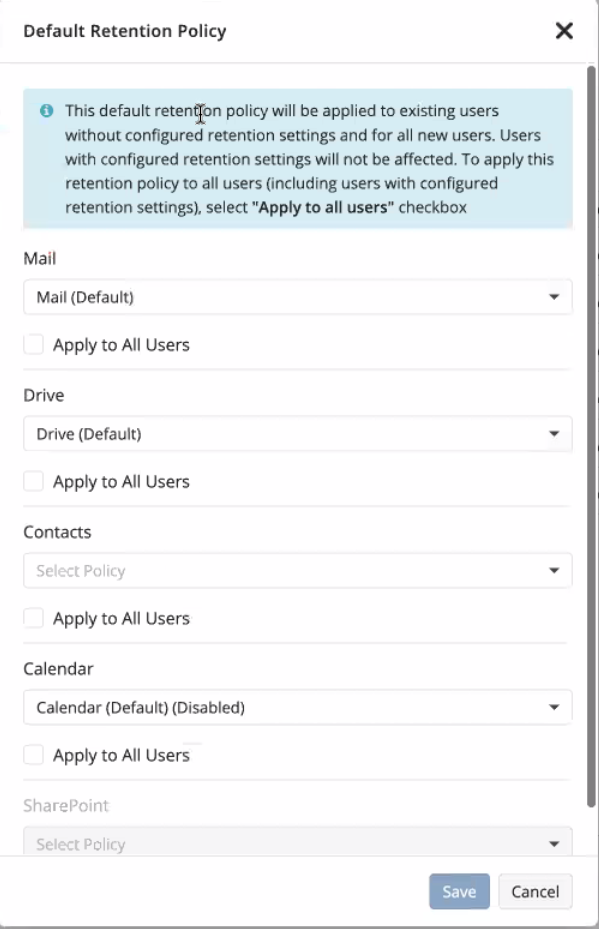
In the Users section, you can track which policy was assigned to each user in the Retention Policy column.

Here you can also apply retention policy settings to a group of users. To do this, select users from the list and click the Retention Policy button. Apply the required settings and click Save.
If the retention policy was disabled, you will see this in the drop-down list.
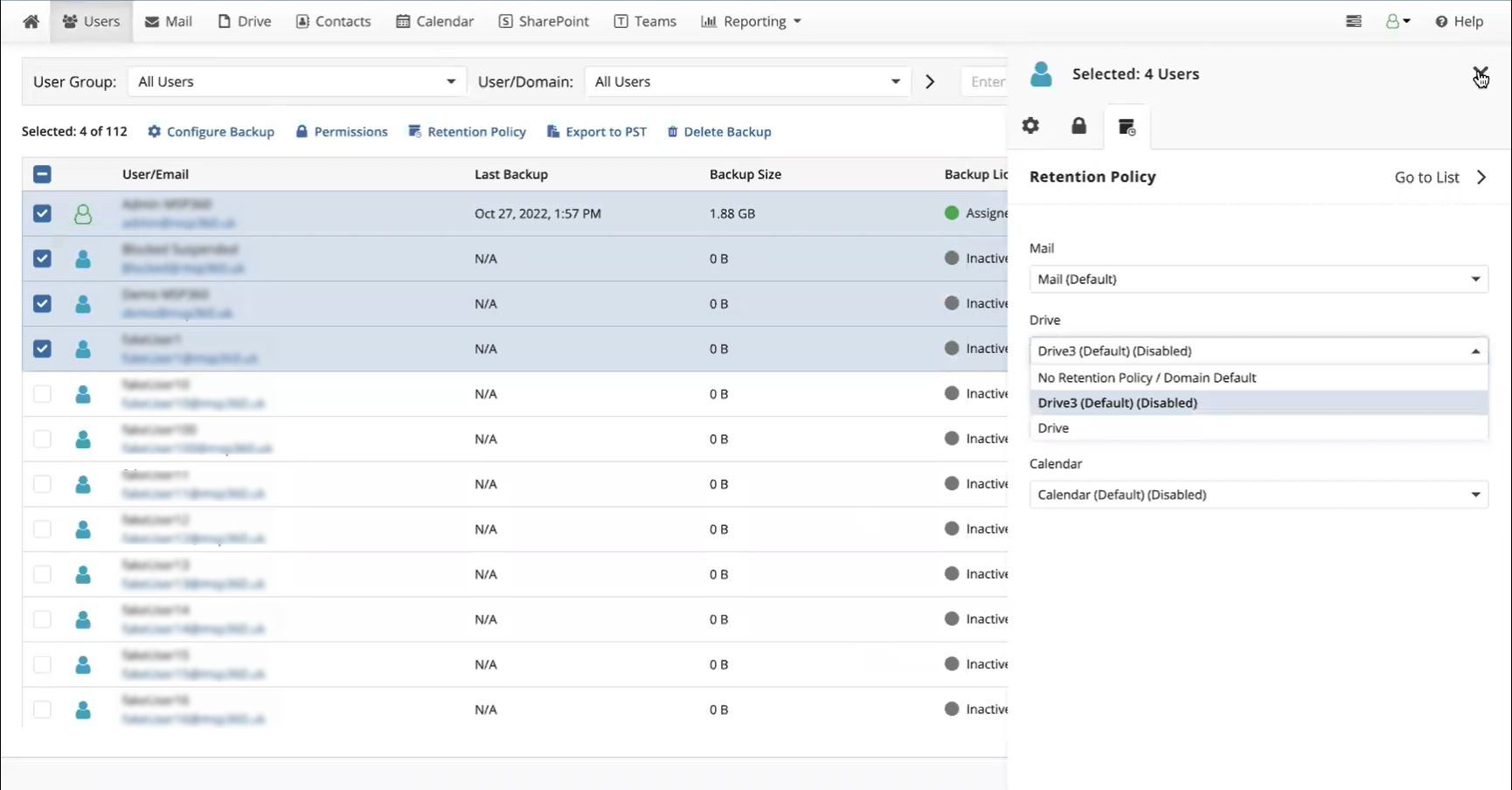
UI Improvements for Reports
On this tab, you can now track license statuses (whether it’s paid or trial, and the expiration date), see the overview of statuses for the last backups (success, warning, issue, overdue), and see if the user was disabled.
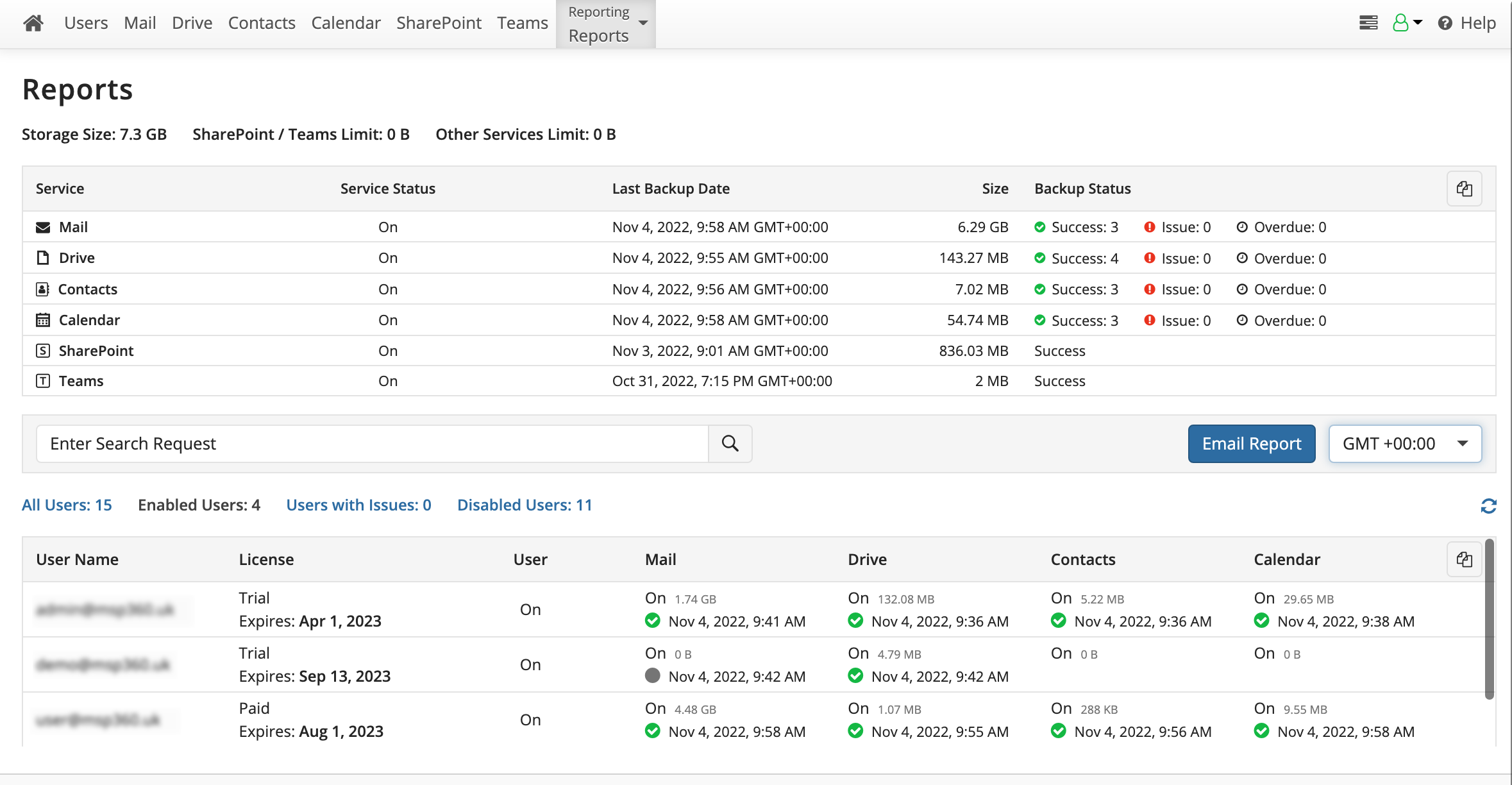
Now you can also get detailed reports via email for users with issues only. To configure these settings for the reports, click the Email Report button and tick the Only Show Users with Issues checkbox.
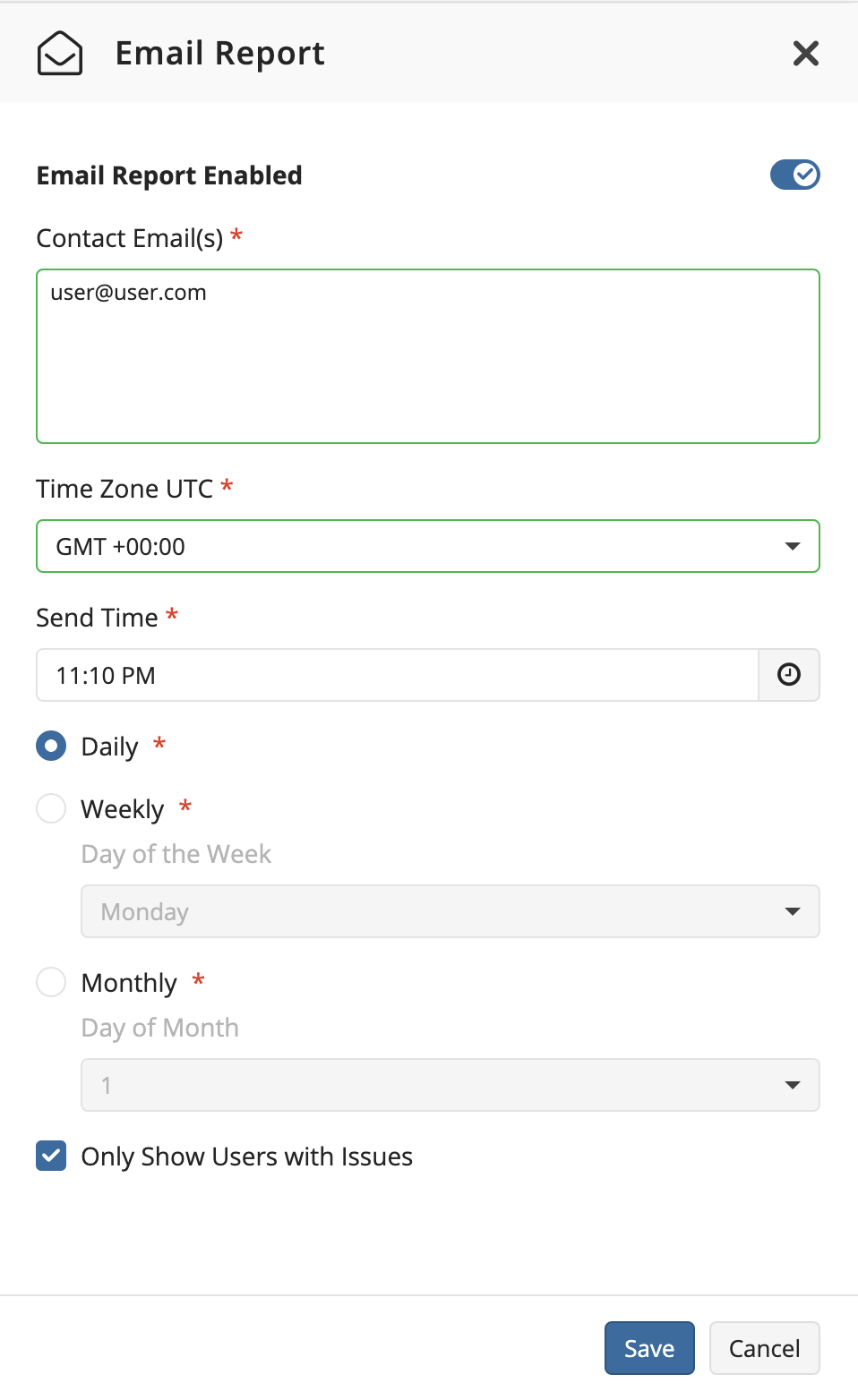
From then on, you’ll receive notifications about users with issues only.
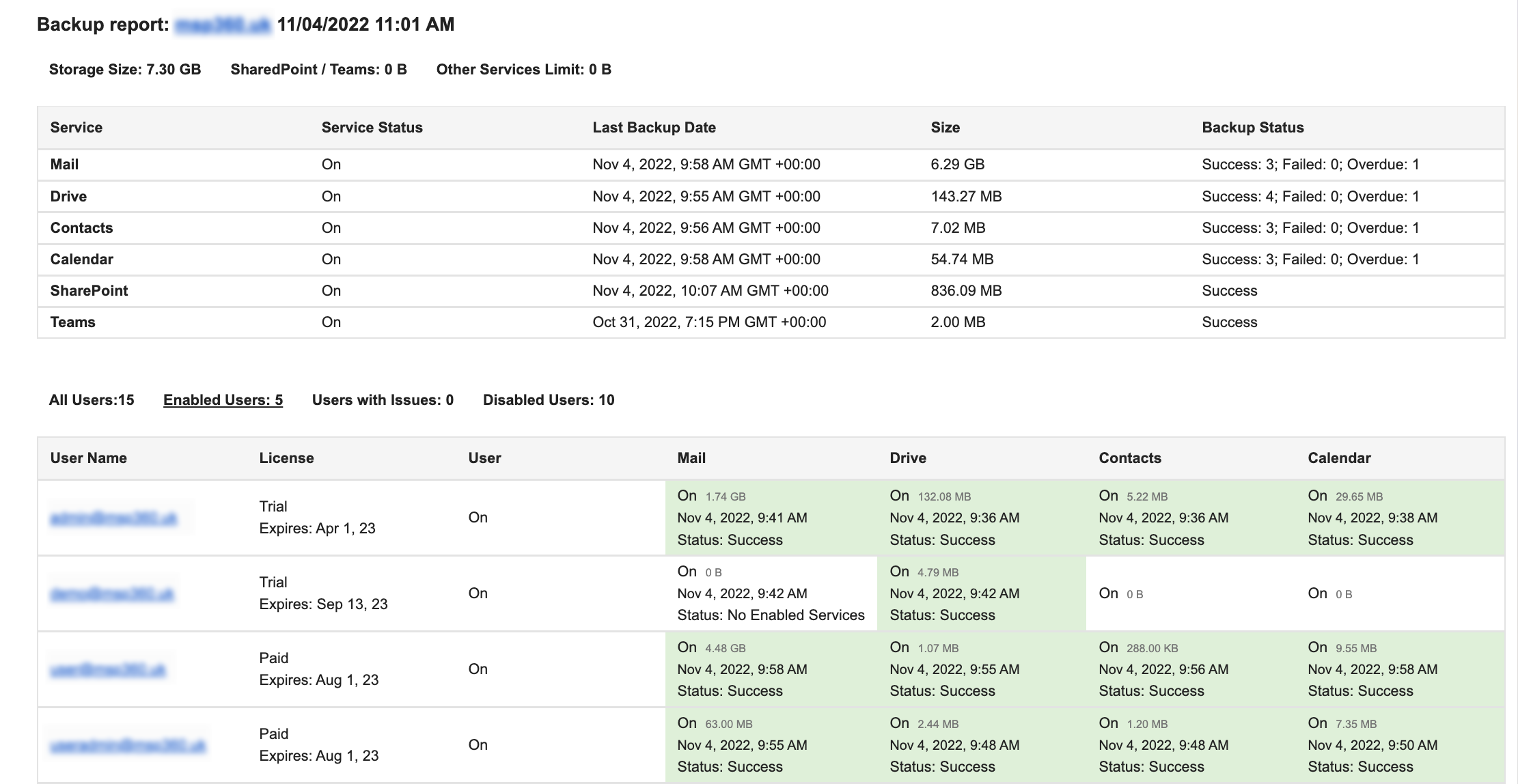
Cross-User Email Search
Previously, it was possible to search emails for one user only. With this release, you can perform cross-user email search. To do this, select All Users from the users drop-down list and enter your search request.
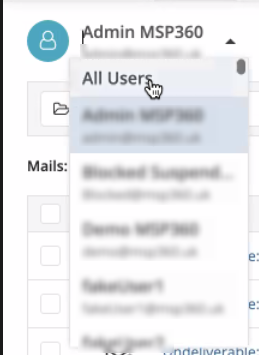
Conclusion
Thanks for reading this blog post, and don’t hesitate to share your feedback or ask questions on our forum to help us make MSP360 Managed Backup even better.