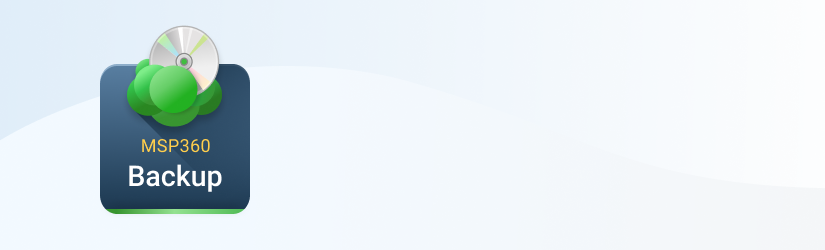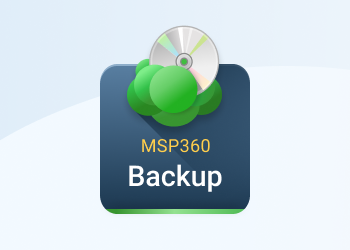With MSP360 Backup you can recover the server as a cloud virtual machine. Here’s a guide on full server recovery to the Microsoft Azure VM service.
Prerequisites
To perform server recovery to the Azure VM service you need:
- A completed image-based backup
- To sign up to Azure VM
You are limited by 1TB per disk on restore - this is Microsoft Azure limitation for Azure VMs.
Full System Recovery to Microsoft Azure VM
1. Go to tab Backup Storage, find your completed image-based backup and right-click it
2. From the drop-down menu choose the Restore to Azure VM option
3. Sign in to your Microsoft Azure VM account
4. In the opened Restore Wizard choose the Restore as Azure Virtual Machine
5. Select partitions, you need to restore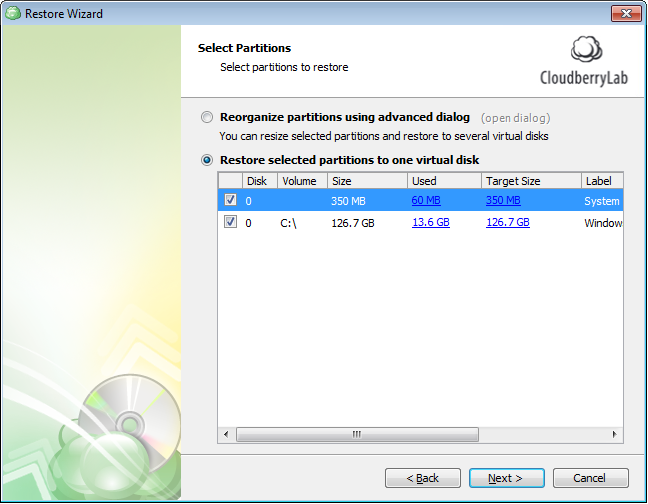
6. Specify the size of the disk, you will recover to.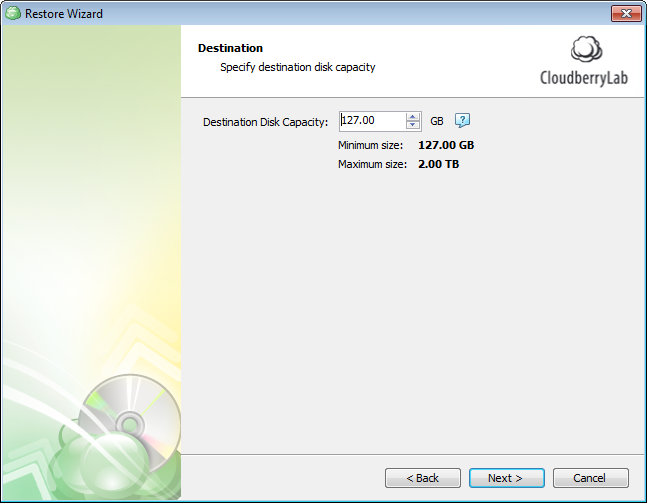
7. Specify the details for the Azure Virtual Machine Instance you are going to restore to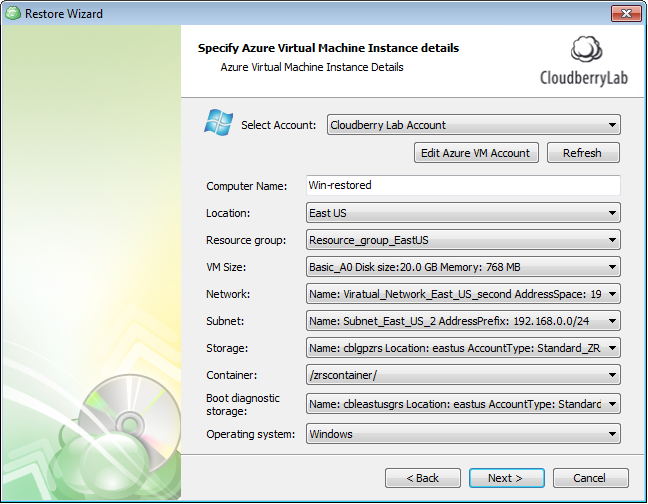
8. Select the option for Temporary Instance. You can select your local infrastructure or the Azure's
9. If you have selected Azure as your temporary instance, enter details for it
10. Specify the notifications settings. That's the last step of the Restore Wizard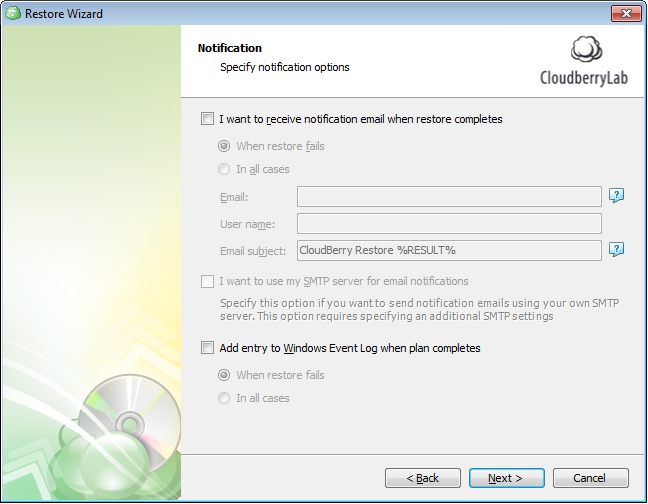
11. After the recovery has been completed, you should be able to see your recovered virtual machine in your Microsoft Azure Console
Conclusion
With MSP360 Backup you can restore your image-level backup directly to Microsoft Azure VM. You can try MSP360 Backup for free. Just go ahead and download a 15-days fully functional trial version of MSP360 Backup and check if our backup solution meets your needs and requirements.