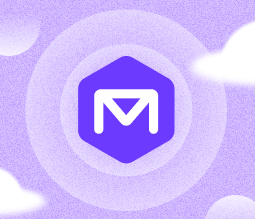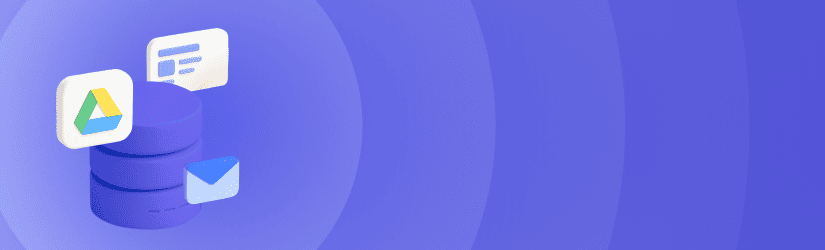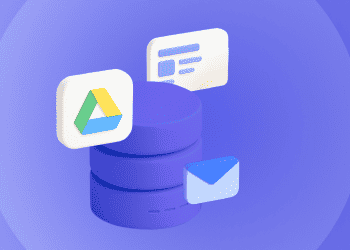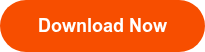If you think your data is always safe inside Google Drive, think again. Although Google Drive itself is a highly reliable platform, it won’t protect against risks like accidental data deletion, ransomware attacks or data removal by malicious insiders – which is why you need to know how to backup Google Drive and have a recovery plan.
Read on for details as we unpack everything to know about Google Drive data protection. This article discusses multiple approaches to Google Drive backup, explains how to choose the best technique for your needs and suggests best practices for implementing a Google Drive backup strategy that is as efficient as it is reliable.
Table of Contents
How to Backup Google Drive Matters
Although Google Drive (a part of Google Workspace) is a world-class platform that rarely experiences outages, many types of issues can affect the safety and security of data that individuals or businesses store on the solution.
Common risks in Google Drive data protection
- Accidental deletion or overwrites due to human error.
- Malicious insiders, who may delete files to harm an organization.
- Ransomware and zero-day attacks in which threat actors manage to access data stored in Google Drive and hold it for ransom.
- Unverified OAuth apps with excessive permissions, which create another attack vector for disrupting data stored in Google Drive. An unverified app should be reviewed carefully before trusting it.
- Losing access to shared files when the owners revoke access rights.
All of these events could render data stored in Google Drive inaccessible – and Google itself will not be able to resolve the issue. Under the terms of its shared responsibility model, Google commits to managing only Google Drive’s underlying infrastructure and services. It’s up to Drive users to manage and protect data that they choose to store on the platform. (If you didn’t know that, don’t feel bad; 79 percent of IT professionals wrongly believe that SaaS platforms include built-in data backup and recovery capabilities, which is rarely the case in actuality.)

What’s more, these risks aren’t just theoretical. Real-world examples of Google Drive data loss abound – such as an incident where a pharmaceutical company lost HR information when a folder didn’t sync properly, or when threat actors discovered a vulnerability that allowed them to access Google Drive environments without being detected.
Essential Parts of a Google Drive Backup Strategy
Before diving into specific ways on how to backup Google Drive, let’s cover the key aspects that should form part of any Google Drive backup plan:
- Apply the 3-2-1 rule to cloud data: All backups should adhere to the 3-2-1 backup strategy, and Google Drive backups are no exception.
- Decide what to backup: Backing up files in their current state may not be enough. Depending on how you use Google Drive, you may also want to backup older file versions, permissions configurations, sharing links and other metadata.
- Backup targets: It’s essential to select the right place to store Google Drive backup data, such as local devices, a secondary Google account or an external cloud. To maximize reliability, consider backing up data to multiple locations.
Ownership requirements: Because many Google Drive environments are accessed by multiple users who make extensive use of file sharing, you may need to address special needs related to Shared Drives and file ownership mapping.
Ways to Backup Google Drive
Now, let’s look at the methods on how to backup Google Drive. We’ll start with manual approaches that rely on tools from Google itself, then discuss automated, third-party backup options.
Manual Google Drive Backup Methods
Manual backup tends to be simple, and may be the fastest way to backup a small amount of data on a one-time basis.
The main ways to perform manual backups for Google Drive include the following.
How to Backup Google Drive - Direct Download
To use this method, press select the files you want to backup, then right-click and choose the option to download files in .zip format. You can then copy the .zip file to a backup storage location.
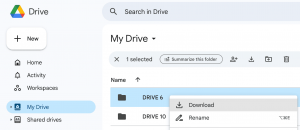
Google Takeout
This method allows you to export full or selected Goole Drive data, then move it to other clouds or local storage. It’s convenient if you need to backup data from multiple Drive folders, but it’s limited by a lack of automated scheduling. It also doesn’t support backup of shared items, and it sometimes fails when exploiting large volumes of data.
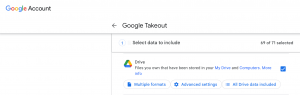
Google Drive for Desktop (Sync)
This app allows you to perform a bi-directional sync, so that your cloud and local folders mirror each other. It’s not a backup solution per se, but it results in multiple copies of your data (a cloud-based one and a local one), so it provides some degree of data protection.
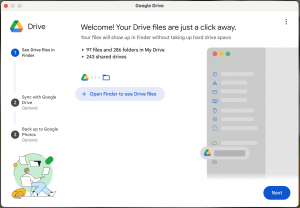
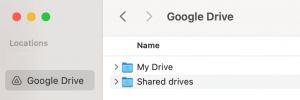
Note, however, that this technique won’t protect against risks like ransomware or accidental data deletion, since changes made in the cloud will be replicated on local devices, and vice versa.
Limitations of Google’s Native Backup Tools
While Google’s native backup tools for Drive and other products can be helpful for small-scale backup needs, they’re subject to several limitations that make them poor solutions for automated, large-scale backup:
- Syncing is not backup: As noted above, syncing files between devices and the cloud doesn’t protect against accidental deletion or ransomware. For this reason, sync is not backup.
- Google Vault: This is a data archiving tool, not a true backup solution. It only restores one item at a time
- Google Takeout: Lacks automation capabilities, is prone to failure when moving large amounts of data and doesn’t fully support copying of shared data.
- Versioning: In most cases, Drive retains file versions for maximum of 30 days or 100 versions by default – so you won’t be able to use Drive’s version history to recover data beyond these points.
- Trash: Google Drive’s trash feature is a “soft delete” capability that keeps data on hand for 30 days. But after that, data in trash is purged permanently, with no way to restore it through Google Drive.
- Loss of access: If a file or folder owner deletes or revokes data sharing, the data is no longer accessible.
In short, manually backing up Drive using native solutions from Drive itself or related products results in limited protection. It also doesn’t scale well, making it difficult to backup Drive for organizations that have dozens or hundreds of users, with thousands of files and folders spread across their Drive accounts.
Automated Drive Backup Methods
The best way to automate Google Drive backup at scale is to use a third-party solution, such as MSP360 Backup for Microsoft 365/Google Workspace. MSP360 offers robust support for backing up Google Drive as well as other Google platforms.
Not only can MSP360 automate the process through advanced backup features, but it also maximizes security through capabilities like encrypted backup data and immutable backups. What’s more, the product protects metadata, Shared Drive data and older file versions. It helps to ensure that no critical information slips through the cracks when backing up Drive.
And, because MSP360 Backup for Google Drive allows you to store backup data on a platform of your choosing – including local storage, as well as cloud-based options like Wasabi, AWS and Azure. It makes it easy to maximize data protection by spreading backups across multiple locations, while also minimizing data storage costs by allowing users to select the most cost-effective storage option for their backups.
Restoring Google Drive Data
The method for restoring Google Drive data from backups varies depending on which backup method you used.
For manual backup approaches, common data restoration routines include the following:
- Zip backups: If you backed up your data to a .zip file, you can unpack the file, then manually copy the data back to Drive.
- Google Drive Trash: You can recover data stored in Trash within 30 days.
- Admin Console: For paid plans only, Drive offers a 25-day grace period after data deletion. During this period, it’s possible to restore data.
- Google Vault: Data stored in Vault can be restored by exporting it, then uploading it to Drive.
If you opt for an automated Google Drive backup solution like MSP360, you can restore data in one fully automated step. Simply select the data you want to restore and where to restore it, then let the restore operation run.
Note as well that MSP360 gives you the option of restoring Drive data to an alternate user account, which is useful in scenarios where an account has been compromised and you want to restore data to a “clean” account.
How to Backup Google Drive with MSP360
To get started with MSP360 Backup for Google Drive:
Go to the MSP360 main dashboard.
Click Configure Backup.
Turn on Drive Tab.
Click Apply to enabled users to enable backup for all active users.
Click Save to create the initial backup task.
To schedule an urgent backup task to add new and update existing items in the backup, click Run Backup. The backup task will be created.
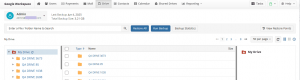
To view the progress of the backup job created, open the Task Manager. To open it, click the Task Manager icon to the right of the horizontal menu bar.
Select the required user
Go to the backup console.
Select a user to view their Google Drive contents (Admins can browse all users).
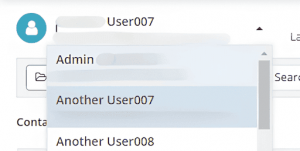
Select Restore Point
By default, the latest backup for the current date is shown. Starting with version 4.7, you can browse earlier restore points.
To view backups from another date:
Click View Restore Points on the horizontal menu.
Select a date to switch to that restore point.
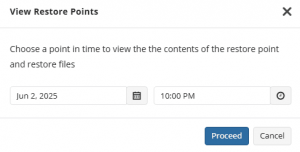
Further reading To learn more about all functions and restore options, read the full technical guide “How to backup Google Drive in MSP360”
How to Backup Google Drive Best Practices
To get the most out of on how to backup Google Drive, consider the following best practices.
Schedule Daily or Multiple Backups (1–3x/day)
Backing up Google Drive once or several times a day ensures minimal data loss in the event of accidental deletion, corruption, or ransomware. Frequent backups reduce your Recovery Point Objective (RPO), meaning less time between the last good backup and the point of failure. This is especially critical in collaborative environments with constant file changes. A daily or multi-daily schedule balances protection and resource usage.
Store Backups in Multiple Locations (Cloud + Local)
Relying solely on one storage location introduces a single point of failure. Storing backups both in the cloud and locally ensures redundancy, protecting data even if one medium becomes inaccessible or compromised. For example, a ransomware attack on a cloud account may not affect an offline backup. This strategy aligns with the 3-2-1 backup rule: three copies, two media types, one offsite.
Use File Versioning for Rollback Capability
File versioning keeps historical copies of documents, enabling you to restore earlier versions if newer ones are accidentally modified, overwritten, or corrupted. This is crucial for recovering from user error or malicious activity without reverting the entire backup. Versioning provides flexibility and reduces downtime by allowing targeted restores of specific files. Many third-party backup tools offer configurable versioning policies.
Regularly Test Restore Functionality
Backups are only as good as your ability to restore them. Regular restore testing validates that your backup data is complete, intact, and usable in a recovery scenario. It helps uncover misconfigurations, expired credentials, or corrupted backups before an actual incident. Testing should include partial and full restores, ideally simulating realistic scenarios.
Monitor Backup Status with Alerts and Logs
Automated alerts and logs provide visibility into the success or failure of backup operations. Without monitoring, failed or incomplete backups may go unnoticed until it's too late. Logs allow you to investigate issues, track backup history, and prove compliance with audit requirements. Timely notifications help administrators respond to issues quickly.
Enable MFA and Strict Access Policies
Multi-Factor Authentication (MFA) significantly reduces the risk of unauthorized access to backup systems and Google accounts and is critical on how to backup Google Drive. Restricting access to only essential users further minimizes your attack surface. These security controls are critical to prevent credential theft, accidental data loss, or malicious deletion. Backups must be protected with the same rigor as production data.
Train Users So They Understand That Syncing Is Not Backup
Users often confuse file syncing (mirroring files across devices) with actual backups (independent, restorable copies). If a file is deleted or corrupted in Drive, sync tools will propagate the change—potentially erasing it everywhere. Training users on this distinction helps prevent false assumptions about how to backup Google Drive safety. Clear education supports safer workflows and promotes proper backup use.
Audit Connected Apps and Revoke Unused OAuth Permissions
Third-party apps connected via OAuth can access and modify Google Drive contents, sometimes without users realizing the full extent of their permissions. Regular audits help identify unused or risky integrations that could expose or delete data. Revoking unnecessary access reduces potential attack vectors and data leakage risks. It's a vital part of maintaining a secure backup and data environment.
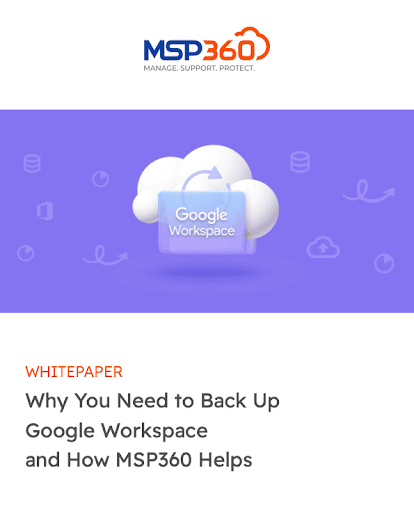
How to backup Google Drive final words
Google Drive is a great platform, but it’s not a data backup or protection solution. Keeping your data in Drive alone, without backups stored in a separate location, places your data at risk.
When it comes to the task of how to backup Drive data, various manual approaches are available – but they are labor-intensive and error-prone. They’re handy if you need to perform one-off backups of just a few files, but they’re not a solution for efficient, large-scale backups across all of Drive. Nor do tools like Google Vault provide a backup solution because they are designed for compliance archiving, not data protection.
This is why businesses that are serious about protecting Google Drive data can benefit from dedicated third-party backup tools like MSP360, which offer automation, scalability and full recovery capabilities. See for yourself by trying out MSP360 Backup for Google Workspace.