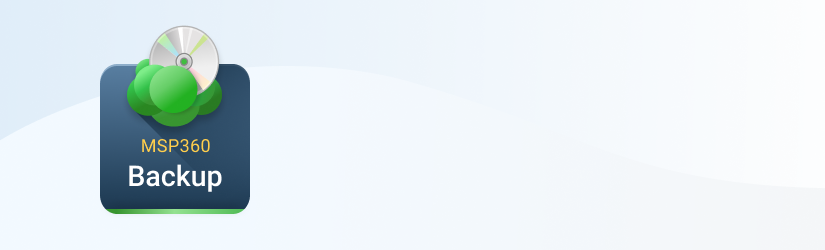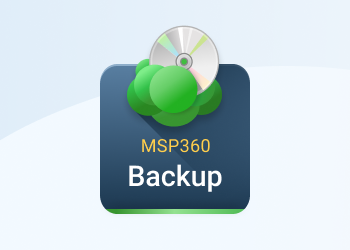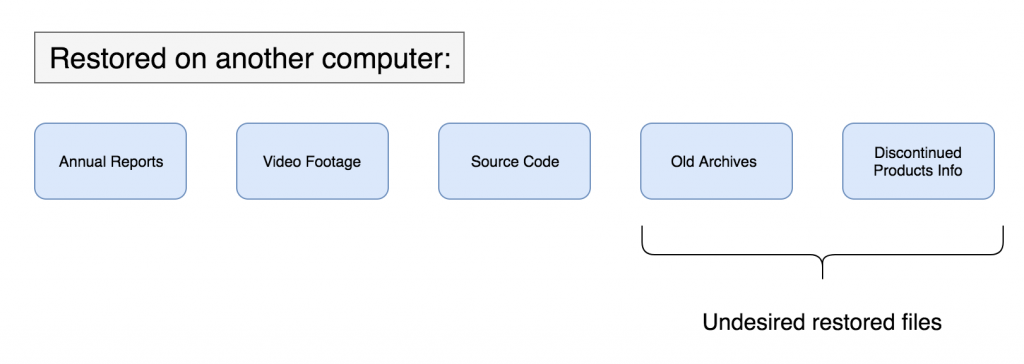In this article, we discuss one of the new features in MSP360 Backup 5.9 — the ability to avoid restoring deleted data on another computer.
Introduction
MSP360 Backup offers a convenient mechanism for tracking files that have been deleted. If you intentionally or accidentally delete files from your computer, the backups of these files may be retained in cloud storage (based on your retention settings), unless you instruct MSP360 Backup to remove these locally deleted files from cloud storage. Retention of deleted files can cause difficulties when restoring to a different computer. What follows is an explanation of how earlier versions of MSP360 Backup handled deleted files and how this feature was improved in version 5.9.
MSP360 Backup 5.8 and older
Suppose you have a folder on your computer that contains five files that you are backing up to cloud storage. Then you deliberately delete two files from the folder on your computer. Now you have three local files (the live files), but still have five files backed up in the cloud:
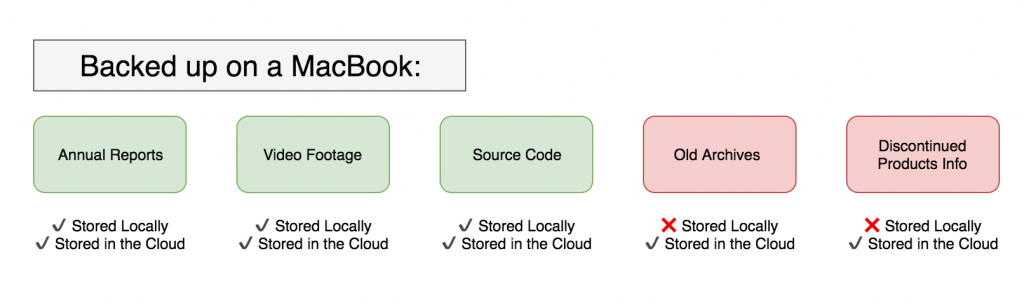
MSP360 Backup tracks which files are deleted in a repository that is stored locally on the computer. That way, you have a choice of restoring just the three live files or the three live plus the two deleted file. Your choice.
Here’s what would happen if you uncheck the Restore Deleted Files option: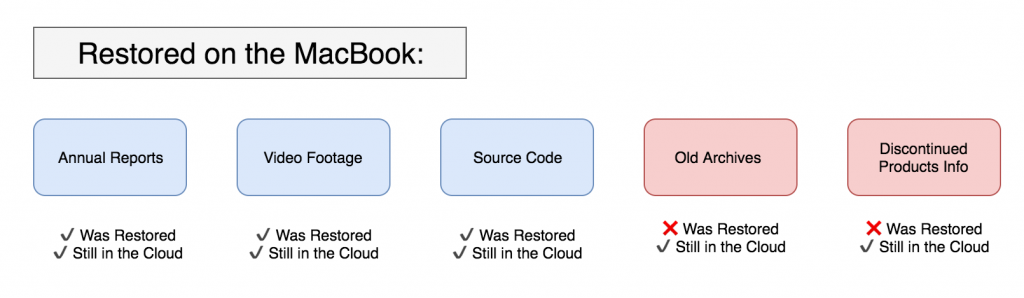 The repository is stored locally. If the repository is lost because of ransomware or a disk failure, or you need to restore the files to another computer, MSP360 Backup 5.8 and earlier will end up restoring all five files. With no repository to check against, there is no way to determine if a file was deleted and all files in cloud storage in that folder would be restored.
The repository is stored locally. If the repository is lost because of ransomware or a disk failure, or you need to restore the files to another computer, MSP360 Backup 5.8 and earlier will end up restoring all five files. With no repository to check against, there is no way to determine if a file was deleted and all files in cloud storage in that folder would be restored.
Improved Solution in MSP360 Backup 5.9
MSP360 Backup 5.9 includes a new option to save deleted file information in the cloud. Simply check the Track local file deletes in backup storage option in the Advanced Options step in the Backup Wizard.
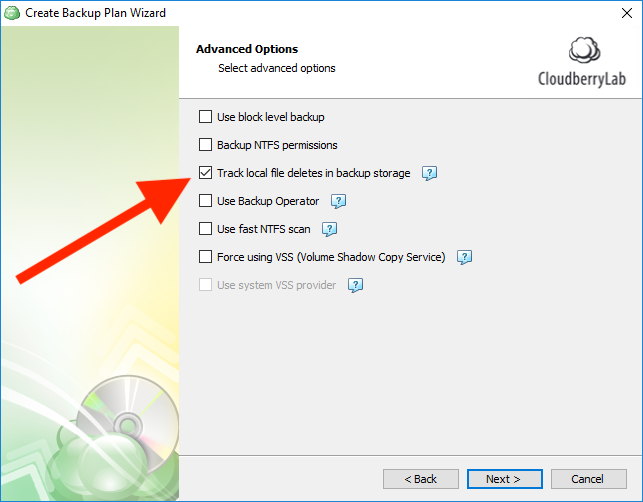
From then on, MSP360 Backup notes these deleted files in the cloud, making it easy to avoid restoring deleted files, regardless of where the restore is running. Simply uncheck the Restore Deleted Files option in the Restore Wizard.
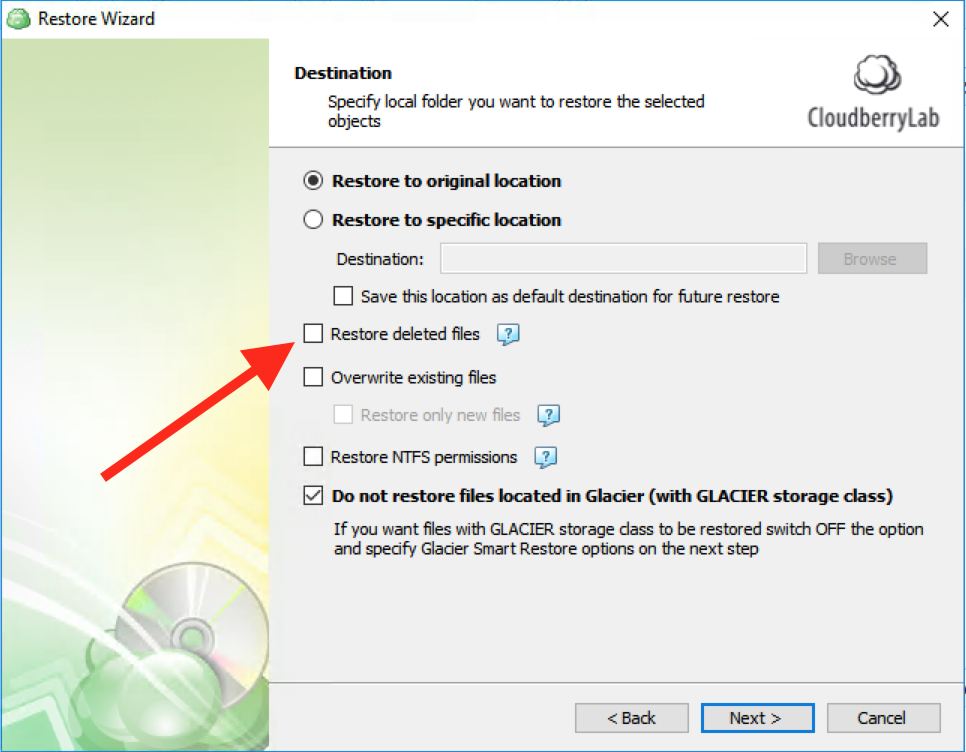
Conclusion
The improvements in MSP360 Backup 5.9 make it easier to avoid restoring deleted files you do not need, regardless of where you are running the restore. Feel free to check out the new feature and share your feedback with us in the comments section below.