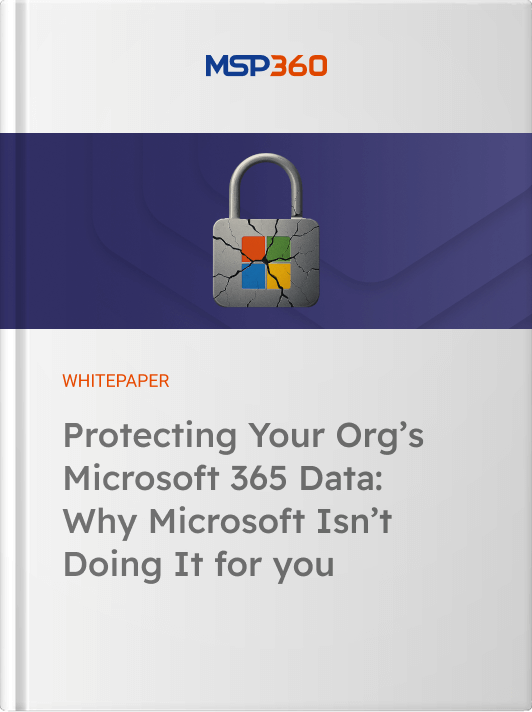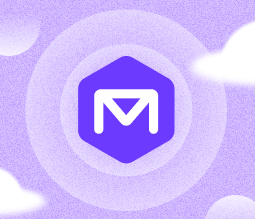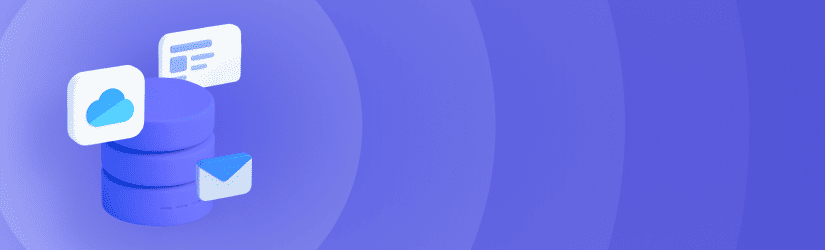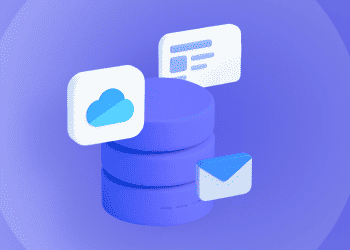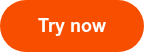This guide explains how to backup onedrive by comparing different approaches, including the native OneDrive backup service, manual methods, and dedicated third-party OneDrive backup solution.
Looking for the best OneDrive security solution?
Table of Contents
Native OneDrive Backup Options and Limitations
Microsoft 365 OneDrive offers a few built-in backup options and tools. These can help to protect certain types of data – but, as explained below, they are not sufficient for meeting large-scale backup needs.
-
PC Folder Backup: Sync Desktop, Documents and Pictures to OneDrive
PC Folder Backup is a OneDrive feature that automatically syncs key user folders – Desktop, Documents and Pictures – with your OneDrive cloud storage.
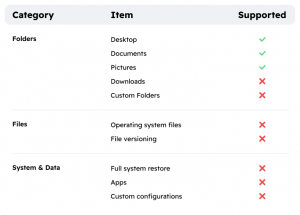
To enable it:
- Click the OneDrive cloud icon in your system tray,
- Then go to Help & Settings > Manage Backup.
- From there, you can toggle the folders you want to sync.
After you enable it, OneDrive automatically uploads the files in those folders and makes them accessible from any synced device, providing protection from local hardware failure and ensuring cross-device availability.
However, this feature has notable limitations:
- It only supports three default folders (Desktop, Documents, Pictures),
- Downloads or custom folders – aren’t backed up unless manually moved.
- PC Folder Backup doesn’t support full system restore, so operating system files, apps and custom configurations aren’t protected.
- There's also no built-in versioning within this feature, meaning older file revisions can’t be recovered through this method alone.
Further reading Microsoft 365 Backup Solution: Native vs third party backup software
-
Version History and Recycle Bin
OneDrive includes two helpful tools for recovering lost or changed files: Version History and the Recycle Bin.
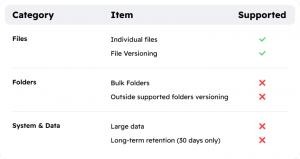
Version History
Version History lets users restore previous versions of a file stored in OneDrive.
To access it, right-click a file in OneDrive (via the web or File Explorer integration) and choose Version History. This is useful for recovering from accidental edits or overwriting.Version History is only available for files stored in OneDrive, not those synced outside supported folders and retention periods are capped at 30 days for most types of data. Neither tool should be relied upon as a comprehensive or long-term backup strategy.
Recycle Bin
The Recycle Bin, on the other hand, allows users to retrieve deleted files for a limited time – typically 30 days for personal accounts or up to 93 days for business users.
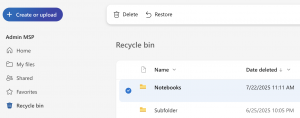
Note: When the retention period ends (30 days for personal accounts or up to 93 days for business accounts), or if a user manually deletes items from the Recycle Bin, the files are moved to the Second-stage Recycle Bin. This area is accessible only to administrators, who can restore the items if needed.
Despite their usefulness, both tools are limited. They operate on a per-file basis, meaning you must manually restore individual files rather than bulk-recovering folders or large sets of data. This can be tedious and inefficient in the case of widespread data loss.
For these reasons, the Recycle Bin falls short of meeting most standard definitions of backup – such as that of Gartner, which states that true data protection requires the ability to “capture point-in-time copies of enterprise data for the purpose of recovering it from multiple data loss scenarios, enhancing data protection initiatives and expanding data insights and access capabilities.”
-
OneDrive Sync to Local Devices
OneDrive’s sync feature mirrors files between the cloud and your local device. This enables real-time access to your files, both online and offline. When you make changes on your device, OneDrive updates them and syncs the latest version across all devices, ensuring you always work with the most up-to-date file.. This is especially convenient for users who frequently switch between devices or require access to files while offline.
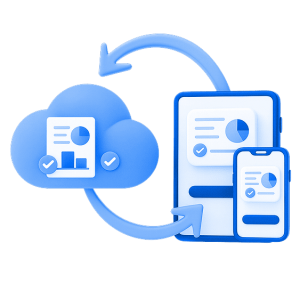
However, OneDrive Sync is not a true backup solution. Because changes sync in real time, accidental deletions, overwrites or ransomware-encrypted files will also sync across devices – potentially destroying or corrupting files everywhere. Without a separate, time-stamped backup, recovery from such events can be very difficult. In addition, syncing doesn’t capture system files, application data or settings and it lacks point-in-time restore capabilities, making it unsuitable as a standalone disaster recovery method.
Manual Backup Methods for OneDrive
Another approach to OneDrive backup is to back up data manually using basic data copying or file system tools. Here again, these methods can help to meet simple data protection requirements, but they fall far short of enterprise-scale OneDrive backup assurance.
-
Download Files via Browser
This method involves navigating to the OneDrive web interface, selecting files or folders and clicking Download to save them locally. It’s simple and doesn’t require any additional tools or configuration. This approach is useful for quickly creating a backup snapshot of your files or archiving specific items.
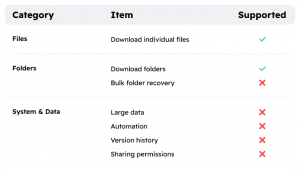
However, this method only captures a one-time snapshot, so it's not suitable for ongoing or automated backups. Users must manually repeat the process to ensure up-to-date backups and it can be time-consuming for large file sets. Additionally, file metadata such as sharing permissions and version history may not be preserved in the downloaded files.
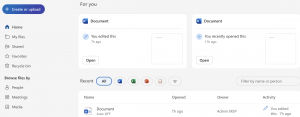
-
Use PowerShell to Export Files
PowerShell scripts, often using the Microsoft Graph API or PnP PowerShell, allow users to automate OneDrive file exports. These scripts can loop through folders, download content and even schedule regular backups through Windows Task Scheduler. This method offers flexibility and scalability for tech-savvy users or admins managing multiple accounts.
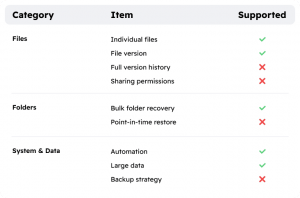
Despite its power, this method comes with limitations. Setting it up requires familiarity with scripting, authentication and Microsoft 365 APIs. Moreover, many scripts don’t fully capture metadata, version history or permission settings and API limits may throttle large transfers. It works best as part of a broader backup strategy rather than serving as a standalone solution.
-
Manually Move or Copy Files to the OneDrive Folder
Users can also drag and drop or copy files directly into their OneDrive folder in File Explorer. Once placed there, the files sync automatically to the cloud using the OneDrive client. This method is straightforward and effective for selective, user-driven backups, such as moving important work documents into cloud storage.
However, this method relies entirely on user discipline and the local OneDrive client. There’s no built-in automation or fail-safe and if the sync client is paused or fails, files might not actually be uploaded. Users often overlook files stored outside the OneDrive directory unless they intentionally move or copy them in.
-
Backup OneDrive to an External Drive via Sync Location Change
This more advanced method than “OneDrive Sync to Local Devices” involves unlinking your OneDrive account, then moving the OneDrive folder to an external drive and finally re-syncing OneDrive to use the new location. This effectively stores a live copy of your cloud files on an external disk, providing redundancy and freeing up internal storage.

While it offers persistent external backups, this setup is sensitive to misconfiguration. Unplugging the external drive while OneDrive is syncing can cause errors or data loss. There's also the risk of hardware failure or theft of the physical device. Additionally, this method doesn’t back up file versions or permissions – it mirrors only the current state of synced files.
OneDrive Backup with Third-Party Solutions
There’s an alternative to attempting to back up OneDrive data manually (which is a slow and tedious process) or relying on native OneDrive and Microsoft 365 that are not designed for enterprise-scale backup. It’s using a dedicated, third-party backup and recovery solution for OneDrive, like MSP360 Managed Backup for Microsoft 365, that supports all features that were mentioned above.
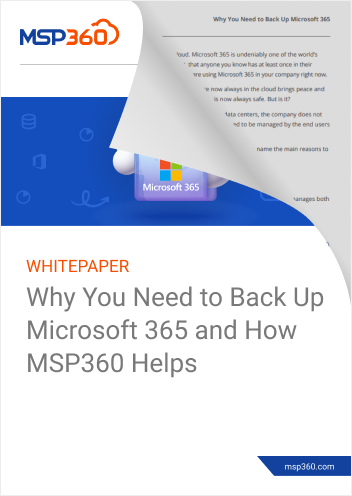
Third-party solutions offer a host of data protection capabilities that are not available from OneDrive itself, such as:
- It is a cloud-to-cloud solution without the need for local devices
- The ability to back up all items of folders and files, including structures, sharing settings, and metadata.
- Point in Time restore option
- Encryption of data in transit and at rest to provide more robust security during backup operations.
- Audit logs and role-based access controls to secure back up data.
- Automated alerts & failure email notifications
- API-level backup of OneDrive content
- File versioning
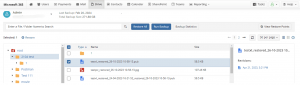
To simplify OneDrive backup administration for MSPs and IT teams, it offers:
- Immutable storage
- Automated data retention
- Multi-tenant dashboard
Going even further, MSP360 Managed backup for OneDrive enables instant backup of specific files and folders within OneDrive, giving businesses fine-grained control over when and how they back up their data.
Further reading Read our complete step-by-step tutorial “How to backup OneDrive in MSP360” to learn more.
Conclusion
Fortunately, there are many ways to back up OneDrive data – although some are more efficient and scalable than others. Native OneDrive and Microsoft 365 backup capabilities, as well as manual backup using tools like PowerShell, can be helpful for small-scale back up needs or protecting individual files.
For a truly comprehensive, efficient and secure OneDrive backup and recovery strategy, however, consider a solution like MSP360 Backup for OneDrive. Not only is MSP360 easier to use at scale, but it also offers advanced features – like the option to store backups across multiple locations, advanced reporting and alerting and robust security controls – that are missing from other OneDrive backup solutions.