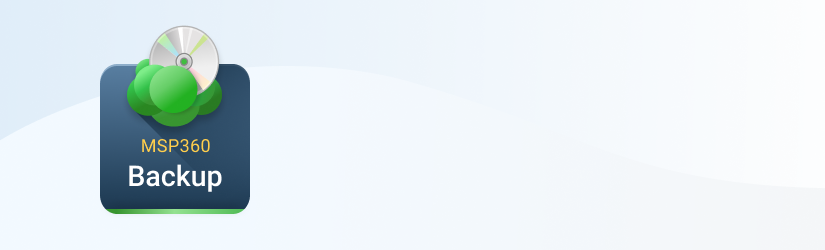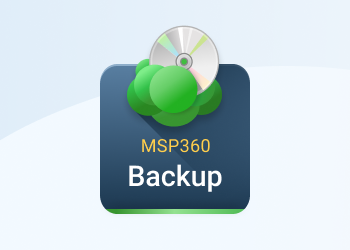We are glad to announce that a new service - MSP360 Settings Storage Service - is ready to use! This service allows you to export and import storage accounts across all MSP360 products easily.
Previously you were able to export and import accounts between one type of the MSP360 product using the Export/Import Configuration option. With MSP360 Settings Storage Service it is enough for you to configure your accounts in only one MSP360 product then export those accounts into the service and, finally, you will be able to import the accounts to any MSP360 product on any computer.
For example, you are going to use MSP360 Explorer with the same storage accounts on multiple computers. Let's install MSP360 Explorer on one computer and configure storage accounts.
Computer #1 with MSP360 Explorer
The next step is to sign in to MSP360 Settings Storage Service - go to Tools | Options | Stored Settings Service and click MSP360 Stored Settings Service:
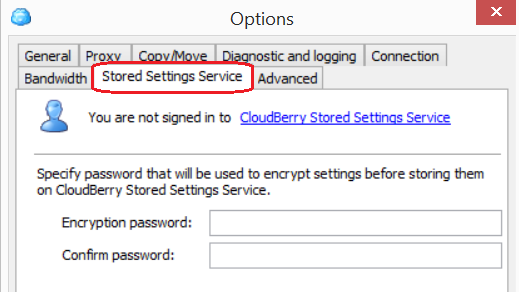
Click Register new account to register service account:
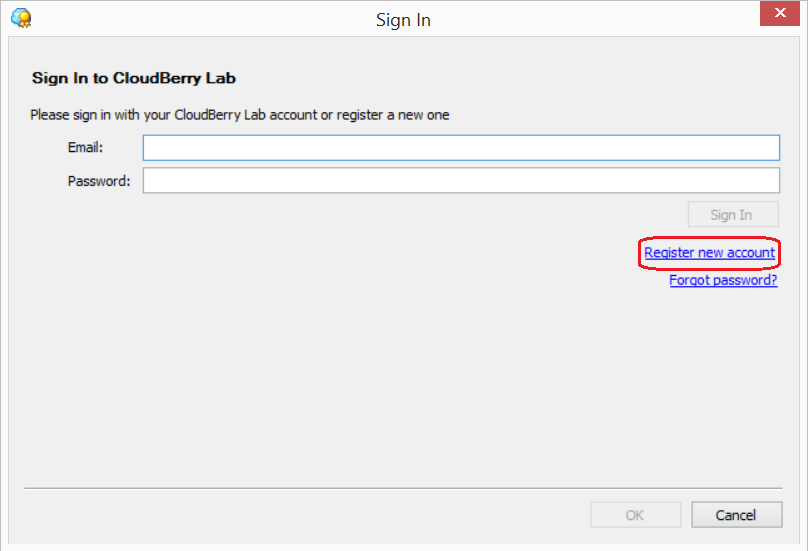
Enter your email and click Register:
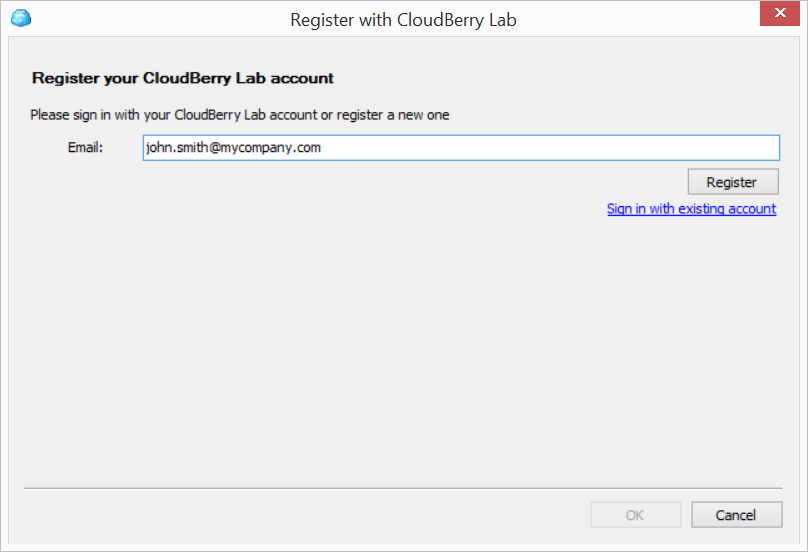
You will get an email with an autogenerated password for your service account:
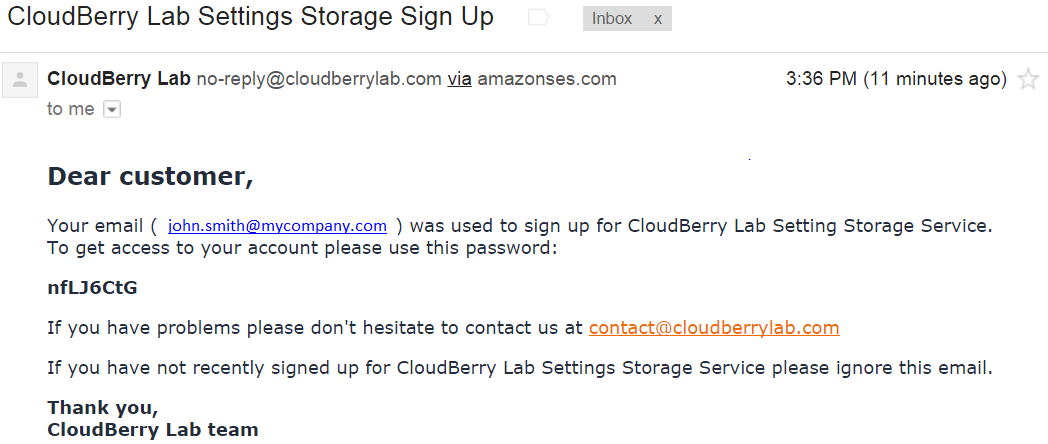
Enter the received password into the sign-in form and click Sign In to start working with the service:
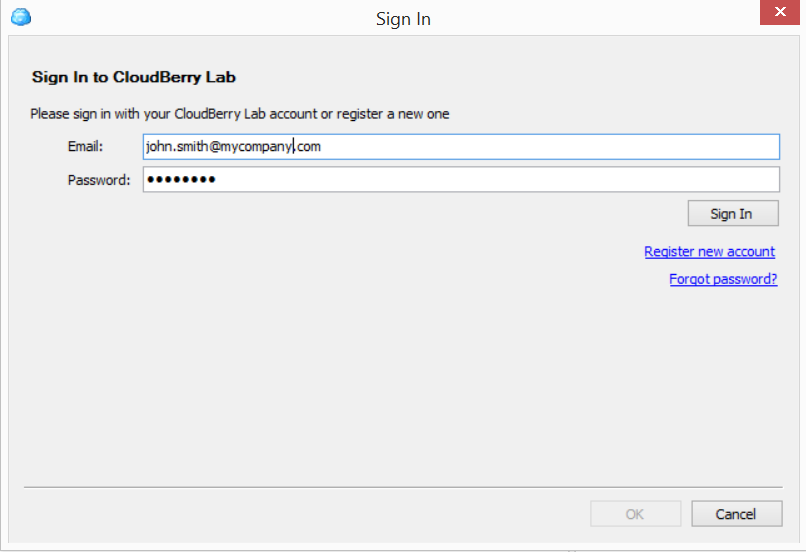
A final step is to specify a password to encrypt your settings. This password will be required every time you sign in to the service:
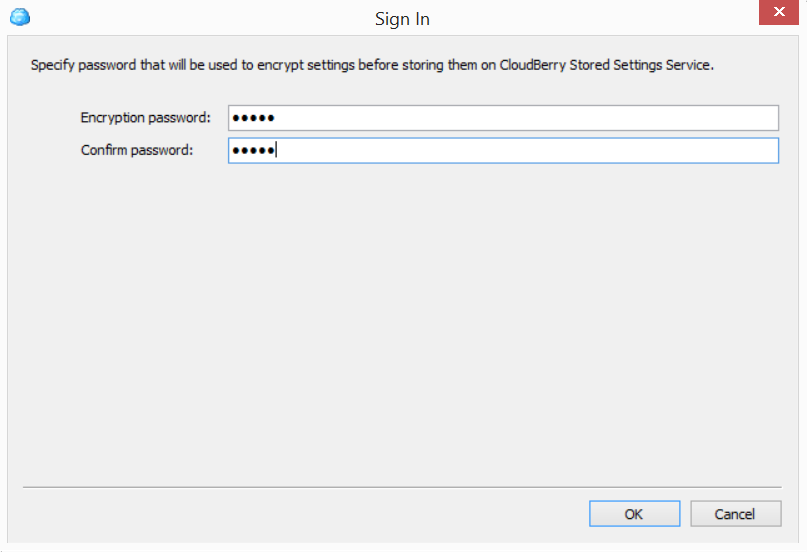
Now you can export (and import) storage accounts - go to the File | Edit Accounts and click Export:
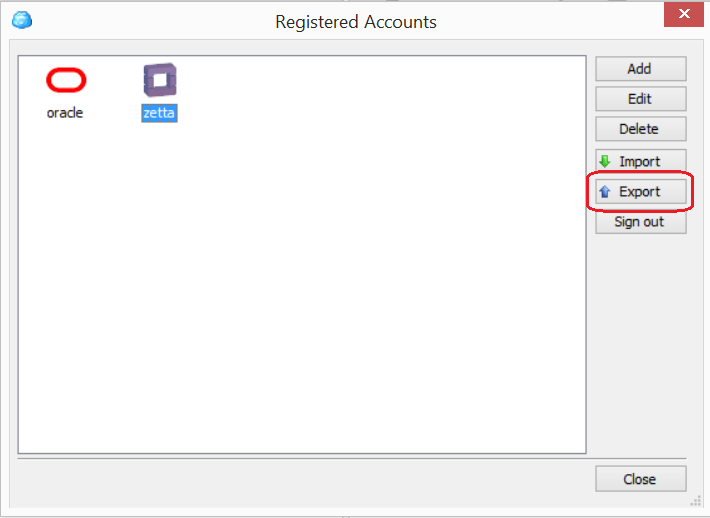
Your storage accounts were exported and you can import them into another MSP360 product.
Computer #2 with MSP360 Explorer
Go to File | Edit Accounts, click Import:
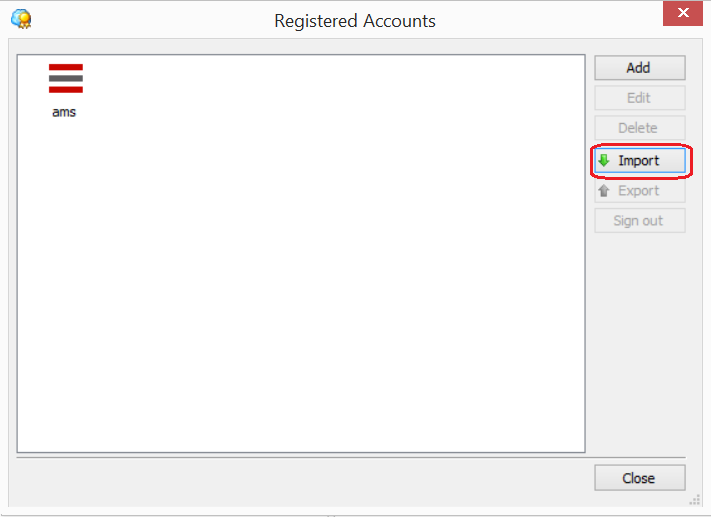
It will require you to sign in to the service and enter the same password that you used for the first sign in! In the opened dialog choose one or multiple accounts you want to import to another MSP360 Explorer. Click OK.
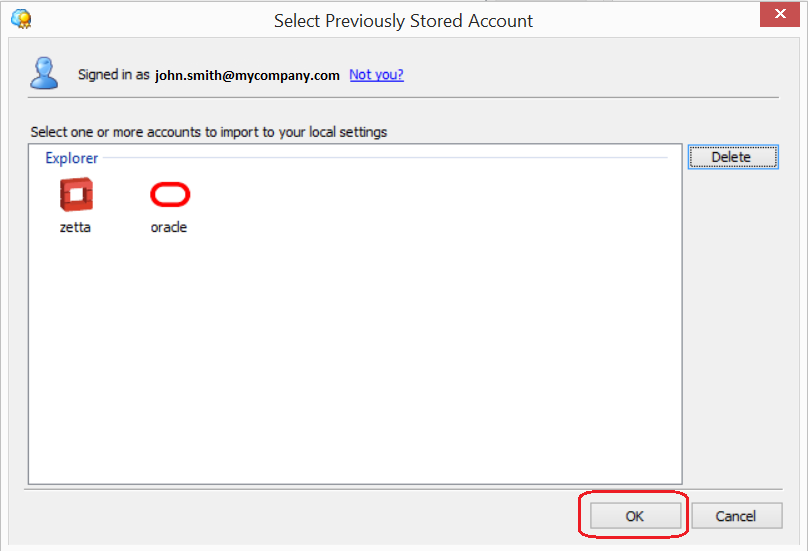
Finally, you will get all selected accounts on your MSP360 Explorer:
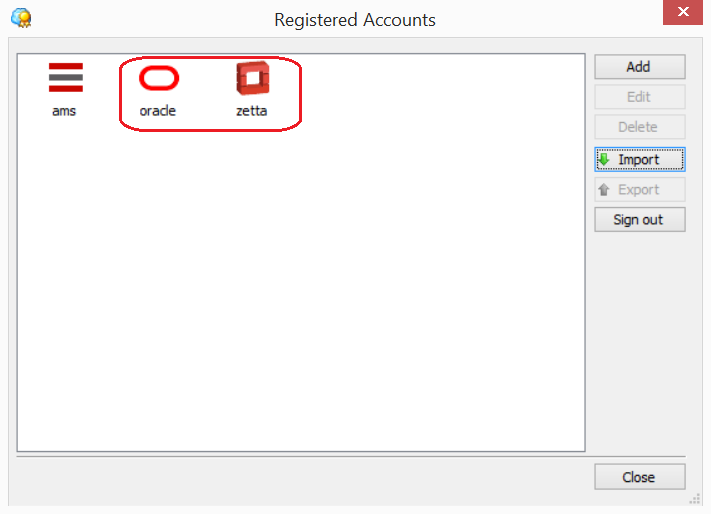
That's it!
Conclusion
Using MSp360 Settings Storage Service you can export and import accounts across different MSP360 products, not only MSP360 Explorer. It makes it easier to set up configurations in your environment.