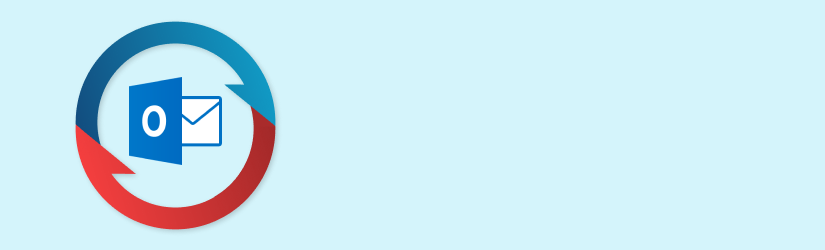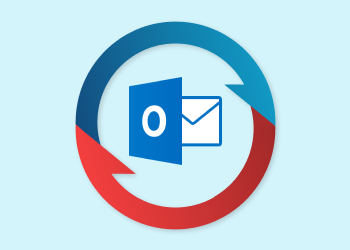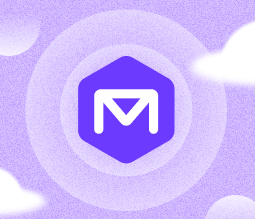Office 365 provides a corporate-grade business environment for small companies and increased infrastructure flexibility for businesses with on-premises servers. We are going to cover Office 365 Mailbox Backup basics, discuss whether built-in data protection tools cover all your backup needs, and how to back up Office 365 in more convenient ways.
Overview of Office 365 Mail Infrastructure
If you are familiar with Microsoft Exchange, then you need to know the particulars of Office 365 to plan proper backup infrastructure. If you are new to Exchange but want to try Office 365, then this intro will help you better understand cloud mail infrastructure.
Office 365 is a “bundle” of classic Microsoft Office with a set of cloud services: file storage with OneDrive, a mail server with Exchange Online, and online sharing space and meetings (SharePoint and Lync). You can buy a subscription license, which will allow you the ability to install a number of Microsoft Office applications on your workstations connected to Office 365 cloud services, giving you a corporate-grade working environment with Exchange, SharePoint and Lync deployed in the cloud.
The best thing about Office 365 is that you can mix on-premises and cloud services. For example, you can buy 200 licenses of Office 365, and use 150 of them for the main office with an on-premises Exchange server installed. You can even include Online Exchange as a separate cloud server for your online users (remote branches or home offices). This infrastructure is shown in the graphic below:
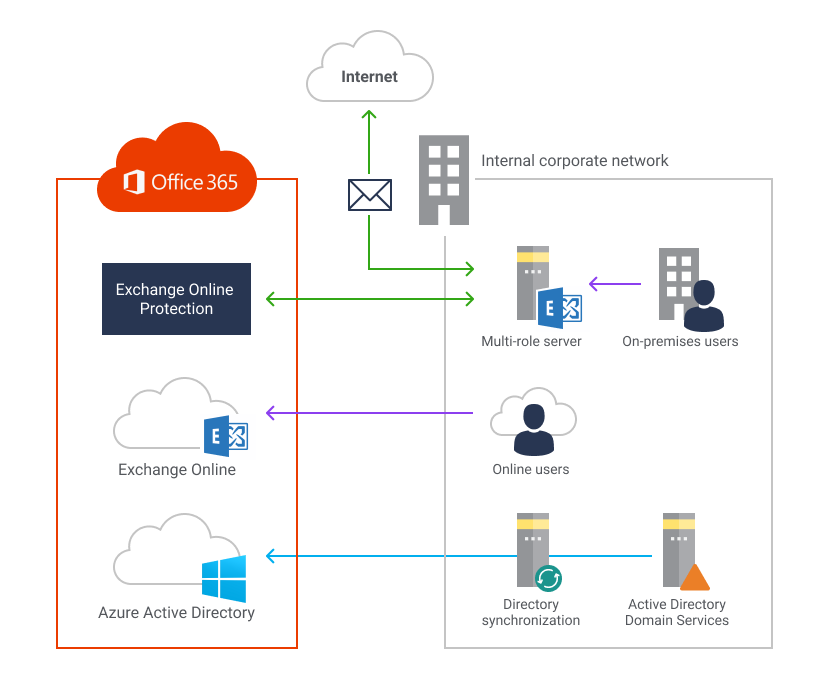
The mixed environment of online Office 365 services and on-premises infrastructure
Address space can be the same, since Exchange servers, either online or on-premises, can forward emails to each other. You will also be able to seamlessly update Microsoft Office applications because Microsoft uses the same updating model as that for Windows 10—small regular updates. This approach allows you to adopt new features with no frustrating major interface changes.
But Online Exchange is quite different from the on-premises version from a backup perspective. It doesn’t allow you to use the same corporate backup tools as with classic Microsoft Exchange. Let’s check out available options.
Office 365 Mailbox Backup how-to
Since your users will use the standard Microsoft Outlook with Office 365, it is possible to download emails in a.PST archive for every user. This is a typical and very basic backup approach, shifting the following duties to you:
- Implement reliable data storage for a big set of.PST archives.
- Create data transfer mechanisms to copy archives from desktop clients to centralized backup storage.
- Perform scheduled backups with third-party tools (scripts) since Outlook doesn’t allow you to create scheduled data copies to archive. The one exception is.OST archives used to keep a server-side mailbox on the fixed side. So you could get an automatically updated OST archive for old emails.
You should also keep in mind that.PST files are space-consuming, and you cannot manage them as a single backup archive. Every recovery of any single email will lead to finding an appropriate.PST file, attaching it to Microsoft Outlook, and then searching the email in the archive with copy-paste restoration. This is not the worst-case scenario for small companies, but this approach will become more and more complex with every mailbox added to your infrastructure.
Microsoft also has a few Office 365 server-side mechanisms to help you get accidentally deleted data back:
- Litigation hold - This option allows you to set a period during which deleted items will not be purged. The administrator can restore stored emails even if a user deleted them from the Trash.
- Mailbox retention policies - policies that allow you to remove emails after a certain period (but it is also possible to use these as a backup-like tool). Users can’t delete emails permanently if such policies are in action. You can use retention policies for a group of users or an entire Exchange organization.
There is also a set of technologies allowing you to improve service availability. These include Database Availability Groups and Lagged data copies, which protect your data from a logical corruption or massive disaster. But they are not equivalent to backups, which you can store as long as you need in any storage format of your choice. That is why we suggest implementing a specialized tool allowing you to back up Office 365 mailboxes and the rest of the infrastructure for your cloud backend.
There is a broad range of cloud backup tools available—for example, Office 365 Backup solution by MSP360. You can try it for free and get a real insight into how these tools work. (Here is a quick configuration guide in.PDF format to save your time.)
Explore more about our backup software and Microsoft 365
To amplify cloud services like Microsoft 365 and Google Workspace, businesses and Managed Service Providers (MSPs) must navigate a variety of strategic, security, and operational considerations. For MSPs looking to expand their offerings, selling Microsoft 365 provides a robust framework for delivering value to clients. Understanding the Microsoft 365 shared responsibility model is critical for delineating responsibilities between providers and clients to ensure data security and compliance. When choosing email solutions, comparing Exchange Online vs. Exchange On-Premises can guide decisions based on scalability and maintenance needs. To safeguard data, adopting Microsoft 365 best practices for data protection is essential, particularly for cloud-based environments. When evaluating cloud storage, a comparison of Dropbox, OneDrive for Business, and Google G Suite highlights key differences in functionality and integration. For comprehensive backup solutions, tools like MSP360 Backup for M365 and Google Workspace provide robust options, including PST export capabilities. Additionally, securing Google Workspace requires adherence to a Google G Suite security guide, while Office 365 SharePoint backup ensure data resilience across critical workloads.
Office 365 Mailbox Backup in a nutshell.
If your Exchange user group is small, you can use free tools to back up Office 365 mailboxes (for example, Outlook-based data backup and archiving). But we suggest implementing a specialized backup solution for growing companies—It saves ample time and prevents data corruption when dealing with a large set of decentralized data archives.