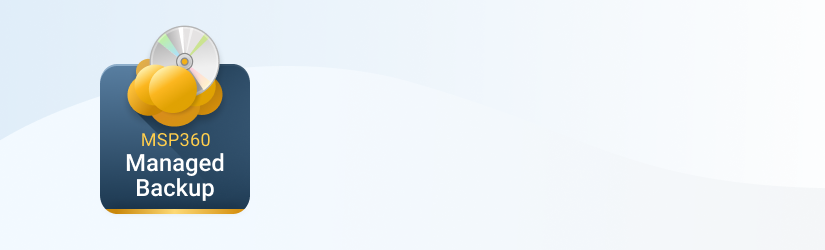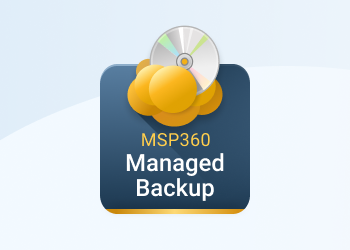With the new MSP360 Managed Backup 6.3.3 version, we've brought new and enhanced restore functionality for Hyper-V virtual machines. In this article, we will review these features and discuss the new approach that we've developed.
For a step-by-step guide on how to use new features, check out this article.
New Restore Options for the Hyper-V Virtual Machine
Restore as Hyper-V Virtual Machine
This option brings back your virtual machine files from the backup storage and stores them at a specified local destination or a network location. That allows you to have a copy of your virtual machine at hand and start in just a few minutes when it is needed.
Import Virtual Machine
In some cases, you might need not only to restore virtual machine files but to replace your crashed production virtual machine directly on a Hyper-V host. For that purpose, we introduced a virtual machine import feature that allows you to overwrite your existing virtual machine on the host and to power it on right after the restoration. The backup software will update the virtual machine configuration and connect the network switches that the VM was connected to when it was backed up.
Restore Hyper-V Virtual Machine as a Virtual Disk
Another way to restore your Hyper-V virtual machine is by converting it to another virtual format. MSP360 offers many different virtual disk formats to convert to and you can choose the one that works best for you, depending on the environment you’re operating and the infrastructure you have available.
Windows Server or Desktop: With MSP360 VM Edition, It No Longer Matters
In MSP360 Managed Backup 6.3.3, we’ve implemented one of the long-awaited features for those users who work with Hyper-V Manager on Windows 8 and above. We made it possible to run MSP360 VM Edition on Windows 8 and Windows 10. From now on, it doesn’t matter whether you manage your Hyper-V environment on a Windows server or Windows desktop operating system, MSP360 Managed Backup 6.3.3 allows you to protect it.
What Made These Features Possible
Starting in version 6.3.3, MSP360 changes the approach to Hyper-V backup.
The new approach allows backup of Hyper-V virtual machines through the Windows Management Instrumentation (WMI) API. The main difference of this approach from the previous one is that instead of using the Volume Shadow Copy Service in the host operating system, it utilizes VSS inside the virtual machine for backup purposes.
The features described in the post also apply to CloudBerry Standalone Backup.