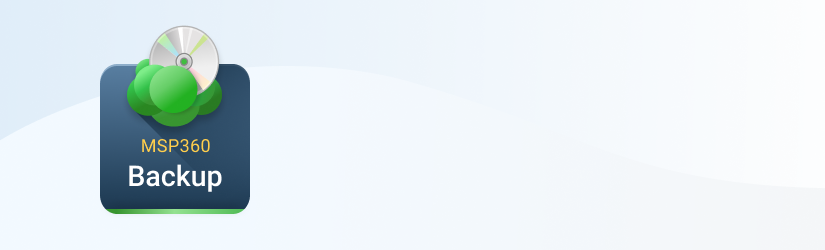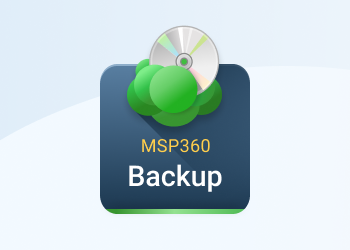Starting from version 2.5, MSP360 Backup comes with an ability to back up data to local storage such as local disks, network shares, and NAS devices. While the previous version had some basic support for local backup, MSP360 Backup v. 2.5 and later allows users to take advantage of all product functionality available for cloud backup including block-level backup, data encryption, data compression, and data versioning.
MSP360 Backup lays the foundation for a full hybrid backup implementation. The users can decide what data to store locally for high availability and what data to store in remote locations such as Amazon S3 and Windows Azure.
Local Backup
With this feature, you can back up data to local disks, SAN and NAS, and remote file shares. This is useful if you need to back up only a subset of your data to the cloud for advanced protection but also keep your data locally for fast access and reduced costs. Follow the steps below to configure local backup with compression, encryption, retention policy, and block-level backup.
- Choose a File System account in the Backup Wizard dialog:
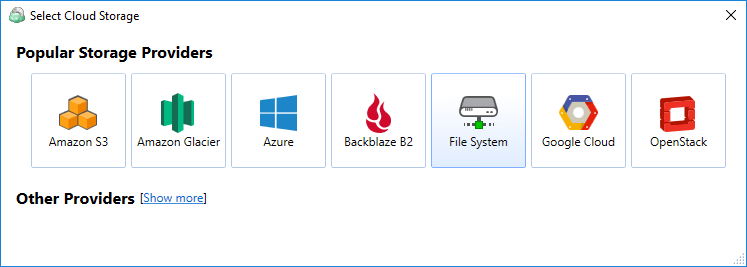
- Specify the path to the folder where you want to store the backup:
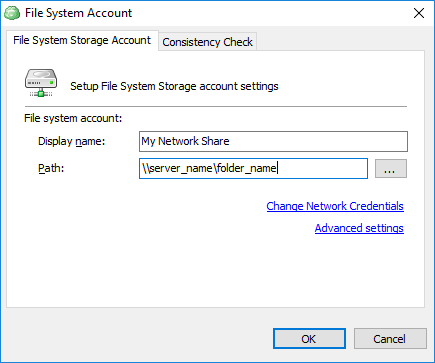 For more details, check our help article.
For more details, check our help article. - Everything else will work just like with any other storage options available in MSP360 Backup. Choose the Advanced Mode with the Encryption and Block Level Backup options.
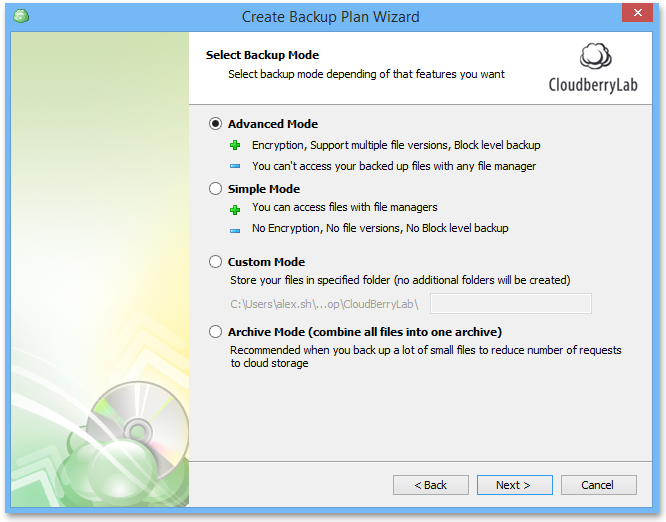
- Configure Retention Policy and how many versions to keep:
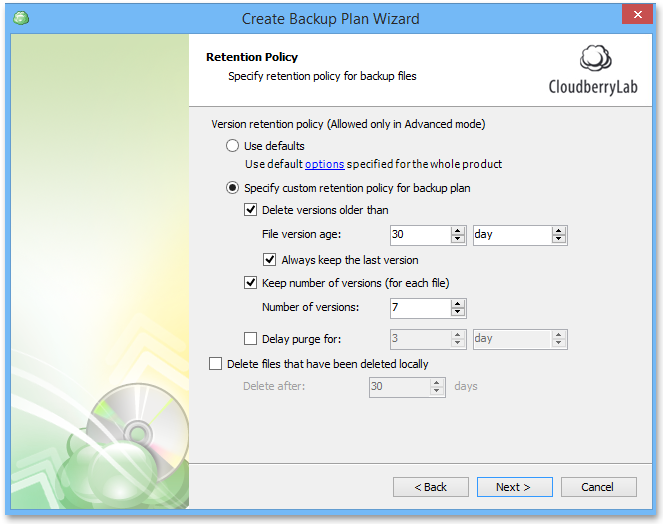
- Configure Compression and Encryption Options:
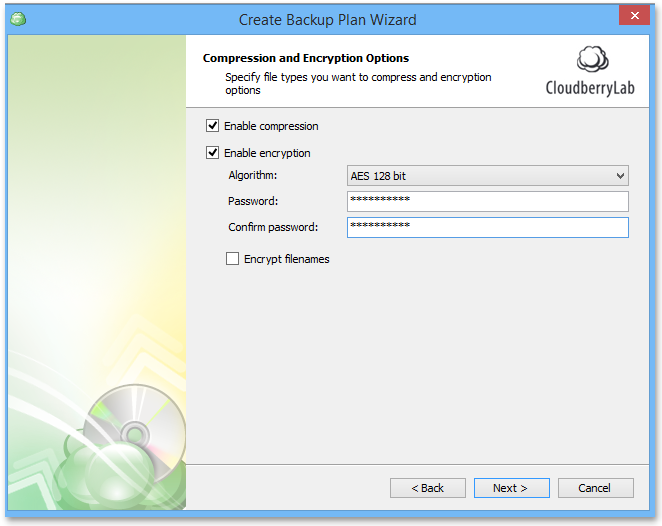
As always we would be happy to hear your feedback and you are welcome to post a comment.