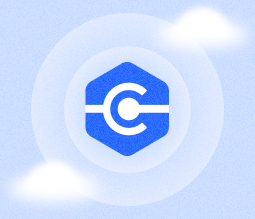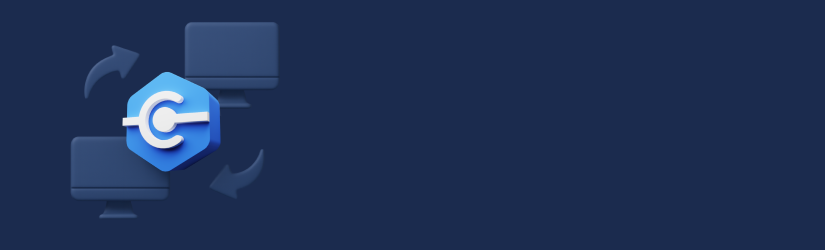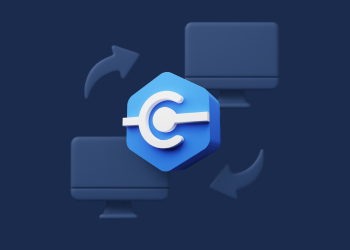Once upon a time, administering systems remotely required IT staff and managed service providers (MSPs) to install standalone tools like VPN or Windows RDP clients on their computers. Those days are gone. Today’s admins can leverage web-based remote desktop tools, which offer a more convenient way to connect to remote systems.
Traditional tools still have a role to play in certain cases, but in general, web-based remote desktop is the simplest, fastest way to control remote devices.
This article explains how web-based remote desktop solutions work, when IT teams and MSPs should use them and which features to expect from an advanced remote desktop tool that works through a web browser.
Here's an overview of what we'll discuss in this article:
- What is web-based remote desktop?
- How web-based remote desktop works
- Key benefits for IT teams and MSPs
- Use cases and limitations of web-based remote desktop
- Web-based remote desktop with MSP360 Connect
What is web-based remote desktop?
Web-based remote desktop is a type of tool that allows IT admins to connect to remote devices through a web browser, eliminating the need for dedicated software on the local device. In this way, web-based remote desktop makes it possible to perform administration tasks – like setting up a new user account or installing a software application – on a remote computer or server without having to install any remote management tool on the local device (meaning the device from which the admin is working). Instead, technicians simply open a web browser, point the URL bar to the location of the tool, then use it to open a remote connection.
Key Definitions of Web-Based Remote Desktop
Remote desktop infrastructure
A system comprising components like RD Gateway, RD Connection Broker, and RD Web Access, facilitating secure access to remote applications and desktops via a browser. This setup may also include the HTML5 web client (installed separately in some server versions) to enable full browser-based connectivity.
RD gateway
A server role that ensures secure, encrypted connections between the web client and remote resources, requiring public trusted certificates for authentication. Certificates must match the server’s fully qualified domain name (FQDN) and be issued by a trusted certificate authority.
RD connection broker
A component that manages user connections to remote desktops and applications, ensuring proper load balancing and session management. It also reconnects users to their existing sessions after a disconnect, preserving their work state.
RD web access
A server role that hosts the web client, allowing users to access published remote resources through a URL in a supported web browser.
Per-user client access licenses (CALs)
Licensing model required for all RDS deployments, including web-based, to ensure each user has appropriate access without consuming all licenses.
Public trusted certificates
Security certificates configured for RD Gateway and RD Web Access roles to establish trusted, secure connections for remote access.
Remote resources
Applications or desktops published by an IT admin, accessible via the web-based Remote Desktop client, enabling interaction as if on a local PC.
RDWebClientManagement module
A PowerShell module used to install, update, or uninstall the Remote Desktop web client, facilitating management tasks like publishing the client or importing certificates.
Browser-based access
The ability to connect to remote devices using only a web browser, credentials, and a designated URL, providing flexibility to manage systems from any location.
How web-based remote desktop works
Under the hood, most web-based remote desktop tools work by connecting a browser-based remote desktop client on the admin’s machine to a software agent running on the remote machine. The agent operates using a protocol such as Windows Remote Desktop Protocol (RDP), which makes it possible to stream a local desktop environment to a remote device over the network.
Once a remote desktop session is opened, the remote agent streams video from its device, which is rendered on the admin’s device using HTML5 or WebRTC. Mouse and keyboard input from the admin’s computer is also streamed back to the remote device using the same protocols.
To enhance security, web-based remote desktop tools usually create TLS-encrypted tunnels, which helps to prevent third parties from viewing data as it moves over the network. Admins also have to log in to open a session, and it’s possible with most tools to enable multi-factor authentication as an added layer of security.
Key benefits for IT teams and MSPs
For IT admins, MSPs and other professionals tasked with managing remote endpoints, web-based remote login tools offer several key benefits over traditional solutions:
- No software installation required: web-based remote desktop tools don’t require the deployment of client software on the admin’s machine.
- Simple cross-platform operations: Because no client software is required to run locally, web-based solutions make it easier for technicians to operate across multiple operating systems without having to worry about installing different remote login tools on each one.
- Logging and auditing: The ability to manage all remote connections through a single, web-based tool simplifies logging and auditing by making it possible to track all login activity centrally – as opposed to having to juggle different access logs for multiple login tools.
- Integrations: Web-based remote desktop tools often integrate easily into other IT platforms, such as ticketing systems. This also helps to streamline monitoring and reporting, while further reducing the setup effort required on the part of IT teams and MSPs.
Use cases and limitations of web-based remote desktop
Web-based remote desktop tools are a great option for most use cases involving end-user support and remote server management. They’re also convenient for admins who work from home, since they make it possible to connect to remote systems without having to install client software locally, or worry about compatibility issues between an admin’s home device and the remote management software used by his or her company.
That said, a drawback of web-based remote desktop is that performance can be a bit slower, due primarily to reduced framerates when streaming connection data through a web browser. For use cases like gaming or video rendering, a traditional remote desktop client will usually yield better results.
Web-based remote desktop clients may also not work well on alternative operating systems or web browsers, which don’t always feature full support for protocols such as WebRTC. That said, most up-to-date platforms (including most Linux distributions, in addition to more popular operating systems like Windows and macOS) are compatible with web-based remote login tools.
Remember, too, that although web-based remote desktop eliminates the need to install software locally on an admin’s machine, an agent still needs to be present on the remote machine – so it doesn’t remove local software applications from both ends of the connection.
Web-based remote desktop with MSP360 Connect
MSP360 Connect (formerly MSP360 Remote Desktop) includes full support for web-based remote desktop connections. This means you can initiate secure remote sessions directly from any major web browser without running client software locally.
Powered by WebRTC, MSP360 Connect enables fast, stable, encrypted connections. It supports attended as well as unattended access, making it a versatile solution for a variety of remote access use cases and scenarios.
Key features of the solution include:
- Fast and stable connections based on WebRTC technology
- Encrypted connections to secure network traffic
- Support for attended and unattended access
- Automated deployment of MSP360 Connect agents on remote machines
- Multi-admin sessions
- Concurrent remote access sessions in separate browser windows
- Text chat
- Clipboard sharing between remote and local machines
- Multi-monitor support
- Remote sound support
These capabilities make MSP360 Connect a reliable choice for MSPs and IT teams that require secure, browser-based remote access. Watch this video to get started with MSP360 Managed Connect, or request a demo.