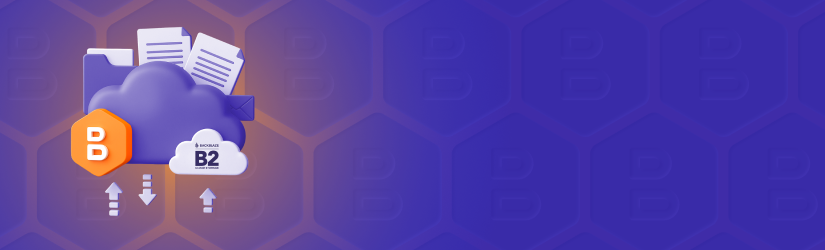In this post we explain how to sign up for the B2 Cloud Storage account, connect it with MSP360 Backup and configure a backup plan.
Table of Contents
Let’s get started with a sign-up.
How to Sign up to B2 Cloud Storage
How to Sign up to B2 Cloud Storage
- On the B2 Cloud Storage page enter your email and click the Get Started Free button. Verify your email, configure your account and select the storage region of your choice.
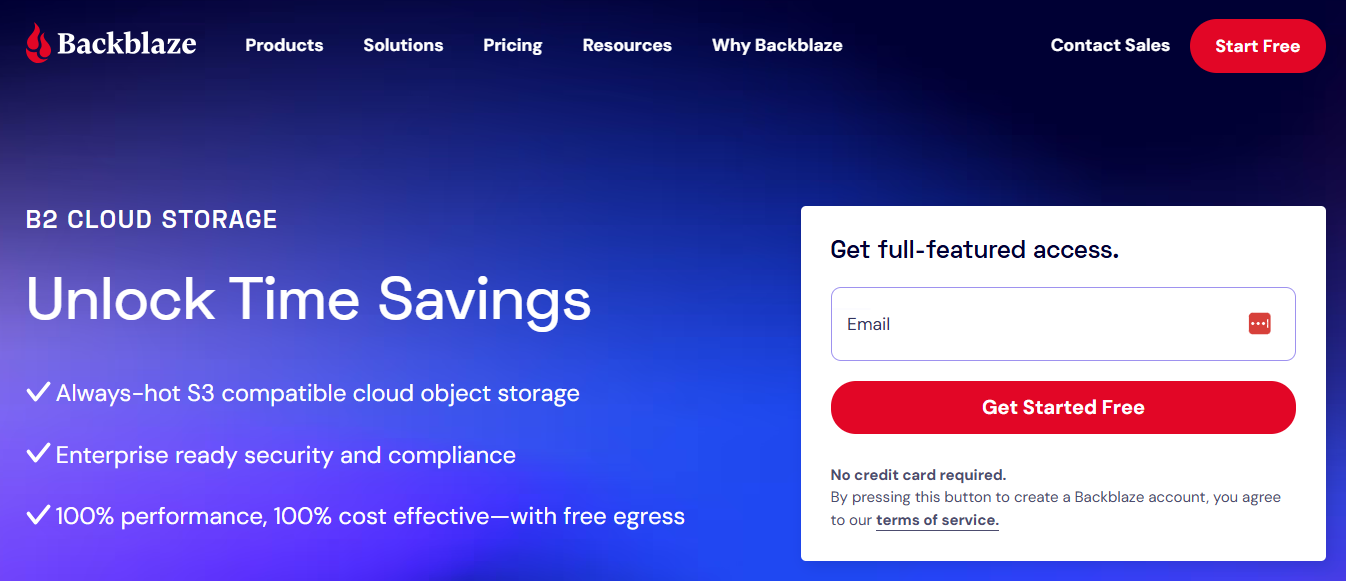
To start using your Backblaze B2 storage account, you need to create a bucket, generate an application key, and upload your data.
To create a bucket in Backblaze B2, you need to specify a unique bucket name, choose whether the files should be public or private, decide if default encryption should be enabled, and determine whether to enable object lock (immutability).
Create Application Key
Now, you need to create a non-master application key to connect to a backup service. To do that, find the Application Keys tab in the navigation on the left, and click Add a New Application Key button.
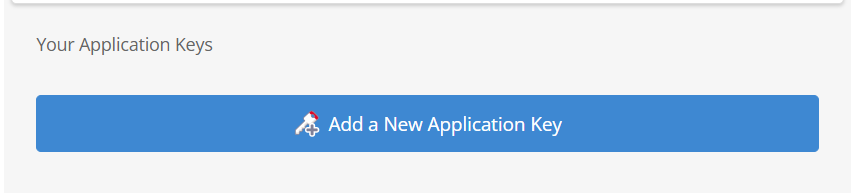
Select the Right MSP360 Backup Edition
Now you need to choose the appropriate MSP360 Backup edition based on your data protection needs:
- MSP360 Free Backup software is ideal for users who need a simple solution with file-level backup. It's completely free of charge, however, the solution has storage limitations and no support for image-based or server backups.
- MSP360 Backup Pro supports up to 5 devices and adds more flexibility, including server and VM backup capabilities but it doesn’t offer centralized web-based control.
- MSP360 Managed Backup is the complete solution for MSPs and businesses managing multiple endpoints. It features centralized management, multi-tenant architecture, compliance tools, and scalable pricing.
Getting Started with MSP360 Backup
To start using MSP360 Free or MSP360 Backup Pro, visit the website page, click Download Now, select your endpoint’s operating system from the drop-down list, and fill out the form. Once completed, click the Download button. Once the backup agent is downloaded and installed, you will be able to choose between a solution for personal use (MSP360 Free Backup) and a solution for managing up to 5 devices (MSP360 Backup Pro).
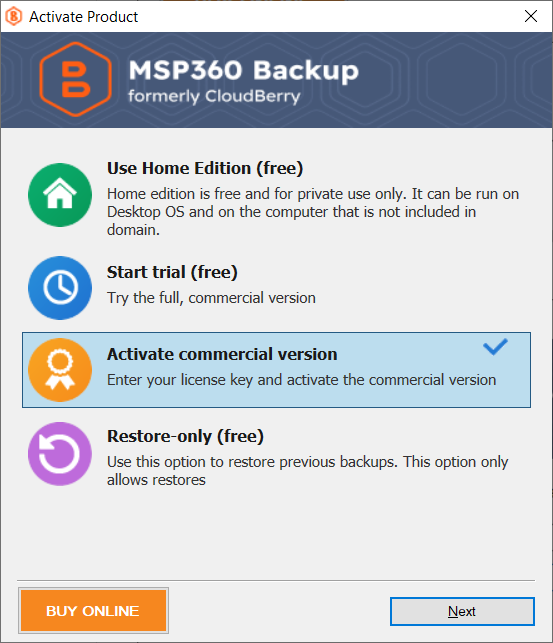
Starting MSP360 Managed Backup Free Trial
Fill in the form to start your 15-day fully functional free trial. Once you fill out the form, you will be redirected to the web-based management console.
Configure MSP360 Backup for Backblaze B2
Launch MSP360 Backup, click on the Menu icon in the upper-left corner and click Add New Account. In the Select Cloud Storage screen, click the Backblaze B2 icon. Enter the account's display name, application key ID, application key and select bucket from the drop-down list.
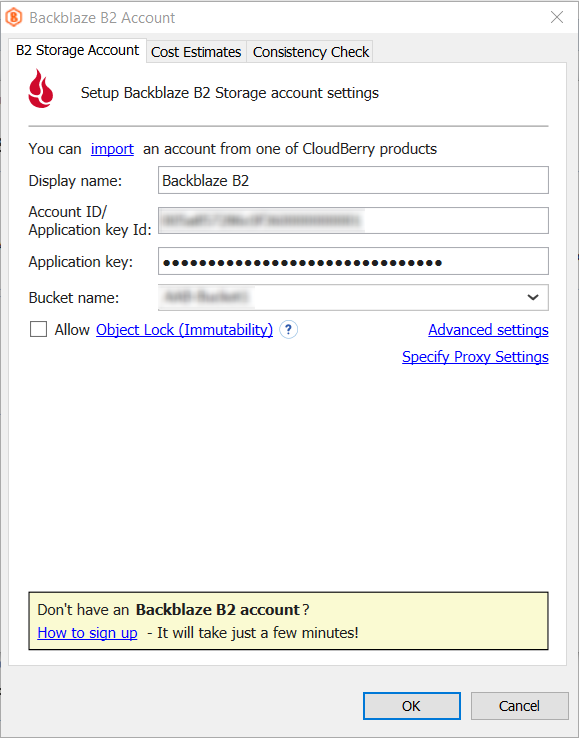
On this screen you can also enable Object Lock (immutability). Please note that you need to create a bucket with object lock enabled or edit an existing bucket to enable this option. Use this feature carefully: once it's enabled, backups will remain unchanged until the GFS retention period expires.
Immutability protects your data by preventing any changes, deletions, or overwrites. Backups stored with WORM (write-once-read-many) remain fixed and tamper-proof, ensuring maximum data safety.
Once you have specified all the required information, click OK. You will see your new Backblaze B2 account displayed in the list of accounts.
Creating a File Backup Plan
To select your connected Backblaze B2 storage account as your storage destination for the backup plan, click the Files icon in the upper navigation, and on the second step of the backup plan wizard select it from the list.
Now that you've selected Backblaze B2 as your storage destination, proceed to the next steps of the file backup wizard.
On the next steps, you can configure a backup schedule that fits your IT routines.
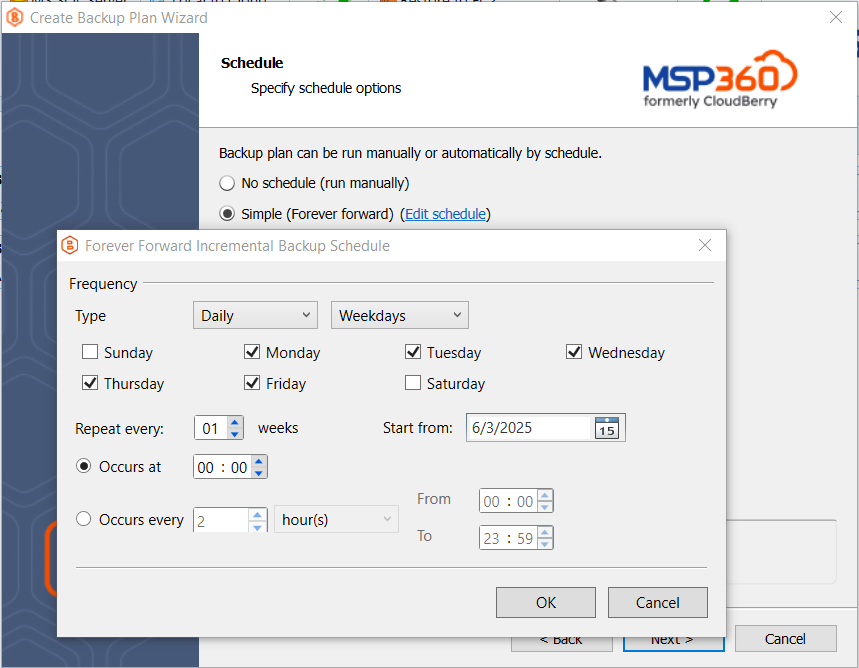
Also, you can configure retention policy settings and specify how long you need to keep your file versions.
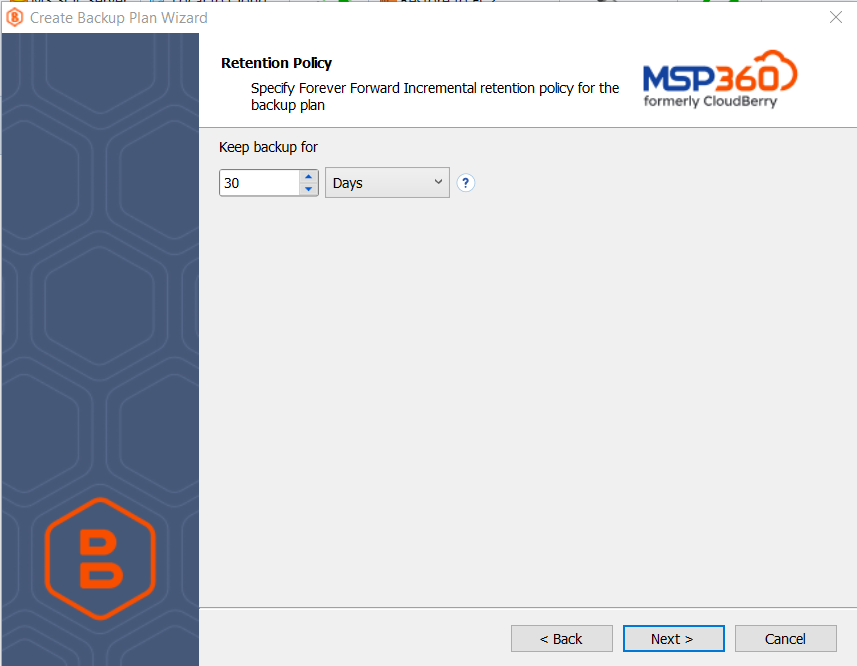
Configure MSP360 Managed Backup for Backblaze B2
To add Backblaze B2 as a storage destination in MSP360 Managed Backup, find the Backup tab, and navigate to the Storage Accounts section. Click Add Account and select Backblaze B2 from the list.
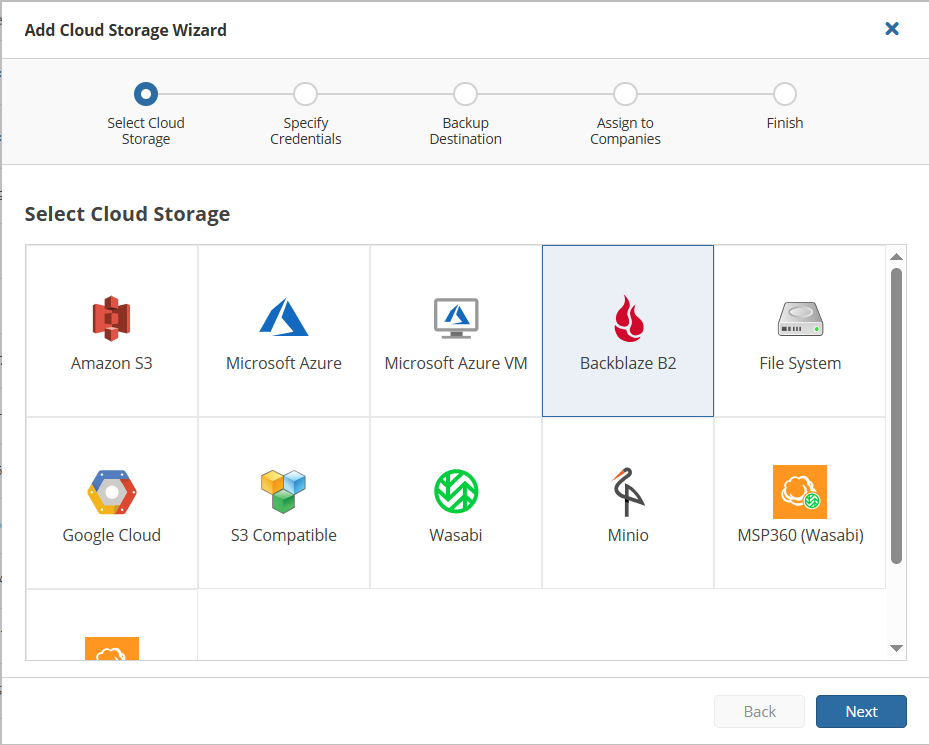
On the next step, you need to specify the display name, key ID and the application key. Once that's done, proceed to the next step where you can enable Object Lock.
Please note that Object Lock must be enabled when the bucket is first created. If you're using an existing bucket, it must have had Object Lock enabled at the time of its creation in the Management Console. It cannot be enabled later for buckets that were created without it.
Creating a backup plan with Backblaze B2 is pretty simple: find the required computer on the list in the Computers tab, click the three-dot icon in the Actions section on the right, and select Show Plans. In the slide-in panel that appears, click Add New Plan and choose the backup plan type you need from the list. Once that's done, follow the backup plan wizard to the second step and select Backblaze B2 as a storage destination.
In MSP360 Managed Backup, you can also configure schedule and retention policies for your backup plan. Forever forward incremental backup retention for Backblaze B2 is available in both MSP360 Backup Pro and MSP360 Managed Backup.
Forever Forward Incremental Backup Retention involves creating the initial full backup, followed by a set of subsequent incremental backups. Unlike the traditional approach, which requires multiple full backups, the FFI approach creates only one full backup, which saves storage space and a significant amount of money and ensures quicker backup times.
Conclusion
Getting started with MSP360 Backup and Backblaze B2 is quick and simple. By following a few simple steps, you can securely back up your data to Backblaze B2 cloud storage with flexible tier options to match your needs. Start protecting your data today with a reliable, scalable solution.