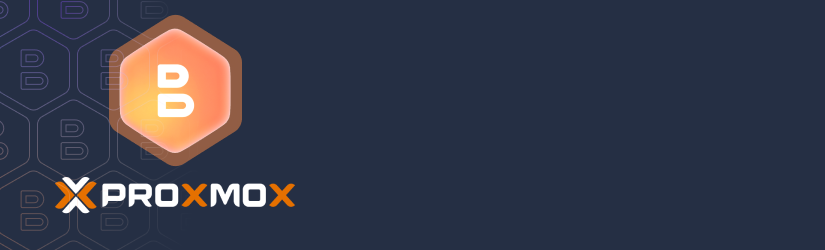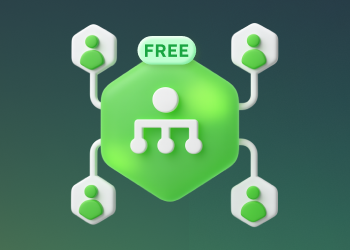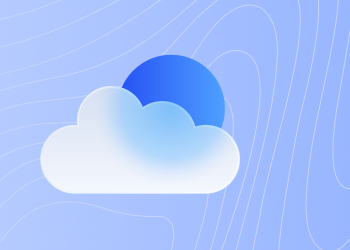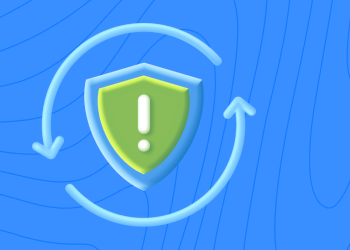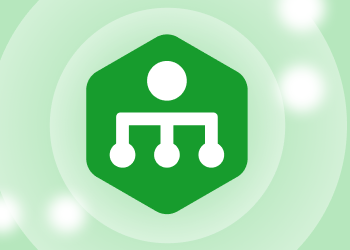This FAQ answers common questions about MSP360 Backup for Proxmox Beta, including installation, configuration, supported features, and current limitations. Continue reading
Free RMM Tools: MSP360 RMM Community Edition for New MSPs
MSP360 has introduced the RMM Community Edition for businesses looking to acquire affordable tools for remote monitoring and management (RMM). Recognizing this hurdle, MSP360 has introduced the RMM Community Edition, a fully-featured RMM solution offered at no cost specifically for MSPs. Continue reading
MSP360 and HaloPSA Launch Deep Integration for Unified MSP Workflows
MSP360 is excited to announce the general availability of our native integration with HaloPSA, a fast-growing professional services automation (PSA) platform.
Level up IT Support with Free Patch Management
When it comes to IT, you don’t always get what you pay for. Sometimes, free solutions like a free patch management turn out to be just as effective as expensive alternatives.
Case in point: Patch management. While there are plenty of software vendors that will happily charge you to use their patch management software, it’s possible to find free patch management solutions that work at least as well as the paid alternatives.
This isn’t to say that every free patch management tool is just as good as a commercial offering, of course. When evaluating patch management tools – both paid and free – it’s important to understand what role they play in IT support, and which features and capabilities they must deliver to work efficiently and effectively.
Keep reading for guidance on these points as we unpack what to expect from patch management tools, then explain how IT teams can meet their patch management needs at no cost.
Why IT support teams need at least a free patch management
Patching is the process of finding and deploying software patches, meaning updates that fix problems in a software application. Some patches mitigate performance issues, like a bug that causes an application to crash. Other patches address security vulnerabilities that, if left unpatched, could be exploited by threat actors.
It’s possible to install patches manually – but that approach takes a substantial amount of time. For IT support teams that need to manage hundreds of applications across thousands of PCs or servers, manual patching is just not feasible.
This is why most modern IT teams leverage patch management software, which automates the patching process. Patch management tools detect new patches whenever they become available, then deploy them automatically. They can also help teams monitor the patching status of their systems so that they know which devices remain unpatched, and when each machine last received software updates.
What to expect from patch management software
Although all patch management tools offer the ability to automate software update installation, some provide additional capabilities. The most effective patch management solutions can do all of the following:
Detect available software updates or bug fixes
Effective patch management software continuously scans systems and software to identify available updates or bug fixes. It checks vendor sources, repositories, or databases for the latest patches, ensuring compatibility with existing systems. This proactive detection helps IT teams stay ahead of vulnerabilities, addressing security gaps or performance issues promptly. By automating the discovery process, the software reduces manual effort, minimizes oversight, and ensures timely identification of critical updates, keeping systems secure and up-to-date without requiring constant monitoring by IT staff.
Install updates on compatible systems
Patch management tools automate the deployment of updates to compatible systems, ensuring seamless integration without disrupting operations. The software verifies system requirements, such as OS versions or hardware specifications, before installation to prevent conflicts. This capability streamlines the update process across diverse endpoints, reducing manual intervention and errors. By targeting only compatible systems, it minimizes downtime and ensures that updates, such as security patches or performance enhancements, are applied efficiently, maintaining system stability and security across the organization’s IT infrastructure.
Create reports
Generate reports to document which patches were installed and which applications and systems they updated. Reports help IT teams demonstrate that their systems are up-to-date, which is valuable both for detecting oversights and for proving to auditors and regulators that systems are secure.
Schedule patching
Enable teams to schedule patching to take place at a time of their choosing. This helps to reduce the risk that patches will disrupt users. For example, scheduling makes it possible to install patches overnight, rather than interrupting employees during the workday by forcing them to restart applications or systems following updates.
Patch management policies
Allow technicians to create patch management policies that specify which updates to install or avoid installing. A team may want to hold off on installing a particular patch if, for example, it has not yet undergone testing. Technicians may also want to prioritize deploying some patches (like those that address critical issues) before others.
Notifications for patch deployment
Patch management software sends alerts when a patch deployment fails, enabling IT staff to quickly identify and troubleshoot issues. Notifications include details like the affected system, patch type, or error codes, helping technicians diagnose problems efficiently. This feature ensures rapid response to deployment failures, minimizing security risks or system vulnerabilities. By providing real-time updates, it reduces the need for manual checks, allowing IT teams to focus on resolving issues promptly, ensuring systems remain secure and operational with minimal disruption to end users.
Centralize patch operations
Enable centralized monitoring and management of patch operations from a single location, without requiring IT teams to log into individual devices to deploy patches or check on a patch’s status.
Put simply, the best patch management tools don’t just install patches. They also provide the visibility and management capabilities teams need to run an efficient, scalable, audit-friendly patching operation across their entire fleet of endpoints.
The role of patching in regulatory compliance and risk mitigation
Importantly, the significance of patching is not limited to fixing performance issues that could negatively impact the experience of end-users. Patching also plays a vital role in achieving two other business priorities:
-
Keeping systems safe from security vulnerabilities
When a security vulnerability appears in an application, the application’s vendor or developers typically release a patch to fix the issue – but until the patch is applied, the application remains vulnerable to attack.
-
Meeting compliance obligations
Many compliance regulations, such as HIPAA, PCI DSS and GDPR, include rules mandating that organizations install patches regularly to help keep systems secure. Most of these regulations aim to protect data privacy, and data stored on systems with unpatched security vulnerabilities is not secure because threat actors could exploit the vulnerabilities, break into the systems and access the data.
Moreover, simply installing patches isn’t always enough to meet security and compliance requirements. The ability to monitor patching operations to ensure that all systems are up-to-date, and to generate patch reports, is vital for actually confirming that all relevant patches have been deployed and that all risks have been mitigated. Without this visibility, it is challenging to prove to regulators and auditors that the organization takes a responsible approach to patching.
How free patch management tools deliver real value
Again, a variety of patch management tools are available today, including both free and paid options. But just because some solutions cost money doesn’t make them better.
On the contrary, as long as you select a patch management tool that delivers all of the capabilities described above – such as centralized monitoring, scheduling and reporting features – you’ll achieve the full benefits of an automated patching solution, without having to bloat your organization’s IT budget.
For example, the patch management capabilities in MSP360 Remote Monitoring and Management (RMM) allow IT support teams to automate patching across all major operating systems (including Windows, Linux and macOS) while benefitting from advanced features, such as bulk update scheduling and reporting. What’s more, these features are entirely free as part of the MSP360 RMM Community Edition.
The bottom line of free patch management
Modern IT teams need patch management software. But they don’t need to pay for it. They can leverage freely available options, like MSP360 RMM, a free patch management solution, to obtain all of the capabilities of paid patching tools, without the cost.
What You Get with Free RMM Software
For many managed service providers (MSPs) and IT teams, finding a reliable and cost-effective remote monitoring and management (RMM) solution is a top priority. Free RMM software offers an easy way to get started without the burden of upfront costs. Whether you’re launching a new MSP business or managing a small internal IT environment, a free RMM can help you gain visibility and control over your infrastructure with minimal investment. Unlike limited-time trials or freemium models, some free RMM editions provide ongoing access to all essential features totally free.
Meet MSP360 RMM Community Edition: A Fully-Featured, Free RMM
We’re excited to announce the launch of the MSP360 RMM Community Edition — a completely free, fully-featured remote monitoring and management solution designed exclusively for MSPs. Whether you're just starting out or looking for a cost-effective way to manage a smaller client base, the Community Edition gives you access to the same powerful toolset as our paid plan. Continue reading
Cloud Patch Management: A Smarter Approach for MSPs and IT Teams
As modern organizations become increasingly distributed—with remote teams, cloud infrastructure, and hybrid work environments—keeping systems secure and up to date has never been more critical. However, traditional patch management methods, particularly those reliant on on-premise infrastructure, struggle to keep pace. Continue reading
Patch vs. Vulnerability Management: Key Differences & Best Practices
Cybercrime is evolving fast, becoming a bigger threat to businesses every day. To stay protected, companies need to strengthen their security and minimize exposure to potential attacks. Continue reading
Introducing MSP360 RMM 2.2
We’re thrilled to introduce MSP360 RMM 2.2, the latest version of our remote monitoring and management software. This release brings impactful updates, including the RMM Alert Profiles for streamlined alert configuration and control, the ability to trigger post-actions from alerts, and support for software installation directly from a network share or local disk. It also includes several other enhancements designed to optimize your workflow. Continue reading
Meet MSP360 RMM 2.1: Seamless ConnectWise Ticket Creation and More
We are excited to announce the launch of MSP360 RMM 2.1, the newest version of our robust remote monitoring and management solution. With this release, we've introduced several powerful features, including seamless ConnectWise ticket creation and simplified company mapping between MSP360 and ConnectWise, along with an update-only mode for third-party patch management, and more. Continue reading
How to Perform Bulk Actions on Multiple Computers with MSP360 RMM
Managing multiple computers efficiently is crucial for any IT administrator. MSP360 RMM provides a powerful feature called Group Actions, allowing you to perform bulk operations across multiple devices. This guide will walk you through using Group Actions in MSP360 RMM, helping you streamline your administrative tasks.
How to Monitor Computer Performance with MSP360 RMM
Problems with even one computer can lead to data loss and lost business opportunities. That is why it’s crucial to constantly monitor the state of your IT environment – when you check how your computers perform, you ensure your system is safe and works efficiently. Continue reading