MSP360 Backup for Proxmox: FAQ
This FAQ answers common questions about MSP360 Backup for Proxmox Beta, including installation, configuration, supported features, and current limitations. Continue reading
This FAQ answers common questions about MSP360 Backup for Proxmox Beta, including installation, configuration, supported features, and current limitations. Continue reading
We’ve been hearing more and more from customers about Proxmox, and we’re seeing a clear shift as MSPs and IT teams move their virtualization workloads to the platform. Over the past few months, we’ve been working on a backup solution designed specifically for Proxmox environments - and we’re almost ready to put it in your hands. Continue reading
We’re excited to introduce the new release of MSP360 Managed Backup with the new RMM smart filtering for logged-in users search and an ability to request a product demo directly from the web console. These updates significantly streamline the way you and your team work inside MSP360. Continue reading
MSP360 has introduced the RMM Community Edition for businesses looking to acquire affordable tools for remote monitoring and management (RMM). Recognizing this hurdle, MSP360 has introduced the RMM Community Edition, a fully-featured RMM solution offered at no cost specifically for MSPs. Continue reading
In this blog post, we’ll provide a step-by-step guide on how to connect MSP360 Backup free and iDrive e2 storage account. MSP360 Backup freeware isn't just a basic tool; it's a comprehensive solution offering robust features, including recently introduced image-based backup, object lock, and an impressive increase to 5 TB of free storage. Yes, you read that right – 5 terabytes of free storage to protect your most important files! Continue reading
Read this article to learn how to sign up for IDrive e2, start using MSP360 Backup, and connect your storage account within the solution.
To start your free trial with IDrive e2 storage, visit their signup page and complete the form. Once you’ve submitted the form, you will see the Dashboard, where you can manage buckets, files, and settings.
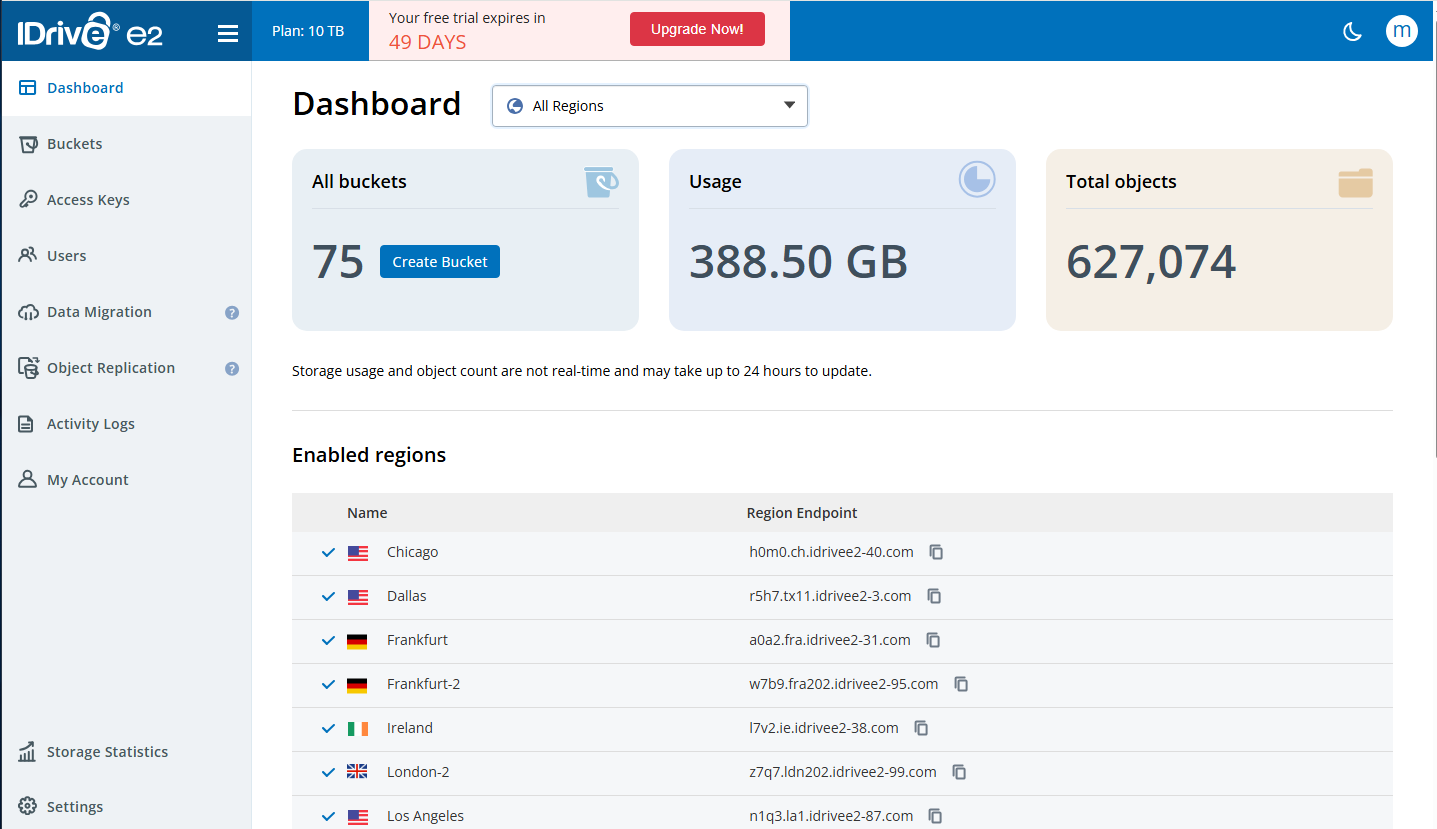
To add IDrive as a storage destination, you need to create the access key and secret key pair. To do that, proceed to the Access Keys tab in your IDrive e2 console and click the Create Access Key button. Set up a name and select region from the dropdown list. Then, assign permissions and buckets for this access key. Once that’s done, your access key and secret key pair will be generated automatically. Please note that this information appears only once - you need to download or save it immediately. Please also note that permissions for the access key that were already configured cannot be modified: to change roles or rights for the access key you need to delete the existing access key and create a new one.
To create a new bucket, you need to enable preferred geolocation first. This can be done on the Dashboard page. Once that’s done, navigate to the Buckets tab in your IDrive e2 account, and click Create Bucket. Configure the settings for this bucket and specify public or private access, enable encryption and specify whether you want to enable object lock (immutability) or not and if you want to enable Versioning with specific retention settings for this bucket.
Now you need to choose the appropriate MSP360 Backup edition based on your data protection needs:
To start using MSP360 Free or MSP360 Standalone Backup, download the agent on your target endpoint. Once the backup agent is downloaded and installed, you will be able to choose between a solution for personal use (MSP360 Backup Free) and a solution for managing up to 5 devices (MSP360 Backup Pro).
To add IDrive e2 as a storage destination in MSP360 Backup Free or MSP360 Backup Pro, launch the application, and click the Add New Account button in the menu.
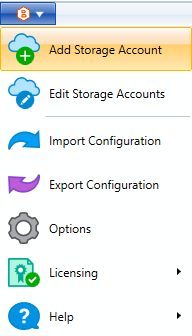
Then, select IDrive e2 from the list, enter the account's display name, access key, secret key and select bucket from the drop-down list.
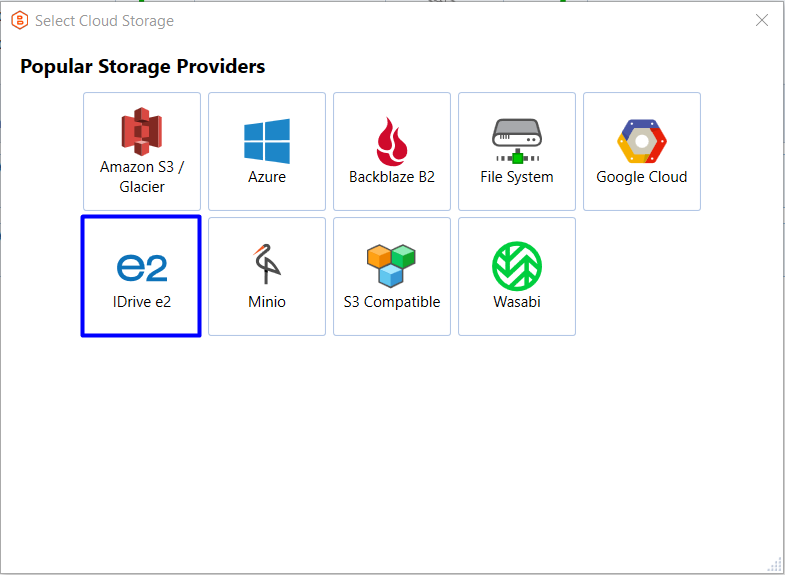
#image_title
On this screen you can also enable Object Lock (immutability). This feature, if enabled during bucket creation, protects your data from being modified or deleted, ensuring maximum data safety.
Once you have specified all the required information, click OK. You will see your new IDrive e2 storage account displayed in the list of accounts.
To start backing up your data to IDrive e2, click the Files icon in the upper navigation (if you’d like to proceed with file-based backup creation), or click the Image Based icon (if you’d like to create an image-based backup plan).

Follow the backup plan wizard to the second step, and select IDrive e2 storage there.
On the next steps of the backup wizard, you will be able to customize scheduling and tailor it to your needs.
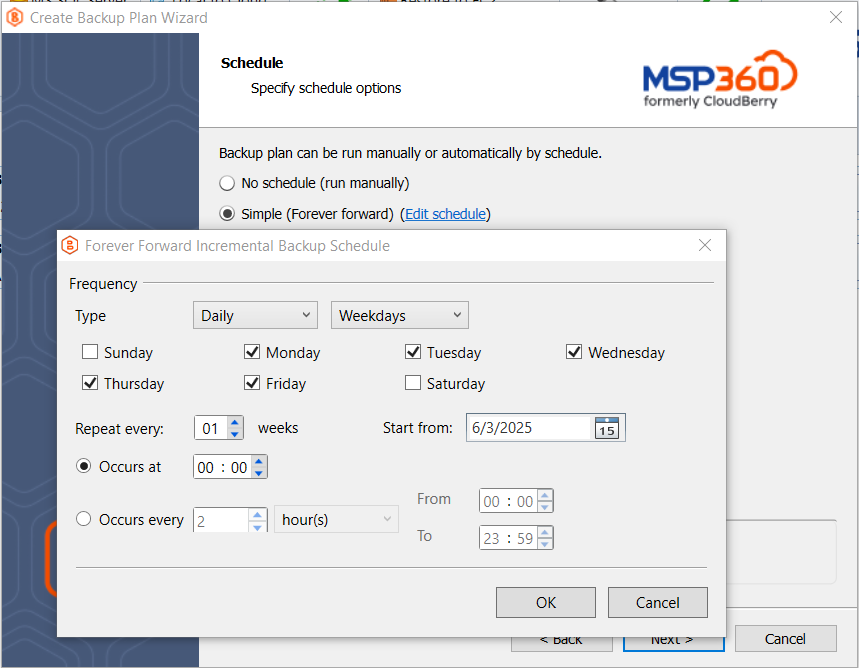
Also, you can configure retention policy settings and specify how long you need to keep your file versions.
To add IDrive e2 as a storage destination in MSP360 Managed Backup, go to the Backup tab, and click the Storage Accounts button. Click Add Account and select IDrive e2 from the list.
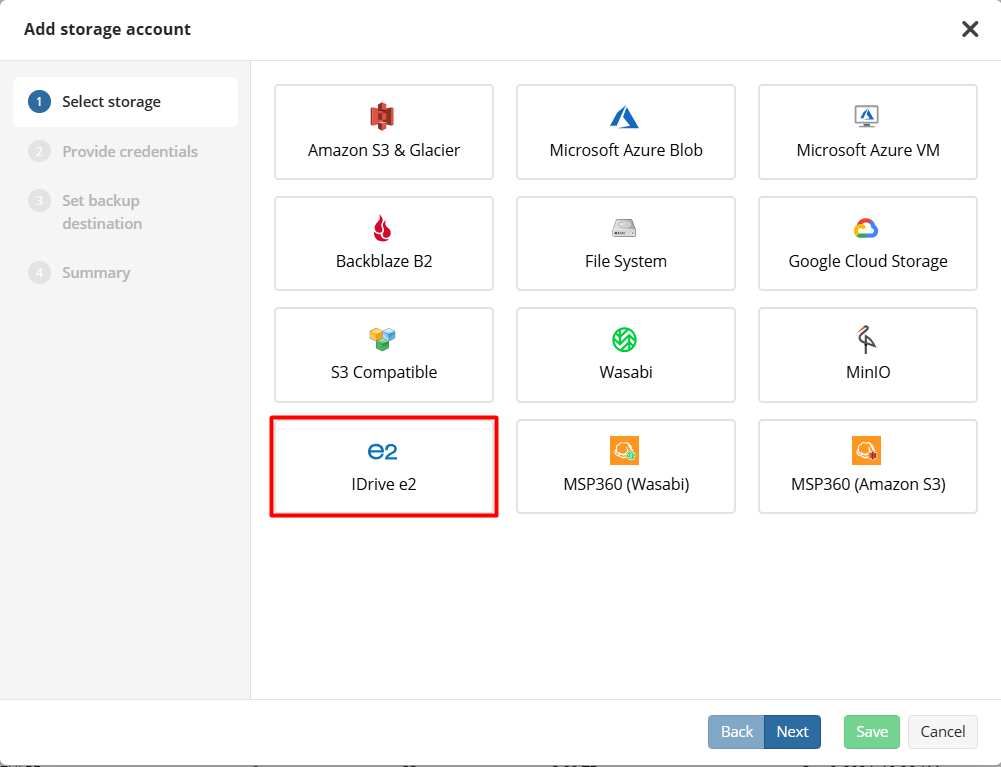
On the next step, you need to specify the display name for the backup destination, and access and secret keys to access the specific endpoint associated with the specific region in the storage. Once that's done, proceed to the next step where you can enable Object Lock.
Please note that Object Lock must be enabled when the bucket is first created. You won’t be able to enable it later for buckets that were created without it.
To start backing up data to IDrive e2, find the required endpoint in the Computers tab, click the status bar in the Backup Plan Status column and in the slide-in that appears click the Add New Plan button. Choose between file-level and image-based backup, follow the backup plan wizard to the second step and select IDrive e2 as a storage destination.
In MSP360 Managed Backup, you can also customize schedule and retention policies for your backup plan. Forever forward incremental backup retention for IDrive e2 is available in both MSP360 Backup Pro and MSP360 Managed Backup - this approach allows you to save storage space and a significant amount of money since it ensures quicker backup times.
We surveyed over 150 MSPs throughout the globe to understand how the managed backup landscape is changing. The findings show what clients expect from a modern service, what challenges MSPs face when scaling their backup offering, and which practices lead to stronger outcomes.
MSPs play a crucial role in ensuring the smooth functioning of IT systems for their clients. Here at MSP360, we understand the importance of routine maintenance and monitoring in maintaining optimal performance and security. That’s why we’ve outlined the key tasks MSPs should perform and the importance of each workflow to help MSPs deliver top-notch IT support.
This guide breaks down the fundamentals of remote monitoring and management, explains key RMM capabilities, and explores practical implementation strategies.
As a company founded in 2008 to provide managed services for Linux and Windows servers, PLSS Soluções has plenty of experience in performing backups. But what it lacked until switching to MSP360 was a backup solution that not just kept clients' data safe, but also helped PLSS Soluções pursue its business goals of higher profit margins and stronger brand awareness. Continue reading
For many MSPs, the ability to be flexible, and to cater to each client’s unique requirements, is essential for business success. Every customer is different, and each one may require different services and tools. Continue reading
If you’re an MSP who provides managed backup services, your worst nightmare probably goes like this: A client experiences a disruption and needs data restored. But when you go to perform the restoration, you discover that you can’t, because the data wasn’t backed up properly – even though your backup tools told you it was. Continue reading
This webinar will explore the findings of MSP360’s ‘2025 State of Managed Backup Survey’ that captures what your peers are experiencing right now. You’ll learn where other MSPs are struggling with backup and recovery, what’s working, and how organizations like yours are adapting their service strategy to stay ahead. Continue reading
Join us for a step-by-step walkthrough of how to set up and manage MSP360 Backup for Microsoft 365 and Google Workspace.
Join us for the latest MSP360 webinar, where we'll discuss recent updates in MSP360 products.