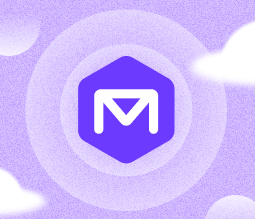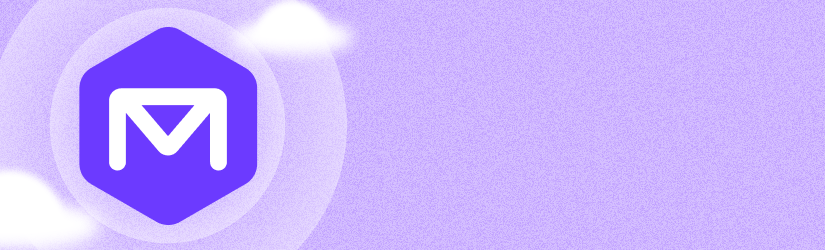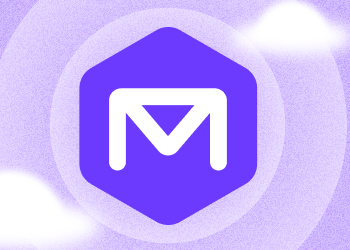We’re excited to announce the release of MSP360 Backup for Microsoft 365 and Google Workspace 4.7 with new features and improvements designed to simplify recovery workflows, improve usability, and deliver a more responsive, efficient experience. This update introduces Point-in-time restore for SharePoint, OneDrive, Google Drive, and Shared Drives, retention policy warnings, cleaned-up email reports, Task Manager failure indicators, improved backup search, and smarter dashboard statistics.
Table of Contents
Point-in-time restore for Microsoft 365 and Google Workspace
Introduced the ability to preview and point in time restore for M365/Google backup content from SharePoint, OneDrive, Google Drive, and Shared Drives. Users can now browse historical folder structures, access previous versions of documents, and perform granular restores based on a selected backup date. This feature enhances recovery flexibility and supports scenarios such as version rollback, accidental deletion, or compliance audits.
It is ideal for recovering files or folders accidentally deleted, rolling back unwanted edits by restoring previous document versions, or retrieving historical data to meet legal or compliance requirements.
How It Works
- Open your backup for SharePoint, OneDrive, Google Drive, or Shared Drives.
- Click View Restore Points in the menu.
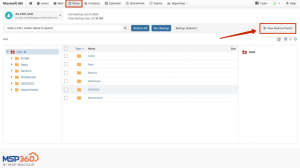
- Choose a restore date and time from the calendar and click the “Proceed” button.
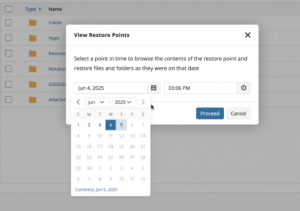 When you're in point-in-time view, you can perform all the same actions as with a regular backup. You can preview files, download them if versions are available (limited to versions created before or up to the selected point), and restore selected folders or files.
When you're in point-in-time view, you can perform all the same actions as with a regular backup. You can preview files, download them if versions are available (limited to versions created before or up to the selected point), and restore selected folders or files.
Note: During the restore process, the restore point is fixed. You can choose where to restore: to the original account, to a different account, or to a dedicated "Restore" folder.
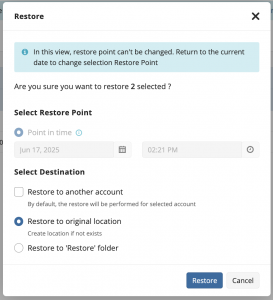
- To return to the latest backup, click Return to current date in the restore point banner.

Improved Backup Search
Searching backups for SharePoint, OneDrive, and Google Drive is now faster and more accurate. Enter a full or partial filename, and results will appear in the right panel.
Note: Only the name relevant to the selected restore point is searchable. Previous names from older revisions won’t appear in search but can still be viewed within the file history.

To identify the file's location, use Show in Folder button. We've improved this function with better highlighting and focus on the folder structure, making it easier to see exactly where the file resides.
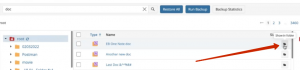
Retention Policy Warning
A warning is now displayed if the selected retention period is shorter than 30 days. This may result in an early deletion fee, depending on your storage provider's terms. This change helps ensure you stay compliant with provider policies and avoid unexpected data loss.
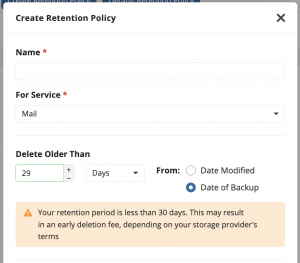
Email Reports Cleanup
To improve stability and readability, email reports that include more than 100 users now display only the first 100 entries directly in the email. The full report is attached as a ZIP archive containing data for all remaining users. This change prevents delivery failures for large reports and makes them easier to read and manage.
Task Manager Alerts
We’ve added a red counter icon to the Task Manager button to indicate failed tasks. If any tasks fail, the icon displays the number of failures up to a maximum of 9. (Even if the actual number is higher, the counter will still display 9.) This gives administrators a quick visual cue that something needs attention, without overwhelming the interface with large counts.
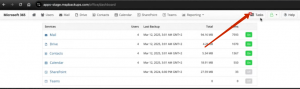
Smarter Dashboard Units
Backup sizes on the dashboard are now displayed using appropriate units, megabytes, gigabytes, or terabytes, based on the actual data volume. Now the data scale adjusts automatically, making charts clearer and easier to read.
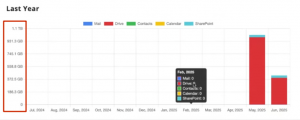
Conclusion
Thanks for reading this blog post, and don’t hesitate to share your feedback on our feedback board or ask questions on our forum to help us make MSP360 Backup for M365/Google even better.