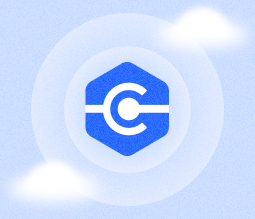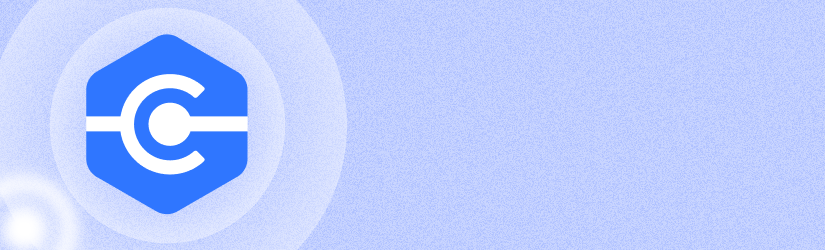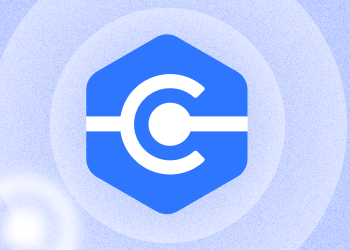We’re excited to introduce a powerful new feature in our MSP360 Control mobile app — remote access from your mobile device. Now, you can seamlessly connect to any endpoint added to the web console remotely, no matter where you are, directly from your iOS or Android device. Whether you need to troubleshoot issues, perform maintenance, or simply check on a device, remote access is now at your fingertips.
That means the MSP360 Control mobile app is not only a tool for monitoring and authentication but also a complete remote support solution, allowing you to assist users and manage endpoints from anywhere.
How to Enable Remote Access
Remote access is available for users with an MSP360 Managed Backup, MSP360 RMM, or MSP360 Managed Connect license. To use remote access from your mobile device, follow these steps to enable the feature:
- First, the root admin must enable this option. To do this, go to Settings → General and toggle Enable Remote Control Using Connect.
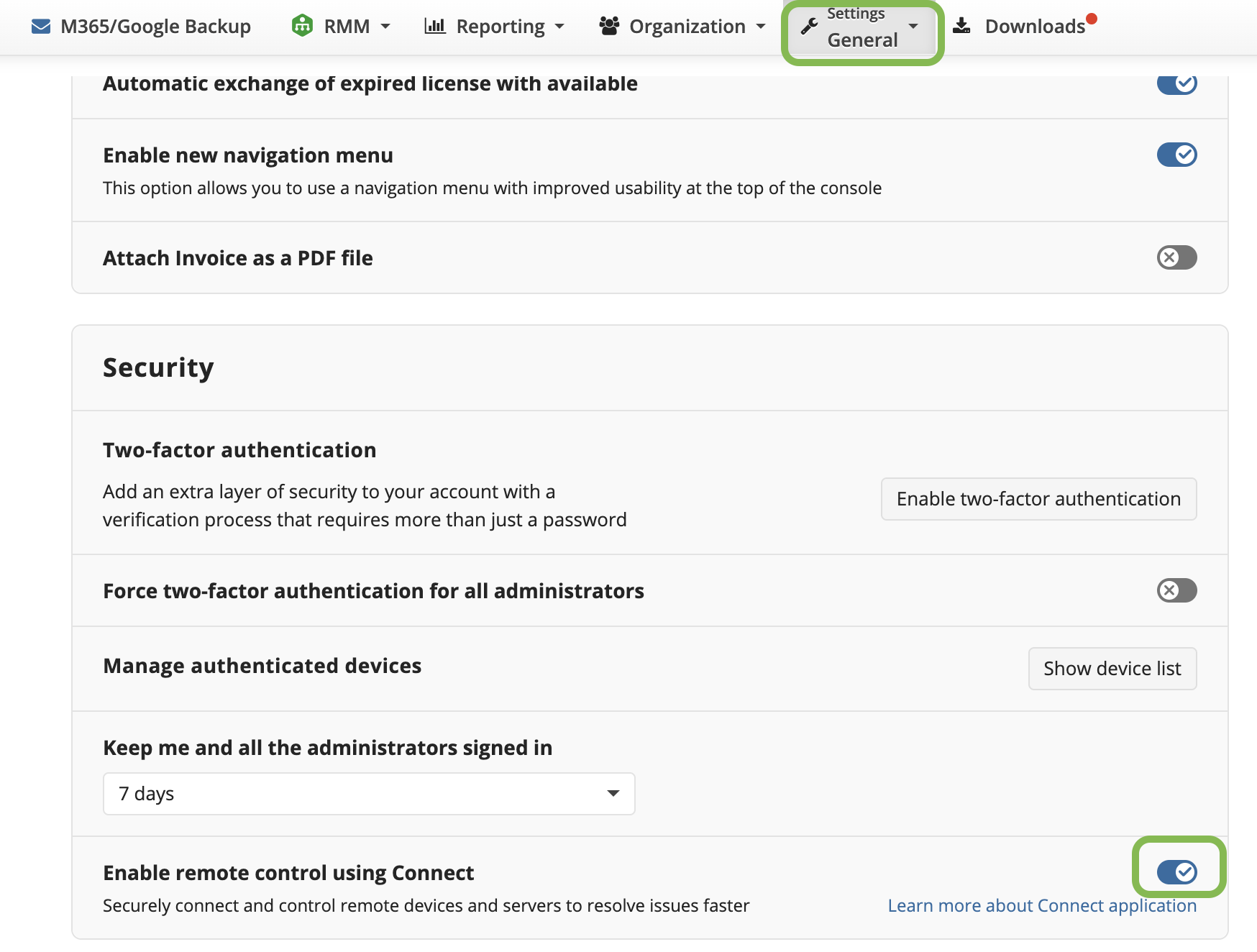
- Once enabled, you can grant remote access on global, company, or computer level. Just select the desired level ang toggle Allow Remote Access to Computers
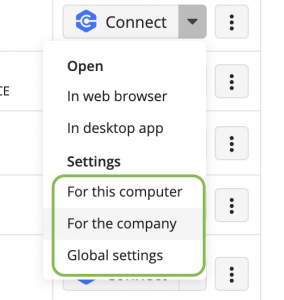
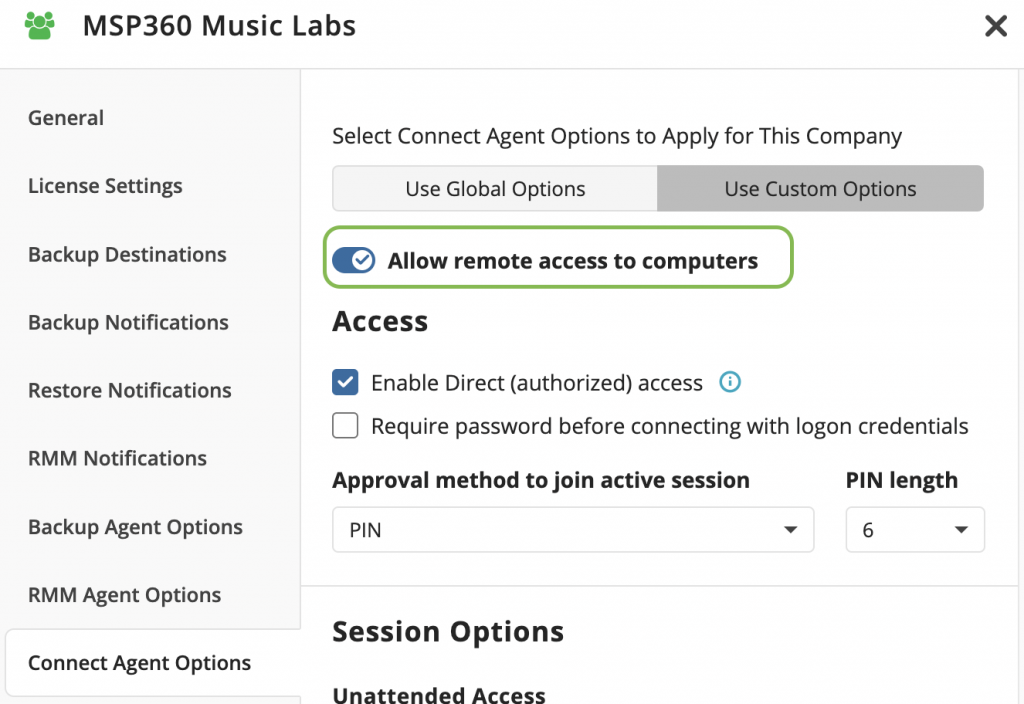
Make sure these settings are properly configured before attempting to connect.
How to Connect to a Computer
Connecting to a computer is quick and easy:
- Download and open the MSP Control mobile app for iOS or Android.
- Locate the computer you want to access.
- Either press and hold the computer’s name to bring up the menu and select Connect to computer, or simply tap on the computer to open its details and then press the Connect button. That’s it!
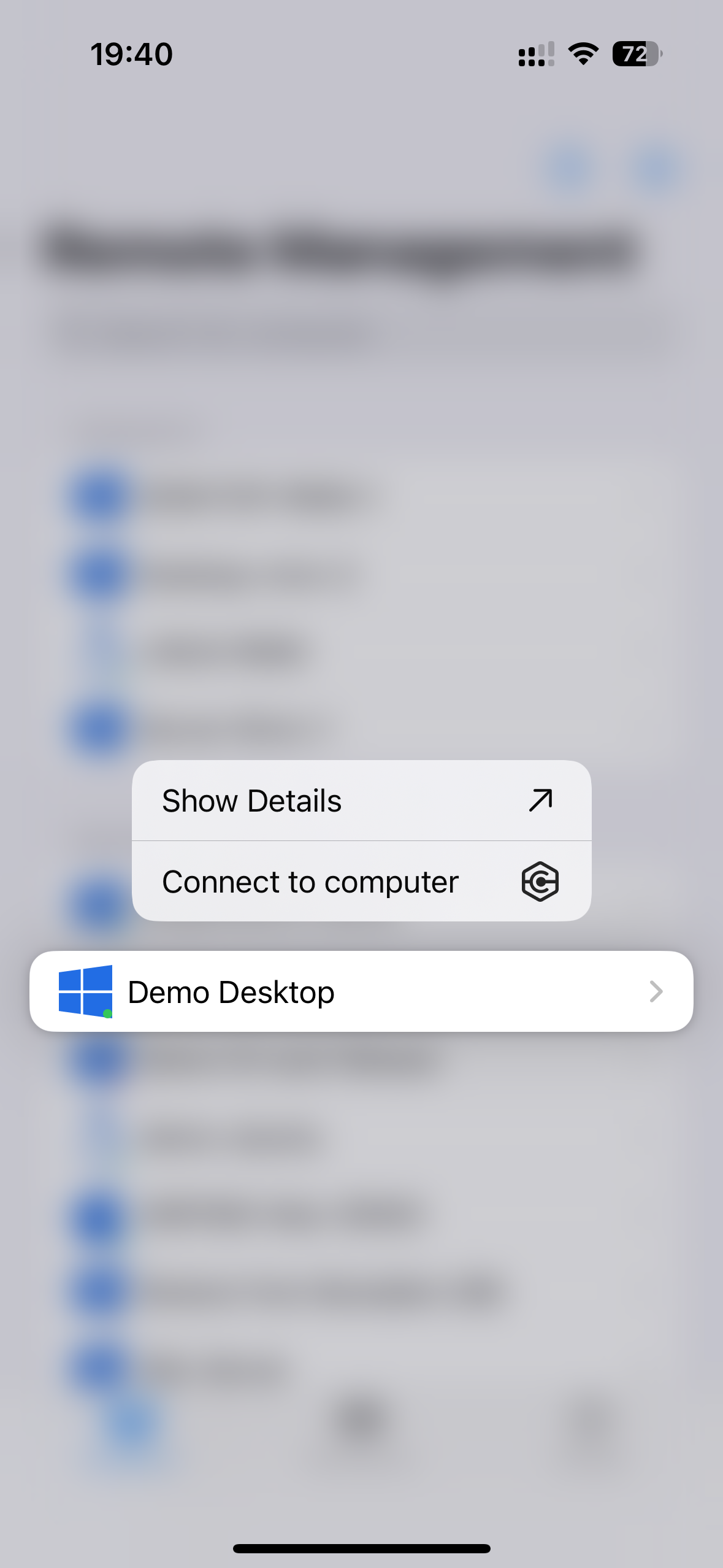
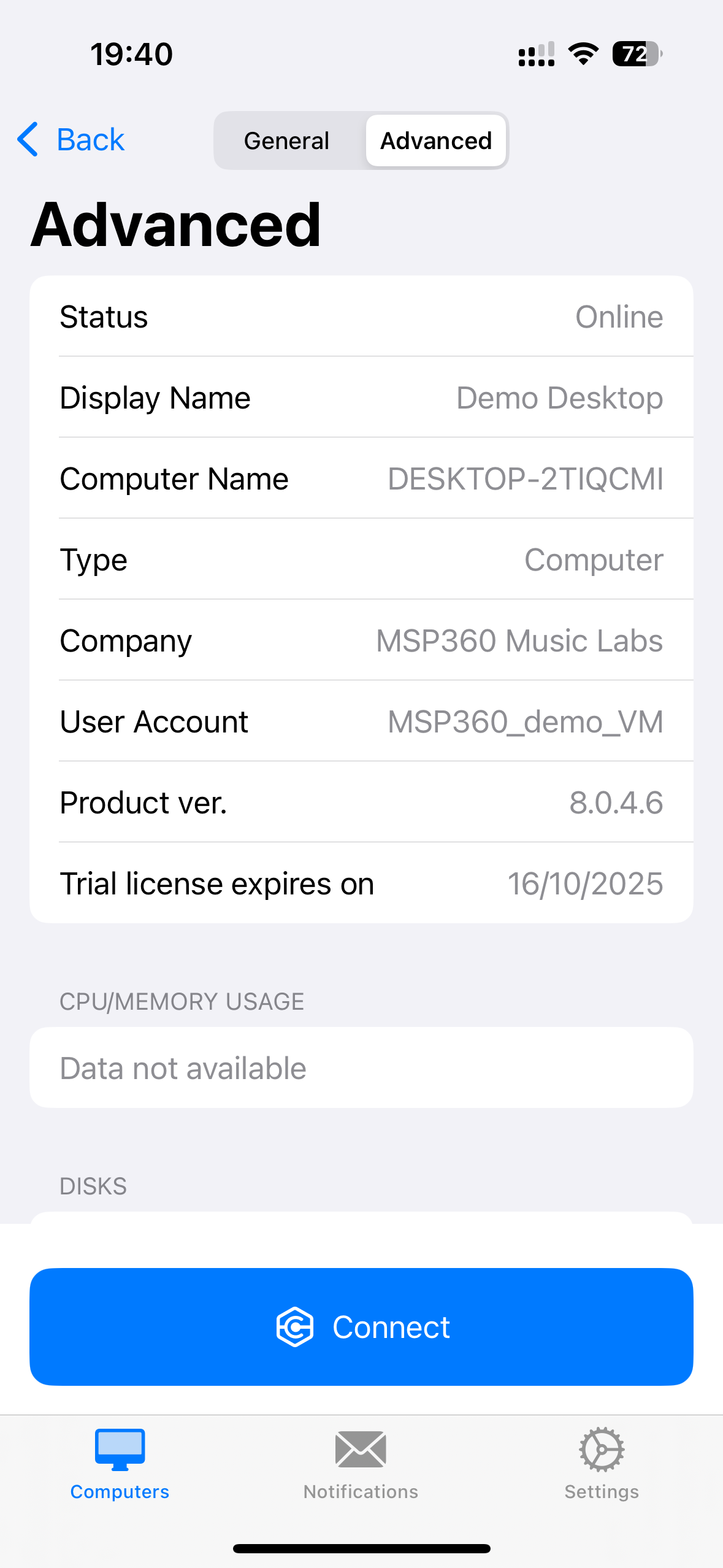
Conclusion
This release is inspired by the valuable feedback from our community. You can always vote for your desired features or submit new ones on our feedback board. Reach out to us if you have any questions. Tap below to download the app for your device and get started.