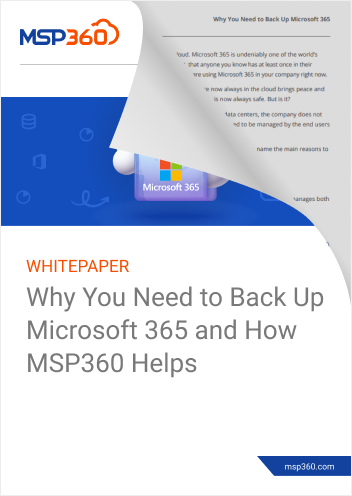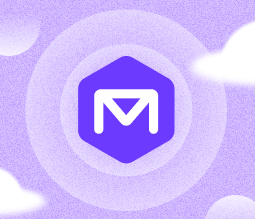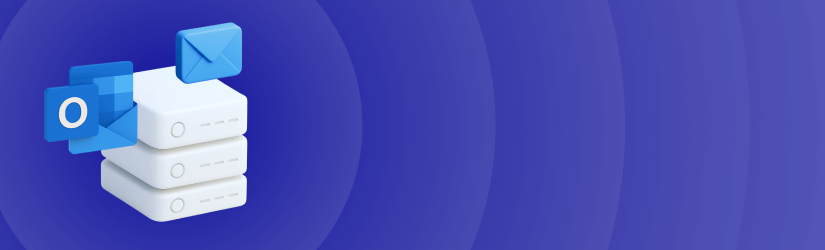People use many methods on how to backup Outlook emails and in this article, we are running through a dozen of them. Some are quick manual steps you can do right inside Outlook. Others are automated tools that work quietly in the background. We will also point out a few troubleshooting tricks, some habits that help avoid problems, and where specialist software like MSP360 fits in compared to the tools Outlook already gives you.
Table of Contents
Top 12 Methods on How to Backup Outlook Emails
The good news for organizations seeking to develop an Outlook email data protection plan is that there are many ways to backup Outlook emails. The bad news is that, with so many options available, it can be tough to select the right one for your organization.
If that’s the challenge you face, read on. This section discusses twelve leading Outlook backup techniques, explaining the pros and cons of each.
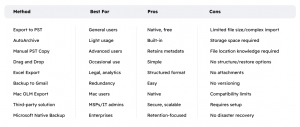
Manual Backup Methods for Outlook Desktop
Export Outlook Emails to PST file
Plenty of people still use Outlook’s Import/Export tool when they want a copy of their mailbox. If you want to try it go through the following steps:
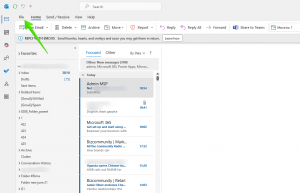
Open Outlook and head to the File tab.
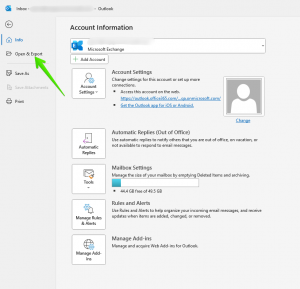
From there, go to Open & Export, then hit Import/Export.
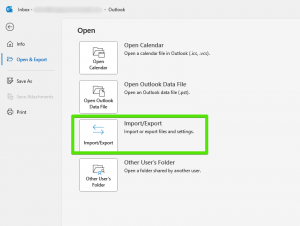
Then hit Import/Export.
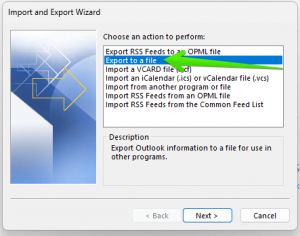
In the list that pops up, pick Export to a file and choose Outlook Data File (.pst) as the format.
Now mark the folders you want, tick the subfolders box if you don’t want to miss anything, and decide where the file should live. That could be on your desktop, a shared network folder, or anywhere you can get to easily. If it’s sensitive, add a password before you finish.
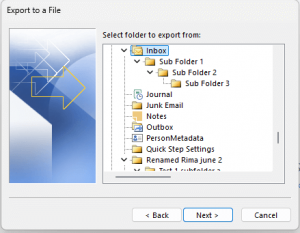
The nice thing is that this trick works with every Outlook version since 2007, even though the buttons may be in slightly different spots. One of the most significant minuses is that it’s all on you to run it. There’s no automation, no incremental saves. You’ll also have to store that file somewhere safe and remember to update it regularly.
Use AutoArchive to Store Emails Locally
Some Outlook users let AutoArchive take care of older mail, quietly shifting messages into their own PST file once they’ve been sitting around for a while. Setting it up isn’t hard:
Note: Outlook for Mac doesn’t support the AutoArchive feature.
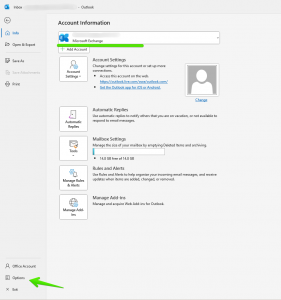
Open Outlook, click File, then Options
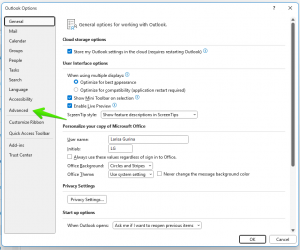
Move into the Advanced section
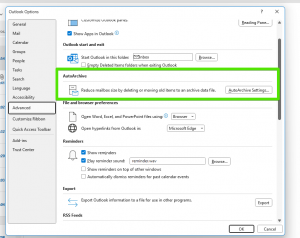
Open AutoArchive Settings
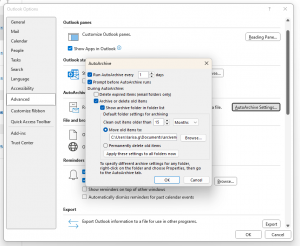
You can decide how often it should run, which folders to sweep through, and where that archive ends up.
It’s handy if you just want to stop your mailbox from getting stuffed, while still holding on to the paper trail of older conversations. But keep in mind, this isn’t really a disaster-proof backup. If the PST gets corrupted or you delete it by accident, those emails are gone for good. That’s why many people make a second copy of the archive and stash it somewhere safe — just in case.
Backup Outlook Emails Using Drag-and-Drop
Another great way on how to backup Outlook emails and messages is, by simply dragging them into a folder on your computer. Each one is saved as its own .msg file, and the method works on both Windows and Mac. It is quick, requires no special tools, and is easy for anyone to do.[
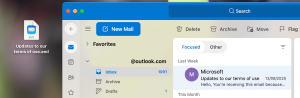
Drag-and-Drop method has clear limitations, the folder structure is lost, there is no way to automate it, and restoring the emails is not straightforward. It is a practical option when you only need to keep a few important messages, but not for backing up an entire mailbox.
Export Outlook Emails to Microsoft Excel
Using the Import/Export wizard (described in Method 1), you can export email metadata to an Excel or CSV file. This typically includes sender, subject, date, and other fields.
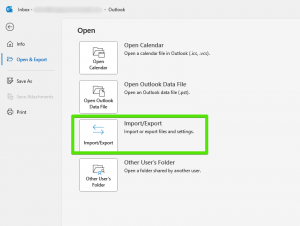
Click Files tab, then Open & Export, then Import/Export
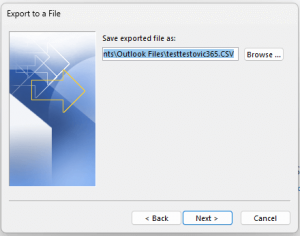
Choose name of the file and click Next
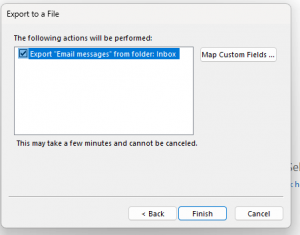
Select Files to export and click Finish
It is useful for audits, compliance reviews, or communication tracking. However, it does not backup email content or attachments, so it does not work for full recovery scenarios. It's a good supplement, not a standalone backup.
Backup Outlook Emails on Mac (.olm)
On a Mac, you can export Outlook data to an .olm file by going to Tools and selecting Export. This file can include emails, calendar events, contacts, and other items. To restore, import the .olm file into Outlook on another Mac.
In the Outlook menu bar, go to File > Export
In the Export window, choose what you want to back up: Mail, Contacts, Calendar, Tasks, and Notes.
Click Continue, choose a location to save the file and give it a name and click Save.
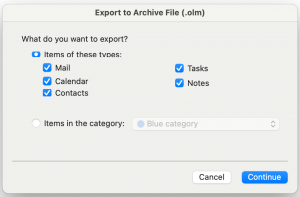
This is the primary manual backup method for Mac users. It works well, but it is static, meaning you need to run it periodically to stay current. Also, .olm files do not work with Windows Outlook, which limits their portability.
Backup by Manually Copying the PST file
Outlook stores PST files under Account Settings, Data Files or in the AppData folder. Close Outlook first, then copy the files manually to avoid corruption.
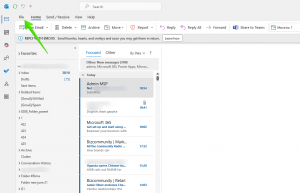
Click File Tab
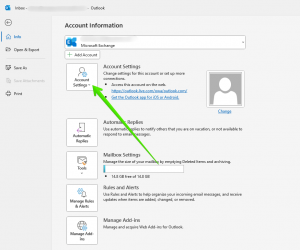
Click Account Settings
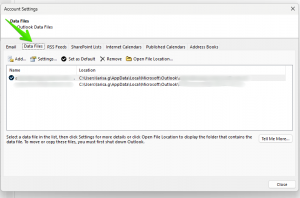
Under the Data Files tab, find the path to your PST file.
Copy the PST file to a backup location:
- Use File Explorer to navigate to the file path.
- Right-click the .pst file > select Copy.
- Paste it into an external drive, cloud storage, or another folder
It preserves most Outlook metadata and settings and is suitable for transferring user profiles between systems. However, it must be done manually, and the copied file won't include changes made since the last copy. Also, using PST files for active mail storage can increase the risk of corruption.
Web-Based Backup Options
How to Backup Emails from Outlook.com
If you use Outlook.com (the browser-based version of Outlook) you can still grab a copy of your mailbox. Microsoft offers this through its Privacy Dashboard, where you can place a request for your data. It might take a few days before it’s ready for download.
Go to Outlook.com and sign in.
Open the email you want to back up.
Click the three dots (more actions) > Choose Print.
In the print window, select Save as PDF.
Save the email to your computer as a PDF file.
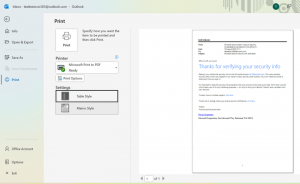
This works well when you want a full snapshot of what’s stored online, but it’s not great for quick or selective backups. Another way around on how to backup Outlook emails it is to hook your Outlook.com account into the desktop version of Outlook using IMAP or, less commonly these days, POP. That way, you can run a normal PST export on your own machine. Just be aware that IMAP skips certain metadata, and POP is an older protocol that most people have moved away from.
How to Backup Outlook Emails to Gmail
Another option on how to backup Outlook emails, is to add a Gmail account to Outlook via IMAP, then move or copy messages into Gmail folders. Doing so syncs the data to Gmail servers, giving you an extra copy in another cloud environment.
Add your Gmail account:
- Go to File > Add Account.
- Enter your Gmail address
- Make sure Gmail is added using IMAP (default setting).
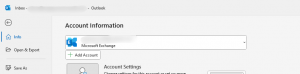
Enable IMAP in Gmail:
- Go to your Gmail > Settings > See all settings > Forwarding and POP/IMAP.
- Under IMAP access, select Enable IMAP > Click Save Changes.
![]()
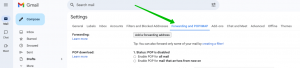
In Outlook, wait for Gmail folders to sync in the folder pane.
Select the Outlook emails you want to back up.
Drag and drop the emails into a folder under your Gmail account
Wait for Outlook to sync the changes, the emails will be uploaded to Gmail servers.
This adds redundancy and can be handy during migrations. Still, syncing delays and Gmail’s simpler folder and search functions can make it less practical for large or business-critical backups.
Backup in Microsoft 365 / Exchange Online
How to Backup Outlook Emails in Microsoft 365
If you’re using Microsoft 365, there’s no built-in button or tool that will drop Outlook back to exactly what it looked like at a certain point in time. The closest you get are features like Litigation Hold or Retention Policies. Those are great for keeping emails around for legal or compliance reasons, but they’re not built to save you after a mailbox disaster.
You can tweak Cached Exchange Mode so more mail is stored locally. That might help when exporting, though it still isn’t the same as having a real backup. And since there’s no quick “restore from backup” option, many IT teams still depend on third-party backup software into the mix. The way it usually shakes out: Microsoft’s tools are good for meeting rules under GDPR or HIPAA, but when you actually need to bring an inbox back fast, you’ll want something else watching your back.
Backup Outlook Exchange OST File
OST files are cached copies of mailboxes from Exchange or Microsoft 365 accounts. You can locate them under the same Data Files section. Although Microsoft didn’t design OST files for backup, you can copy them if you can’t export data normally.
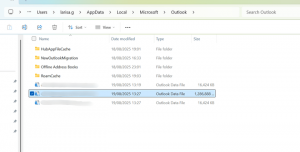
However, OST files are not directly importable into Outlook. They require conversion or reconnection to the original mailbox. They are more of a last-resort option for partial backup rather than a recommended practice.
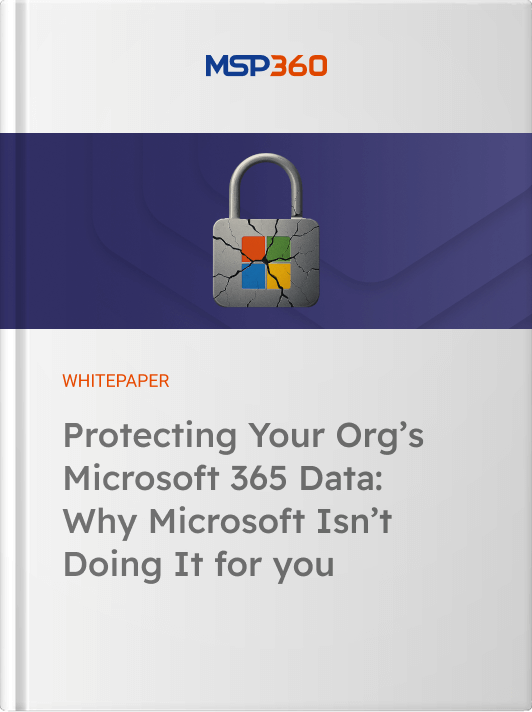
Third-Party Backup Solutions
Storing Outlook Backups on External Devices
After you export to a .pst or .olm file, you can copy it to an external USB drive or hard disk. Using encryption is a good idea to protect sensitive information, and naming conventions with version control make it easier to track multiple backups.
This method adds a physical protection layer and works well for offline or long-term storage. The downside is that physical devices can be lost, stolen, or simply forgotten when it is time to update the backup.
Use a Third-Party Backup Solution
Several vendors like MSP360 Backup for Outlook offer dedicated Outlook Online or Microsoft 365 email backup solutions. These tools make the process on how to backup Outlook emails simple and easy: from backup entire mailbox or specific folders. They also support encrypted and immutable storage, and offer features like versioning, automated scheduling, and ransomware protection.

These solutions are ideal for compliance, scalability, and ease of recovery. Another advantage is that they integrate with cloud storage like AWS, Azure, Wasabi, and Backblaze, and they support policy-based automation. The main drawback is cost, but they provide comprehensive protection that native Outlook tools lack.
Further reading For the detailed, step-by-step guide with all features and options covered, see the full MSP360 Outlook Mail Backup guide
Despite the fact that many organizations have already moved their infrastructure to the cloud, on-premise Microsoft Outlook (Exchange local server) is still widely used by businesses. For that reason, Exchange local server backup and restore remain critical for many organizations. Such vendors as MSP360 offer backup for Exchange servers, providing a full overview of the Microsoft Outlook (Exchange local server) backup process and offering best practices for its backup and recovery.
Conclusion: How to backup Outlook Emails
Most organizations need to keep a solid understanding on how to backup Outlook emails as it's not only to guard against data loss, but also to meet compliance standards. How that backup is done can look very different from one business to another. For some, a manual process like copying PST files is enough. For others, especially when dealing with large volumes of mail, a dedicated tool is the more practical choice.
MSP360 Backup automates the process and reduces risk on how to backup Outlook emails, while also offering extras like immutable storage, custom backup policies, and the option to send data to multiple storage locations. If you want to get started for free, try our free backup software version.
If you want to explore the full feature set, MSP360 offers its Backup for Microsoft 365, including support for Exchange Online, which you can try for free.