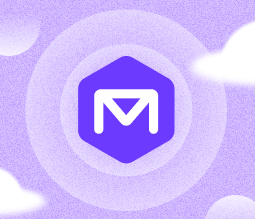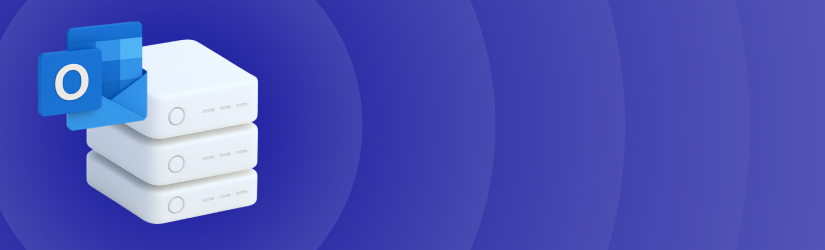A comprehensive guide on how to backup Outlook contacts using manual as well as automated approaches. This article also explains how to restore contact data in Outlook, as well as troubleshooting the backup and recovery process for Outlook contacts.
For many individuals and businesses, contacts are among the most critical types of data stored in Outlook - which is why knowing how to back up Outlook contacts is an essential component of an effective data protection strategy. If you lose your contacts, you’ll struggle to reach friends, colleagues, partners and customers.
And, if you think there’s no need to back up Outlook contacts because they’re safe in Outlook itself, think again. Although Outlook is a world-class platform with a high degree of reliability, it can go offline. Plus, mistakes like accidental data deletion or syncing issues when accessing Outlook from multiple devices may lead to the loss of your contacts.
Hence the importance of copying Outlook contacts to an external location as a way of protecting against data loss. To provide guidance on exactly how to achieve this goal, this article walks through various techniques for backing up Outlook contact data. It also explains how to recover contacts from a backup in Outlook, and how to troubleshoot problems that may arise during backup and recovery operations.
Table of Contents
How to Backup Outlook Contacts 101: Frequency Matters
Before diving into options for Outlook contacts backup, let’s look more closely at why regularly backing up this type of data is so important.
Again, it protects against risks like accidental data deletion, sync issues, data corruption and ransomware attacks. You can repair a crashed or hacked PC, but you can’t buy back your contact data. Once it’s gone, it’s gone forever, if you have no backup in place.
Temporary Outlook outages (like the one that occurred in January 2025) can also disrupt access to contact data, if the data is not backed up on local devices. You don’t want to miss an important meeting or delay having to send a critical email because you can’t access contact information.
Further reading A Comprehensive Guide on How to Backup Outlook emails
What’s more, backing up contacts can be important for meeting compliance requirements in certain cases. For example, auditors may want to see that contacts are protected as part of a business’s commitment to maintaining high standards of cyber hygiene and data security.
Outlook contact backups can also help to smooth transitions to another email platform (like Gmail). You don’t want to migrate, only to discover after the fact that your contacts were not preserved and you have no way to recover them. Likewise, before upgrading to new versions of Outlook, backing up contacts helps to mitigate the risk of unexpected data loss due to unexpected problems during the upgrade.
Finally, Outlook backups can be a convenient way of sharing contact databases with other teams or departments. They also ensure that if an employee leaves the company, their contacts will remain available to the organization.
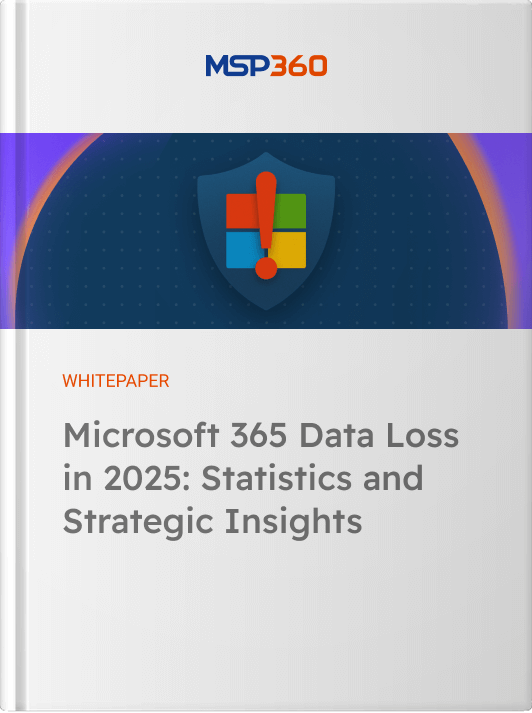
Contacts Backup Is About More Than Just Contacts
Note, by the way, that when we talk about backing up contacts in Outlook, we’re not talking simply about names and email addresses. Contacts frequently also include other types of information, such as tags, notes, photos, job titles and categories. Having this data on hand can be crucial for a variety of use cases.
For example, if you are sending marketing emails to prospects, the ability to identify their job titles and roles can help you to craft the right messages. Likewise, viewing notes associated with a contact may assist in enabling consistent interactions between the contact and your business in the event that multiple employees contact the person. (Indeed, a single employee’s data loss disrupts the productivity of three employees, on average.) Without this information, you’d have to rely on the “tribal knowledge” of individual workers to maintain visibility into each external contact, which is not a recipe for success.
Further reading The 3-2-1-1-0 Backup Rule: Extend Your Backup Security
Ways to Back Up Outlook Contacts Manually
Now, let’s take a look at how to go about backing up Outlook contacts, including all relevant data and metadata. We’ll start with manual backup approaches, of which there are many.
Manual Backup Methods for Outlook Desktop
Method 1: Export Outlook Contacts to a .pst File
One approach is to create a .pst file that contains contact information. A .pst file is a type of proprietary file used in various Microsoft products to store data.
To create a .pst file in Outlook, follow these steps (note that this method works with Outlook 2013, 2016, 2019, 2021 and Microsoft 365, although menus and visuals may vary slightly between products and versions):
- Open Outlook Desktop by navigating to File > Open & Export > Import/Export
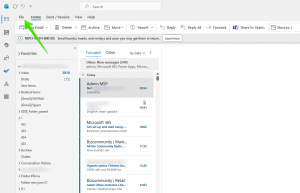
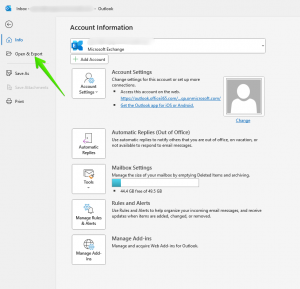
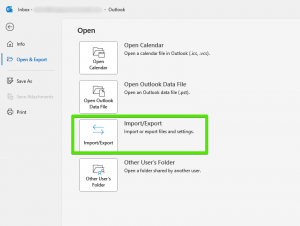
- Select Export to a file > Next
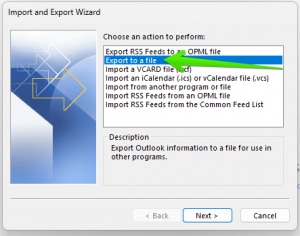
- Choose Outlook Data File (.pst) > Next
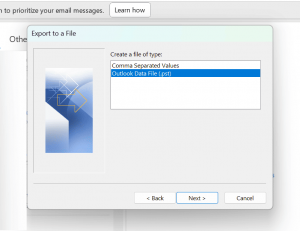
- Expand your mailbox and double-click the “Contacts” folder to select it.
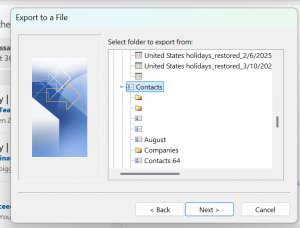
- Click Browse, select a save location (local disk, cloud folder, or USB) and name the file.
- Click OK > Next > Finish.
- Optionally set a password or leave blank to start the export.
This backup method preserves complete metadata (including photos, categories and notes) in addition to contact information itself.
On Outlook 2010 and older, you can create a .pst for backup purposes by navigating to File > Options > Advanced > Export.
Method 2: Export Outlook Contacts to a CSV File (For Import or Excel Use)
CSV is a file format for storing data in tabular form, making it especially useful when you want to view the data inside a spreadsheet. Outlook also lets you export contacts information into CSV files, which you can then import into Excel or a similar spreadsheet tool to view contact information.
Follow these steps to export contacts to a CSV file if you are using the desktop-based version of Outlook on Windows (we cover CSV backups for Web-based Outlook and Outlook on Mac later in this article):
- Go to File > Open & Export > Import/Export.
- Select Export to a file > Next.
- Choose Comma Separated Values (.csv) > Next.
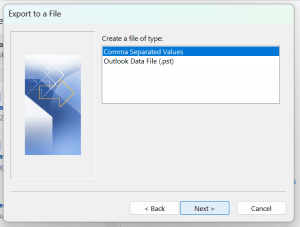
- Expand the mailbox and double-click the “Contacts” folder.
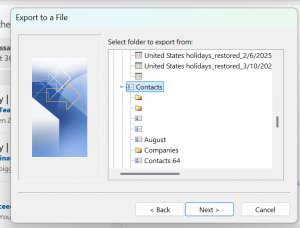
- Click Browse, select a destination folder (e.g., Desktop, external drive) and name the file.
- Click Next > Finish.
- Wait for the export to complete and generate a .csv file.
An important limitation of this backup method is that it won’t preserve metadata such as photos, categories and notes. To protect that information, you’ll need to use a different backup method, such as .pst backup (described above) or MSP360 (explained below).
Open and Edit Exported CSV in Excel
After creating a CSV file containing Outlook contacts, you can open it in Excel or Google Sheets by simply selecting to import the file. Your spreadsheet program should prompt you to clean up blank rows, fix column names and remove duplicates automatically.
Inside your spreadsheet software, you can not only view contacts, but also make changes if desired. You can then export the updated CSV file back into Outlook or another email platform (like Gmail) if you wish.
Method 3: Save Individual Contacts as vCard (VCF Format)
VCard (VCF) is a file format designed for backing up the contact information for an individual. Although vCards are not intended to function as backups per se, they can be used for this purpose.
To create a vCard (VCF) file in Outlook, follow these steps:
- Select the contact, then navigate to File > Save As.
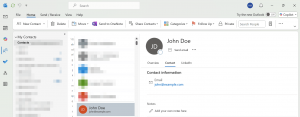
- Choose .vcf as the download format option.
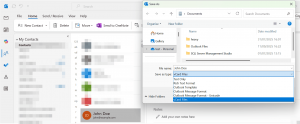
- For batch export: select multiple contacts > drag into folder > individual .vcf files created
An advantage of VCFs as an Outlook contact backup method is that you can easily import VCF files into other products and platforms, including non-Microsoft offerings, such as an iPhone or Android device. VCard backups also preserve most types of metadata.
Note, however, that differences in vCard versions, as well as in the products you are using to create and open vCards, may lead to the loss of some types of data during the backup and recovery process.
Method 4: Export Only Selected Contacts
If you want to back up information for just certain contacts, the easiest way to do so is following these steps:
- Create a new folder under Contacts.
- Copy only the needed contacts into that folder.
- Export that folder using the .pst or CSV method.
This is a useful backup technique for copying selected lists of contacts (such as customers or partners). It’s helpful for use cases like sharing contact information between departments.
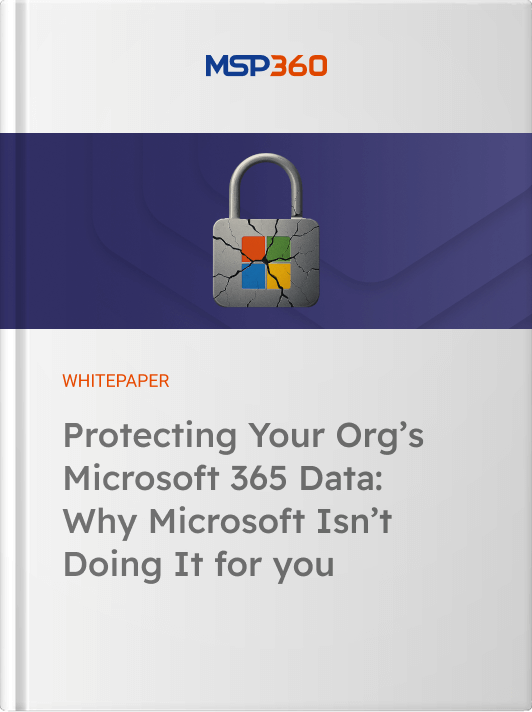

Method 5: Export Contacts on Outlook for Mac
Outlook for Mac users can back up Outlook contacts by creating .olm or CSV file. A .olm file is a proprietary format used for backing up data on certain Microsoft products for the Mac platform, and you can typically only use it to restore data to other Mac products. CSV files are more flexible and can be used across platforms, but as noted above, they don’t include all metadata.
To use this method, follow these steps:
- Open Outlook for Mac.
- Go to File > Export.
- Choose Contacts, then export format: .olm or .csv.
- Pick a save location and name the file.
- Click Save.
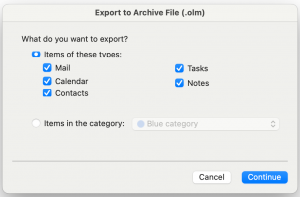
Web-Based Backup Options
Method 6: Export Contacts from Outlook.com
If you use the Web-based version of Outlook - typically known as Outlook Web, Outlook.com or the email product available on Microsoft 365 - you can export contacts to a CSV file, which you can then download to a storage location of your choice.
Here are the steps:
- Log in to Outlook.com or Outlook Web (OWA).
- Click the People icon (which looks like a two-person silhouette).
- Click Manage contacts > Export contacts.
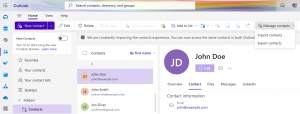
- Choose All contacts or a specific folder to back up.
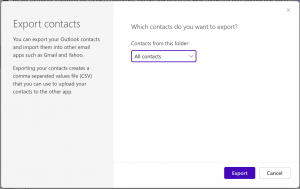
- Click Export to download the CSV file.
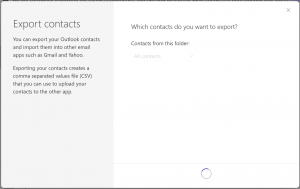
As noted above, a drawback of CSV backups is that they don’t preserve contact metadata.
Third-Party Backup Solutions
Method 7: Automatically Backup Outlook Contacts with MSP360
That’s where automated Outlook backup tools, like MSP360 backup for Microsoft 365 come in. As a part of this product, MSP360 Backup for Outlook offers a fully automated, compliant and secure backup solution that enables complete protection of all Outlook contact data across all versions of Outlook.
With MSP360, you can easily configure automated, recurring backups on a fixed schedule. You can also perform cross-account or multi-tenant backups with shared mailbox support, and you can select just certain contacts for back up if desired. You also benefit from automated backup reporting (so you know that your backups actually succeed), versioning, retention, audit logs and AES-256 encrypted backup data to protect against unauthorized access.
Note, too, that because MSP360 also supports Google Workspace contacts backup, it makes it easy to move contacts data between Outlook and Google-based services.
How to Restore Outlook Contacts with MSP360 Backup
If you want to back up and restore Outlook contacts data from a backup, the process is:
Configure backup
- In the dashboard, click Configure Backup.
- Turn on Contacts backup.
- Click Save to start the initial backup.
Once the initial backup is completed, you can view a list of the backed-up content. The list of backed-up contacts appears in the left panel.
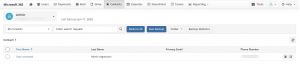
Back Up Outlook Contacts with MSP360 Backup
- Contact backups run automatically three times a day in MSP360 Backup for M365/Google and twice a day in MSP360 Managed Backup for M365/Google.
- If needed, you can also run an immediate backup job for all or selected contacts.
Create a manual backup job:
- Select the required user.
- Choose the contacts or contact folders you want to back up.
- Click Run Backup.
You will receive a notification that the backup job has been created. To track the progress, open the Task Manager.
MSP360 Backup Restore Options for Outlook Contacts
- Choose one of the following restore options:
- Restore All Contacts
- Click Restore All to recover every contact for the selected user.
- A notification will confirm that the restore job has been created.
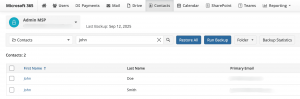
- Restore Individual Contacts
- Select the required contact.
- Click Restore.
- A notification will confirm that the restore job has been created.
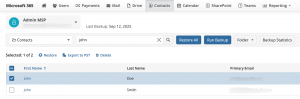
- Restore a Folder of Contacts
- Select the desired folder.
- In the horizontal menu, go to Folder > Restore Folder.
- A notification will confirm that the restore job has been created.
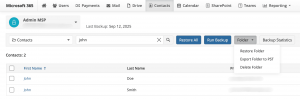
Open the Task Manager to monitor the progress of the restore process.
Further reading MSP360 Backup for Outlook Contacts | Getting started Guide
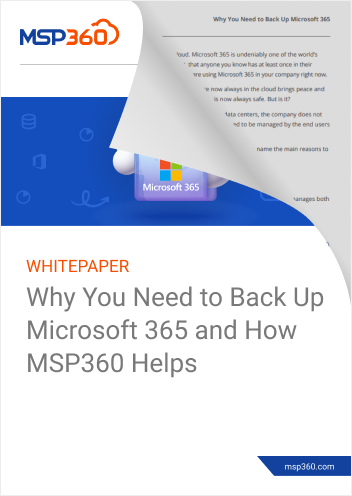
Final words on how to Backup Outlook Contacts with Confidence
Although it’s easy to overlook contacts when thinking about Outlook backup, contacts are in many respects among the most important types of information businesses need to access - which is why including contacts in Outlook backups is critical.
And, while manually exporting contact data into a file format like CSV or VCF can be useful as a quick, one-off backup technique, the highest degree of data protection, compliance and scalability requires an automated Outlook contacts backup solution, like MSP360. When you fully automate your backups, you can easily keep contact data continuously up-to-date, while also benefitting from a simplified administration process and greater visibility into the status of your backups.