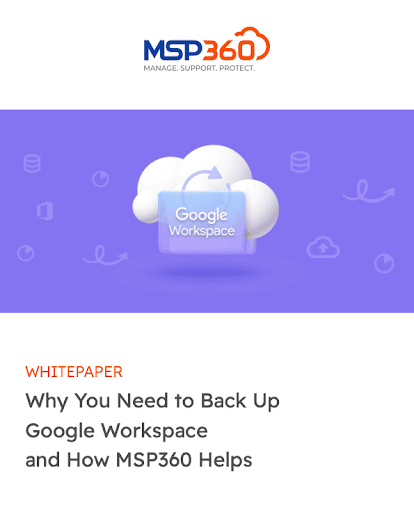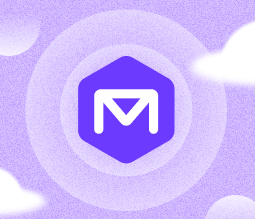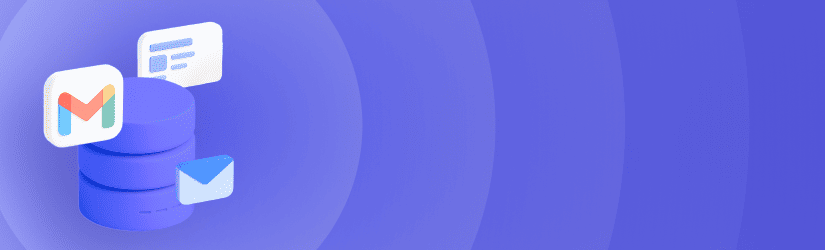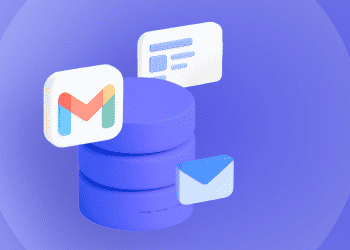A comprehensive guide on how to backup Gmail, including manual, semi-automated and fully automated approaches.
Table of Contents
How to backup Gmail - Overview and Selection Guide
Approaches to Gmail backup fall into three basic categories:
- Manual methods: Using tools like Google Takeout or various email clients, users can back up emails and associated data manually.
- Lightweight sync: available in the form of techniques, such as simple email forwarding or the use of Gmail online. These don’t fully back up your data but still offer a certain level of protection.
- Automated tools: Third-party SaaS backup solution, such as MSP360 Backup for Google Workspace, enable automated backup for Gmail.
Manual vs. Automated Gmail Backup: Side-by-Side Comparison
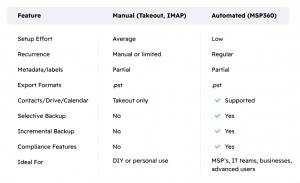
To decide which type of Gmail backup is best for you, consider:
- First, whether you need one-time backups (which you may if, for instance, you’re migrating to a new email platform) or a recurring, permanent backup solution.
- Think also about where you want to store your email backups – locally, in the cloud or perhaps both locations.
- Assess whether you want to back up just emails, or also other types of data that may be linked to your Gmail account, like contacts and calendar information.
- Finally, consider whether you need to preserve email metadata, such as labels and read status, or just back up emails themselves.
In general, automated backup tools are the best solution if you need to back up all types of Gmail data in an efficient, recurring way. But for simple or one-off back up needs, manual or lightweight backup techniques may suffice.
Now, let’s take a close look at each Gmail backup option.
Method 1: Manual Gmail Backup Methods
Manual Gmail backup lets you choose specific or all emails and create copies of them.
Option A: Use Google Takeout
Google Takeout is a free tool for creating copies of data stored on various Google platforms and services, including Gmail. It creates an archive, which you can download to storage of your choice. Takeout is not intended to be a backup tool per se, but it can suffice in meeting certain backup needs.
To use Takeout as a manual Gmail backup tool, first visit takeout.google.com. On that page, select the Gmail data you want to back up. You can select your entire inbox or choose emails with specific labels.
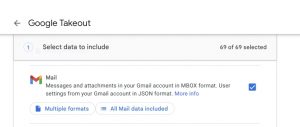
You also need to choose which type of archive file to create. A .zip file is appropriate in most cases. For delivery, choose the email or cloud storage option. If you wish, you can schedule recurring exports to enable ongoing backups of Gmail via Takeout.
You can also optionally choose to encrypt the Takeout archive. We recommend backup encryption to protect against unauthorized third-party access to Gmail data.
Option B: Sync with Email Clients (IMAP)
Syncing Gmail data with an external email client, such as Outlook, Thunderbird or Apple Mail, offers a way to create a back up of Gmail data. The easiest way to achieve this goal is to sync your Gmail account via IMAP and choose a .pst, .mbox, .eml or .msg mailbox type.
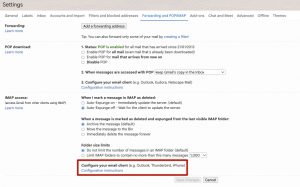
If you sync Gmail with another email client that stores email locally, you’ll end up with a local backup. Some email clients, such as eM Client, provide options for enabling automated local backups. You can also copy your local backup emails to an external hard drive, or upload them to cloud storage, for an added degree of protection. And, if the email client you use stores emails in the cloud, syncing will automatically create copies of your data in the cloud.
Option C: Manual Email Downloads (Drag-and-Drop)
A third approach to manual Gmail backup is to use the drag-and-drop interface to select individual messages to back up, then store them as .eml or .pdf files. This approach won preserve metadata, and it’s not practical if you need to back up large numbers of emails. But it’s a handy solution for backing up just a few high-priority messages.
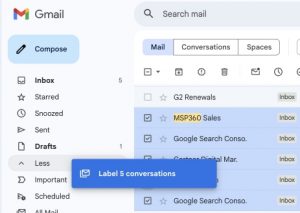
Method 2: Lightweight Gmail Sync Options
As mentioned above, lightweight Gmail sync techniques don’t create true backups, but they can protect some email data.
Option A: Email Forwarding (with Filters)
Forwarding emails to another account using POP or IMAP will create copies of those emails and protect against the risk of data loss from Gmail itself. It’s possible to set up auto-forwarding as a way of backing up all emails automatically. Gmail also lets you create filters to select only certain emails for forwarding based on factors like the email senders or labels.
Option B: Gmail Offline Mode
Gmail offline mode creates copies of your emails on a local device so that you can access them while offline. To enable it, navigate to Gmail Settings, click the Offline tab and select the option to turn on Offline Mail. Note that this feature is only supported when using the Chrome browser.
Offline mode isn’t a real backup solution because it doesn’t protect against risks like accidental email deletion or syncing errors. But it does create local copies of your email, which can be helpful during incidents such as temporary Internet outages or Gmail failures.
Option C: Export Headers to CSV or Google Sheets
Email headers contain metadata associated with emails, such as the name and address of senders and the time an email was sent. They don’t include the contents of an email message itself, however. Attachments are also not included.
If you want to be able to preserve just your Gmail email metadata, you can export headers to a CSV file or Google Sheets. Apps Script, a low-code programming tool from Google, can be helpful for automating this process.
Method 3: Automated Gmail Backup Tools
Automated Gmail backup tools let you back up selected or all Gmail data automatically to your preferred storage location.
MSP360 Backup for Google Workspace
As an example, consider MSP360 Backup for Google Workspace, which provides full backup and data protection support for data stored on Gmail and all other major Google Workspace services. MSP360 can automatically back up not just emails and their associated metadata (including attachments), but also backup for Google Drive data, contacts and calendar events.
To provide flexibility and granular control over Gmail data protection, MSP360 Backup for Google Workspace includes features such as incremental backups, the ability to select individual folders or labels to back up and granular restore options. It also enables role-based access controls to protect backup data, along with AES encryption, audit logging and scheduling.
As another benefit, MSP360 integrates with a variety of cloud storage platforms, including but not limited to Amazon S3, Wasabi, Azure Blob Storage and Backblaze, giving users a range of choices about where to store their backup data. This flexibility helps find a cost-effective Gmail backup option, crucial for businesses backing up large amounts of Gmail data. The solution also helps meet compliance requirements with strong security and precise control over Gmail backup storage and processes.
Further reading Read our complete step-by-step tutorial “How to backup Gmail in MSP360” to learn more.

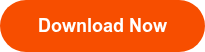
How to Restore Gmail from a Backup
The process for restoring Gmail data from backups depends on how you created the backup.
If you used a manual backup approach, you’ll likely use one of the following techniques to restore your data:
- Backups containing an .mbox file (used for storing emails and related data) can be opened in Thunderbird or most other major email clients.
- Backups in a .pst file (used by Microsoft products) can be opened with Outlook.
- Gmail data synced with a third-party email service can be accessed through that service.
- Depending on the type of backup data you created, you may also be able to use a CLI-based tool, like gmvault, to restore your emails to a Gmail account.
For automated Gmail backup tools like MSP360 Backup for Google Workspace, it’s possible to restore backup data directly to a Gmail account by simply selecting the account. This is the fastest and most flexible way to restore Gmail data.
No matter which restore method you choose, be sure to validate metadata, email threading and attachments following the restoration. These may be missing or incomplete due to issues like the inability of a third-party email client to interpret Gmail metadata correctly. If you run into these types of problems, consider trying a different restore method or an alternative email client.
Final Thoughts on How to Backup Gmail
For many individuals and businesses, Gmail contains critical data – which is why having a Gmail backup plan in place is essential. Gmail backup protects against unexpected data loss or availability, while also simplifying data migration and compliance needs.
Fortunately, there are many ways to go about backing up Gmail. Manual approaches are simplest, but they are also hard to scale, and they take a lot of time. For efficient, large-scale backup, consider an automated solution, such as MSP360.
But whatever approach you take, the most important consideration is to have an adequate Gmail backup solution in place. If you’re like most consumers or companies, you simply can’t afford to lose emails. A backup solution is a small investment that can pay major dividends in the event of a problem with Gmail itself.