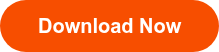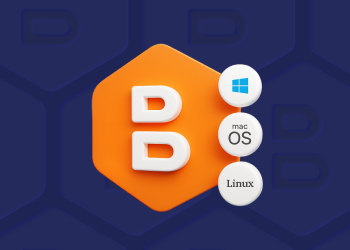It is difficult to imagine a business without any data stored in digital form and not having a solid plan on how to backup files. Commercial information, financial records, clients’ private data, their orders, etc. – all this data is kept on computers or in the cloud and has to be backed up regularly.
When you’re planning your backups, file backup is the first cornerstone you use to build your backup strategy. A reliable backup strategy ensures that your files are safe and, in the event of any disaster, you’ll get back on track promptly.
Table of Contents
How to Backup Files 101: What Is a File Backup?
File, or file-level, backup is a type of backup that makes a copy of individual files and folders. You can back up all your files and folders or choose the ones of the greatest importance in order to save some space in the storage. Documents, images, videos – any file can be backed up and recovered in a similar state to when it was copied to the backup storage.
Benefits of File Backup
Files and folders should be backed up on a regular basis, as you never know what might happen someday. Cyberattacks are occurring more and more frequently, files might be damaged because of power loss or a system crash, and even the best employee is not above making a mistake. The only way to keep your data safe is a backup, and a file-level backup is the one you can start (and continue) with. Here is why:
- File-level backup is considered to be the easiest of all backup types. You do nothing more than just copy files and folders to the external storage and then restore them when needed.
- File backup is also the fastest way to back up data, as you don’t copy the whole system to the storage, as you do with an image-based backup. Single files and folders don’t take much time to transfer both to the storage, and back again.
- As file backup is the most granular backup type, it is also the most flexible. You can create different backup schedules for different folders according to compliance or other rules you fall under. Some of your documents might require a daily backup, while others are good with being copied weekly. Create backup plans with the appropriate preferences and you’ll be fine with both categories; file-level backup is easy to tailor to your needs.
How to Back Up Files based on location storage
When it comes to choosing how to backup files and the best storage destination, it’s important to remember the golden standard of data backups called 3-2-1-1-0 backup rule, some of the requirements of which are associated with storage types you should opt for. This standard requires you to choose at least 2 different storage types to store your data on and keep at least 1 copy of your data off-site. With regard to this rule, you can combine storing data locally on a physical drive with storing data in the cloud. Here’s a side by side comparison of both approaches:
Local backup can be much cheaper compared to cloud backup since it’s usually a one-time purchase. Once the external drive is purchased, you don’t need to spend more money because you already own the storage. However, it comes with its own drawbacks: the storage space is limited, and once you run out of it, you have to purchase a new drive. It’s a great option for lower data volumes and serves as an extra layer of protection; however, it’s not recommended to use physical devices only to store your data, as they are prone to overheating and physical damage, which can lead to data loss if the device is damaged.
Cloud storage, on the contrary, is virtually unlimited, and you pay for the space used in small fixed increments based on the amount of data stored. Another benefit on how to backup files using cloud storage, is that you can access your data from anywhere and restore it on demand. However, if your internet connection is unstable, you may experience accessibility issues. Cloud storage is also very secure, and all maintenance is handled by the provider, so you don’t have to worry about implementing additional security measures to protect your data in the cloud.
As you can see, the cloud backup destination is the most flexible and secure option. The external drive still works, though, if the amount of data is not large and you work with a single computer – or if you use it along with the cloud to store an additional copy of your data.
How to Backup Files with MSP360 Backup software
To ensure your files and folders remain safe and protected from data loss due to unforeseen circumstances, you need a reliable backup solution in place. MSP360 offers robust file backup software designed for individuals, small businesses, and MSPs with diverse IT environments. Let’s compare the available solutions based on different use cases:
- MSP360 Free backup software: As the name implies, this solution is completely free of charge and is designed to meet the needs of home users with lower data volumes. With this solution, you can easily back up files on your Windows, macOS, or Linux endpoints.
- MSP360 Backup Pro is a cloud backup solution for small businesses with a more advanced feature set that not only includes desktop backup but also adds backup for servers and virtual machines. This solution is suitable for businesses with up to five devices.
- MSP360 Managed Backup is an advanced MSP backup software with centralized management for multiple endpoints, helping MSPs efficiently manage their customers’ diverse environments.
Here are 5 best practices on how to backup files files and folders with MSP360:
Follow the 3-2-1-1-0 backup rule
In order to keep data safe and ensure redundancy and protection from local disasters, you should follow the industry’s golden standard known as the 3-2-1-1-0 backup rule, which requires users to adhere to these simple principles:
First, you should have at least three copies of your dataset, stored across two different types of storage media. This ensures that you always have a clean copy available in case something happens to your primary data source, and that your data remains accessible even if one of your storage devices fails.
For example, imagine your laptop crashes, and you lose a hard drive containing one of your backups. With the 3-2-1-1-0 rule in place, you’ll still have access to two additional copies of your data, with at least one stored safely in the cloud. MSP360 Backup can help you achieve this: our backup solutions support a bring-your-own-cloud approach, meaning you can connect to any cloud storage of your choice and store backups both locally and in the cloud.
Next, at least one copy must be kept off-site in case your device is damaged or lost, and at least one copy should be immutable (locked from any alterations or deletions). With MSP360 Backup, you can enable a feature called object lock (immutability) to store your data securely in the cloud.
Finally, you should verify your backups for completion with zero errors. In MSP360 Backup, you can do this in two ways: first, by using restore verification and consistency check features to confirm backup integrity and restorability. The second method is by reviewing Backup History reports, where you can see all backup statuses and gain clear visibility into any issues in case some backups were not completed successfully.
How to Backup Files: Don’t Use Disc C:\
Using file-level backup for the C:\ drive is generally considered a poor practice. A file backup is supposed to back up files and folders on the endpoint, while it doesn’t save essential elements that are contained in C:\ drive and that are required to perform a full recovery. This means that in case of a disaster, you won’t be able to restore the system automatically and you’ll have to reconfigure everything manually. Not only is this time-consuming, but also typically leads to malfunctions and misconfigurations.
With MSP360 Backup, you can simply select files and folders you need to back up once you open the backup wizard.
Monitor Backups Daily
To ensure data protection and identify potential issues before they affect business operations, you should review backup schedules, identify overdue backups, monitor long-running backups, and verify backup completion status.
Here’s how you can track all these tasks in MSP360 Managed Backup: go to the Computers tab and locate the desired endpoint in the list. In the Backup Plan Status column, hover over the bar to view the statuses of all backup plans. If any of your backup plans completed with a warning or failed to complete, click the bar to open a slide-in panel with more detailed information. There, you can click the error code to learn more about the issue and how to fix it.
Automate Backups
Backup automation ensures that all data changes are captured and helps you meet your RTO (Recovery Time Objective), meaning your operations won’t be disrupted if something goes wrong.
These metrics determine how recent your backups need to be in order to maintain business continuity. With MSP360 Backup, you can tailor backup schedules to your specific needs and ensure your most critical data is always up to date. For example, you can configure backups to run daily at a specific time, exclude weekends if necessary, or schedule monthly backups only.
Enable Notifications
We also strongly recommend enabling notifications for alerts and reviewing them daily to prevent potential issues. To enable notifications, navigate to the Settings tab, open the Notifications section, and configure alerts for backup and restore activities.
Here, you can set up notifications for backup and restore jobs that complete successfully or with warnings, define thresholds to receive alerts if no successful backups occur within a specified timeframe, and configure notifications to trigger only after two or more consecutive backup failures.
Getting Started with MSP360 Backup
To start file backup in MSP360 Backup Free or MSP360 Backup Pro, open the backup agent, and find the Files button in the upper navigation. Once you click this button, a step-by-step backup plan wizard will appear and guide you through the process of backup plan creation.
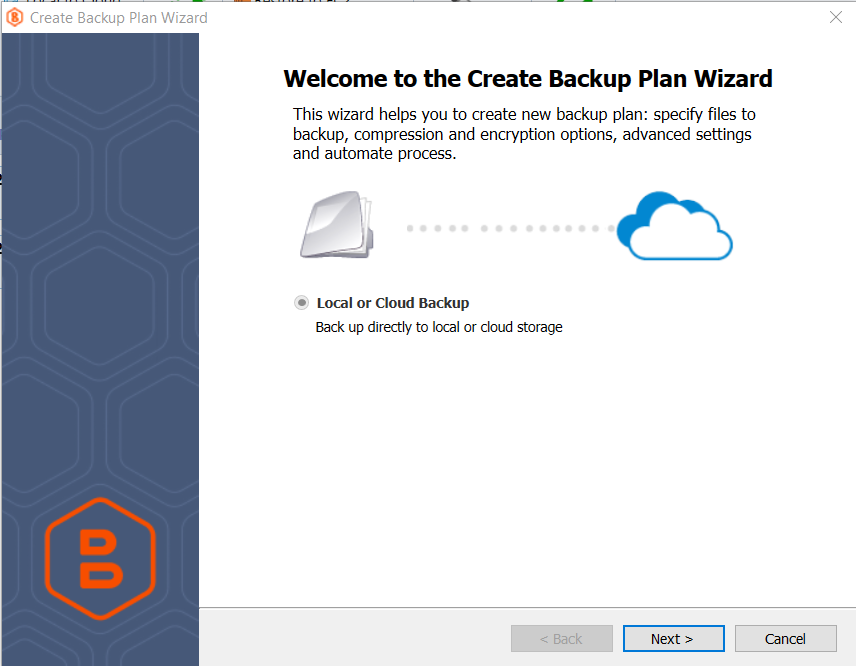
To start file backup in MSP360 Managed Backup, navigate to either Computers tab, or to the Backup tab, Computers section, find the required endpoint on the list and click the backup plan status bar in the Backup Plan Status column. In the slide-in that appears click the Add new plan button and select Files backup plan.
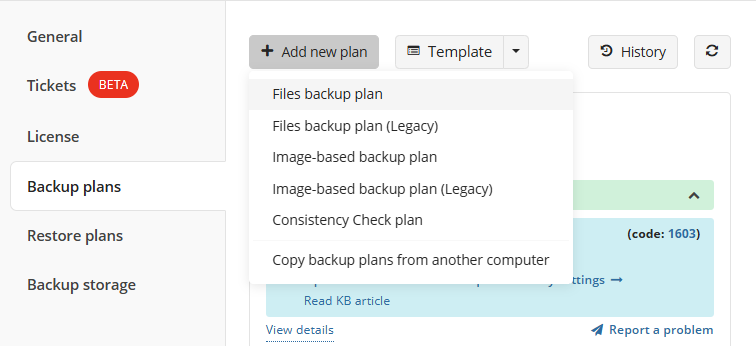
Then, follow the steps of the backup wizard to configure your backup plan.
Conclusion on How to Backup Files
Now you understand how to backup files and how MSP360 can help you to enhance your backup strategy.