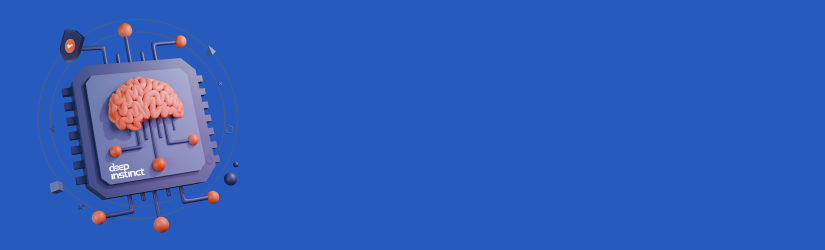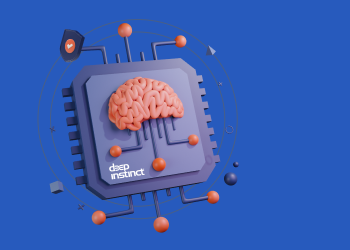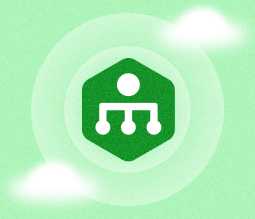In this guide, we will overview the integration with Deep Instinct and explain how to install and use it.
Deep Instinct is a prevention-first cybersecurity solution that is built on a deep-learning cybersecurity framework. By integrating this solution with the MSP360 products, we have enabled the most advanced protection against ransomware, zero-day exploits, and fileless malware.
Installation
To start detecting suspicious files and attacks, you need to install the solution on your target endpoints. To do this, go to the web console, find the required endpoint on the list, click the gear icon on the right, and select Install Deep Instinct.
Please note that you need an active MSP360 Managed Backup or MSP360 RMM license to use Deep Instinct.
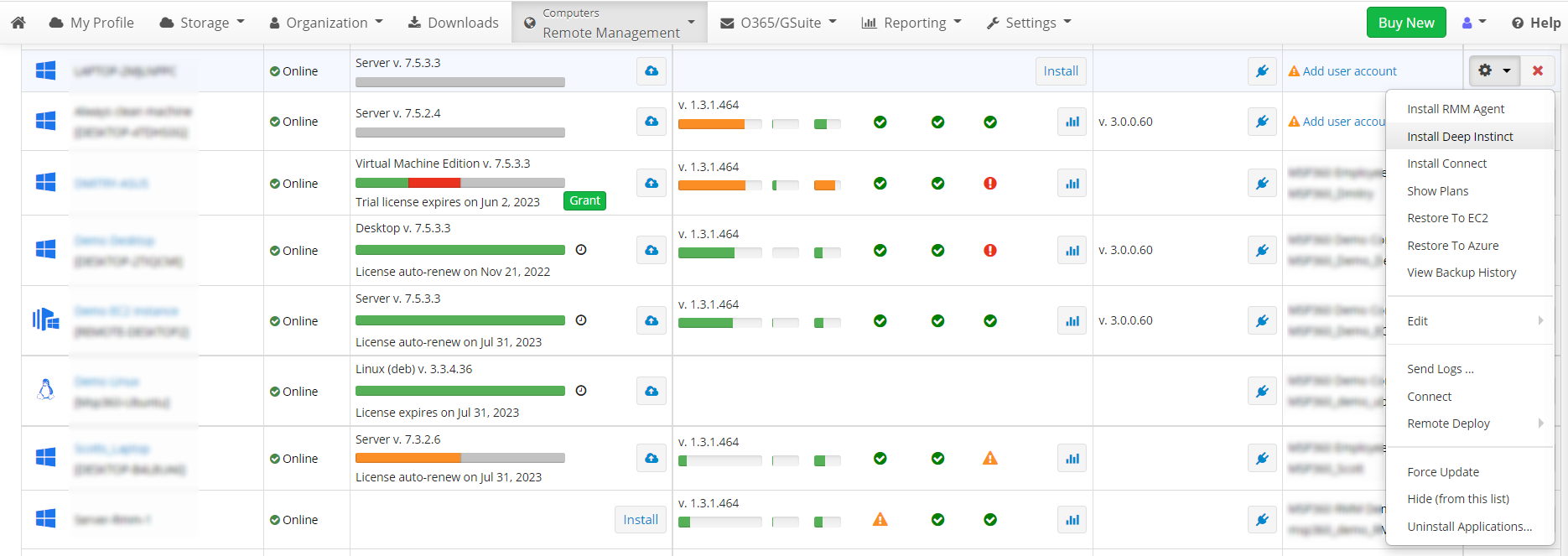
Another way to install the solution is to install it in bulk. Find the group actions button and click Install Deep Instinct on Computers.
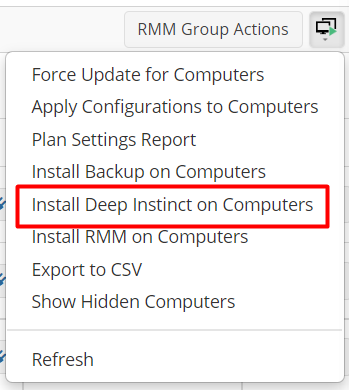
The installation process will start immediately.
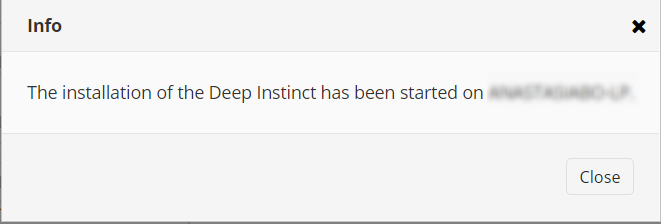
The installation is performed in a silent mode with no actions required. Once the installation is complete, the software will run a full system scan automatically.
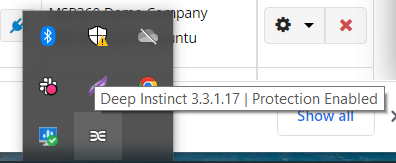
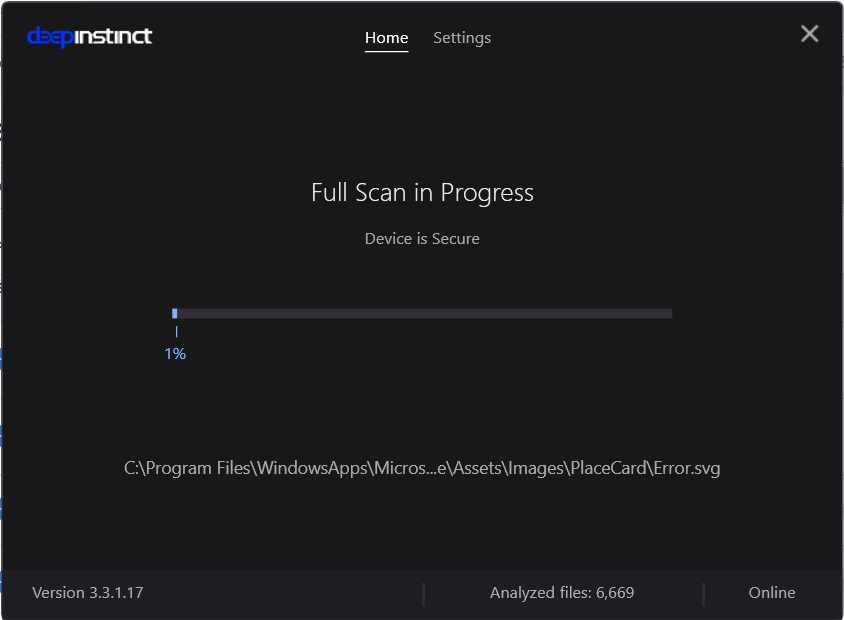
Setting Up Notifications
You can configure alerts in the MSP360 web console. To do this, go to the Settings tab, Notifications section and specify the settings.
Management
The integration with Deep Instinct currently has some limitations for users:
- No information is displayed in the web console. At the moment, the installed Deep Instinct agent on a computer is indicated only by the presence of an uninstall item in the context menu or reports and lists of installed software on computers.
- Only the default policy is available for the users, meaning that they can’t change the rules or configure a custom policy directly from the MSP360 web console. To do this, they need access to the Deep Instinct web console.
- The default policy is available in detection mode only. To change these settings, you need to request access to the Deep Instinct web console.
For security reasons, we don’t recommend changing the default policy. However, you can always request access to the Deep Instinct web console and get help from our certified engineers.
Conclusion
That’s it. If you have any questions regarding the Deep Instinct integration with MSP360 products, feel free to contact our pre-sales team.