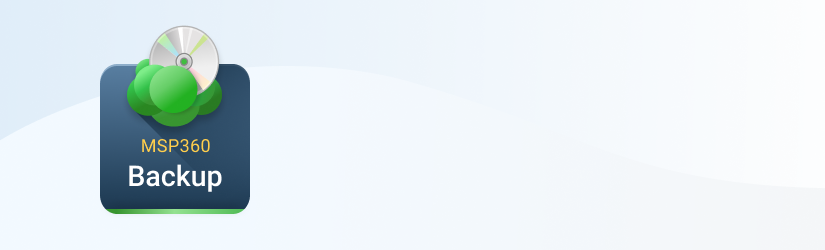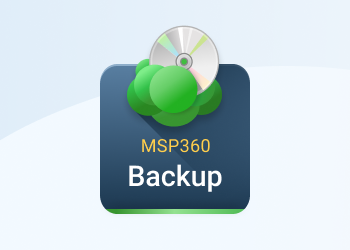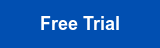MSP360 provides backup solutions with email notification service. Email notification reports make it possible to stay informed about the state of your backup and, thus, have full control over your backup.
Table of Contents
File-Level Backup
Email notification for file-level backup contains the following information:
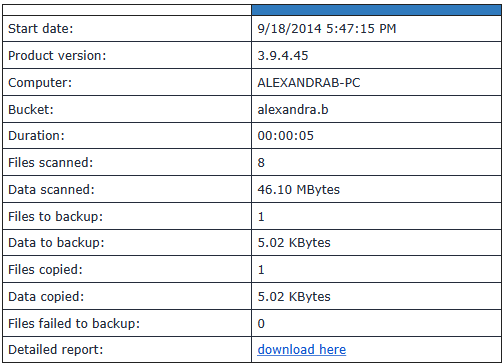
where:
Start date - date and time when the plan started.
Product version - version of your MSP360 Backup.
Computer - your computer name (it comes from the “backup prefix” option being set up in the Account Details).
Bucket - bucket (or container) in the cloud storage where backup is made.
Duration - duration of the plan execution (HOURS:MINUTES:SECONDS).
Files scanned - number of all files being selected for the backup (including new files appeared in selected folders).
Data scanned - size of files scanned.
Files to backup - number of files that are going to be backed up (i.e. new and modified files since last backup).
Data to backup - size of files to backup.
Files copied - number of files that have been actually backed up to the storage. (Note: it equals to “Files to backup” if there were no failures.)
Data copied - size of files copied. (Note: it can differ from “Data to backup” if compression is used, or if there were failures.)
Files failed to backup - number of files that failed to backup.
You can generate a detailed report to get more details of what files have been uploaded by selecting a "Generate detailed report" option on the Backup Plan Wizard.
Note: this option is supported for file-level backup only and for the following storages: Amazon S3, Microsoft Azure and S3 compatible storages.
MS Exchange Server
Email notification for MS Exchange backup contains the following information:
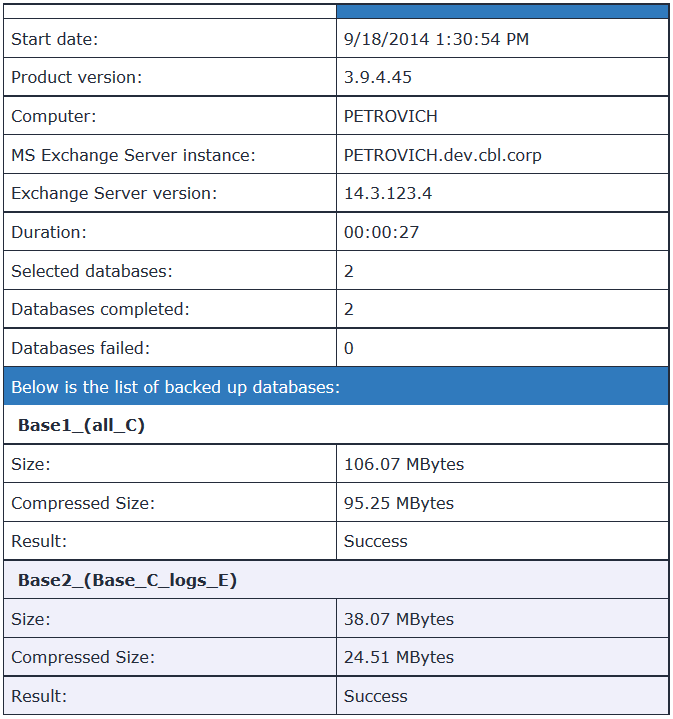
where:
Start date - date and time when the plan started.
Product version - version of your MSP360 Backup.
Computer - your computer name (it comes from the “backup prefix” option being set up in the Account Details).
MS Exchange Server instance - name of your MS Exchange Server.
Exchange Server version - version of your MS Exchange Server.
Duration - duration of the plan execution (HOURS -MINUTES -SECONDS).
Selected databases - number of Exchange databases that have been selected for a backup.
Databases completed - number of Exchange databases that have been backed up to the storage.
Databases failed - number of Exchange databases that failed to backup.
Size - size of the backed up files.
Compressed Size - compressed size of the backed up files (if compression was used), otherwise it equals to “Size”.
Result - reports whether the backup succeeded or not.
MS SQL Server
Email notification for MS SQL Server backup contains the following information:
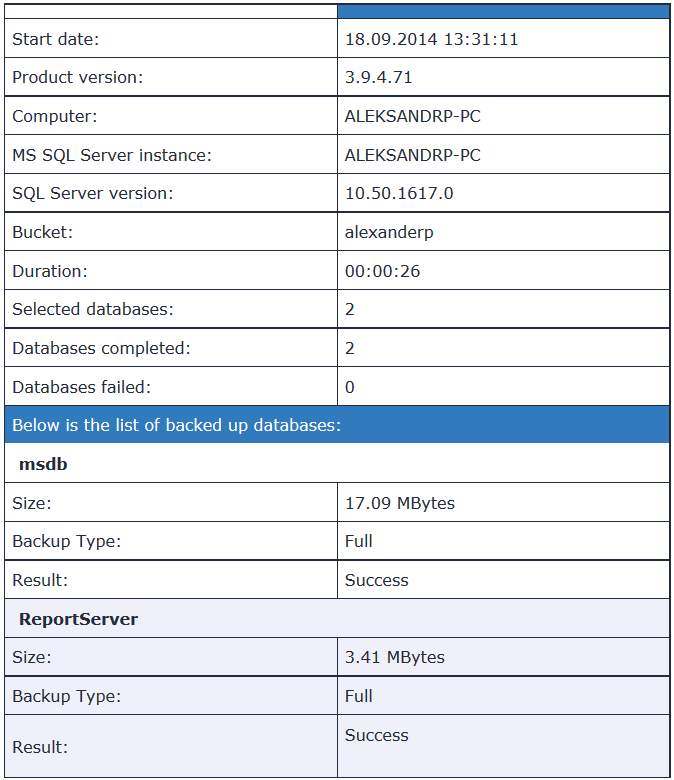
where:
Start date - date and time when the plan started.
Product version - version of your MSP360 Backup.
Computer - your computer name (it comes from the “backup prefix” option being set up in the Account Details).
MS SQL Server instance - name of your MS SQL Server instance.
SQL Server version - version of your MS SQL Server.
Bucket - bucket (or container) in the cloud storage where backup is made.
Duration - duration of the plan execution (HOURS - MINUTES - SECONDS).
Selected databases - number of MS SQL Server databases that have been selected for backup.
Databases completed - number of MS SQL Server databases out of “Selected databases” that have been backed up.
Databases failed - number of MS SQL Serer databases that failed to backup.
Size - size of the backed up files. Note: if compression is on, it shows a compressed size.
Backup Type – MS SQL Server backup type being performed: Full, Differential or Transaction log.
Result - reports whether the backup succeeded or not.
Bare Metal/System State
Email notification for Bare Metal/System State backup contains the following information:
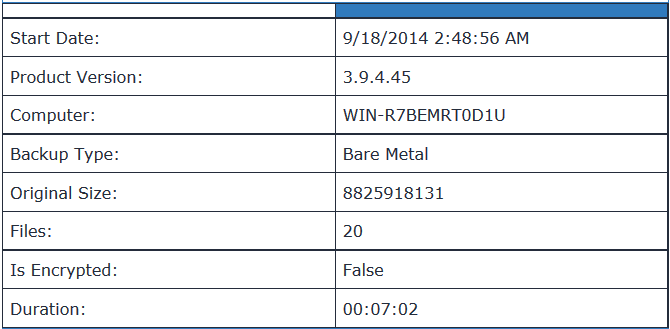
where:
Start Date - date and time when the plan started.
Product Version - version of your MSP360 Backup.
Computer - your computer name (it comes from the “backup prefix” option being set up in the Account Details).
Backup Type - Bare Metal or System State.
Original Size - size of files that have been backed up (bytes). Note: if compression is on, it shows a compressed size.
Files - number of files that that have been backed up.
Is Encrypted - indicates whether encryption is ON or OFF (values - True or False).
Duration - duration of the plan execution ( HOURS - MINUTES - SECONDS).
Virtual Machine (VMware, Hyper-V)
Email notification for Virtual Machine (VMware, Hyper-V) backup contains the following information (VMware report as example):
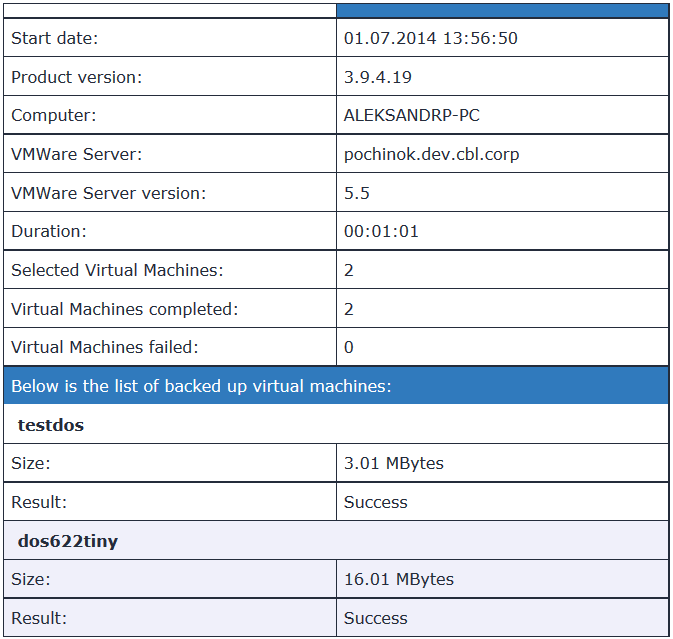
where:
Start date - date and time when the plan started.
Product version - version of your MSP360 Backup.
Computer - your computer name (it comes from the "backup prefix" option being set up in the Account Details).
VMware Server - name of your VMware Server.
VMware Server version - version of your VMware Server.
Duration - duration of the plan execution (HOURS -MINUTES -SECONDS).
Selected Virtual Machines - number of virtual machines that have been selected for backup.
Virtual Machines completed - number of virtual machines out of "Selected Virtual Machines" that have been backed up to the storage.
Virtual Machines failed - number of virtual machines that failed to backup.
Size - size of the backed up files. Note: if compression is on, it shows a compressed size.
Result - reports whether the backup succeeded or not.
Conclusion
These are all email notifications, that can be configured in various MSP360 Backup products. If you have any questions, feel free to ask on our official forum or in the comments below