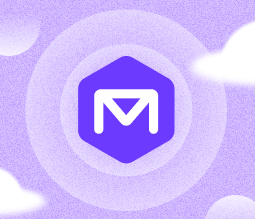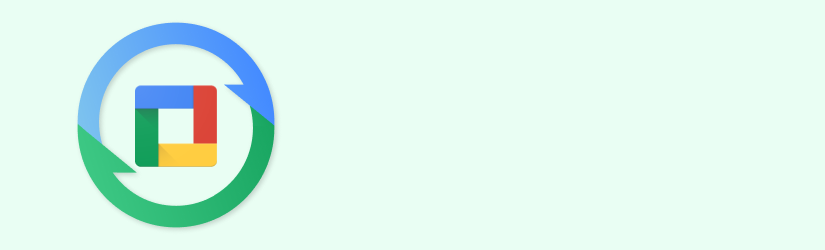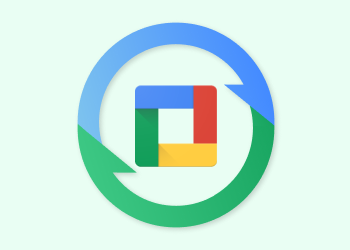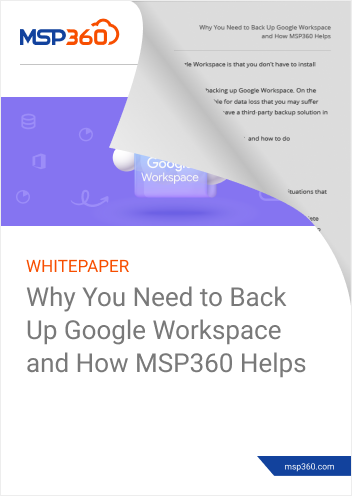Backing up of cloud-based emails might not seem necessary, but it allows you to protect the data in case of any disaster, and it also allows you to meet compliance requirements. That is why we are going to overview how to backup Google Apps email using different options, including built-in tools and third-party integration mechanisms.
Why Do a Backup of Cloud and Protected Gmail
Google promotes its mail service as an “unlimited mailbox”, so you don't have to clean it for space reasons. But other things that backup can protect against are still here:
- Possible data moving to another cloud system or local servers. If you decide for some reason to move mail service to your own servers, you will need your data in a “transportable” format onsite or in third-party cloud storage.
- Massive disasters are still not excluded. Google has many data centers across the globe, but your data is spread across only a few of them and can be lost or corrupted in case of a massive disaster.
- Certain compliances require you to guarantee the storing of data for a certain period of time. It is, in many cases, the main concern to make regular data backups when using cloud storage. If your business, for example, is related to the medical industry, regional rules of your country could enforce you to store the data untouched for a certain period of time.
If you are not inclined to believe that cloud data will remain safe in any case, we suggest implementing a separate backup solution. Thankfully, Google allows you to create a data copy in a few ways.
Google Apps Email Backup Options Available
First of all, let’s remember built-in tools:
- Google Takeout - is a basic Google service that creates an archive of data you pointed to. The tool covers all G Apps applications and can upload the archive to Google Drive, Dropbox or Microsoft OneDrive. Takeout is designed for moving to another cloud service, so it does not allow you to set up a data copying schedule or encryption.
- Google Vault - is a special archival service that allows you to upload G Suite data to a separate cloud segment for long-term storage. Of course, the service allows you to set an archival schedule and allows you to encrypt the data. It is a separate Google product that costs an additional $5 per user/month.
- External mail clients - the use of, for example, Microsoft Outlook allows you to work with emails with no connection to the cloud. Moreover, you can use it to download emails and save this data to a separate offline archive (.OST files when using Outlook). These files are easy to copy somewhere else: network drive, external hard drive, enterprise disk storage, etc. To access Gmail data, you need to enable access via POP3/IMAP protocols.
- Use of specialized backup tools. Backup tools developers may offer a special backup tool to protect your Gmail data. For example, MSP360 Backup for G Suite allows you to store an email's backup in separate cloud storage of your choice for any desired period. Two storage types are available: Amazon S3 and Microsoft Azure.
Since built-in tools are not designed for archival and protections needs (Google Takeout) or cost an additional price while not allowing you to store a data copy outside of Google Cloud (Google Vault), let’s overview a specialized backup tool.
MSP360 G Suite Backup for Email Protection and Archiving
Google allows third-party tools to be integrated with your corporate G Suite account, so you will get the new apps along with Google Docs, Spreadsheets, etc. The key point here is that you still don’t need to use classic (physical) infrastructure since all G Suite-integrated apps are cloud-based.
Here are the benefits of this approach:
- No need to implement storage infrastructure. All you need is to integrate our solution with your existing G Suite cloud and add an external cloud storage in the backup preferences.
- Faster recovery, since the data stored in the restore-optimized format with use of fast cloud storage and high-speed network connection to G Suite cloud.
- Retention policies and data encryption are available right out of the box.
When choosing a long-term backup/archival strategy, it is a good idea to store the backups outside of Google Cloud. Or even spread the backups across several independent cloud storage providers to keep the data safe in case of any disaster. That is why MSP360 Backup for G Suite supports two independent cloud services: Amazon S3 and Microsoft Azure.
Summary
If you only need to occasionally export emails - use embedded Google Takeout, which allows you to get a consolidated archive of any G Suite data.
When choosing a good backup or archival tool, it is better to use specialized cloud-integrated tools or implement your own data copy infrastructure with the use of Google-provided integration mechanisms.
You can try MSP360 solution for Google Apps backup for free to check whether it meets your needs for Google Apps email backup. If you have questions left - don’t hesitate to contact us.