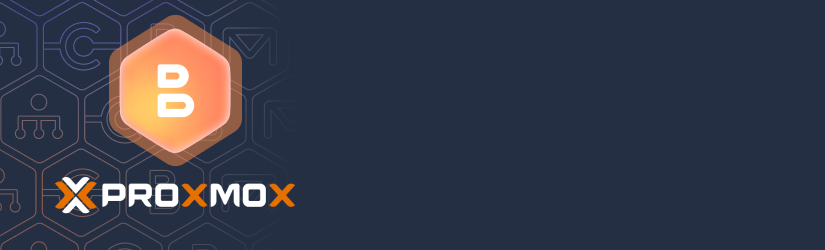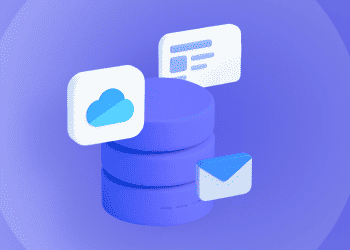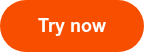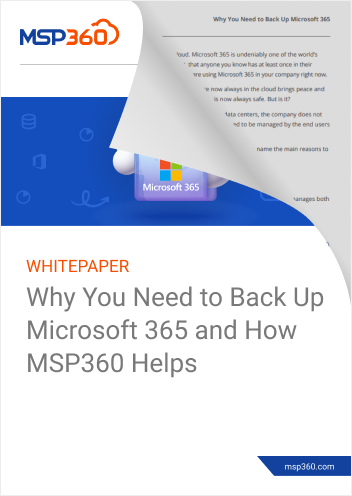This FAQ answers common questions about MSP360 Backup for Proxmox Beta, including installation, configuration, supported features, and current limitations. Continue reading
How to Backup Microsoft 365 OneDrive
This guide explains how to backup onedrive by comparing different approaches, including the native OneDrive backup service, manual methods, and dedicated third-party OneDrive backup solution.
Why OneDrive Needs a Dedicated Backup Solution
Introduction to why Backup Onedrive needs a third-party solution
If your organization uses Microsoft 365, protecting your data and methods how to backup OneDrive is a critical part of a comprehensive backup strategy. Desktop backups protect local files well, but they cannot secure your OneDrive data. That is why you need a dedicated third-party OneDrive backup solution.
Looking for the best OneDrive security solution?
We’ve already discussed the misconceptions about ways to backup OneDrive and enhance data security. Now, we will explore four critical reasons why OneDrive needs an automated, cloud-based backup solution that operates independently of users’ workstations and connects directly to OneDrive servers.
1.Backup OneDrive: Cloud-to-Cloud Is Faster
Even if OneDrive files reside on a user’s local workstation, relying on a desktop backup still means sending data through an office network that can’t match the speed of a direct, cloud-to-cloud transfer. Limited office or home internet bandwidth creates bottlenecks that slow backups and waste valuable time.
MSP360 Managed Backup for Microsoft 365 circumvents these limitations by connecting directly to Microsoft’s servers, leveraging the high-speed and reliable data transfer capabilities of a cloud-to-cloud architecture. This approach ensures that when you backup OneDrive, it run faster, with fewer interruptions and minimal impact on your local network. As a result, your backup process becomes more efficient, scales better, and reduces costs in the long run.
2. On-Demand Files Should Stay On-Demand
Many OneDrive users rely on the OneDrive Files On-Demand feature, which stores only file pointers locally instead of downloading every file. This approach is intentional, as it keeps workstation disk usage low and maintains a responsive user experience.
Some backup solutions protect OneDrive by forcing the workstation to download all on-demand files before backup. This undermines the core benefit of Files On-Demand, needlessly consuming local storage and bandwidth and significantly prolonging the backup process. It’s highly inefficient to download files from one cloud environment to a desktop and then re-upload them to another.
By incorporating MSP360 Managed Backup for Microsoft 365 into your strategy, you avoid these pitfalls.Instead of local sync, MSP360 backs up all OneDrive files directly, avoiding extra downloads and storage waste. This approach preserves the benefits of Files On-Demand while providing complete, secure backup protection.
3. Some People Use OneDrive Exclusively in Browser
Not every user works with OneDrive files in a way that a desktop backup can capture. Many users access and edit their documents directly through a web browser, whether they’re on a laptop, tablet, or smartphone. Because these files never download to a local machine, desktop-only backup solutions cannot protect them.
With MSP360 Managed Backup for Microsoft 365, you can ensure full coverage of all user data, regardless of how or where it’s accessed. Instead of relying on local synchronization, MSP360 connects directly to Microsoft 365 to back up every file—whether it’s synced locally or edited exclusively in the cloud. This means you also store cloud-only files safely, so you can stay confident that no important data goes unprotected.
4. Continuous Collaboration Happens in the Cloud
Even if a user’s workstation is offline on vacation, colleagues may still edit and update their OneDrive files. By relying solely on desktop backups, you risk missing changes that happen exclusively in OneDrive.
With MSP360 Managed Backup for Microsoft 365, you protect all file versions at the source and capture every change in real time, regardless of time or location..
Further reading Set up MSP360 Managed Backup for Microsoft 365
Conclusion on how to backup OneDrive
In modern organizations, people use cloud platforms like OneDrive to collaborate on critical business documents. While desktop backups secure locally stored files well, they do not handle the unique challenges of protecting cloud-based data. A dedicated cloud-based solution, such as MSP360 Managed Backup for Microsoft 365, is essential to backup One Drive. It ensure that all files—whether synced, cloud-only, or actively collaborated on—are fully protected.
By integrating MSP360 Managed Backup for Microsoft 365 with your existing desktop backup solution, you gain comprehensive coverage for both local and cloud-based data. Experience how a specialized backup approach can secure your organization’s data effectively. Use our trial licenses and storage to see the benefits and enjoy peace of mind with fully protected data
Further reading MSP360 Backup for OneDrive