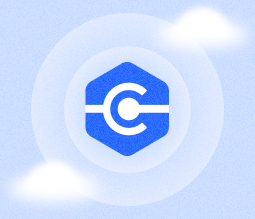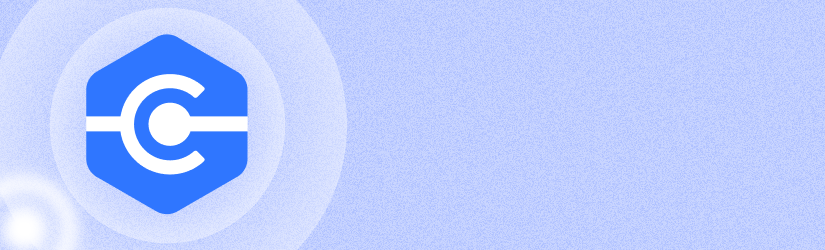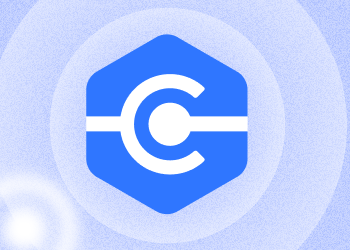We are delighted to introduce a series of brand-new enhancements that are designed to improve your experience with web-based connections and MSP360 Managed Connect. Let's dive into the details of these exciting new updates.
Set Admin Permissions for Direct Connections
With this new update, it’s now possible to restrict which admins are allowed to connect directly (without PIN or confirmation from the remote side) to active remote sessions. This permission works in conjunction with the Connect agent option, which enables direct authorized access globally or for specific companies.
Therefore, when an administrator needs to be able to directly access computers in a specific company, the direct access feature should be enabled for both that administrator and the company.
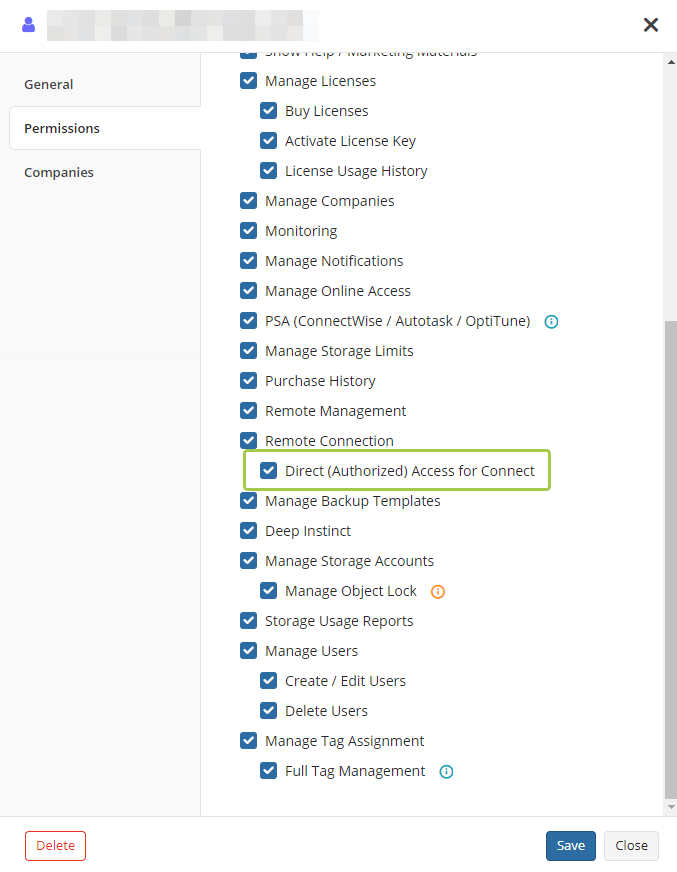
View Multiple Displays in Separate Browser Windows
Now, when you connect via a browser to a remote computer that has more than one display, you no longer need to switch between those displays — our latest update allows users to have multiple displays open simultaneously in separate browser windows. This means you can now work seamlessly across all displays without any interruptions.

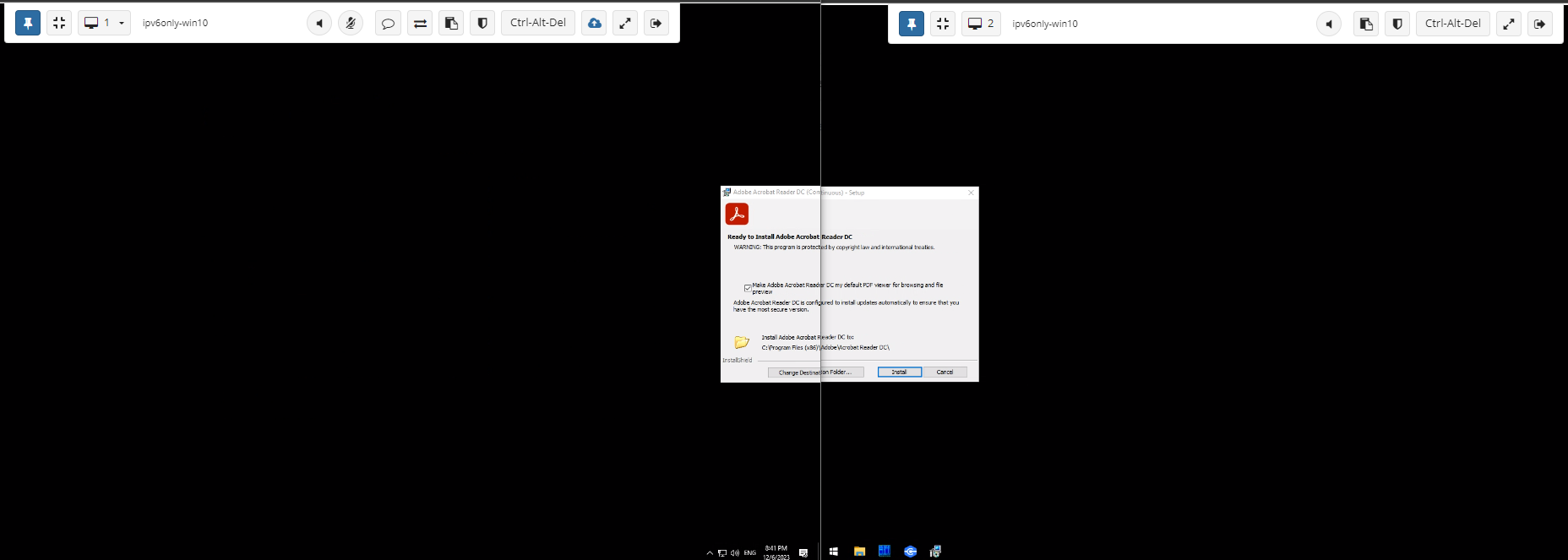
Automatically Reconnect During Web-Based Connections
Losing connection to a remote desktop or rebooting a remote computer can be a hassle, especially when you are in the middle of an important task. However, with the automatic reconnect feature, MSP360 has you covered. When a connection is temporarily lost or a remote computer is rebooted, the session will automatically try to reconnect once the remote computer becomes available again. This ensures that you can quickly resume your work without any disruption, saving you valuable time and minimizing frustration.
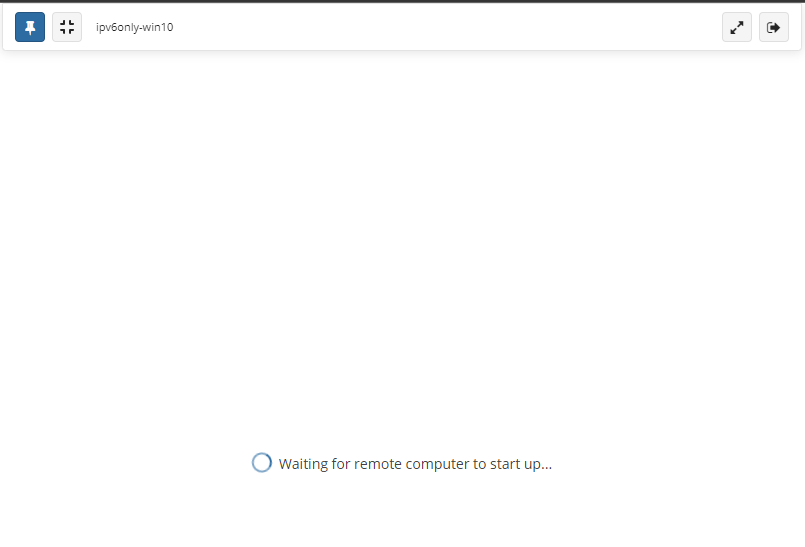
Collapse the In-Session Connection Bar
If you come across the issue of the in-session connection bar occupying extensive space and obstructing the top edge of your screen, we have great news! Now you can collapse the bar and move it to the side where it won't disturb your workflow.
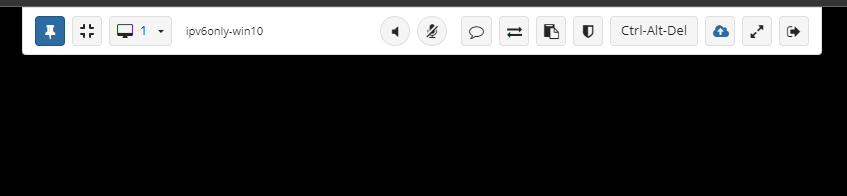
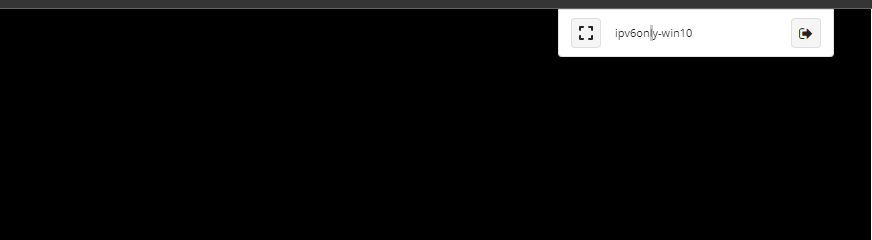
Bug Fixes and Improvements
In addition to these major updates, we have also implemented several minor improvements and bug fixes to enhance your overall experience with MSP360. These updates aim to make your remote sessions more efficient, secure, and user-friendly.
Conclusion
This release is inspired by the valuable feedback from our community. You can always vote for your desired features or submit new ones on our feedback board. Reach out to us if you have any questions.
If you are already a customer, follow the link to access and try our latest features. If you'd like to try MSP360 Managed Connect, visit this page and start your 15-day free trial.