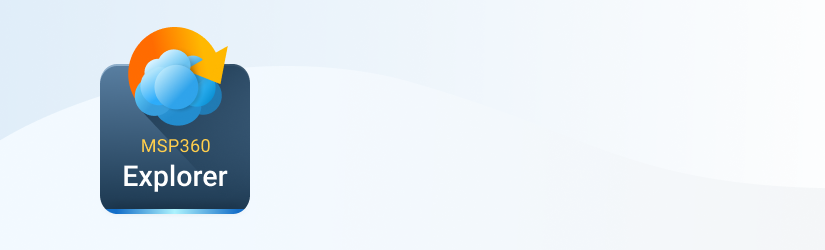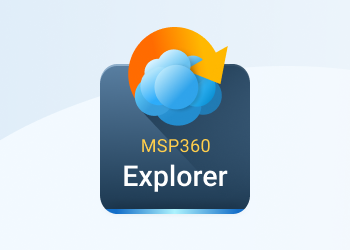MSP360 Explorer for Amazon S3 is a popular Amazon S3 file manager. It comes with a comprehensive list of Content-Type headers. However, every once in a while our customers bring to our attention the fact that we are missing a certain Content Type. If a Content-Type is missing in the list, we apply application/octet-stream default content type. Sometimes it can cause issues such as the one recently brought up by in this blog post Deliver videos by Amazon S3/Cloudfront to iPhone or iPod touch.
In essence, the customer uploaded .m4v files that should have been uploaded with video/x-m4v to render correctly in the browsers. Apparently, video/x-m4v content type is not included in the default list and the default application/octet-stream content type is applied. As a result, the files could not have been downloaded on iPod and iPhone devices. To solve the problem like this you should add a custom content type to the list.
How to Add a Custom Content-Type
To solve the issue you can go to Tools >> Content Types. You can see the list of built-in content types there. Click Add to add a new content type.
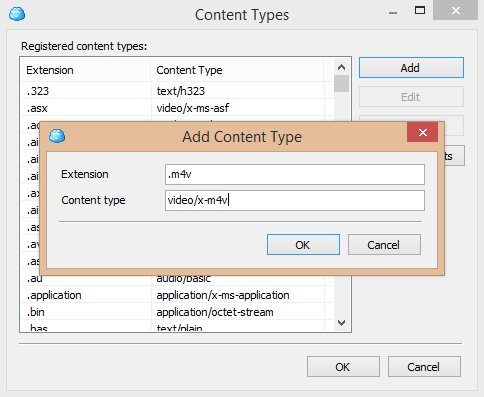
Type .m4v for Extension and video/x-m4v for Content type.
The new header should appear in the list:
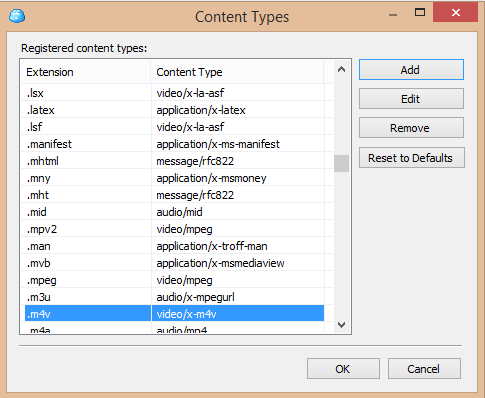
Click ok. Now you can upload files and the correct header will be applied automatically.
What If I Want to Modify a Content-Type for Existing Files
It is also possible and very easy to do.
Just select the files you want to apply a new content type and click Set HTTP Headers button on the toolbar. Click Add in the pop-up dialog to add the header.
Choose Content-Type for Http Header and any value you need from the list. In our example, it is video/ x-m4v.
You will still have to add this header if it has not been in the predefined list before as explained above.
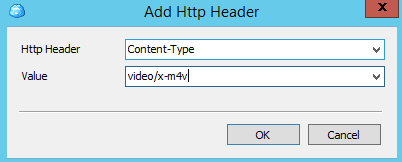
Click ok and you will see the header in the list.
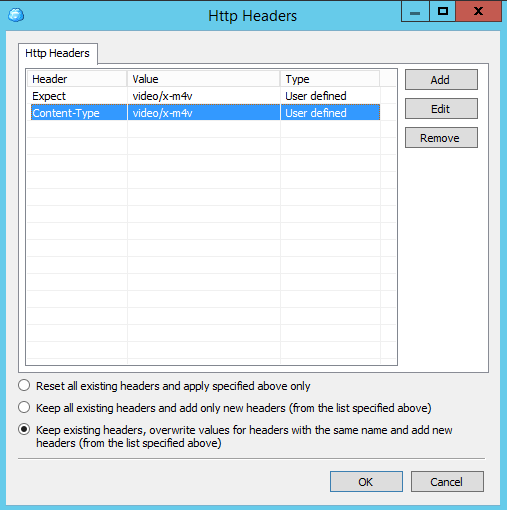
Click ok once again to apply the header to the files.
Conclusion
As you can see MSP360 Explorer for Amazon S3 provides you with a lot of flexibility when it comes to managing Content-Types and other HTTP headers. Nevertheless, we are committed to continuously improving our product and we will be adding missing Content Types to the predefined list to make it easier for our customers to use the product.
Note: this post applies to MSP360 Explorer 1.5.2 and later.