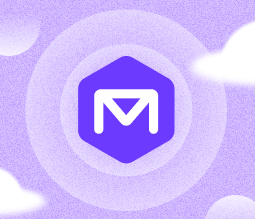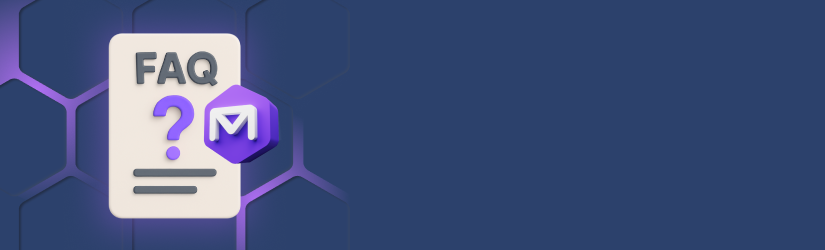Does the system apply the retention policy per domain or per tenant?Backup terminology can quickly become complex. Even experienced IT professionals sometimes find it challenging to distinguish between concepts like retention, redundancy, and true backup—especially within SaaS platforms like Microsoft 365 and Google Workspace.
At MSP360, we often speak with teams who are unsure what their current setup is actually protecting, what’s at risk, and how to configure backup in a way that meets both operational and compliance requirements.
To help clarify these issues, we’ve created an easy-to-use guide that outlines what to back up, how to avoid common gaps, and how to build a dependable backup strategy. Whether you’re refining an existing approach or building one from the ground up, this guide offers clear guidance every step of the way.
Table of Contents
1. Setup & Access
How can I enable access to Google Workspace backup if the MSP360 Google Workspace backup app is blocked or unverified?
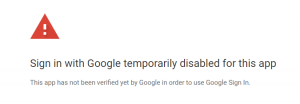
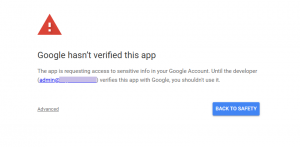
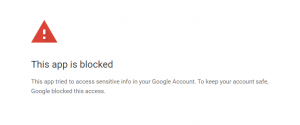
To resolve access issues caused by unverified or blocked app messages, add MSP360 Google Workspace Backup to your trusted applications in Google Admin Console:
- Sign in at admin.google.com using a super administrator account.
- Navigate to Main Menu > Security > Access and Data Control > API Controls > Manage Third-Party App Access.
- Add the following OAuth Client IDs as Trusted apps:
- 101545705208641292657
- 76254656058-ue8d5fkuicrfjjhd8c1qngd2goaq3ngs.apps.googleusercontent.com
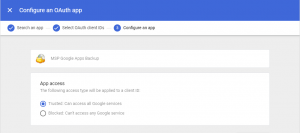
- Ensure the access type is set to Trusted: Can access all Google Services.
Once added, these apps will appear in the Connected Apps list with a Trusted status.
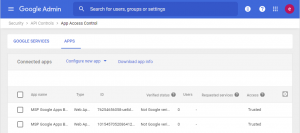
Is installing an app required to use MSP360's backup for Google Workspace?
Yes. Install the MSP360 Google Workspace backup app during initial setup to enable API-level access for backup and restore operations.
Further reading Get Started with Microsoft 365 / Google Workspace Backup
Is a local agent required to run the backup?
No, the system works without a local agent.
MSP360 uses cloud-native, API-based access via secure OAuth and Graph/Google APIs to perform all operations.
What does the error message API Disabled mean?
This error message means Microsoft 365 has not activated or licensed the service you are trying to use. Typically, the affected services are OneDrive and SharePoint but can happen for the other services such as Mail, Contacts and Calendars. In order to fix it, please assign a license to the users in Microsoft 365 and log in to the affected service to activate it.
2. Backup Configuration
How can I ensure Shared Drives are included in the backup, and what permissions are required?
To include Shared Drives in your backup routine, follow these steps:
- In the MSP360 interface, select the Shared Drives tab from the top navigation bar.
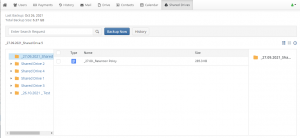
- Make sure your domain has an active SharePoint/Teams/SharedDrives license assigned.
- If Shared Drives are not visible, verify that you have sufficient licenses and that the drives are accessible to the backup account.
Permissions required:
- Read access to the Shared Drive is required to perform backups.
- Write access is required to perform restore operations.
The service account used must have explicit access permissions to each Shared Drive being backed up or restored.
Further reading SharePoint Backup
What admin roles are supported for accessing the backup platform?
MSP360 supports three types of administrative roles:
- Global Admin / Super Admin – Full access
- User Manager Admin – Can manage users, limited content access
- User – Access to own data only
Further reading Roles and Permissions in MSP360 Backup for Microsoft 365 and Google Workspace
Are Microsoft 365 Groups/Google Organizational Units supported for backup?
Yes. Microsoft 365 Groups/Google Organizational Units are supported.
M365 Group and Google OU members can also be automatically detected and added to backup jobs.
Further reading How to Manage Users in MSP360 Backup for Microsoft 365
What are the prerequisites for performing a restore?
The user account initiating the restore must have an active MSP360 license.
The destination user must exist in the tenant.
The system does not support restoring from a deleted user to a deleted user.
Further reading Prerequisites for MSP360 Backup for M365/Google
What’s the difference between signing in as a provider vs. as an admin?
- Sign in as provider: Limited access. No visibility into backup content; limited restore capabilities.
- Sign in as admin (Global Admin or Super Admin): Full access to backup data, configurations, and restore operations.
To use admin features, the account must have Global Admin (M365) or Super Admin (Google) rights.
Further reading Roles and Permissions in MSP360 Backup for Microsoft 365 and Google Workspace
3. Security & Encryption
What encryption is used for Microsoft 365 and Google Workspace backups?
- AES-256 encryption secures data at rest.
- HTTPS is used for all data in transit.
This ensures end-to-end encryption throughout the backup and restore process.
Further reading Backup for Microsoft 365 / Google Workspace Introduction
Can I set a custom password for encryption?
No. MSP360 does not support custom, user-defined encryption passwords.
How does immutability work for Microsoft 365 and Google Workspace backups?
MSP360 uses software-based immutability, not native storage immutability. To enable it:
- Configure immutability in your storage settings.
- Apply a retention policy to relevant data.
Data backed up without a retention policy is not immutable.
Further reading Object Lock (Immutability)
4. Scheduling & Retention
How can I schedule email reports for backup status?
To configure email reports:
- Open the user menu and select Reports.
- Switch to the Email Report tab and enable reporting.
- Set:
- Contact Email
- Time zone (UTC)
- Send Time
- Report Period: Daily, Weekly (select day), or Monthly (select date).
- Click Save to activate reporting.
Further reading Reports for Backup for Microsoft 365
Further reading Reports for Backup for Google Workspace
How frequently is the retention policy task executed?
The retention policy task runs weekly in the background on a predefined schedule for each service. The scheduled time may vary, and it is not possible to customize it.
Further reading Retention Policies in MSP360 Managed Backup for Microsoft 365 and Google Workspace
How frequently are backups performed, and can the schedule be customized?
Backups run automatically twice per day at randomized times.
The system does not support schedule customization. Randomized timing helps avoid API throttling issues imposed by Microsoft and Google.
Further reading Get Started with Microsoft 365 / Google Workspace Backup
What are the retention limits (minimum and maximum)?
- Minimum retention: 1 day
- Maximum retention: Unlimited (as long as the service is active)
After service termination, the system retains data for 90 more days before deleting it.
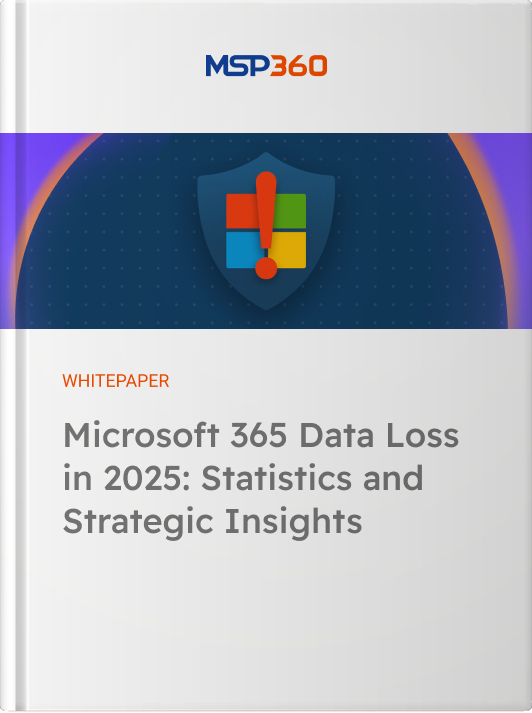
What is the default retention policy?
"By default, the system leaves the retention policy undefined, so it retains data indefinitely unless you configure a specific policy. You must apply a retention policy manually to define data lifecycle limits.
Does the system apply the retention policy per domain or per tenant?
You configure retention policies per tenant and must assign them to individual user accounts.
Further reading Retention Policies in MSP360 Managed Backup for Microsoft 365 and Google Workspace
Can I apply a default retention policy across multiple domains?
Only if all domains are part of the same tenant. The system does not support cross-tenant default policies.
5. Restore & Deletion
Why does the system restrict backup data deletion?
For security reasons, the system restricts data deletion unless you specify an alternate email address in your account settings.
To proceed, ensure a valid alternate email is configured in Account Settings.
Further reading Roles and Permissions in MSP360 Backup for Microsoft 365 and Google Workspace
What happens to a user in the backup console after deletion in Microsoft 365 or Google Workspace?
When you delete a user account from Microsoft 365 or Google Workspace and run a sync:
- The backup console marks the account as disabled.
- The system automatically releases the associated license.
Further reading How to Manage Users in MSP360 Backup for Microsoft 365
Further reading How to Manage Users in MSP360 Backup for Google Workspace
What happens to backup data after the subscription ends?
After your subscription ends, MSP360 retains your backup data for 90 days. After this grace period, all data is automatically and permanently deleted.
Further reading How to Manage Subscription in MSP360 Backup for M365 / Google
Can I restore or download an entire OneDrive or Google Drive at once?
No. The system does not support full-account restore. You can only restore or download files individually.
Further reading How to Back Up OneDrive
Further reading How to Back Up Google Drive
Are previous versions of files and emails retained?
- The system retains file versions (for example, Docs, Sheets, Slides) when the platform supports them.
- The system stores emails as single items because they do not support versioning.
Versioning retention may also depend on your backup policy and storage settings.
Further reading Retention Policies in MSP360 Managed Backup for Microsoft 365 and Google Workspace
6. Backup Operation & Monitoring
What does the Task Manager do in MSP360 Backup for M365/Google?
The Task Manager is a control panel for managing backup and restore tasks. To access it:
- Open the user menu (top-right corner) and select Task Manager.
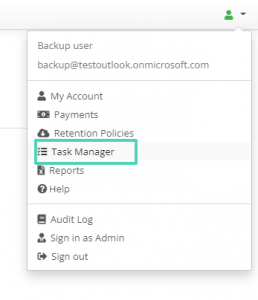
It displays current and past operations with the following details: - User Name – the account being processed
- Service – Mail, Drive, Contacts, etc.
- Task Type – Backup, Restore, Deletion
- Start Time / Duration / Status – including progress indicators
- Actions – Cancel, Pause, or Restart jobs
You can also use Notification Options for automated status updates.
Further reading Task manager for Backup for Microsoft 365
Further reading Task manager for Backup for Google Workspace
Do backups automatically retry skipped items?
No. The system does not automatically retry skipped items
Further reading Skipped Items Report for Microsoft 365
Further reading Skipped Item Report for Google Workspace
How does file versioning work in the backup system?
MSP360 uses incremental backup logic:
- When a file changes, the system backs up only the new version.
- The system retains previous versions when the platform supports them (for example, Google Docs or Sheets).
- Email items do not support versioning.
Version retention may be subject to retention policy settings.
Further reading How to Back Up OneDrive
Further reading How to Back Up Google Drive
7. Licensing & Scope
Does the system compress backed-up data?
Yes.The system compresses all backed-up data by default to reduce storage usage and improve performance.
Why is the Microsoft 365 mailbox size larger than the backup size?
Backup size is typically smaller due to:
- Data compression
- Exclusion of system/system-generated folders
- Retention policy limits (e.g., data older than 1 year not backed up)
- Custom backup filters (e.g., excluded folders or emails)
Further reading Getting Started with Mail Backup for Microsoft 365
Do shared mailboxes require a license?
Yes. You must assign each shared mailbox a valid Microsoft 365 or Google Workspace backup license.
Further reading How to Manage Users in MSP360 Backup for Microsoft 365
Further reading How to Manage Users in MSP360 Backup for Google Workspace
Can Microsoft 365 or Google Workspace backups be stored on local storage?
MSP360 does not support direct local storage. However, you can use S3-compatible storage solutions that expose local storage via S3 API.
Further reading Synthetic Backup for S3-compatible Storage Accounts
Does the license cost include storage?
No, the license cost covers only the backup license. Storage is billed separately.