MSP360 Products
Restore Verifcation: Verify Backups with MSP360 Managed Backup 5.3
The primary goal of backing up any data is to keep it safe and reachable in the event of disaster. Additionally, it has to be up to date and undamaged, so that you can be sure that, if something goes wrong, you’ll be able to recover all your files and system backups to the fullest extent and get back to work as fast as possible. Hence, a backup solution needs to have options for checking whether the data is valid and recoverable.
In MSP360 Managed Backup, there are two main features that help to confirm that backups are valid and ready to restore: Restore Verification and Consistency Check.
Restore Verification
Restore Verification is a feature that allows you to check the recoverability of system image backups. A system image backup is a complete backup of everything on your PC or server, including the operating system, installed applications, system settings, and drivers, as well as files created or downloaded by users. In the event of disaster, you can restore your system and continue working from (or almost from) the place you stopped at. With Restore Verification, you can test the backup for recoverability by restoring it as a fully fledged system on a virtual machine.
Here's how the Restore Verification feature works:
- It recovers only those parts of the backed-up data that are necessary to run a system. It doesn’t take much time, as these parts are small in size.
- From these parts, MSP360 Managed Backup builds a Hyper-V virtual machine, mounts it, and logs into the system.
If something goes wrong, you’ll see a note with an explanation of what happened. If all is well, it means that you can restore the system from this backup and it will work just fine.
To enable Restore Verification, switch it on when creating the image-based backup plan and choose whether it should be run during full backups, incremental ones, or both.
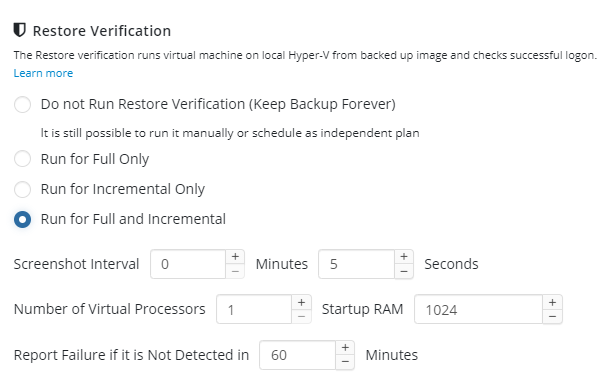
Later on, you will be able to run verification as a test plan from the MSP360 Managed Backup agent on the machine for which you need to perform a check. In the Backup Storage tab, expand the required backup, find a restore point you want to check, right-click on it, and choose the Restore Verification option from the list.
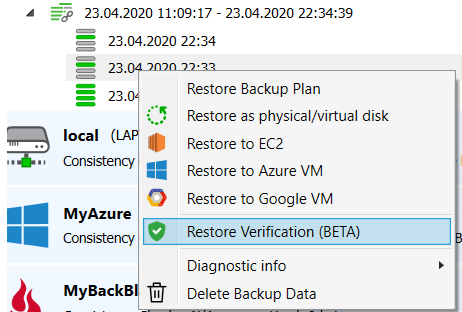
If everything is fine, you’ll get an email as follows.
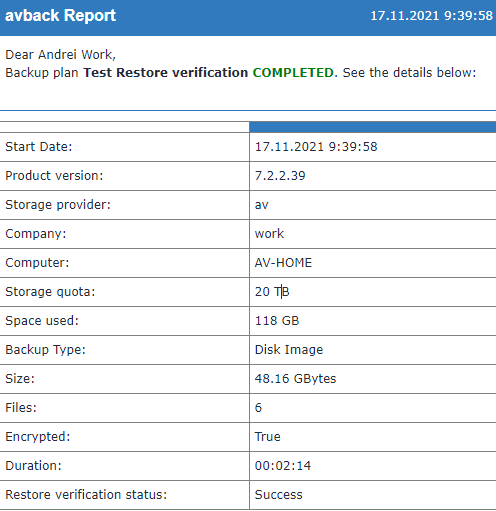
If something is wrong, the email will provide you with detailed information on where the problem is.
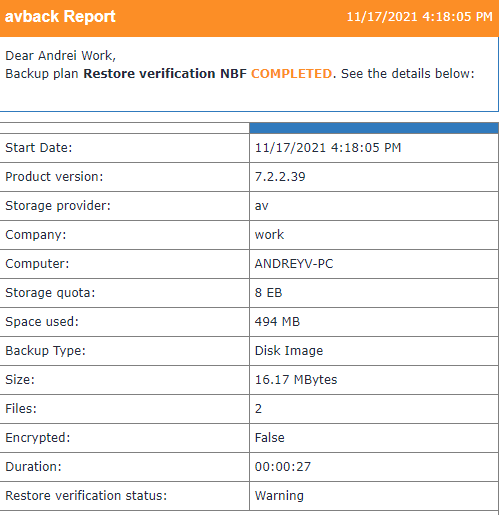
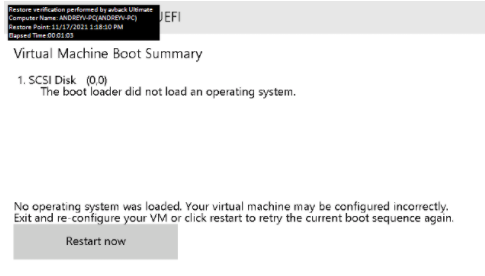
Please note: the Restore Verification feature requires the Hyper-V environment. It works on Windows 8 and higher, or Windows Server 2012 or higher. Also, it is disabled if your storage is AWS S3 Glacier or another long-term archival storage, as extracting the necessary data from this type of storage might take a long time and is subject to additional charges.
Consistency Check: Mandatory and Full
Consistency Check helps you track the state of the data that is backed up in your storage. Of course, you send undamaged files there but, during the retention period, there is no 100% guarantee that these files won’t be harmed. This might happen, for example, because of technical problems on the server (since, although major storage providers have “11 nines” durability, this is still not 100%) or some human factor.
A light consistency check is mandatory for a backup plan; it verifies that all the files that are required for a restore exist in the storage and that there are no data losses. It is run before executing any backup plan and it affects only the current backup generation. If there are any problems, MSP360 Managed Backup forces a full backup.
Note that a generation is a full backup and all its incrementals within a backup plan. Thus, the current generation is the latest full backup plus all incremental backups that have been done since the full one.
You can use just the mandatory consistency check but, to keep you informed about possible data loss across all generations, the full consistency check is switched on by default. You can see it in the Consistency Check and Restore Verification step of the backup wizard.

This means that all the generations of backups are checked before the plan starts. If MSP360 Managed Backup finds any discrepancies in previous generations, you’ll be notified. This doesn’t affect the current ongoing generation.
The full consistency check takes more time than the mandatory option, but it helps to keep your restore points ready to be used. The duration of the checking process depends on your bandwidth, connection, the amount of data stored, and other factors.
Conclusion
With MSP360 Managed Backup 5.3, you can be sure that you have all the information on the validity of your data; if any file or system image gets corrupted, you’ll know about it, and all the images and virtual machines can be checked for their workability. If some data becomes invalid, you can fix everything in time and prevent loss of information in advance. If you have any questions, don’t hesitate to contact us.


