MSP360 Products
MSP360 Managed Backup: Typical Backup Errors and How to Solve Them
Backup errors might emerge and cause backups to fail or to complete with warnings. These errors can be related to a backup itself, storage, your hardware, the Internet connection, or many other things. In MSP360 Managed Backup, you can check the state of all your backups to solve issues if they appear. In this guide, we’ll cover the issue-solving process and explain what to do about some common backup errors.
How to Solve Backup Issues
To see whether your backups completed properly or not, go to the Backup History section in the Reporting tab. Here, you can see a list of all your backup plans that have been run within the current month. At the top, there are filters: you can choose to show only unsuccessful backups, to check the plans of a particular company, or to switch to another month.
If the backup finished successfully without any warnings, it is shown with a green mark; a yellow mark means a warning; and a red one – that the backup failed.
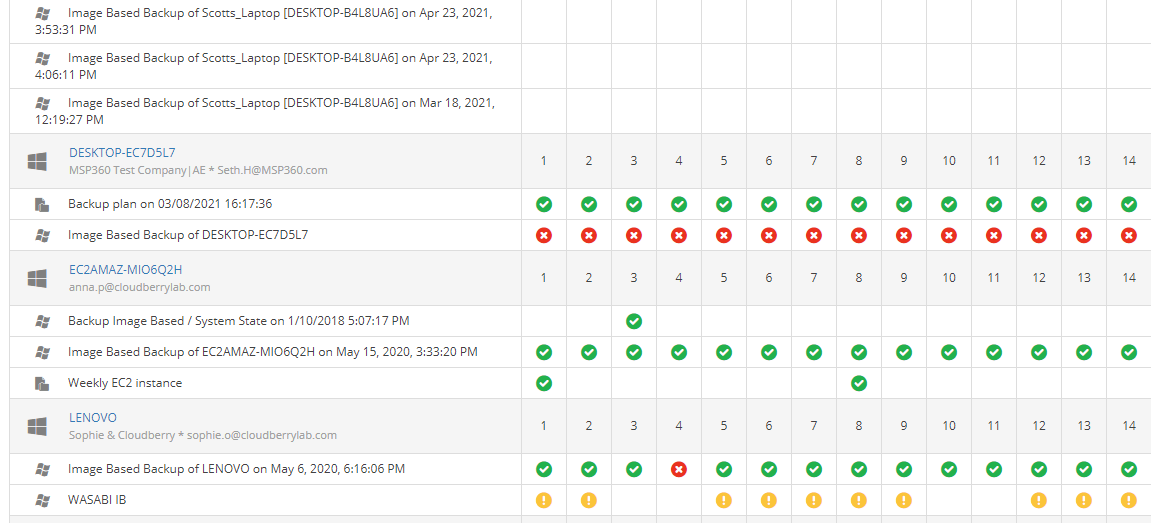
Click the yellow or red mark near the backup that you need to get information on. In the slide-in that appears, click the word “Failed” or “Warning” to see details.
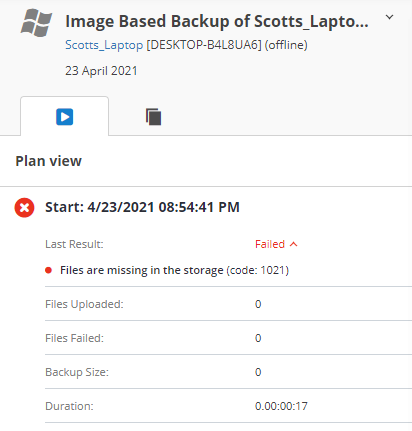
Each error has its own code, and most of these errors are explained in our knowledge base: kb.msp360.com. So if you see an error, copy its code, go to the knowledge base and paste it into the Search field.

Here is what you will see if you want to check the error that is shown above:
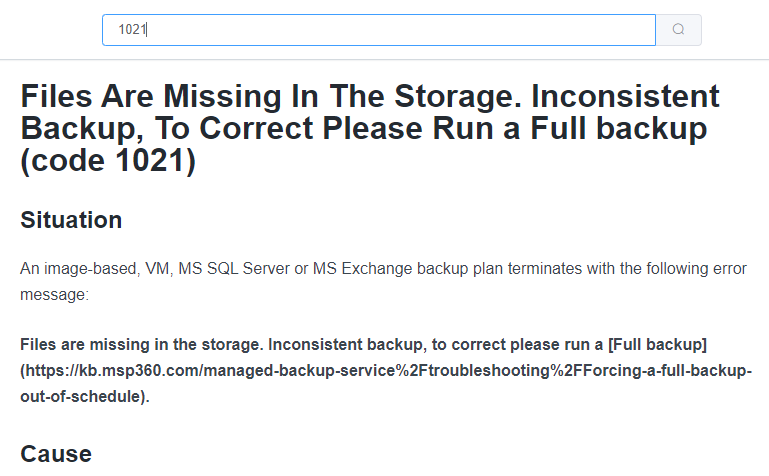
You can try to deal with your issue using the solution provided in the knowledge base. Here are some frequent errors with their causes and solutions.
Some Typical Backup Errors
Unsupported symbols in filenames. Some storages don’t support particular symbols in filenames – for example, emojis (the unsupported symbol list differs depending on the storage). The solution is to rename the files or to exclude them from backups.
License error. It seems your license has expired. Check it in Organization/Licenses and purchase a new license if necessary.
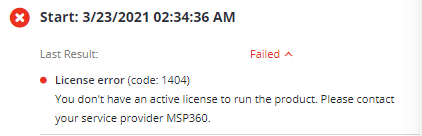
Creation of shadow copy is already in progress. This usually occurs when you have several image-based backups running at once (within MSP360 Managed Backup or outside it). Pause all but one and then launch them consecutively. Probably, you’ll need to fix their schedules to avoid this error in future.
You are not authorized to perform selected operation. This error means that the backup solution is unable to reach the storage. Check the storage credentials.
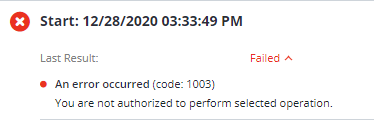
The device is not ready. This is a hardware problem; your hard drive might be overloaded or not working properly. You can try to change the number of threads that are used for backup creation but, if this doesn’t help, maybe it is worth replacing the hard drive.
Backup size limit error. You can see this message if you set a limited storage space for single users. When this limit is exceeded, the backup solution can’t finish the backup, as it doesn’t have enough space for user data. Change the limits or clear the storage.
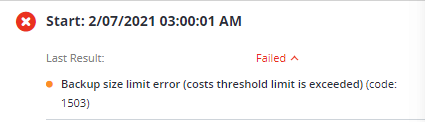
Files are missing in the storage. While performing a block-level backup, the solution couldn’t find some files during the data validity check. It is recommended to force a full backup, instead of block-level.
The remote name could not be resolved. This is related to the Internet connection – there might be problems with DNS or the connection configuration, or the bucket you’re trying to reach is missing.
In the knowledge base, you can find detailed information on errors and their causes. Step-by-step solutions are also available.
What to Do if the Problem Persists
If you can’t find a solution in our knowledge base or our recommendations don’t help, please contact our support team. Most likely, you’ll need to send them logs. If your logging level is set to low, it will be more difficult to find out what the problem is, so in this case, try to set this level to high and recreate the problem before sending. Don’t hesitate to contact us with any types of backup errors.


