Storage
Getting Started with MSP360 Backup Free and Backblaze B2
Read this blog post to explore MSP360 Free Backup software and BackBlaze B2 cloud storage.
MSP360 Backup Free software is a robust solution designed to provide enterprise-grade backup capabilities to individuals and small businesses at no cost. For cloud backup the solution provides native integration with Backblaze B2 cloud storage service.
Overview of integration with MSP360 free backup software
MSP360 free Backup software is designed for individuals who need small-scale data protection for Windows, macOS and Linux desktops. With enterprise-grade features such as file-level and image-based backup, customizable schedules, retention settings, and more, you can safeguard your valuable data effortlessly at no cost.
MSP360 Backup freeware allows you to store your backup data on a local device as well as in the cloud storage. Backblaze B2 is a low-cost, high-performance solution for individuals looking for offsite storage. Visit their website to learn more about Backblaze B2 storage.
Enterprise-Grade Features, Absolutely Free
You might think "free" means limited, but with MSP360 Backup Free, that's simply not the case. This isn't just basic file syncing; it’s a comprehensive backup solution packed with features typically found in premium software. We're talking about file-level and image-based backup, giving you the flexibility to protect individual documents or create full system snapshots. Plus, you get customizable schedules to automate your backups, ensuring your data is always current, and intelligent retention settings to manage storage space efficiently. All of these powerful tools are available to you, at zero cost.
Backblaze B2 for Backup Storage
While local backups are crucial, true disaster readiness comes from following 3-2-1 rule implying offsite storage. This is where Backblaze B2 can be one of the options to considered. Known for its incredibly competitive pricing and reliable infrastructure, Backblaze B2 provides the perfect cloud destination for your MSP360 backups. This integration means you can send your valuable data to a secure, redundant, and highly available cloud storage without incurring significant monthly costs. It’s a good pairing for individuals who need professional-grade offsite protection on a budget.
So, why choose MSP360 free backup software with Backblaze B2 for offsite storage? Native integration is built using API to ensure smooth data transfer and retrieval, optimizing for speed and reliability. Our software is designed to communicate seamlessly with Backblaze B2's storage infrastructure, allowing you to easily manage your cloud backups directly from the MSP360 Backup Free interface. This means less hassle for you and more focus on what matters most: keeping your data secure. Whether you're creating buckets, managing application keys, or setting up your backup plans, our software streamlines the process, making cloud backup accessible to everyone. Here are the steps for getting started with MSP360 free backup software with Backblaze B2:
Step1. Create a Backblaze B2 Storage Account
Step 2. Create a Bucket
Step 3. Create Application Key
Step 4. Download, install and activate MSP360 Backup freeware
Step 5. Add your Backblaze B2 storage account as a backup destination
Step 6. Create a Backup Plan
Step1. Create a Backblaze B2 Storage Account
If you already have a Backblaze B2 storage account, you can proceed to Step 2. If not, visit Backblaze B2 free trial page and fill in the form. Once that’s done, you are all set.
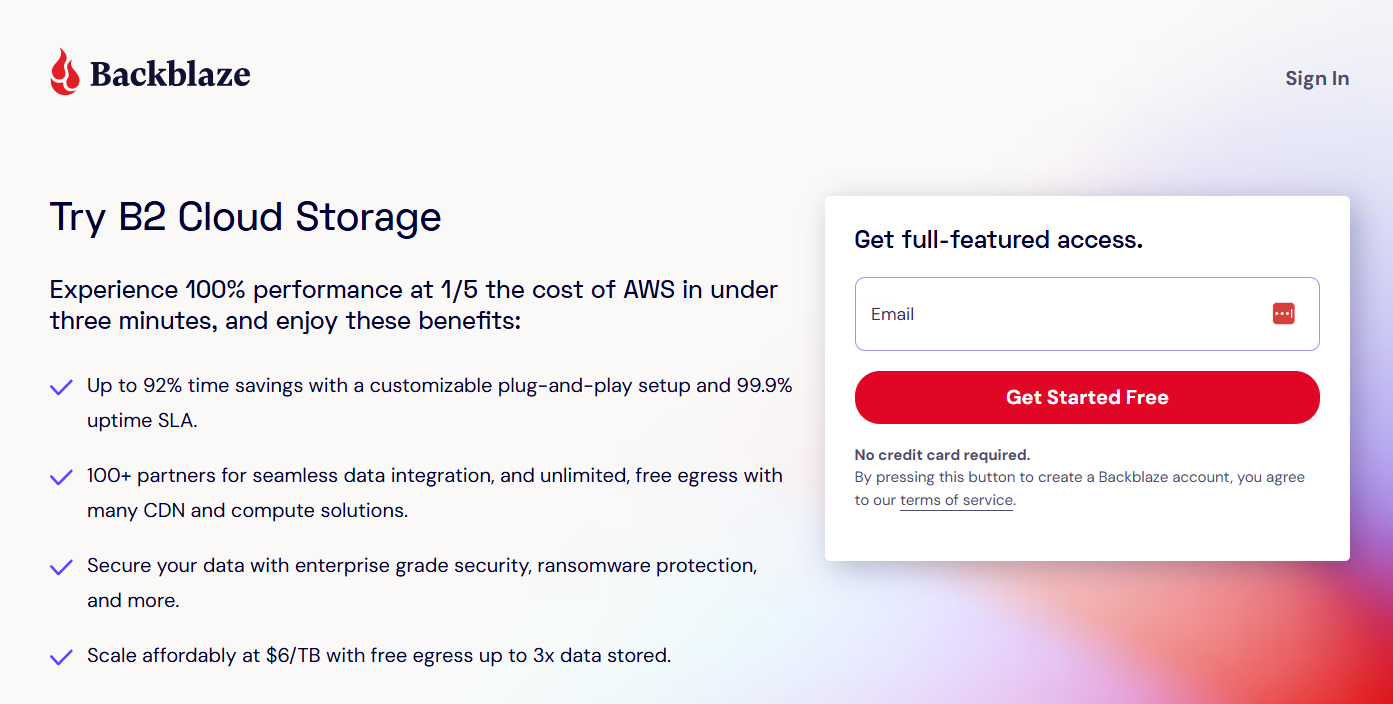
Step 2. Create a Bucket
To create a bucket in Backblaze B2, you need to come up with a unique bucket name, specify access settings for the files, select encryption mode and enable object lock if needed.
Step 3. Create Application Key
Now, you need to create a non-master application key to connect to a backup service. To do that, find the Application Keys tab in the navigation on the left, and click Add a New Application Key button. You’ll need these keys to connect MSP360 Backup to your Backblaze B2 storage account.
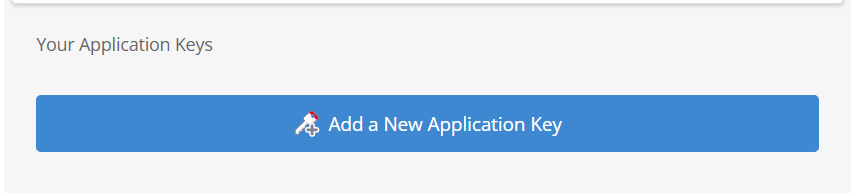
Step 4. Download, install and activate MSP360 Backup freeware
To get started with MSP360 Backup Free, you need to install the solution on your target endpoint. To do that, download the backup agent, and click the Use Home Edition button to activate the software once it’s installed.
Step 5. Add your Backblaze B2 storage account as a backup destination
To add a new storage account in MSP360 Backup Free, click the Menu icon in the agent and select Add New Storage Account.
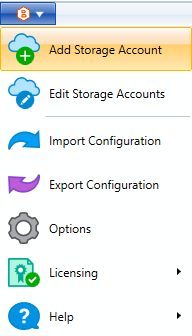
Then, choose the Backblaze B2 icon to connect your storage account. You’ll be prompted to enter the account display name, application key ID, application key, and select a bucket from the drop-down list.
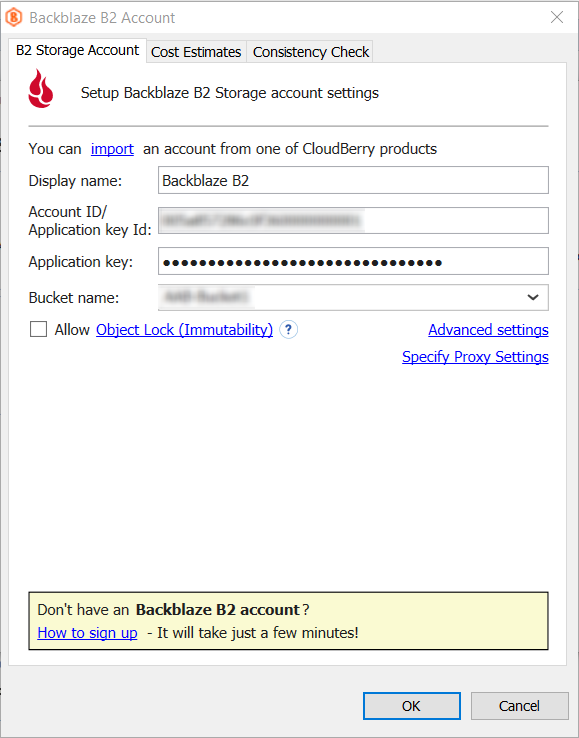
If you created a bucket with object lock (immutability) enabled, you can check the Allow Object Lock (Immutability) box to activate it in MSP360 Backup Free. Please note that once this option is enabled, you won’t be able to modify or delete your backups until the specified GFS retention period has expired.
Once you have specified all the required information, click OK. You will see your new Backblaze B2 account displayed in the list of accounts.
Step 6. Create a Backup Plan
To create a file-level backup plan with MSP360 file backup software, click the Files icon in the upper navigation.

Then, proceed to the second step of the backup plan wizard to select your Backblaze B2 storage account as a storage destination for this backup plan.
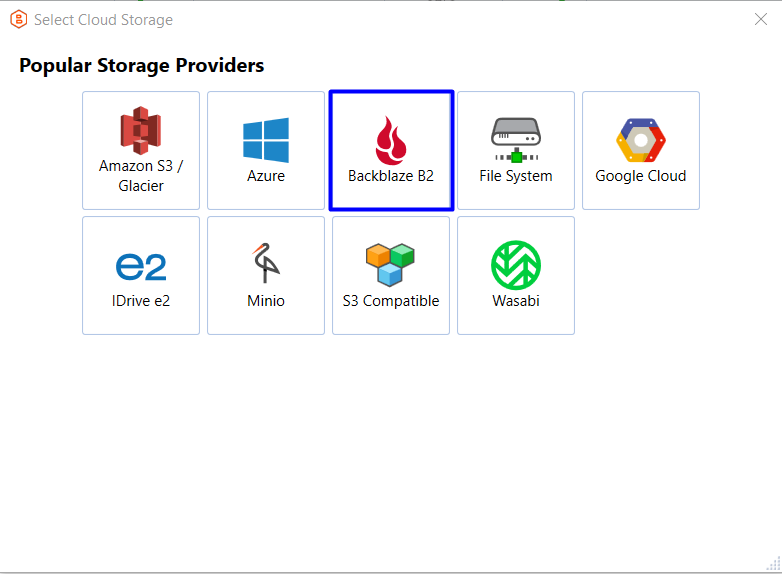
Once that’s done, follow the steps of the backup plan wizard to customize settings for your file-level backup plan.
In the next steps, you can specify advanced filters for files and folders included in your backup, configure a backup schedule that fits your IT routines, specify retention settings, and more.
Alternatively, you can create an image-based backup plan.

MSP360 Backup Free now supports image-based backups with features like entire system restore and bare-metal restore - this ensures that users of MSP360 Backup Free are completely disaster-ready
Conclusion: MSP360 Backup Free and Backblaze B2
Getting started with MSP360 Backup and Backblaze B2 is quick and simple. This guide walks you through the entire process, step-by-step. From setting up your Backblaze B2 account to creating your first backup plan with MSP360 Backup Free. Don't let data loss be a concern any longer. Discover how effortless and affordable robust data protection can be.

