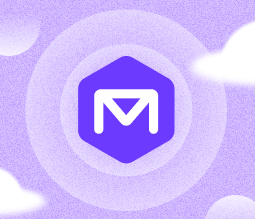MSP360 Products
How to Delete Data for Microsoft 365 or Google Workspace in MSP360 Managed Backup
Microsoft Office 365 and G Suite / Google Workspace are designed for unlimited numbers of users, and each user pool changes with time; new people are added and some are excluded. When you work with a company with one or both of these services in its IT infrastructure, one of the tasks you do regularly is deleting useless backup data – for example, when a user leaves this company or when you need to free up some space in the storage.
In this guide, we’ll cover the three ways to delete data from Office 365 and G Suite backups made by MSP360 Managed Backup Service. Here, we show the process for Office 365, but the process for G Suite is very similar.
Before we start, please note that to delete any data, you’ll need administrator rights. To avoid accidental purges, each time you delete something, you need to confirm your actions with the password of your alternate email. After confirmation, the deletion starts. You will be able to see it as a process in Task Manager. You can pause or stop it like a “common” process but data that has already been deleted at the moment of pausing or stopping it can’t be reverted.
Now, log into your account, <account_name>.apps.mspbackups.com, enter your credentials, and let’s begin.
Deleting Data from the Users Page
To delete data for a user or group of users, proceed to the Users tab. You will see a list of all your users. Select all of those whose data you want to delete. Above the list, click Delete Backup.
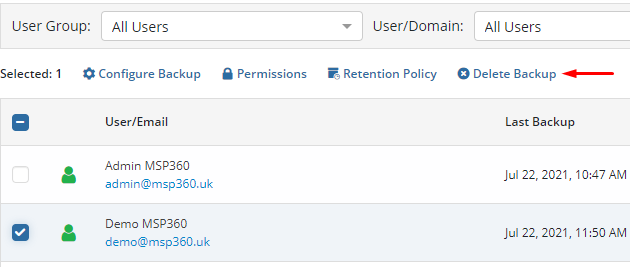
A slide-in will appear with a list of services. Choose all you want to delete, type the alternate email password and click Delete.
Please note: Sharepoint data is removed for the entire organization. This can be done by the global administrator only.
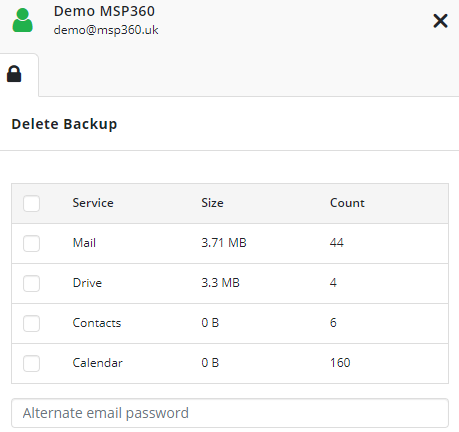
If you want to delete a user, there are two requirements:
- This user should be deleted from the G Suite / Office 365 users list (in the user list this one will appear with “deleted1” shown against in their name).
- All this user’s backup data should be deleted.
Select such users and you will see a Delete User option above the users list. Click it, confirm the deletion, and then hit Delete.
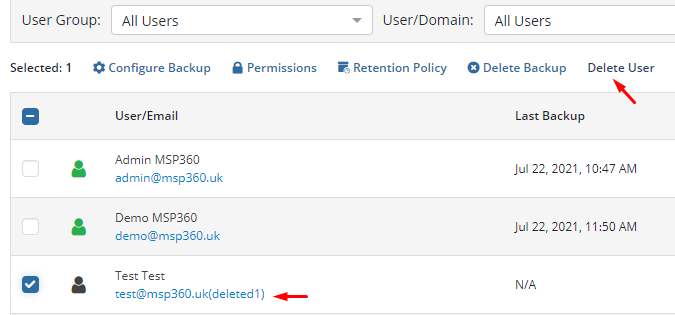
Service Pages
In MSP360 Managed Backup, each G Suite / Office 365 service has its own page where you can also delete all data you no longer need. To perform this, proceed to the page of the required service, choose a user in the top-left corner of the screen, select the data you want to get rid of (one or more items), click Delete, and confirm the deletion with your alternate email password to launch the removal process. Here’s an example for Office 365 (in G Suite, everything works similarly).
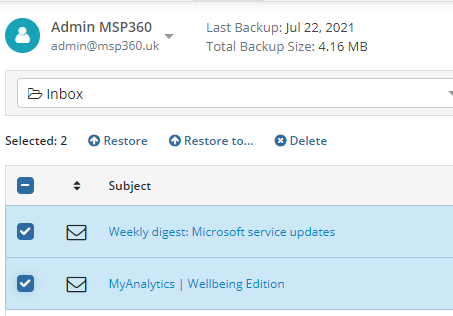
To delete a whole folder, choose it from the drop-down menu on the left, then open the Folder drop-down menu and select Delete Selected Folder.

Drive
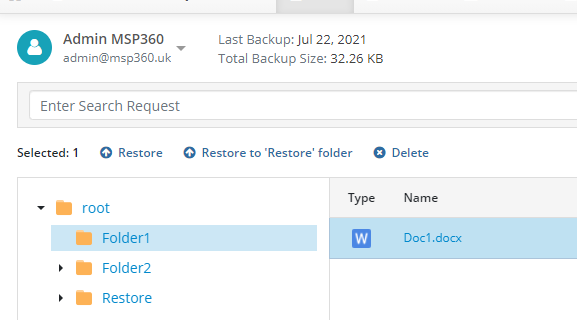
To select multiple items, hold down the shift key. Bear in mind that if you delete a file or folder, all its revisions are removed.
Contacts
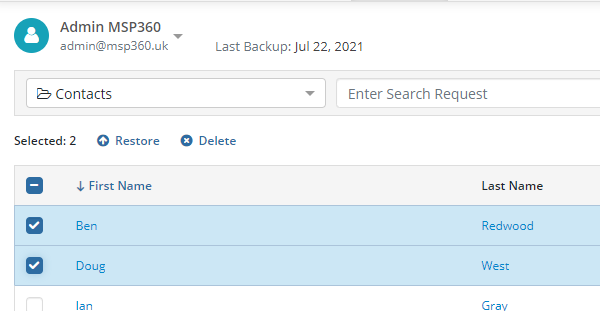
You can also delete a whole folder of contacts.
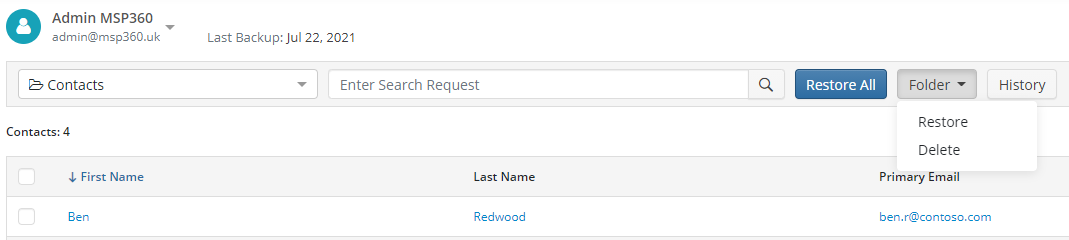
If a contact has several versions, for example, the phone number of a person has changed, you can delete older numbers by clicking Revisions near this contact, choosing the number that is no longer required, and hitting Delete.
Calendar
Here, the process is slightly different: choose the calendars that you want to delete and click Delete Selected.
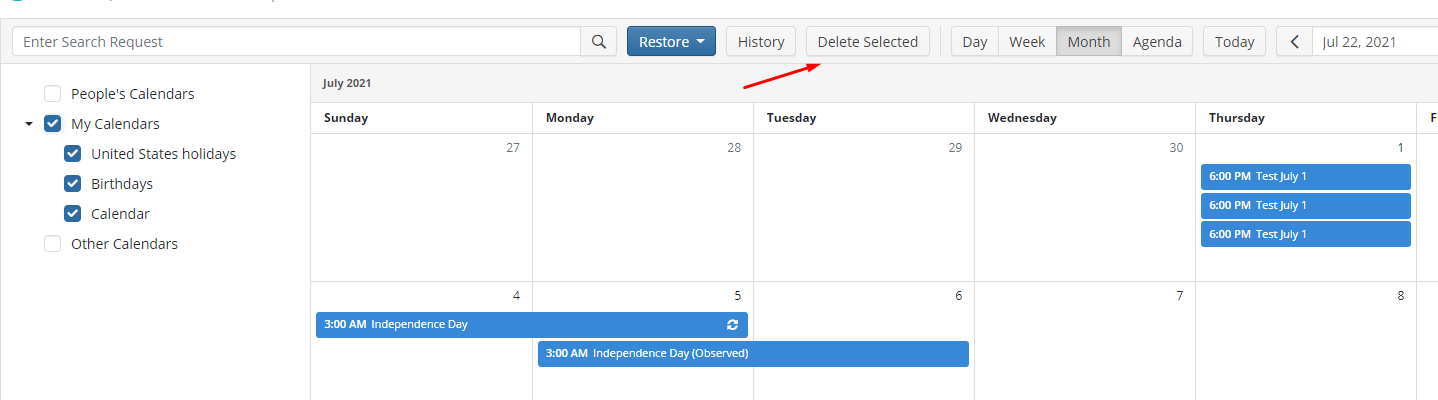
You can also remove events from the calendar. Click an event and then hit Delete.
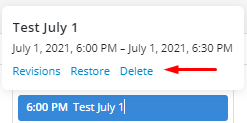
SharePoint
To remove any data from SharePoint, you need to be a global administrator. Otherwise, the deletion will be denied. On this page, you can also delete files or documents related to Teams, as it is backed up along with SharePoint data. Use shift for multiple selection if needed.
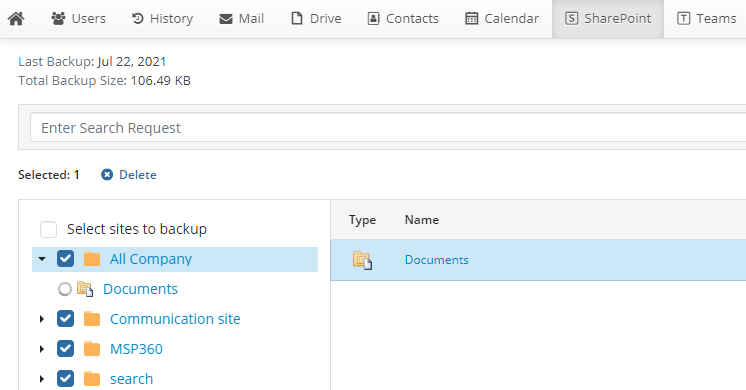
Deleting Data from the My Account Menu
You can erase all the G Suite / Office 365 data related to your user – the user whose credentials you enter when logging into the MSP360 Managed Backup Service console. Go to the My Account menu.
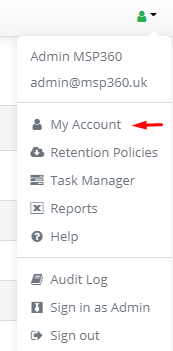
There, you can delete all the data from this account or the whole account with its users, preferences, backups, etc. Please note that this can’t be undone.
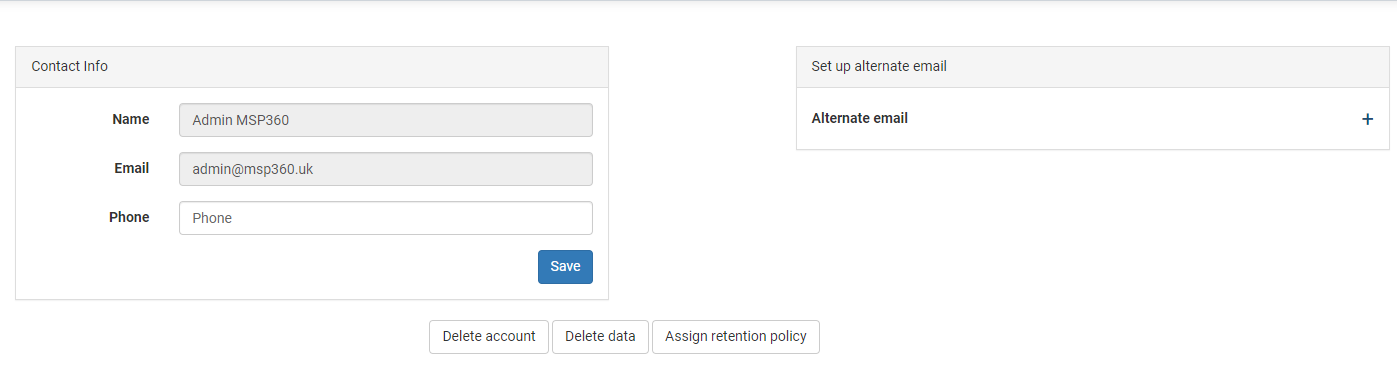
Conclusion
As you can see, in MSP360 Managed Backup, you have a variety of options to delete your G Suite / Office 365 backup data, both for the whole organization and granularly. You can easily keep your storage space under control and remove useless data in a timely manner. If you have any questions, please contact our team.