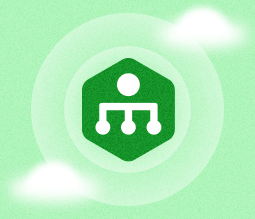Blog articles
MSP360 RMM Alerts and Their Critical Capabilities
In the previous lesson, we covered optimal installation and deployment scenarios for MSP360 RMM. Now that your environment is set up, let's explore RMM alerts, the most critical capabilities of any RMM platform. RMM Alerts serve as the foundation for proactive IT management, enabling MSPs and internal IT teams to detect issues early, automate responses, and reduce downtime for their clients.
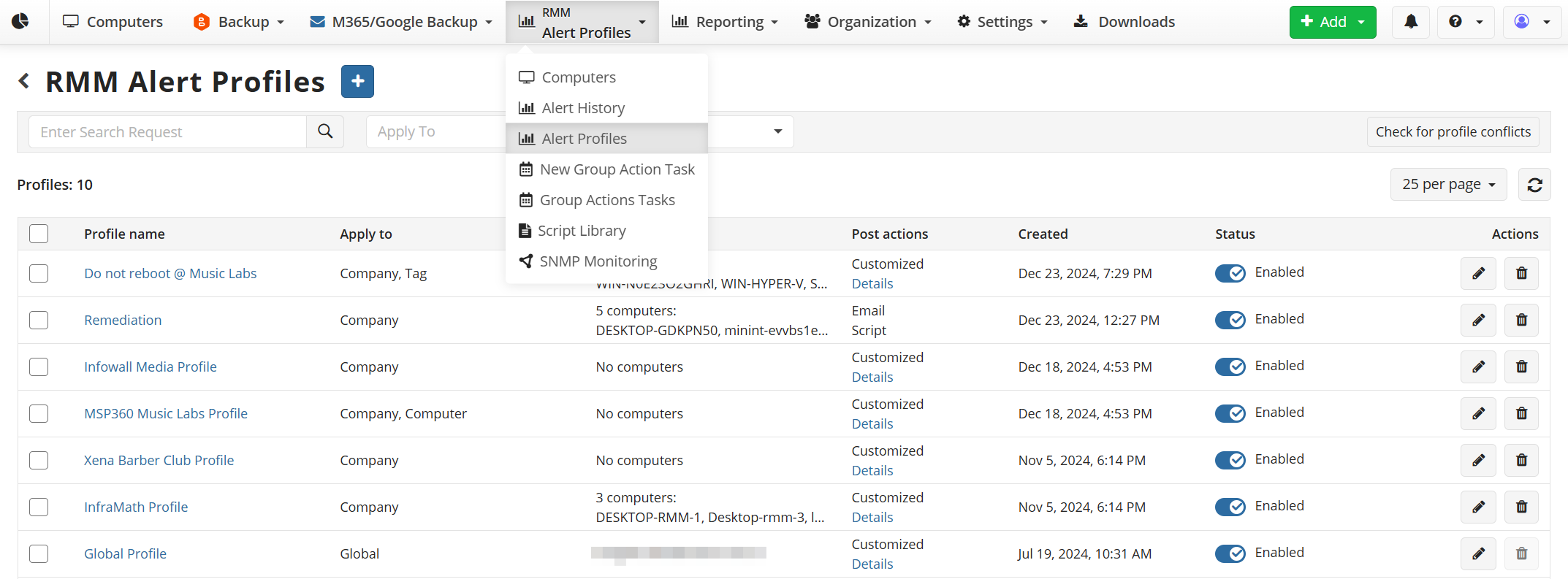
MSP360 RMM Alert Profiles
RMM Alerts and Their Core Capabilities in a Nutshell
Continuous, Multi-Metric Monitoring
RMM platforms constantly track key performance indicators (KPIs) for endpoints, servers, and networks, such as CPU load, memory usage, disk space, service failures, and uptime.
Proactive Thresholds & Customization
Users can set specific thresholds for these metrics, allowing for customized alerts based on the unique needs of different devices or clients.
Automated RMM Alerts
When a monitored metric exceeds a defined threshold or a critical state change occurs, the RMM system automatically triggers an alert.
Multiple Notification Channels
Alerts can be sent through various channels, including email, SMS, webhooks, or by automatically creating tickets in a ticketing system.
Automated Remediation Actions
RMM platforms can be configured to perform automated tasks in response to alerts, such as running scripts, applying software updates, or initiating data backups.
RMM Alerts History
A dedicated page or interface provides a comprehensive log of all triggered alerts, enabling quick review, filtering by severity (Warning, Problem), and investigation.
Available RMM Alerts
After setting up MSP360 RMM, the next step is to configure RMM alerts that will notify you about critical events on managed devices. To create a new alert profile, go to the RMM tab, select Alert Profiles, and click the plus sign. MSP360 RMM alerts supports the following alert types:
- CPU usage
- Memory usage
- Used disk space
- Incorrect system time
- S.M.A.R.T. issues
- Connection loss
- SNMP device alerts
- Services and daemons
- Software changes
- CPU temperature
- Windows Update not found or not running (Windows only)
- Antivirus issues (Windows only)
- Hardware changes (Windows only)
Not all notifications are available across all operating systems: some RMM alerts, such as Windows Update, antivirus, and hardware changes, are specific to Windows devices.
RMM Alerts Profile Levels
To effectively manage RMM alerts in diverse IT environments, MSP360 RMM introduces multiple profile levels. Understanding the differences between global, company, and computer-level profiles helps you apply the right scope of monitoring and ensure alerts are always assigned where they matter most.
Global level (all companies and selected tags): An alert profile at the global level applies to all companies by default. This level supports tag-based filtering.
How it works: When a new computer is assigned a tag, the corresponding alert profile is automatically applied.
Company level (selected companies / selected companies and selected tags): At this level, you can define specific alerts for specific companies with tag-based filtering for added flexibility.
How it works: When a new computer is added to a selected company / added to a selected company and assigned a tag, the corresponding alert profile is automatically applied.
Computer level (selected computers): For the most granular control, the computer-level alert profile takes priority over all other profiles.
How it works: Аlert profiles allow you to manage a single profile for multiple computers, rather than configuring individual notification profiles for each computer separately.
Alert Profile Conflicts Resolution
In some cases, alert profiles may overlap. When this happens, MSP360 RMM automatically applies the profile with the highest priority. Note that newer company-level alert profiles will override older ones.
If a conflict occurs during the creation or editing of an alert profile, the system displays a notification. By selecting “View Profile Conflicts,” you can review the details and adjust settings as needed.
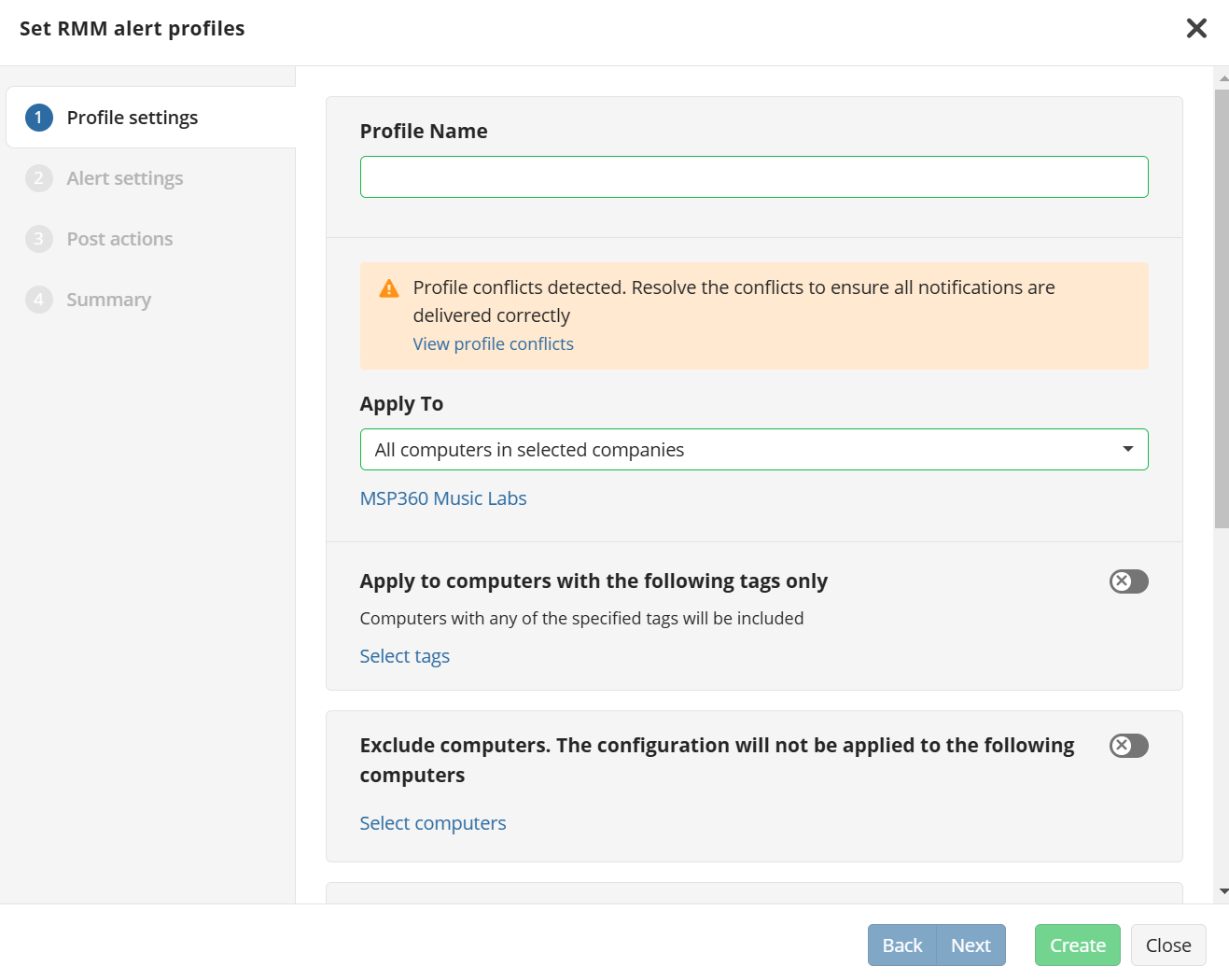
Alert Profile Conflicts
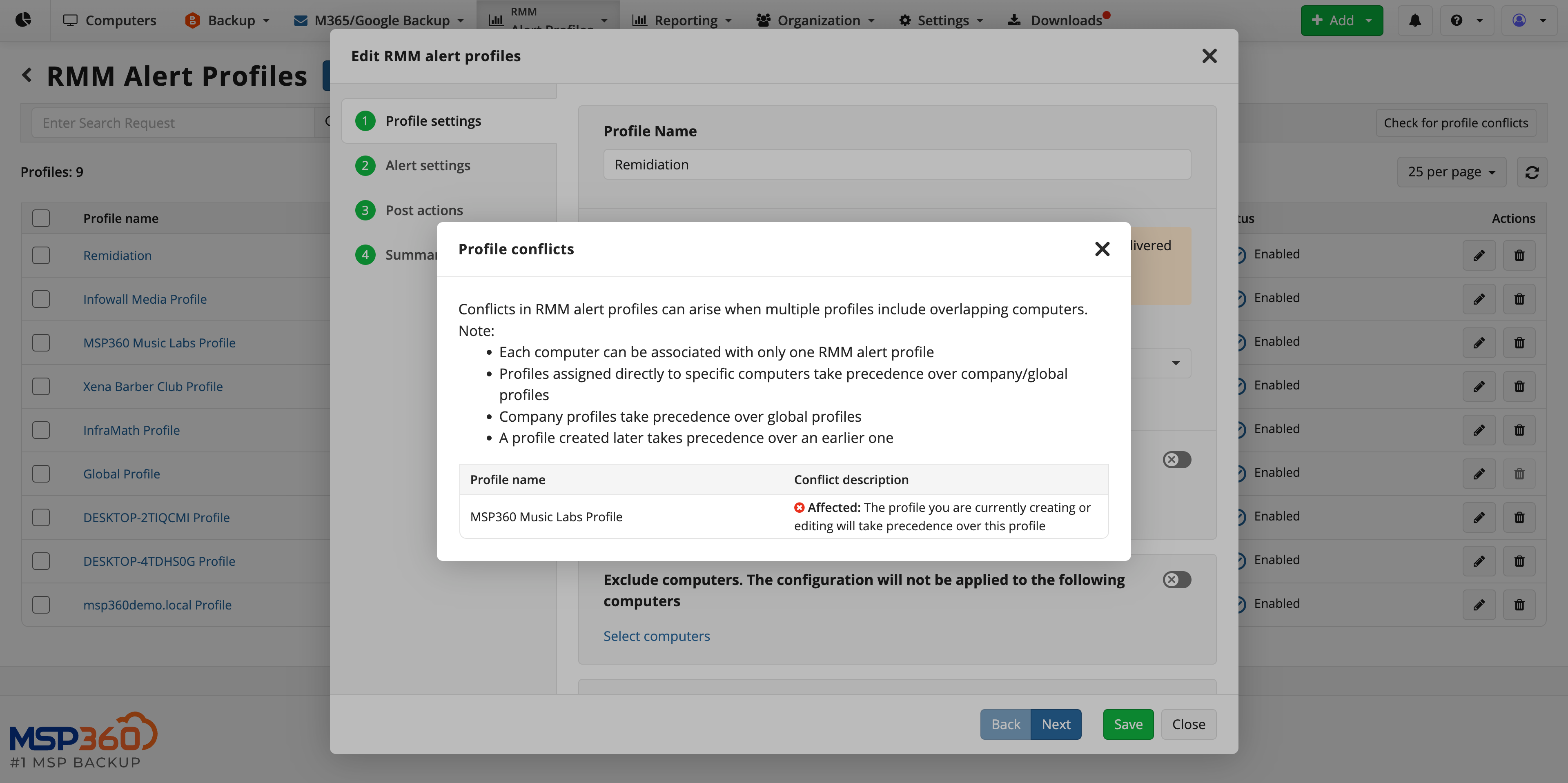
Alert Profile Conflict Details
To ensure smooth operation when working with multiple RMM alert profiles, it’s best to check for potential conflicts in advance. You can do this directly from the Management Console:
- Open the Management Console
- Go to RMM > Alert Profiles
- Click 'Check for profile conflicts'
- If there is a conflict, choose the alert profile that will be applied
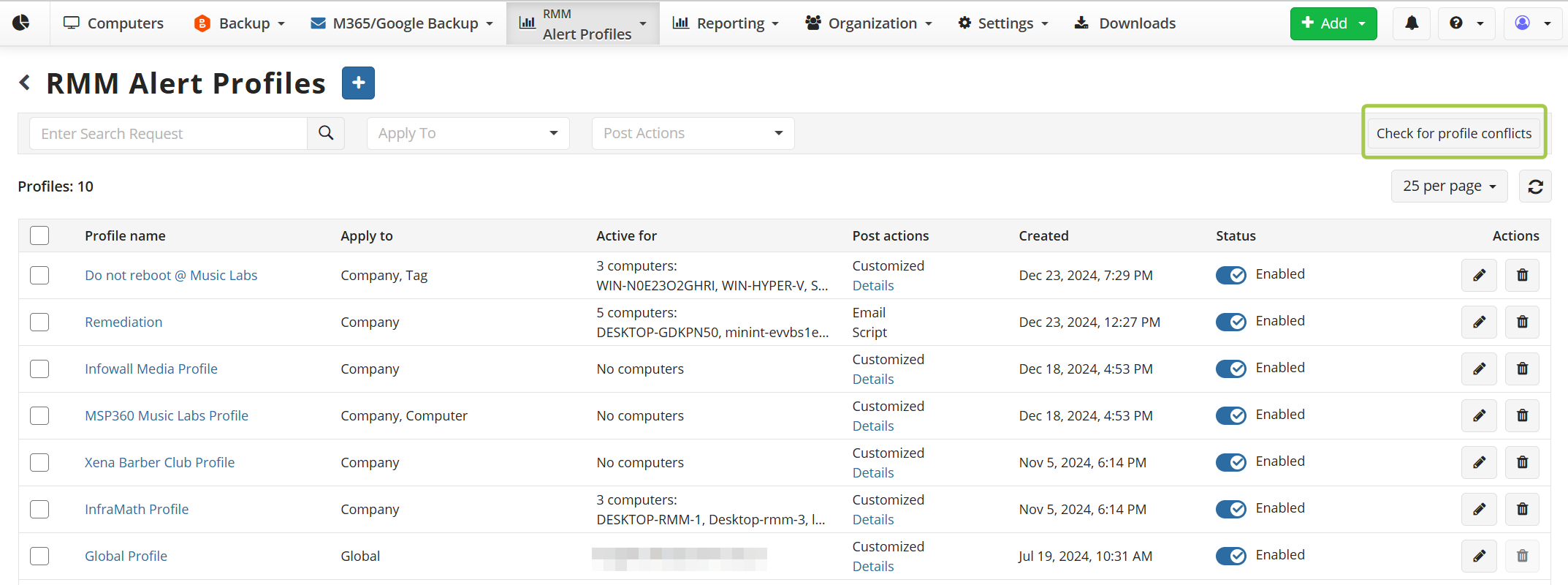
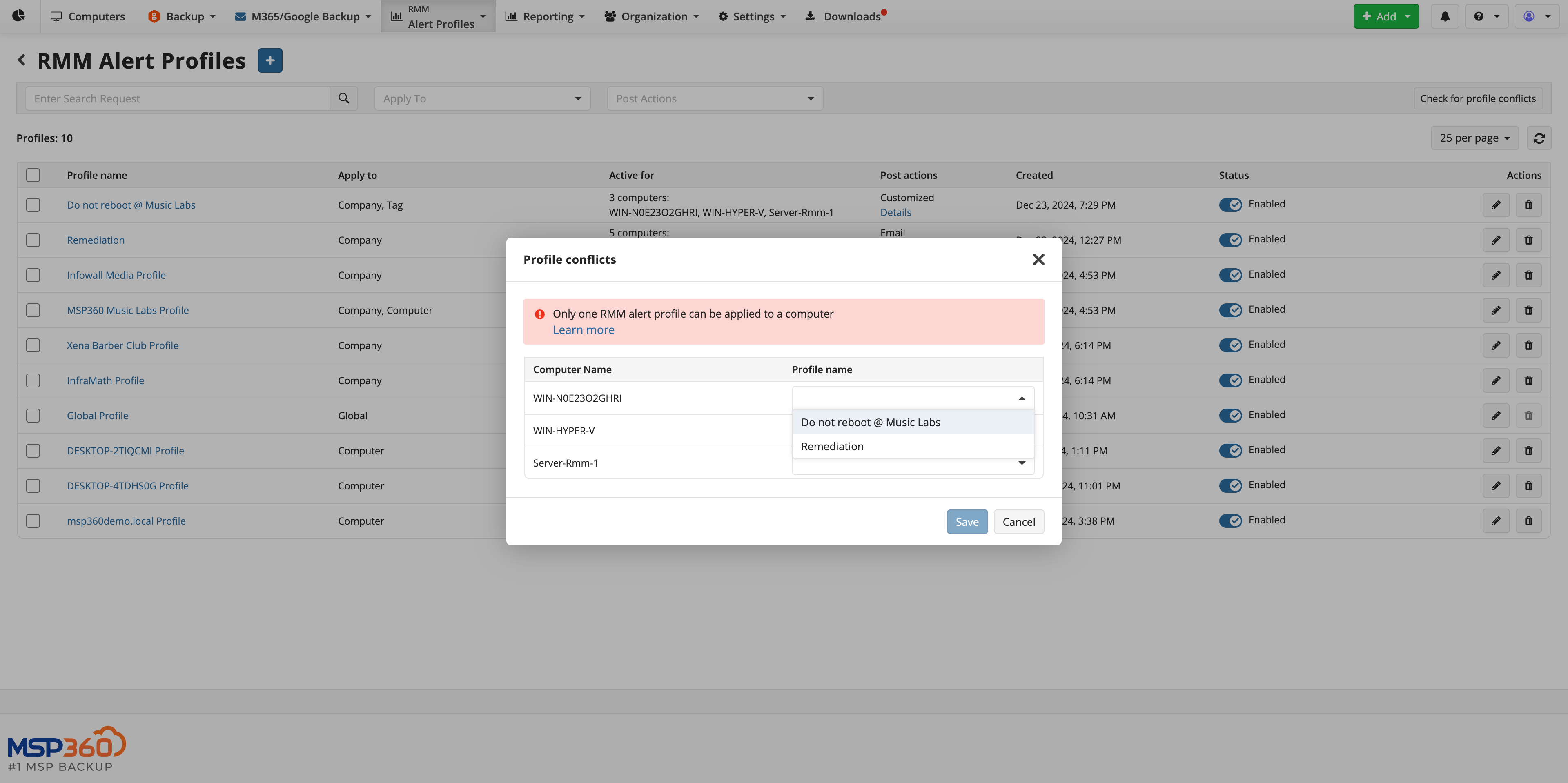
To learn more about handling conflicts, read this article.
Post-Actions in Alert Profiles
MSP360 RMM allows you to extend alert functionality by attaching post-actions that define what happens after an alert is triggered. Among them, script execution serves as a remediation option, enabling automated incident response, while other post-actions focus on timely notification and tracking.
The following post-actions are available:
- Scripts execution: Execute custom environment-specific scripts automatically in response to specific alerts.
- Email notifications: Get instant updates when alerts are triggered.
- Push notifications: Stay informed with real-time notifications sent directly to your mobile devices.
- Ticket creation: Create tickets in ConnectWise PSA to ensure incidents are tracked and resolved systematically.
Let’s take a look at a couple of examples of remediation post-actions.
Disk Space Management Made Easy with Automated Cleanup Scripts
Imagine receiving an alert that a computer's disk space usage has exceeded a critical threshold. With RMM Alert Profiles, you can automate a post-action to address this issue immediately. For example:
When the alert is triggered for high disk space usage, the system can automatically execute a cleanup script that removes temporary files.
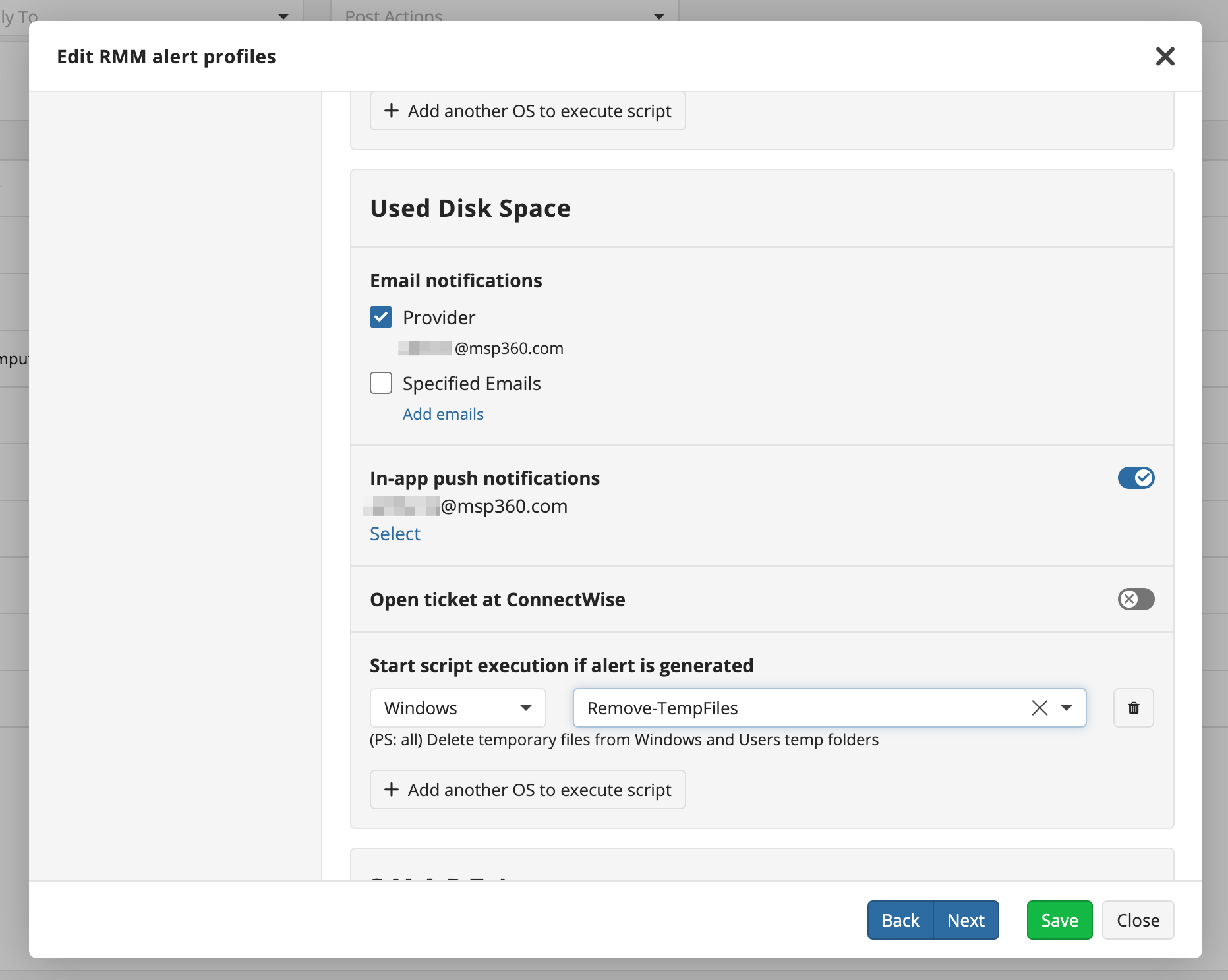
Automated Cleanup Script
This automated action not only mitigates the problem without manual intervention but also saves valuable time by resolving the issue before an administrator even sees the alert.
Urgent Backup Activation for SMART Disk Failure Alerts
In another scenario, an alert is triggered for a potential SMART disk failure, indicating that a critical hard drive may be at risk of failing. To protect valuable data, you can enable an automated post-action for an urgent backup.
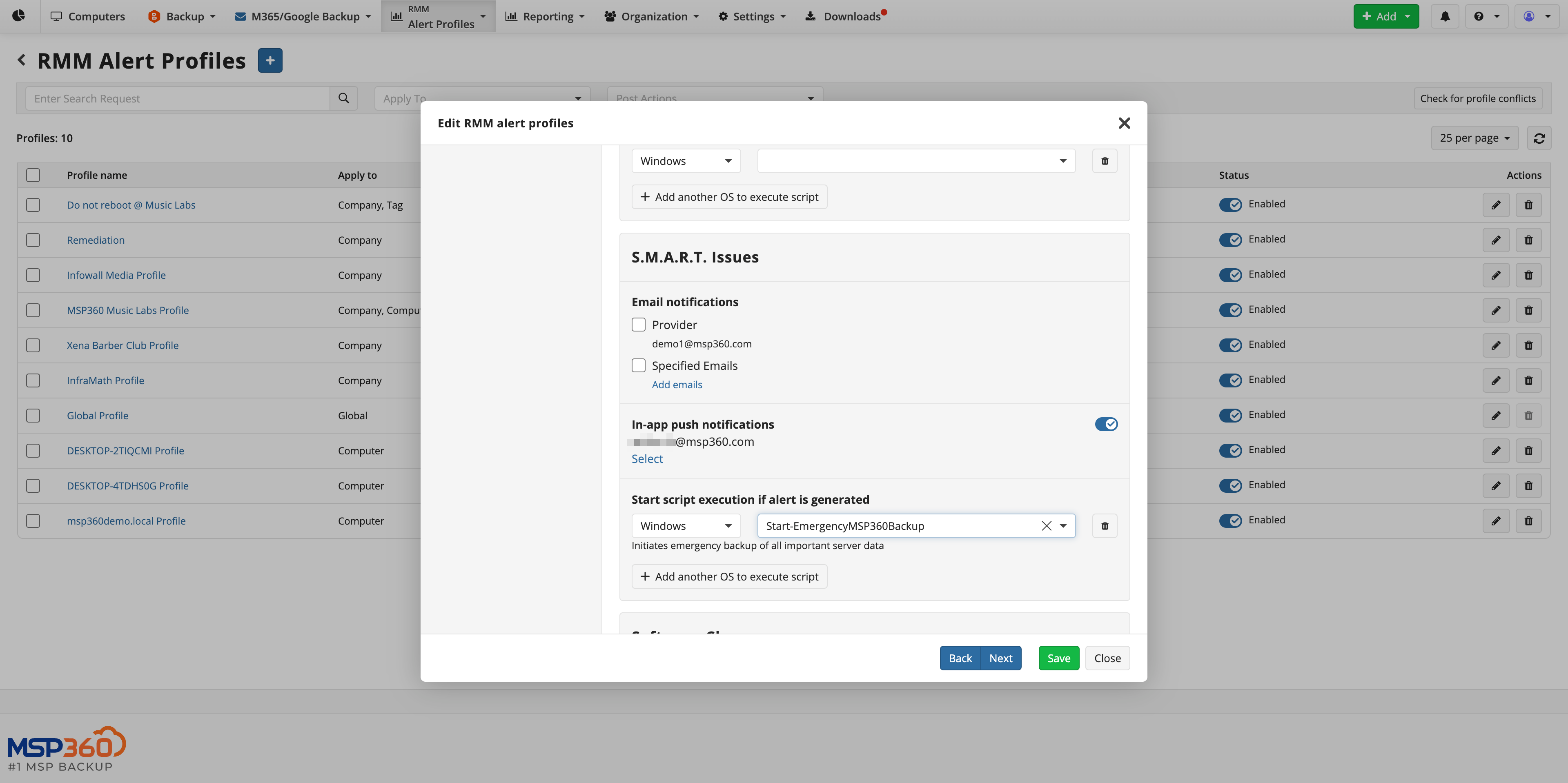
Start Backup Script
Once the alert is triggered, the system initiates an emergency backup. This proactive measure ensures that, even if the disk fails, your important data is safely preserved.
Additionally, this automated backup provides critical protection during the time before an administrator notices the alert, ensuring that no data is lost while they assess and resolve the hardware issue.
Manage All Alert Profiles in One Place
RMM alert profiles are designed to simplify administration by providing a single place where all configurations can be created, applied, and reviewed. To access this section, click RMM in the upper menu and choose Alert Profiles from the dropdown.
In this view, you can:
- Apply a single profile across multiple companies or computers, reducing the total number of profiles.
- Quickly review profiles with specific settings, such as email notifications, by checking the Post actions column.
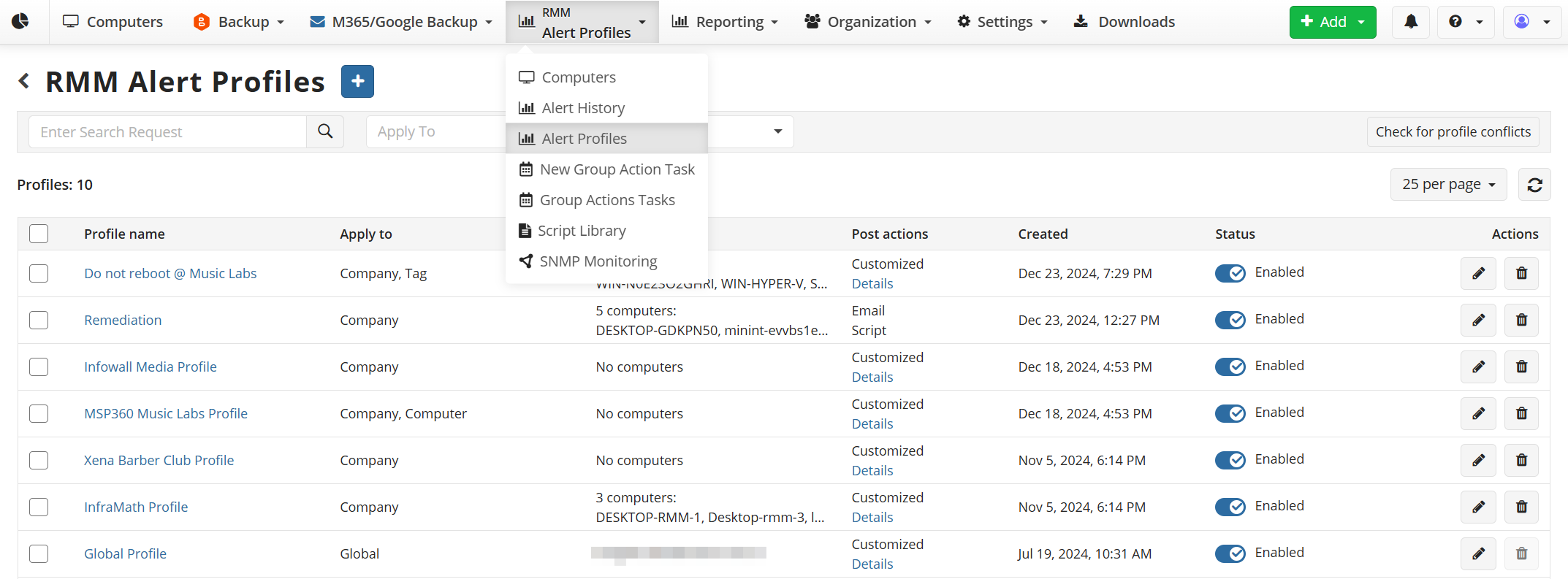
MSP360 RMM Alert Profiles
Customized Action Settings for Different Alert Types
Not every alert is the same, and depending on its type, it may require attention from different specialists or a different response method. To make alert handling more efficient, MSP360 RMM allows you to customize action settings for each alert type.
- Send hardware change alerts to engineers responsible for hardware management.
- Send service stop alerts to the engineer responsible for that specific software.
Additionally, different alert types may require different priorities and actions:
- Urgent alerts that need immediate resolution can be prioritized with in-app push notifications for quick administrator attention.
- Non-urgent alerts can be sent via email, and/or a ticket can be created in ConnectWise PSA.
This flexibility allows you to tailor action settings for each alert type, ensuring the right people are notified with the appropriate level of urgency.
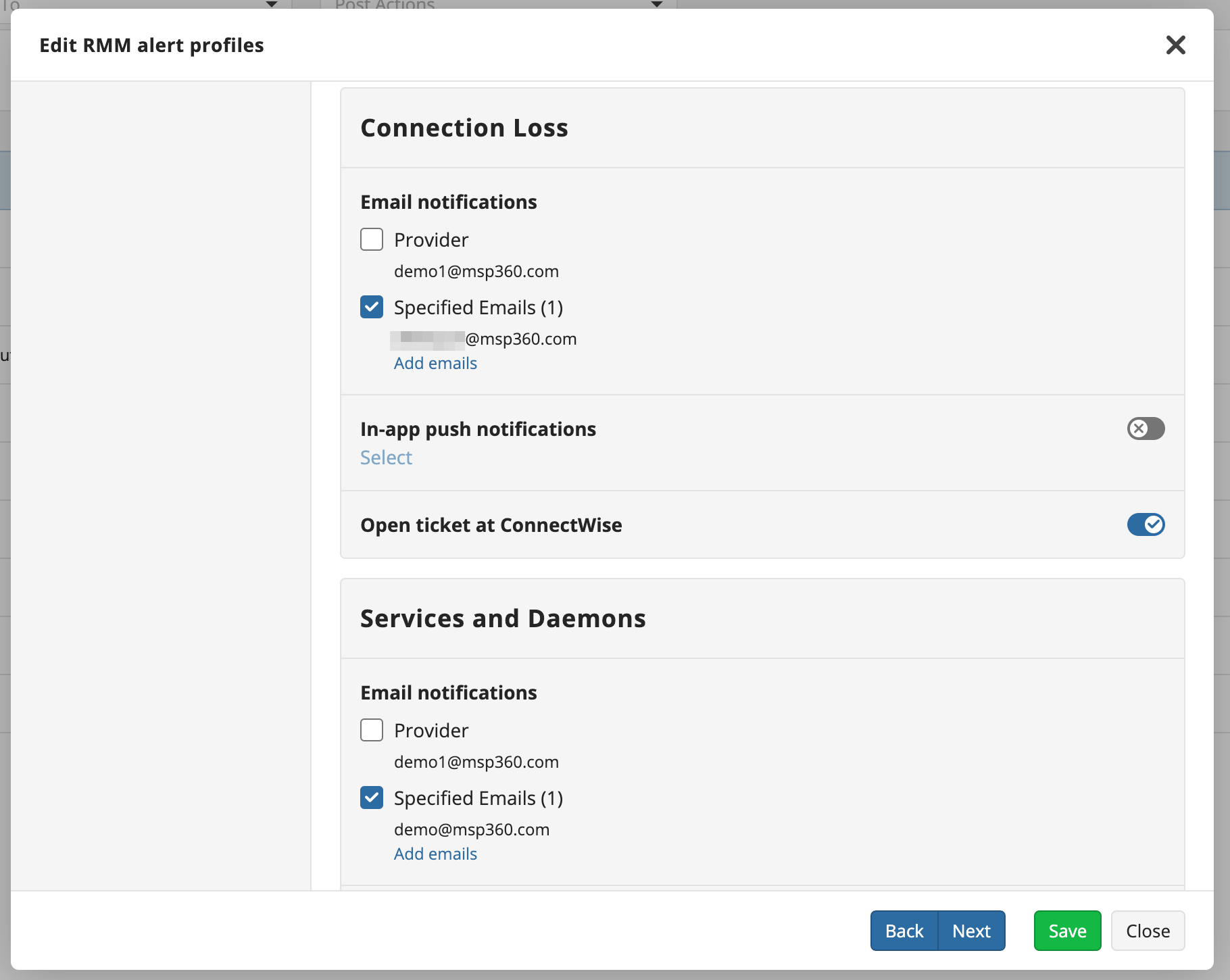
Customized Action Settings
Why RMM Alerts Matter
Proactive Problem Detection
RMM alerts allow IT teams to identify and address issues before they cause client-facing problems, improving overall uptime and service delivery.
RMM Alerts that make sense
By allowing for customized and filtered alerts, RMM alerts helps prevent overwhelming notifications, ensuring that critical issues don't get lost in the noise.
Enhanced Efficiency
Automation of alerts and remediation tasks frees up IT staff to focus on more strategic work, rather than manual monitoring and routine maintenance.
Improved Security Posture
Real-time monitoring and alerts can help detect potential security threats or misconfigurations, enabling faster responses and mitigation.
Remote Management
The ability to monitor and manage devices remotely is central to RMM, with alerts playing a key role in signaling the need for intervention from any location.
Conclusion for RMM Alerts and Their Critical Capabilities
Effective alert management is one of the cornerstones of proactive IT operations. By creating structured alert profiles, defining post-actions, and customizing settings based on alert type and urgency, MSP360 RMM gives MSPs and IT teams the ability to detect issues early, respond automatically, and notify the right people at the right time.
With these capabilities in place, you can reduce downtime, minimize manual effort, and ensure that incidents are always addressed with the appropriate level of priority. Mastering alerts not only strengthens your technical workflows but also helps you deliver more reliable and consistent service to your clients.