MSP360 Products
Getting Started with MSP360 Backup and Wasabi
In this guide, we overview how you can easily add a Wasabi storage account to MSP360 Backup and how to configure your backup plan.
How to Sign up to Wasabi Hot Cloud Storage
Navigate to Wasabi’s free trial page and complete the form there to activate your free 30-day trial. Once that’s done, you will receive an email with a link to complete your account setup. You will be redirected to the final sign up page where you'll need to come up with a password.
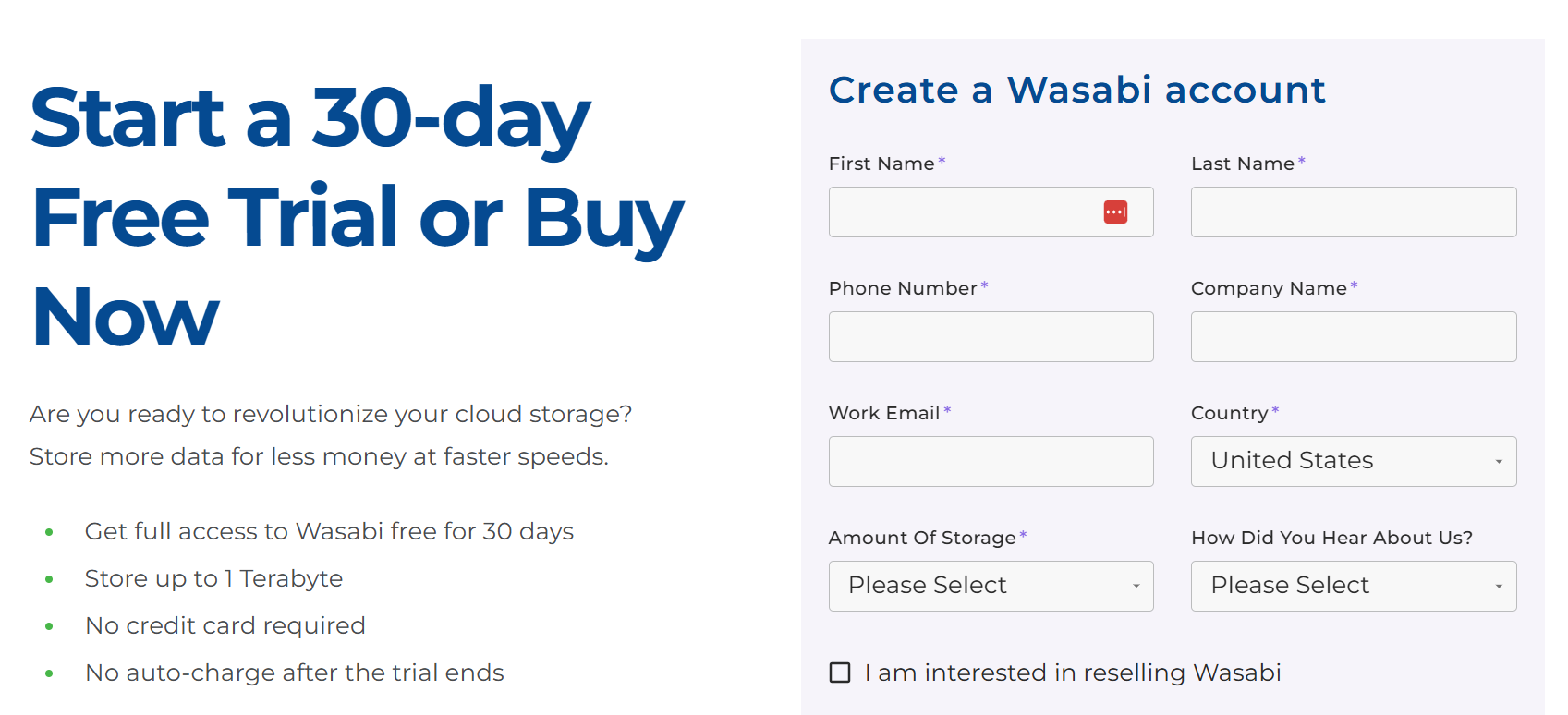
Create Access Key
To start using Wasabi Hot Cloud storage, proceed to the dashboard to find your access key. Click the Create Access Key button to create an Access/Secret key pair.
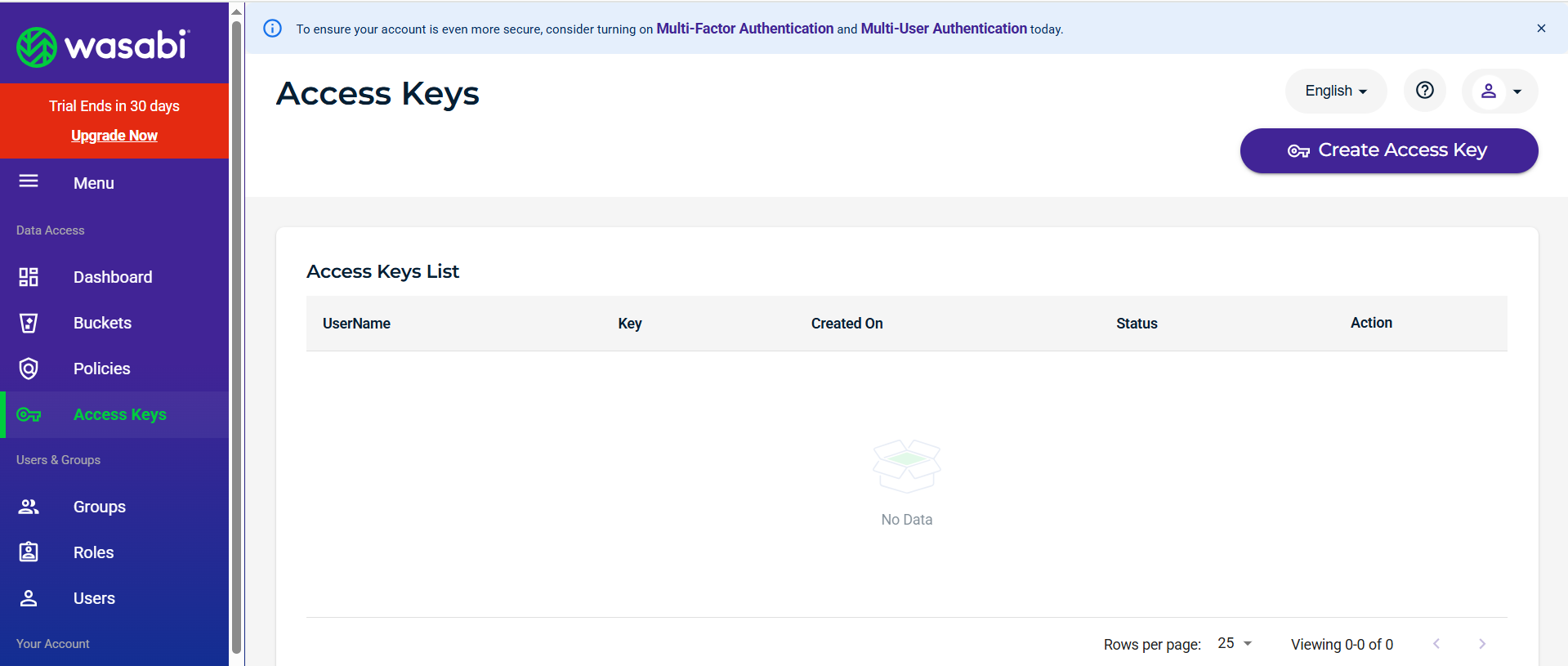
They will be generated automatically, and once that’s done, you will see a pop-up with both keys which you need to save immediately. Please note that once you close the pop-up, the secret key will never be shown again.
Create a Bucket
To create a bucket in Wasabi Hot Cloud Storage, you need to specify a unique bucket name, select region, and determine whether to enable object lock (immutability). Specify the rest of the settings and finalize your bucket creation process.

Select the Right MSP360 Backup Edition
Now you need to choose the appropriate MSP360 Backup edition based on your data protection needs:
- MSP360 Free Backup software is ideal for users who need a simple solution with file-level backup. It's completely free of charge, however, the solution has storage limitations and no support for image-based or server backups.
- MSP360 Standalone Backup supports up to 5 devices and adds more flexibility, including server and VM backup capabilities but it doesn’t offer centralized web-based control.
- MSP360 Managed Backup is the complete solution for MSPs and businesses managing multiple endpoints. It features centralized management, multi-tenant architecture, compliance tools, and scalable pricing.
Getting Started with MSP360 Backup
To start using MSP360 Free or MSP360 Standalone Backup, visit the website page, click Download Now, select your endpoint’s operating system from the drop-down list, and fill out the form. Once completed, click the Download button. Once the backup agent is downloaded and installed, you will be able to choose between a solution for personal use (MSP360 Free Backup) and a solution for managing up to 5 devices (MSP360 Standalone Backup).
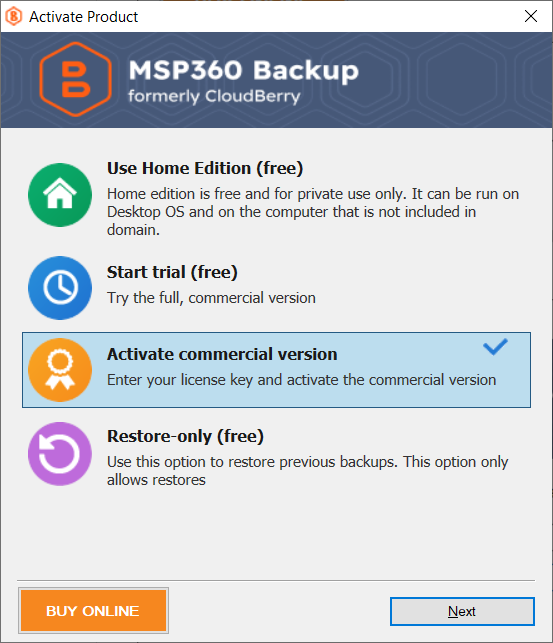
Starting MSP360 Managed Backup Free Trial
Fill in the form to start your 15-day fully functional free trial. Once you fill out the form, you will be redirected to the web-based management console.
Configure MSP360 Backup for Wasabi Hot Cloud Storage
Launch MSP360 Backup, click on the Menu icon in the upper-left corner and click Add New Account. On the screen that appears, click the Wasabi Hot Cloud Storage icon. Enter the account's display name, access key, secret key and select bucket from the drop-down list.
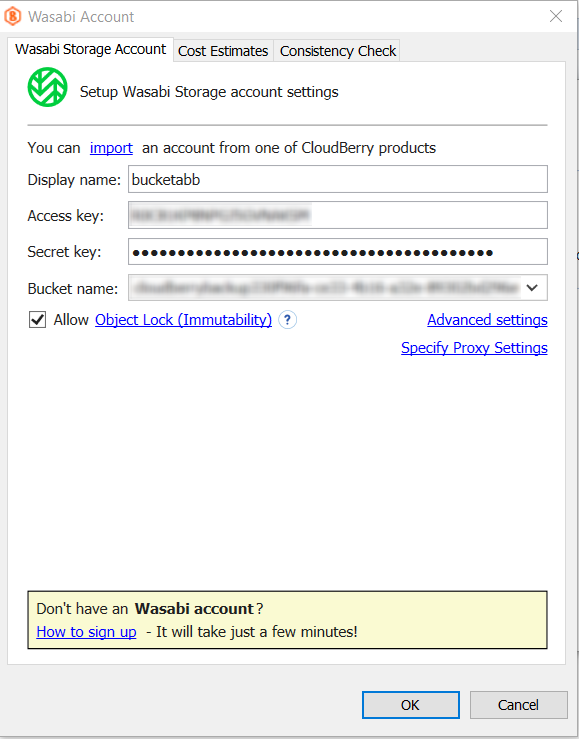
On this screen you can also enable Object Lock (immutability). Please note that once this feature is enabled, backups will remain unchanged until the GFS retention period expires.
Immutability protects your data by preventing any changes, deletions, or overwrites. Backups stored with WORM (write-once-read-many) remain fixed and tamper-proof, ensuring maximum data safety.
Once you have specified all the required information, click OK. You will see your new Wasabi Hot Cloud Storage account displayed in the list of accounts.
Creating a File Backup Plan
To connect to Wasabi Hot Cloud Storage as your storage destination for the backup plan, click the Files icon in the upper navigation, and on the second step of the backup plan wizard select it from the list.
Now that you've selected Wasabi Hot Cloud Storage, follow the steps of the file backup wizard to create your backup plan.
On the next steps, you can configure a backup schedule that fits your IT routines.
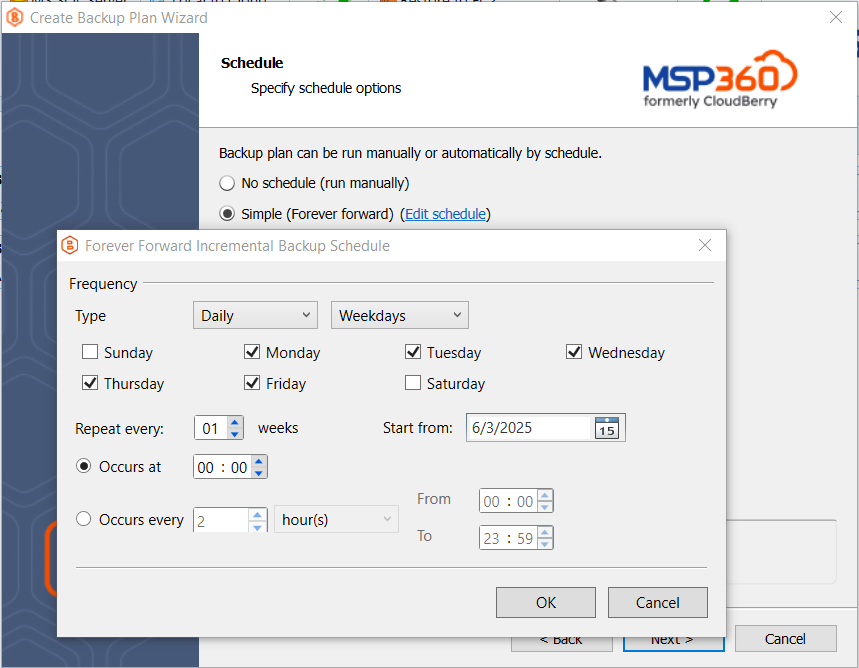
Also, you can configure retention policy settings and specify how long you need to keep your file versions. Please note that Intelligent Retention is enabled by default to avoid early deletion fees. For instance, if a cloud storage provider sets a 90-day minimum storage period, and the data was removed on the 30th day, you will be charged a penalty called early deletion fee.
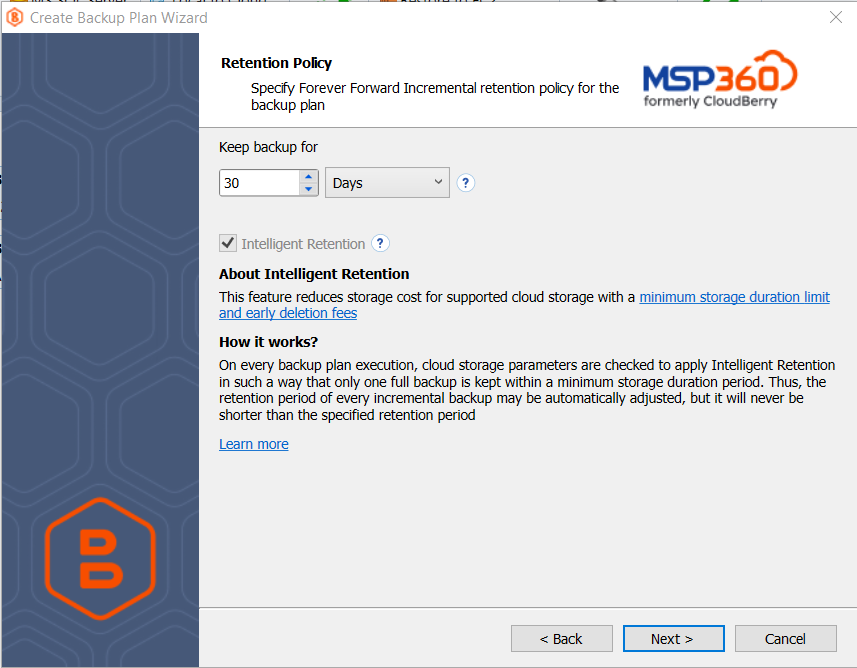
Configure MSP360 Managed Backup for Wasabi Hot Cloud Storage
To add Wasabi Hot Cloud Storage in MSP360 Managed Backup, find the Backup tab, and navigate to the Storage Accounts section. Click Add Account and select Wasabi Hot Cloud Storage from the list.
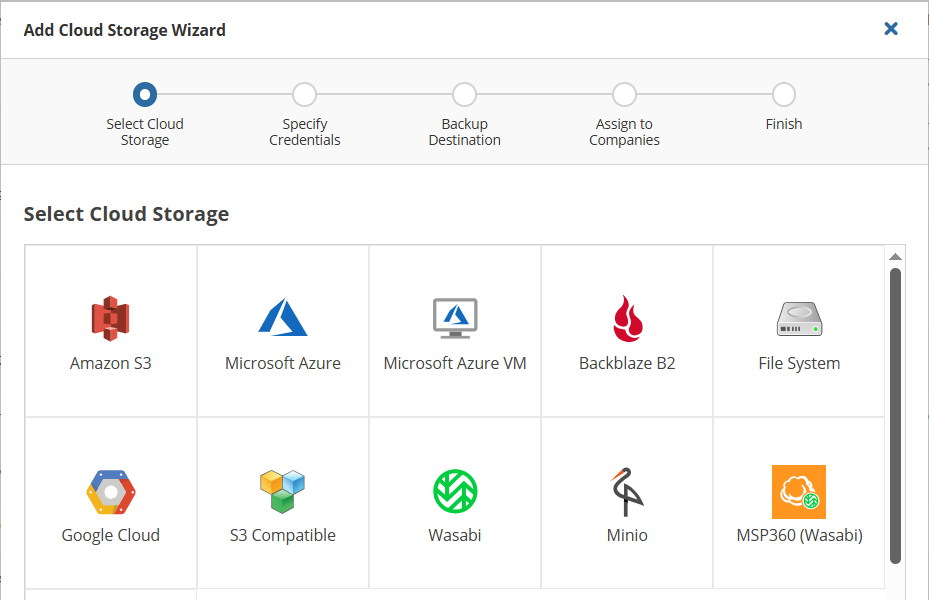
On the next step, you need to specify the display name, key ID and the application key. Once that's done, proceed to the next step where you can enable Object Lock.
Setting up a backup plan with Wasabi Hot Cloud Storage in MSP360 Managed Backup is straightforward. Go to the Computers tab, find the desired computer, click the three-dot icon in the Actions section, and select Show Plans. In the slide-in panel, click Add New Plan, then choose your preferred backup plan type. Continue through the wizard to step two, where you can select Wasabi Hot Cloud Storage as the destination.
MSP360 Managed Backup also lets you configure scheduling and retention policies. For example, Forever Forward Incremental (FFI) backup retention is available in both MSP360 Standalone and Managed Backup editions for Wasabi Hot Cloud Storage.
With FFI, only one full backup is created, followed by ongoing incremental backups. This method reduces storage costs, speeds up backups, and eliminates the need for multiple full backups over time.
How to Change Minimum Retention Period for Wasabi Hot Cloud Storage
By default, Wasabi enforces a 90-day minimum storage period. However, MSP360 customers using Wasabi can request a reduction to 30 days by contacting Wasabi Support and mentioning their MSP360 customer status.
The 30-day retention policy takes effect only for new full backups created after a 90-day transition period. During this time, Intelligent Retention will still use the 90-day value, affecting backup frequency and restore point availability. Backups made during the transition will follow the 90-day policy, while those made after will follow the new 30-day rule, plus any configured retention settings.
Note that the 90-day rule still applies to the entire backup chain before the new full backup. Synthetic full backups scheduled during the transition may be delayed, with status notifications indicating the remaining time. Once the transition ends, the delay will shift to 30 days.
Conclusion
Getting started with MSP360 Backup and Wasabi Hot Cloud Storage is fast and easy. In just a few simple steps, you can securely back up your data to Wasabi Hot Cloud Storage, with flexible tier options to fit your needs. Protect your data today with a reliable, scalable solution.

