MSP360 Products
Endpoints, Users, and Companies with MSP360 Managed Backup Service
User management in the MSP360 Managed Backup Service includes three entities - endpoints, users, and companies. In this video, we will overview them.
Endpoints
Once you have installed and started the MSP360 backup software on the computer, it becomes an endpoint and is now visible in the RMM tab, Remote Management section of your MSP360 Web console. However, to start a backup or recovery process, you need to associate the endpoint with a user.
There are three ways to assign the given endpoint to the user:
- In the Remote Management tab, find the endpoint, and click the “Add user account” link.
- Go to the computer where the backup software is installed and enter the username and password.
- Assign a user by using a command line interface.
To learn more about MSP360 MBS CLI, check out the web help section.
- Cross-platform backup and recovery
- Flexible licensing
- Bring-your-own storage approach
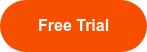

Users
The user is a central entity in the MSP360 Managed Backup Service.
It contains credentials, information about storage destinations, storage limits, and settings for license availability. Here are facts and best practices about this entity:
- A user account can be any unique string or the email address of a person associated with the given account. It should also be unique across your MBS account.
- A user password can be reset at any time. However, if you reset your password, you will have to enter it on all endpoints associated with this user.
- When you create a user, assign them to a company – we’ll describe this entity a bit later. With the company, the user gets access to its storage accounts.
- If storage limits are set for the company, the user will not be allowed to perform backup over the given limit.
- To perform backup and recovery, a user needs a license for each endpoint. When you buy licenses, they are gathered in your global pool. Your users, unless limited to the user pool, will activate licenses automatically from this global pool, which is more convenient from the management perspective.
- For security purposes, we advise you to create at least one unique user per client.
The email with instructions that can be enabled upon the creation of a user contains the username, password, and links to the builds for the MSP360 backup software. - One user can be associated with an unlimited number of endpoints.
- You can move an endpoint from one user to another. To do that, go to the Remote Management section, find the relevant endpoint, click the gear icon for settings, find “Edit”, and edit the account. Note that backups that have already been done won’t be moved to the new user and will remain with the old one. You will need to move or delete them manually.
Companies
A company allows you to gather one or several users into one entity and manage them through it. To create a company, go to the Organization tab, Companies section. If you manage lots of users, it is convenient to group them into companies to simplify reporting, billing and license management.
Hierarchy
Endpoints, users, and companies are a hierarchical trio that serves to simplify user management and provide security to backup and recovery operations.
One company may contain many users, one user may contain many endpoints, and each endpoint should be assigned to only one user.
That’s it. If you have any questions about user management in the MSP360 Managed Backup Service, feel free to contact our pre-sales team anytime!


